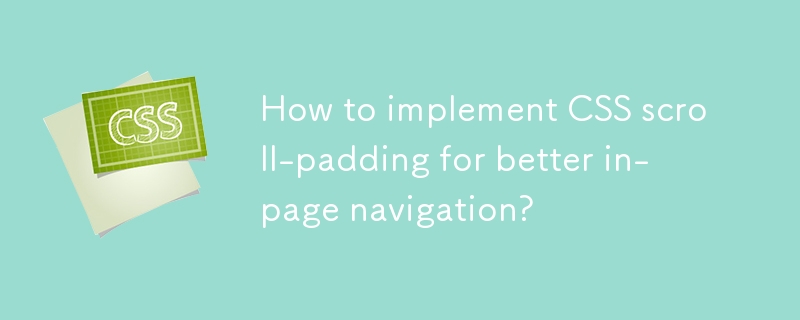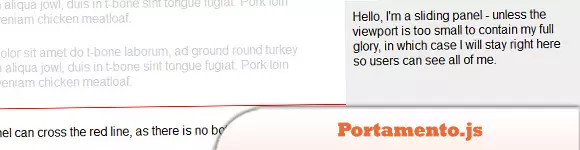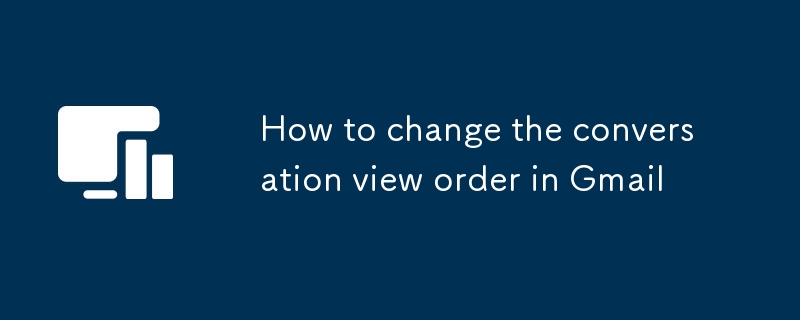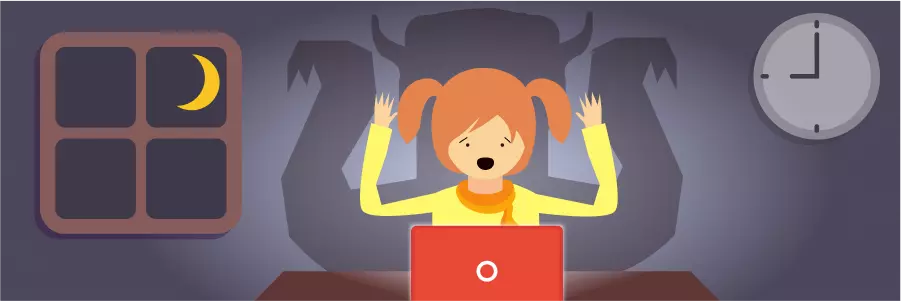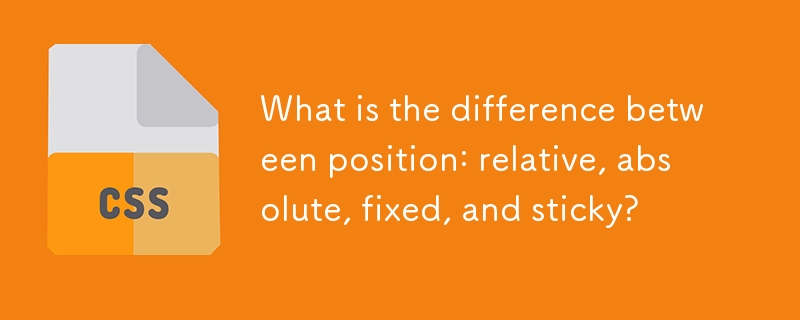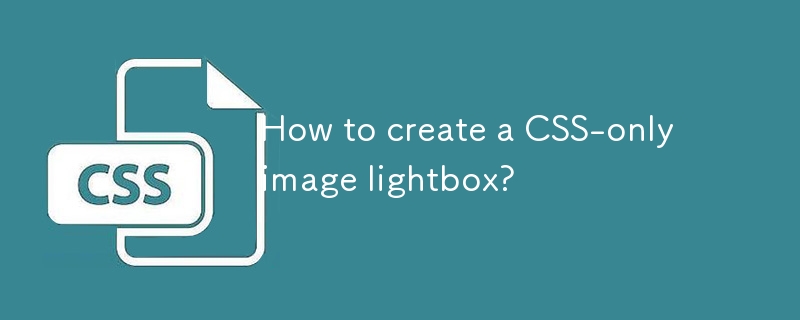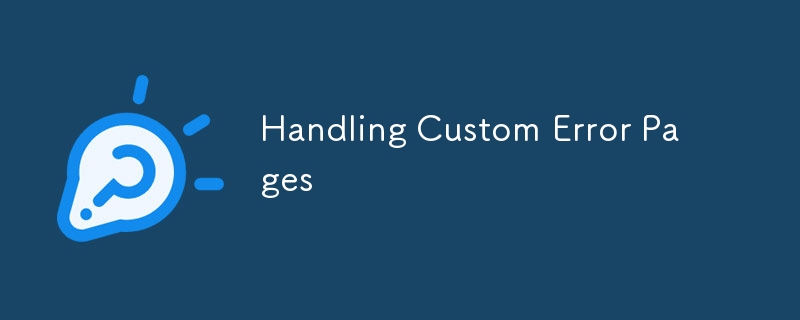Found a total of 10000 related content
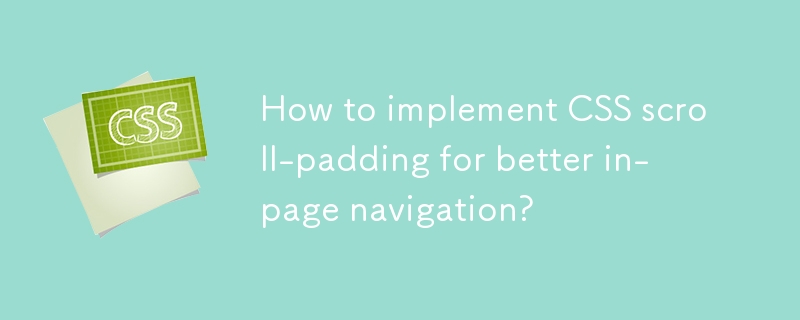
How to implement CSS scroll-padding for better in-page navigation?
Article Introduction:Use scroll-padding to solve the problem of fixing the head occluding anchor points and improve the in-page navigation experience. 1. Apply scroll-padding-top to the html element, and the value is equal to the fixed head height, such as html{scroll-padding-top:80px;}; 2. Ensure that the scroll container is the root element, and html is usually the scroll container in modern browsers; 3. Adjust according to different devices, set a smaller padding value on the mobile side through media query; 4. Use responsive units such as rem, em or vh to adapt to different screens; 5. Avoid directly adding padding to the anchor element to avoid affecting the layout. This method is a pure CSS solution
2025-08-03
comment 0
264

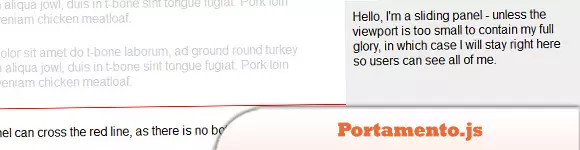
10 jQuery Floating Menu and Message Plugins
Article Introduction:This post showcases ten exceptional jQuery floating menu plugins to enhance your website's navigation. The key feature? A menu that smoothly "floats" above the page content as you scroll. Let's dive in! Related articles: jQuery Floating
2025-02-25
comment 0
968

Creating Guided Scrolling Experiences with CSS Scroll Snap
Article Introduction:CSSScrollSnap improves the scrolling experience through adsorption effects. Common scenarios include horizontal scrolling navigation bar, vertical paginated scrolling and local adsorption in multi-column layouts. For horizontal scrolling, you need to set the container to flex layout and use scroll-snap-align:start; for vertical scrolling, you must unify the page height and combine scroll-snap-type:ymandatory; local adsorption is suitable for card lists, and scroll-snap-align:center is commonly used to achieve centered sliding. Notes include compatibility issues, incomplete support for some browsers, and conflicts with fixed positioning or transform. It is recommended to test different devices and browsers during development.
2025-07-05
comment 0
945

How to make a parallax scrolling effect with HTML5?
Article Introduction:To realize the parallax scrolling effect in HTML5, you need to combine HTML, CSS and JavaScript. The core is to allow different page elements to scroll at different speeds. 1. The HTML structure should contain multiple independent layers, such as using different class names to represent background, intermediate content and foreground. 2. CSS uses position:absolute and translateZ to create a 3D depth sense. The smaller the value of the background layer, the slower the scrolling. 3. JavaScript can listen to scroll events, dynamically adjust the translateY value, and control the scroll speed of each layer by multiplying by a coefficient. 4. Pay attention to performance optimization and use requestAnimationFrame
2025-07-15
comment 0
736

What are navigation guards in Vue Router?
Article Introduction:Navigation Guard is a function in VueRouter used to control users to jump between routes. It can allow, modify or block navigation. It is mainly used in scenarios such as authentication, permission control and page departure prompts. 1. Global Guard: router.beforeEach is executed before each navigation and is used for login checking; router.beforeResolve is executed in the parsing stage, suitable for asynchronous data preparation; router.afterEach is executed after the navigation is completed and is used for statistics or update titles. 2. Route exclusive guard: Use beforeEnter in the routing configuration, which only takes effect on this route and can be used for administrator permission verification. 3. Inside the component: beforeRouteEnter is
2025-07-30
comment 0
632

Vanilla Javascript: Creating Animated Sticky Navigation Menu
Article Introduction:Core points
Create an animated sticky navigation menus without the need for a jQuery plugin using pure JavaScript, CSS, and HTML. The menu is designed to slide out of view when scrolling down and slide back into view with a translucent effect when scrolling up.
This process involves setting up the basic HTML structure, applying styles to main elements, and then animateing the menu. The animation is triggered by attaching the event handler to the scroll event and using CSS transformation to adjust the position and appearance of the menu according to the scrolling direction.
This custom solution provides more design flexibility and allows easy customization to be done according to specific needs. The end result is a dynamic interactive navigation menu that enhances the user experience.
Web navigation menu design needs to consider many factors, such as dishes
2025-02-16
comment 0
1165

HTML for Building Print-Friendly Web Pages
Article Introduction:To make web pages print well, you need to design targeted printing styles. 1. Use @mediaprint to define special styles, hide irrelevant elements such as navigation bars and advertisements, and adjust the font size and color; 2. Control the paging behavior and avoid content breakage through attributes such as page-break-inside and page-break-after; 3. Simplify the layout, remove dynamic elements and display the link URL; 4. Test the preview function through the browser and optimize the effect to ensure that the final output is clear and easy to read.
2025-07-26
comment 0
314
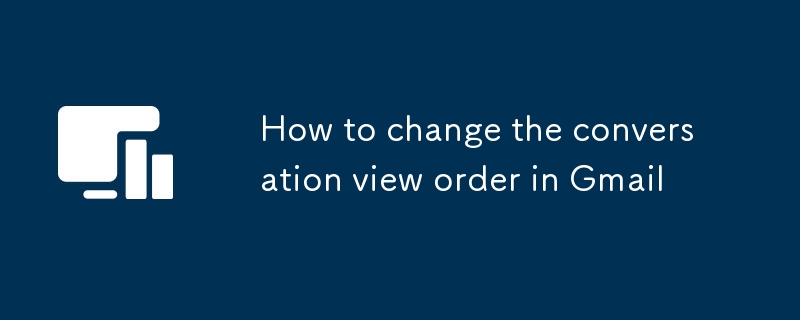
How to change the conversation view order in Gmail
Article Introduction:To adjust the order of Gmail sessions, 1. Open the web version of Gmail and click the gear icon in the upper right corner to enter "View all settings"; 2. Find the "Session Sort" section in the "General" tab; 3. Select "Latest on" or "Earliest on"; 4. Scroll to the bottom of the page and click "Save Changes". This setting is applicable to the web version of Gmail for all devices and synchronously affects the display effect of mobile apps. Although the mobile app does not support direct modification, it still takes effect after setting it through the computer. Rational setting of session order helps improve email viewing efficiency and facilitates quick location of key information.
2025-07-23
comment 0
579

How to link to a specific part of a page in HTML?
Article Introduction:To achieve the function of jumping to a specific part in a web page, you can achieve it through the following steps: 1. Set a unique id for the target element; 2. Use the #id name to point to the id in the link's href attribute; 3. You can add scroll-behavior:smooth through CSS to achieve smooth scrolling effect; 4. Pay attention to ensuring that the id is unique and has a reasonable naming, avoiding Chinese or retaining keywords; 5. In mobile or single-page applications, you need to ensure that the target element has been loaded or used JavaScript to deal with offset issues.
2025-07-11
comment 0
510

How to create a sidebar navbar with Bootstrap 5?
Article Introduction:To add a side navigation bar to a web page, use Bootstrap5 to implement it in the following steps: 1. Use the grid system to build a two-column layout, with the sidebar on the left and the main content area on the right; 2. Use the nav component to build a vertical navigation menu, and realize vertical arrangement through the flex-column class; 3. If you need a mobile folding effect, you can combine the Collapse plug-in to achieve responsive switching; 4. Add custom CSS styles to optimize scrolling, hovering and activation status and other details. The structure is clear and the class name is correct to quickly build the responsive sidebar.
2025-08-03
comment 0
912

CSS 'position: sticky' - Introduction and Polyfills
Article Introduction:Key Points
The position: sticky property of CSS allows the navigation bar or other elements to remain visible when the user scrolls without having to pin it on the page. This property acts like a static position within its parent element until the given offset threshold is reached, at which point it is like the value is set to fixed.
Traditionally, the method to achieve this effect involves JavaScript, where scrolling events of a page are listened to and using JavaScript to change the values ??of the position and top attributes based on the current position of the viewport. However, when the position of the element is changed to fixed , this method can cause problems, causing it to leave the page stream and the element below "upward
2025-02-21
comment 0
1003
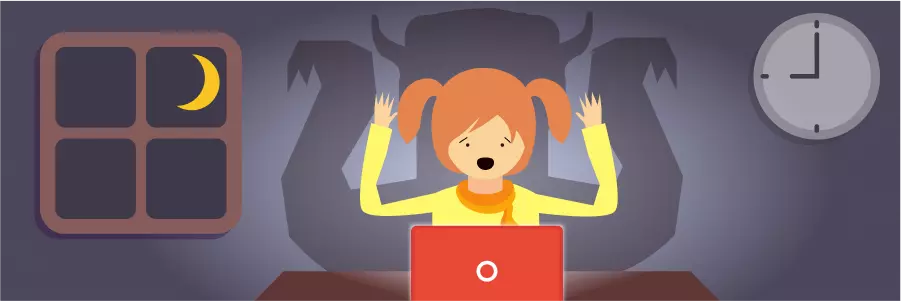
The Web's Most Annoying Dark Patterns
Article Introduction:Dark Mode in the Web: Angry Web Design Trap
Core points:
"Dark Mode" refers to deceptive design techniques used in websites and applications, designed to manipulate user behavior, often causing users to feel frustrated and deceived. Common examples include annoying ads, fake news ads, blocking ad blockers, and confusing navigation.
Other annoying dark modes include lengthy multi-page articles, mobile app promotions that interrupt user experience, single-page apps without fallback mechanisms, and unnecessary scroll hijacking.
Some dark modes are not only annoying, but almost fraudulent. These include subscription shaming, artificial scarcity, and ease of signing up for services but difficulty in canceling services.
Although dark modes are widely used, they are usually
2025-02-17
comment 0
581
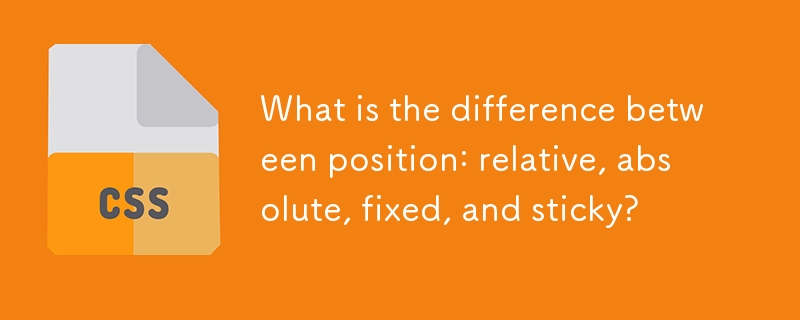
What is the difference between position: relative, absolute, fixed, and sticky?
Article Introduction:The position attribute has four values: relative, absolute, fixed, and sticky, and their behaviors are different. 1. Relative: The element is offset from its original position and is still in the document flow; 2. Absolute: Depart from the document flow, positioning relative to the nearest positioning ancestor elements; 3. Fixed: Depart from the document flow, always positioning relative to the viewport, keeping the position unchanged when scrolling the page; 4. Sticky: Between relative and fixed, according to the scroll position switching behavior, you need to specify top, bottom and other values ??to take effect, which are often used to fix the header or sidebar.
2025-06-30
comment 0
704
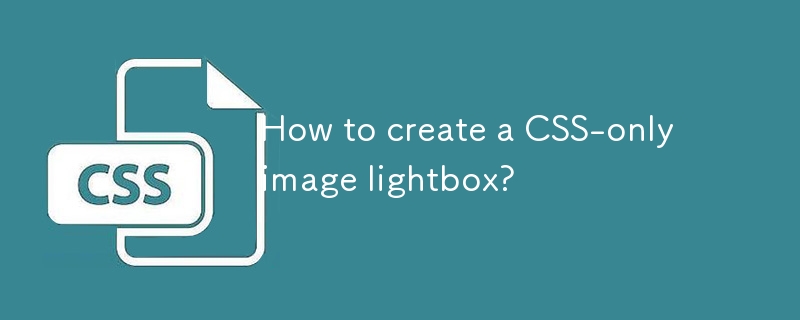
How to create a CSS-only image lightbox?
Article Introduction:To create a pure CSS image light box, you need to use the:target pseudo-class to control the display; 1. Each thumbnail link points to the light box element with a unique ID; 2. The light box is hidden by default, and the flex is displayed in flex when the target matches and centers the large image; 3. Click the close link (href="#") to return to the top of the page and hide the light box; 4. You can add fade effect and visual closing buttons through CSS; this solution does not require JavaScript, but lacks keyboard support and scroll locking functions, which are suitable for lightweight static websites.
2025-08-03
comment 0
717
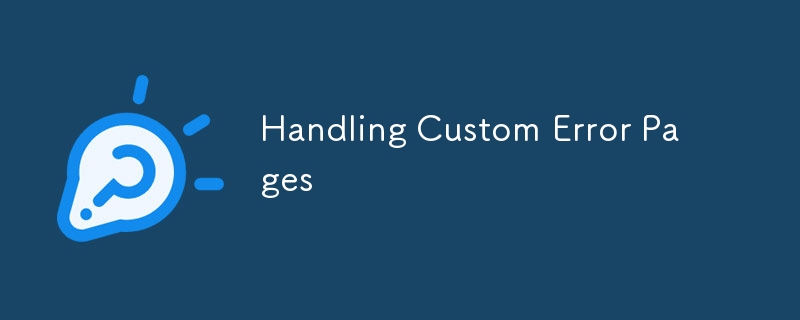
Handling Custom Error Pages
Article Introduction:First, deal with the most common 404 and 500 errors, and then expand to 403 and 503; 2. Configure according to server type: Apache uses ErrorDocument command, Nginx uses error_page and sets internal to prevent direct access, and static hosting platforms such as Netlify or Vercel define redirection through configuration files; 3. Good error pages must contain clear and friendly text, navigation options, brand-consistent design and mobile adaptation; 4. Manually test the error page to ensure that the function is normal and the analysis tool is still in effect, thereby reducing bounce rate and improving user experience.
2025-07-26
comment 0
505

How to style the active link in a navigation menu with HTML and CSS?
Article Introduction:To set the style of the current link in the navigation menu, the most direct way is to add a specific class name (such as class="active") to the link corresponding to the current page, and then define the style of the class in CSS; you can also automatically identify the current page and add the class name in a dynamic website through JavaScript to achieve a highlighting effect; at the same time, you should pay attention to path matching, style coordination and accessibility issues. The specific steps are as follows: 1. Manually add active classes to the current link in HTML; 2. Define .active styles in CSS; 3. Dynamic websites can automatically detect URLs through JavaScript and add active classes to matching links; 4. Pay attention to path parameter matching
2025-07-05
comment 0
826

Creating Print-Friendly HTML Pages
Article Introduction:To make a web page suitable for printing, you need to hide unnecessary elements, adjust the layout, and optimize the font color. 1. Use the @mediaprint rule to hide the navigation bar, sidebar and ads, and retain the main content; 2. Set a fixed width and single-column layout to avoid floating and fixed positioning; 3. Set the font size to 12pt, and use black text and white background to improve readability; 4. Add URL brackets to the link to display the source to ensure that the link address can still be recognized after printing. These CSS printing style optimizations can significantly improve the web printing effect.
2025-07-22
comment 0
603

css print stylesheet example
Article Introduction:Print style sheets can be introduced through link tags or media queries, and it is recommended to use @mediaprint inline maintenance; 2. Common optimizations include: hiding non-essential elements such as navigation and sidebars; using visibility to control the printing area; adjusting fonts and rows to improve readability; ensuring that the picture table does not break across pages; adding URL addresses to the links; avoiding pagination breakpoints appearing in front of the title or list; 3. Actual skills include: avoiding dependence on background colors, controlling pagination with page-break-before, and using print preview to test the effect; 4. By setting the .print-content class for the content area and matching the CSSvisibility rules, you can only print the body content, thereby significantly improving
2025-07-30
comment 0
178

How to test router navigation?
Article Introduction:The methods to test the router navigation function include: 1. Confirm whether you can log in to the router background normally, enter the default IP address such as 192.168.0.1 or 192.168.1.1, check whether the login box pops up and try to log in with the default account; 2. Test whether each menu page can be opened and redirected normally, and ensure that there are no errors or loading problems on the wireless settings, security settings and other pages; 3. Verify whether the form submission and saving are valid, such as modifying the Wi-Fi name or password and saving and checking whether it is effective; 4. Optionally test whether the mobile access is friendly, and check whether the page layout and operation are normal when accessing the mobile browser. During the test process, you need to pay attention to saving the settings and restarting the router as needed to ensure that the changes take effect.
2025-07-24
comment 0
886