To achieve the function of jumping to a specific part in a web page, you can achieve it through the following steps: 1. Set a unique id for the target element; 2. Use the #id name to point to the id in the linked href attribute; 3. You can add scroll-behavior: smooth to achieve smooth scrolling effect through CSS; 4. Pay attention to ensuring that the id is unique and has a reasonable name to avoid Chinese or retaining keywords; 5. In mobile or single-page applications, you need to ensure that the target element has been loaded or used JavaScript to deal with offset issues.

It is actually not difficult to implement the function of jumping to a specific part in a web page. HTML provides an Anchor Link method, which allows you to click on a link and jump directly to a content area of ??the page.

Links using id attributes and anchor points
The most common and easiest way is to achieve it by combining id attribute with the anchor point. You just need to set a unique id for the target element and point it to it using #id名in the link.
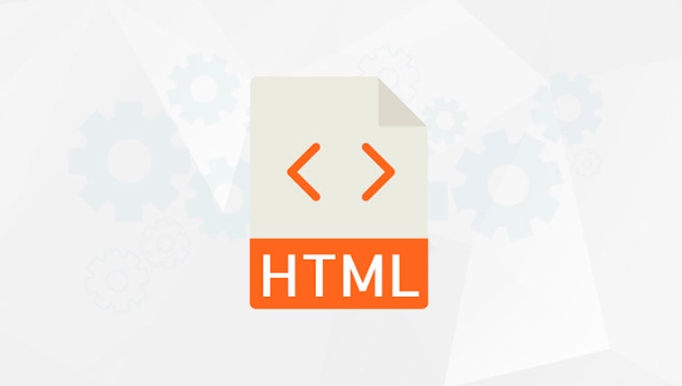
For example, if you want to click on the link and jump to the content of "Contact Information":
<a href="#contact">Skip to contact information</a> <!-- Other contents of the page--> <h2 id="contact">Contact information</h2> <p>You can contact us by following the following methods. </p>
In this way, when the user clicks "Jump to Contact", the browser will automatically scroll to the location where id="contact" is in the page.
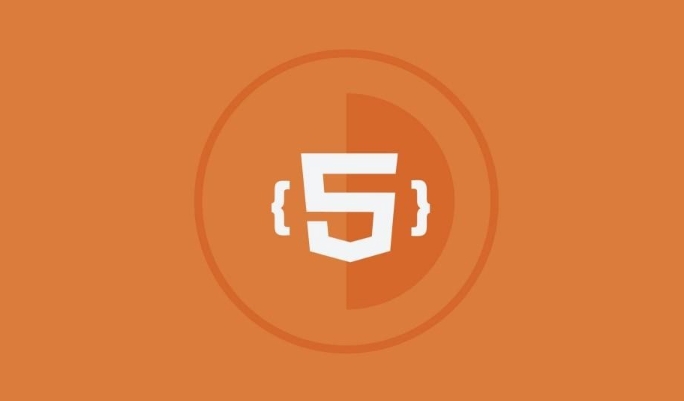
Make sure the id is unique and the naming is reasonable
This is the key point: each id must be unique in the page. If you accidentally use duplicate id , the browser may not jump correctly or experience unpredictable behavior.
Naming suggestions:
- Use meaningful names such as
#introduction,#faq,#comments - Avoid using Chinese or special characters, and recommend lowercase hyphens, such as
#product-details - Do not use reserved keywords, such as
toporheader, although they can be used, they can easily cause confusion.
Scrolling behavior optimization (optional)
By default, clicking the anchor link will jump over instantly. If you want to make scrolling smoother, you can add a smooth scrolling effect via CSS:
html {
scroll-behavior: smooth;
}In this way, after the user clicks on the link, the page will scroll to the target position in animation, making the experience better. However, it should be noted that this method cannot customize the scrolling speed or offset.
If you need more advanced control (such as if the content is blocked after the navigation bar is fixed), you can use JavaScript to handle scrolling logic, so I won't go into it here.
Pay attention to the performance in mobile and single-page applications
In single-page applications built by mobile or some front-end frameworks (such as React and Vue), anchor links sometimes have problems, such as:
- Click the link before the page is fully loaded, resulting in the target not being found
- The dynamic rendered content has not been mounted yet, and the anchor point has failed
- Fixed navigation bar blocks the title content
Solutions include:
- Make sure the target element has been loaded before triggering the jump
- Use JavaScript to scroll manually and adjust offsets
- Leave a certain blank above the target element to avoid being blocked by the navigation bar
Basically that's it. Anchor links are a very basic but very practical function. As long as you pay attention to the uniqueness of id and naming specifications, combined with smooth scrolling and other enhanced experience, they can meet the needs of most scenarios.
The above is the detailed content of How to link to a specific part of a page in HTML?. For more information, please follow other related articles on the PHP Chinese website!

Hot AI Tools

Undress AI Tool
Undress images for free

Undresser.AI Undress
AI-powered app for creating realistic nude photos

AI Clothes Remover
Online AI tool for removing clothes from photos.

Clothoff.io
AI clothes remover

Video Face Swap
Swap faces in any video effortlessly with our completely free AI face swap tool!

Hot Article

Hot Tools

Notepad++7.3.1
Easy-to-use and free code editor

SublimeText3 Chinese version
Chinese version, very easy to use

Zend Studio 13.0.1
Powerful PHP integrated development environment

Dreamweaver CS6
Visual web development tools

SublimeText3 Mac version
God-level code editing software (SublimeText3)

Hot Topics
 Applying Semantic Structure with article, section, and aside in HTML
Jul 05, 2025 am 02:03 AM
Applying Semantic Structure with article, section, and aside in HTML
Jul 05, 2025 am 02:03 AM
The rational use of semantic tags in HTML can improve page structure clarity, accessibility and SEO effects. 1. Used for independent content blocks, such as blog posts or comments, it must be self-contained; 2. Used for classification related content, usually including titles, and is suitable for different modules of the page; 3. Used for auxiliary information related to the main content but not core, such as sidebar recommendations or author profiles. In actual development, labels should be combined and other, avoid excessive nesting, keep the structure simple, and verify the rationality of the structure through developer tools.
 What are the essential HTML elements for structuring a webpage?
Jul 03, 2025 am 02:34 AM
What are the essential HTML elements for structuring a webpage?
Jul 03, 2025 am 02:34 AM
The web page structure needs to be supported by core HTML elements. 1. The overall structure of the page is composed of , , which is the root element, which stores meta information and displays the content; 2. The content organization relies on title (-), paragraph () and block tags (such as ,) to improve organizational structure and SEO; 3. Navigation is implemented through and implemented, commonly used organizations are linked and supplemented with aria-current attribute to enhance accessibility; 4. Form interaction involves , , and , to ensure the complete user input and submission functions. Proper use of these elements can improve page clarity, maintenance and search engine optimization.
 Implementing client-side form validation using HTML attributes.
Jul 03, 2025 am 02:31 AM
Implementing client-side form validation using HTML attributes.
Jul 03, 2025 am 02:31 AM
Client-sideformvalidationcanbedonewithoutJavaScriptbyusingHTMLattributes.1)Userequiredtoenforcemandatoryfields.2)ValidateemailsandURLswithtypeattributeslikeemailorurl,orusepatternwithregexforcustomformats.3)Limitvaluesusingmin,max,minlength,andmaxlen
 How to group options within a select dropdown using html?
Jul 04, 2025 am 03:16 AM
How to group options within a select dropdown using html?
Jul 04, 2025 am 03:16 AM
Use tags in HTML to group options in the drop-down menu. The specific method is to wrap a group of elements and define the group name through the label attribute, such as: 1. Contains options such as apples, bananas, oranges, etc.; 2. Contains options such as carrots, broccoli, etc.; 3. Each is an independent group, and the options within the group are automatically indented. Notes include: ① No nesting is supported; ② The entire group can be disabled through the disabled attribute; ③ The style is restricted and needs to be beautified in combination with CSS or third-party libraries; plug-ins such as Select2 can be used to enhance functions.
 Implementing Clickable Buttons Using the HTML button Element
Jul 07, 2025 am 02:31 AM
Implementing Clickable Buttons Using the HTML button Element
Jul 07, 2025 am 02:31 AM
To use HTML button elements to achieve clickable buttons, you must first master its basic usage and common precautions. 1. Create buttons with tags and define behaviors through type attributes (such as button, submit, reset), which is submitted by default; 2. Add interactive functions through JavaScript, which can be written inline or bind event listeners through ID to improve maintenance; 3. Use CSS to customize styles, including background color, border, rounded corners and hover/active status effects to enhance user experience; 4. Pay attention to common problems: make sure that the disabled attribute is not enabled, JS events are correctly bound, layout occlusion, and use the help of developer tools to troubleshoot exceptions. Master this
 Configuring Document Metadata Within the HTML head Element
Jul 09, 2025 am 02:30 AM
Configuring Document Metadata Within the HTML head Element
Jul 09, 2025 am 02:30 AM
Metadata in HTMLhead is crucial for SEO, social sharing, and browser behavior. 1. Set the page title and description, use and keep it concise and unique; 2. Add OpenGraph and Twitter card information to optimize social sharing effects, pay attention to the image size and use debugging tools to test; 3. Define the character set and viewport settings to ensure multi-language support is adapted to the mobile terminal; 4. Optional tags such as author copyright, robots control and canonical prevent duplicate content should also be configured reasonably.
 Debugging common HTML validation errors.
Jul 03, 2025 am 02:41 AM
Debugging common HTML validation errors.
Jul 03, 2025 am 02:41 AM
When encountering HTML verification errors, you must first clarify the problem and correct it according to the specifications. 1. When the required attributes are missing, the src and alt and a href of img should be completed; 2. When the tag nesting is incorrect, the structure should be clarified and the tags should be closed correctly to avoid confusion in nesting block-level elements; 3. When using invalid or discarded tags, you should refer to the MDN document to replace it with modern writing methods, such as replacing center and font with CSS; 4. When character encoding problems, add metacharset="UTF-8" and ensure that the file is saved in UTF-8 format to solve it.
 How to associate captions with images or media using the html figure and figcaption elements?
Jul 07, 2025 am 02:30 AM
How to associate captions with images or media using the html figure and figcaption elements?
Jul 07, 2025 am 02:30 AM
Using HTML sums allows for intuitive and semantic clarity to add caption text to images or media. 1. Used to wrap independent media content, such as pictures, videos or code blocks; 2. It is placed as its explanatory text, and can be located above or below the media; 3. They not only improve the clarity of the page structure, but also enhance accessibility and SEO effect; 4. When using it, you should pay attention to avoid abuse, and apply to content that needs to be emphasized and accompanied by description, rather than ordinary decorative pictures; 5. The alt attribute that cannot be ignored, which is different from figcaption; 6. The figcaption is flexible and can be placed at the top or bottom of the figure as needed. Using these two tags correctly helps to build semantic and easy to understand web content.






