Implementing client-side form validation using HTML attributes.
Jul 03, 2025 am 02:31 AMClient-side form validation can be done without JavaScript by using HTML attributes. 1) Use required to enforce mandatory fields. 2) Validate emails and URLs with type attributes like email or url, or use pattern with regex for custom formats. 3) Limit values using min, max, minlength, and maxlength. 4) Customize error messages with the Constraint Validation API, though these are limited and client-side only. Always validate data again on the server side for security and accuracy.

Client-side form validation is a key part of building user-friendly and secure web forms. The good news? You don’t always need JavaScript to do it. HTML has built-in attributes that let you validate basic user input right in the browser. Here’s how to use them effectively without overcomplicating things.

Use required for Mandatory Fields
The simplest and most common validation attribute is required. When added to an input field, it tells the browser that the user must fill it out before submitting the form.
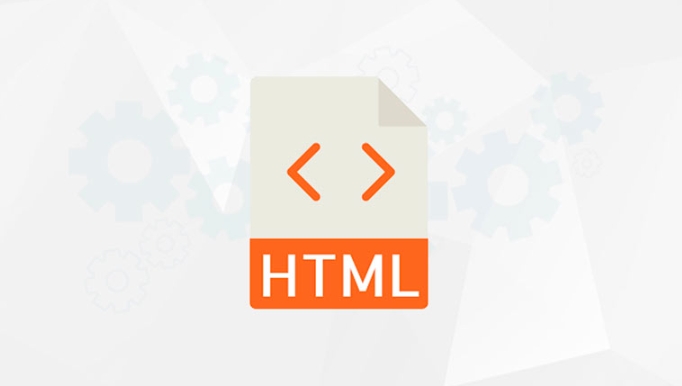
For example:
<input type="text" name="username" required>
This works well for fields like names, emails, passwords — anything where leaving it blank would break the next step. Browsers will show a default message if someone tries to submit without filling it in.

Pro tip: Combine required with other attributes for stronger validation, like making sure an email looks like an actual email address.
Validate Email and URL Inputs with type and pattern
HTML5 introduced several input types like email, url, and number that automatically check if the format matches what's expected.
For instance:
<input type="email" name="email" required>
This ensures the user enters something that looks like an email (like user@example.com). Same goes for URLs. If you want even more control, like enforcing a specific format, use the pattern attribute with a regular expression.
Example:
<input type="text" name="zipcode" pattern="\d{5}" required>That line only accepts 5-digit ZIP codes. Keep in mind that while this is handy, regex can get tricky — test your patterns carefully.
Set Minimum and Maximum Values with min, max, and minlength / maxlength
Sometimes you need to limit how much or how little someone can enter. For numbers, dates, or text length, these attributes are your friends:
minandmaxwork on number and date inputsminlengthandmaxlengthset character limits on text-based inputs
Examples:
<input type="number" name="age" min="18" max="99"> <input type="text" name="username" minlength="3" maxlength="20">
These help prevent edge cases like absurdly long usernames or age values that don't make sense.
A few things to remember:
- These checks happen only on form submission.
- Users can still type invalid values, but the form won’t go through until they fix them.
Customize Error Messages (With Some Limitations)
By default, browsers show their own error messages when validation fails. But you can tweak those messages using JavaScript’s Constraint Validation API.
Here’s a quick way to change the message:
<input type="email" id="email" required>
<script>
const emailInput = document.getElementById('email');
emailInput.addEventListener('invalid', function(e) {
e.target.setCustomValidity('Please enter a valid email address.');
});
</script>Keep in mind that this doesn’t replace full validation — users can still bypass client-side checks entirely. So always double-check data on the server side too.
Basically, HTML form validation attributes give you a lot of power with minimal effort. They’re great for simple checks and improving the user experience without writing custom scripts. Just don’t rely on them alone for security or complex logic — that’s what backend validation is for.
The above is the detailed content of Implementing client-side form validation using HTML attributes.. For more information, please follow other related articles on the PHP Chinese website!

Hot AI Tools

Undress AI Tool
Undress images for free

Undresser.AI Undress
AI-powered app for creating realistic nude photos

AI Clothes Remover
Online AI tool for removing clothes from photos.

Clothoff.io
AI clothes remover

Video Face Swap
Swap faces in any video effortlessly with our completely free AI face swap tool!

Hot Article

Hot Tools

Notepad++7.3.1
Easy-to-use and free code editor

SublimeText3 Chinese version
Chinese version, very easy to use

Zend Studio 13.0.1
Powerful PHP integrated development environment

Dreamweaver CS6
Visual web development tools

SublimeText3 Mac version
God-level code editing software (SublimeText3)

Hot Topics
 Implementing Clickable Buttons Using the HTML button Element
Jul 07, 2025 am 02:31 AM
Implementing Clickable Buttons Using the HTML button Element
Jul 07, 2025 am 02:31 AM
To use HTML button elements to achieve clickable buttons, you must first master its basic usage and common precautions. 1. Create buttons with tags and define behaviors through type attributes (such as button, submit, reset), which is submitted by default; 2. Add interactive functions through JavaScript, which can be written inline or bind event listeners through ID to improve maintenance; 3. Use CSS to customize styles, including background color, border, rounded corners and hover/active status effects to enhance user experience; 4. Pay attention to common problems: make sure that the disabled attribute is not enabled, JS events are correctly bound, layout occlusion, and use the help of developer tools to troubleshoot exceptions. Master this
 Configuring Document Metadata Within the HTML head Element
Jul 09, 2025 am 02:30 AM
Configuring Document Metadata Within the HTML head Element
Jul 09, 2025 am 02:30 AM
Metadata in HTMLhead is crucial for SEO, social sharing, and browser behavior. 1. Set the page title and description, use and keep it concise and unique; 2. Add OpenGraph and Twitter card information to optimize social sharing effects, pay attention to the image size and use debugging tools to test; 3. Define the character set and viewport settings to ensure multi-language support is adapted to the mobile terminal; 4. Optional tags such as author copyright, robots control and canonical prevent duplicate content should also be configured reasonably.
 What are the most commonly used global attributes in html?
Jul 10, 2025 am 10:58 AM
What are the most commonly used global attributes in html?
Jul 10, 2025 am 10:58 AM
class, id, style, data-, and title are the most commonly used global attributes in HTML. class is used to specify one or more class names to facilitate style setting and JavaScript operations; id provides unique identifiers for elements, suitable for anchor jumps and JavaScript control; style allows for inline styles to be added, suitable for temporary debugging but not recommended for large-scale use; data-properties are used to store custom data, which is convenient for front-end and back-end interaction; title is used to add mouseover prompts, but its style and behavior are limited by the browser. Reasonable selection of these attributes can improve development efficiency and user experience.
 Implementing Native Lazy Loading for Images in HTML
Jul 12, 2025 am 12:48 AM
Implementing Native Lazy Loading for Images in HTML
Jul 12, 2025 am 12:48 AM
Native lazy loading is a built-in browser function that enables lazy loading of pictures by adding loading="lazy" attribute to the tag. 1. It does not require JavaScript or third-party libraries, and is used directly in HTML; 2. It is suitable for pictures that are not displayed on the first screen below the page, picture gallery scrolling add-ons and large picture resources; 3. It is not suitable for pictures with first screen or display:none; 4. When using it, a suitable placeholder should be set to avoid layout jitter; 5. It should optimize responsive image loading in combination with srcset and sizes attributes; 6. Compatibility issues need to be considered. Some old browsers do not support it. They can be used through feature detection and combined with JavaScript solutions.
 What are the differences and use cases for html textarea and input type text?
Jul 12, 2025 am 02:48 AM
What are the differences and use cases for html textarea and input type text?
Jul 12, 2025 am 02:48 AM
The main difference is that textarea supports multiple lines of text input, while inputtext is only available in a single line. 1. Use inputtype="text" to be suitable for short and single-line user input, such as username, email address, etc., and can set maxlength to limit the number of characters. The browser provides automatic filling function, making it easier to uniformly style across browsers; 2. Use textarea for scenarios that require multiple lines of input, such as comment boxes, feedback forms, support line breaks and paragraphs, and can control the size through CSS or disable the adjustment function. Both support form features such as placeholders and required fills, but textarea defines the size through rows and cols, and input uses the size attribute.
 Creating Hyperlinks for Navigation with the HTML a Tag
Jul 11, 2025 am 03:03 AM
Creating Hyperlinks for Navigation with the HTML a Tag
Jul 11, 2025 am 03:03 AM
Using HTML tags, you can use the href attribute to realize page jump, open new windows, positioning within pages and email and phone link functions. 1. Basic usage: Specify the target address through href, such as accessing a web page; 2. Open a new window: add target="_blank" and rel="noopener" attributes; 3. Jump within the page: combine id and # symbol to achieve anchor point positioning; 4. Email phone link: use mailto: or tel: protocol to trigger system applications.
 Implementing Responsive Images with the HTML srcset and sizes Attributes
Jul 12, 2025 am 12:15 AM
Implementing Responsive Images with the HTML srcset and sizes Attributes
Jul 12, 2025 am 12:15 AM
srcset and sizes are key properties for HTML implementation of responsive images. srcset provides multiple image sources and their width or pixel density, such as 400w and 800w, and the browser selects the appropriate image accordingly; sizes defines the display width of the image under different screen widths, such as (max-width: 600px)100vw, 50vw, so that the browser can more accurately match the image size. In actual use, you need to prepare multi-size pictures, clearly named, design layout in accordance with media query, and test the performance of the equipment to avoid ignoring sizes or unit errors, thereby saving bandwidth and improving performance.
 Implementing Drag and Drop Functionality Using HTML APIs
Jul 10, 2025 pm 01:50 PM
Implementing Drag and Drop Functionality Using HTML APIs
Jul 10, 2025 pm 01:50 PM
The key steps to implement the draggable function include: 1. Use the draggable attribute of HTML5 to make the elements draggable; 2. Set drag data through the dragstart event; 3. Listen to the dragover and drop event processing placement logic in the target area; 4. Use the FileList object to implement drag and drop upload. The HTML5 native drag and drop API uses a series of event control processes, such as dragstart, dragover, drop, etc., where draggable custom elements need to be set to set draggable="true" and bind dragstart event, and call setData() to save data. The dr must be blocked when handling drag and drop






