Implementing Native Lazy Loading for Images in HTML
Jul 12, 2025 am 12:48 AMNative lazy loading is a built-in function of the browser, which enables lazy loading of pictures by adding the loading="lazy" attribute to the  tag. 1. It does not require JavaScript or third-party libraries, and is used directly in HTML; 2. It is suitable for pictures that are not displayed on the first screen below the page, picture gallery scrolling add-ins and large picture resources; 3. It is not suitable for first screen pictures or display: none pictures; 4. When using it, you should set a suitable placeholder to avoid layout jitter; 5. It should optimize responsive image loading in combination with srcset and sizes attributes; 6. Compatibility issues need to be considered. Some old browsers do not support it, and can be used to detect and combine JavaScript solutions as a backup.
tag. 1. It does not require JavaScript or third-party libraries, and is used directly in HTML; 2. It is suitable for pictures that are not displayed on the first screen below the page, picture gallery scrolling add-ins and large picture resources; 3. It is not suitable for first screen pictures or display: none pictures; 4. When using it, you should set a suitable placeholder to avoid layout jitter; 5. It should optimize responsive image loading in combination with srcset and sizes attributes; 6. Compatibility issues need to be considered. Some old browsers do not support it, and can be used to detect and combine JavaScript solutions as a backup.

Now most web pages use images, and the image loading speed directly affects the user experience. Native Lazy Loading is a browser built-in feature that can delay loading images in pages until they are about to enter the viewport, thereby improving page performance.

What is native lazy loading?
Native lazy loading is a feature provided by HTML. By adding loading="lazy" attribute to <img src="/static/imghw/default1.png" data-src="https://img.php.cn/upload/article/000/000/000/175225251530134.jpeg" class="lazy" alt="Implementing Native Lazy Loading for Images in HTML" > tag, the browser automatically handles the lazy loading of images. It does not require JavaScript, nor does it rely on third-party libraries, and can be implemented directly in HTML.
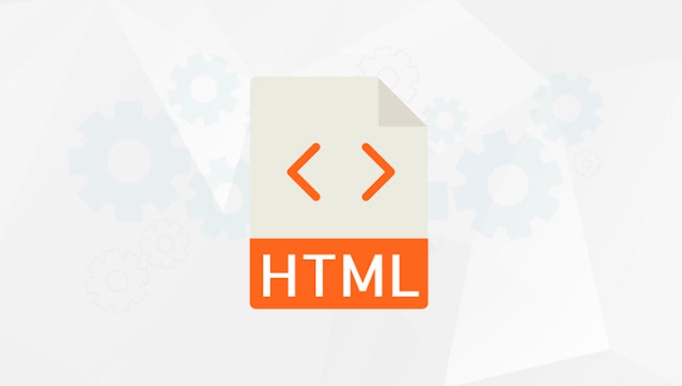
for example:
<img src="/static/imghw/default1.png" data-src="example.jpg" class="lazy" alt="example picture" loading="lazy">
This approach works for most modern browsers, including Chrome, Edge, Firefox, and Safari (partially supported). However, it should be noted that some older versions of browsers may not support them, and you need to consider a fallback solution at this time.

In what situations are suitable for using native lazy loading?
Not all images are suitable for enabling lazy loading. The following situations are particularly suitable:
- Images not displayed on the first screen at the bottom of the page: such as illustrations in the middle or bottom of the article.
- Scroll add-in in the picture gallery: content that users will see only when they scroll down.
- Large image resources: Images with larger size and longer loading time are more worth delayed loading.
Unsuitable scenarios include:
- Home screen picture: It will affect the first loading experience.
-
<img src="/static/imghw/default1.png" data-src="small.jpg" class="lazy" alt="Implementing Native Lazy Loading for Images in HTML" >is set todisplay: noneor images not in the document stream: lazy loading behavior may be unpredictable.
How to use native lazy loading correctly?
It's actually very simple to use, just add loading="lazy" to the <img src="/static/imghw/default1.png" data-src="small.jpg" class="lazy" alt="Implementing Native Lazy Loading for Images in HTML" > tag. But to ensure the best results, some details need to be paid attention to:
Set up the right placeholder
If the image is not set to a fixed height or width, it may cause Layout Thrashing. It is recommended to set a minimum height for the picture container, or use CSS to specify the aspect ratio.
For example:
img[loading="lazy"] {
width: 100%;
height: auto;
min-height: 200px;
}Combining srcset and sizes properties
If your images support responsive design, remember to use them with srcset and sizes , so that the browser will select the most suitable image source according to the device size while maintaining lazy loading characteristics.
Example:
<img src="/static/imghw/default1.png" data-src="small.jpg" class="lazy" srcset="small.jpg 500w, medium.jpg 1000w, large.jpg 1500w" sizes="(max-width: 600px) 480px, 800px" alt="responsive picture" loading="lazy" >
Consider compatibility issues
Although mainstream browsers are already supported, loading="lazy" will be ignored in some old systems or lower version browsers. For better compatibility, you can combine JavaScript lazy loading libraries as a fallback solution, or enable them only in supported environments.
You can determine whether it supports it through feature detection:
if ('loading' in HTMLImageElement.prototype) {
// Support native lazy loading} else {
// Use JS scheme instead}summary
Native lazy loading is an easy and effective way to optimize image loading performance. As long as you use it in the right place and pay attention to compatibility and layout stability, you can significantly improve page loading speed. Basically all is it, not complicated but it is easy to ignore details.
The above is the detailed content of Implementing Native Lazy Loading for Images in HTML. For more information, please follow other related articles on the PHP Chinese website!

Hot AI Tools

Undress AI Tool
Undress images for free

Undresser.AI Undress
AI-powered app for creating realistic nude photos

AI Clothes Remover
Online AI tool for removing clothes from photos.

Clothoff.io
AI clothes remover

Video Face Swap
Swap faces in any video effortlessly with our completely free AI face swap tool!

Hot Article

Hot Tools

Notepad++7.3.1
Easy-to-use and free code editor

SublimeText3 Chinese version
Chinese version, very easy to use

Zend Studio 13.0.1
Powerful PHP integrated development environment

Dreamweaver CS6
Visual web development tools

SublimeText3 Mac version
God-level code editing software (SublimeText3)

Hot Topics
 What are the differences and use cases for html textarea and input type text?
Jul 12, 2025 am 02:48 AM
What are the differences and use cases for html textarea and input type text?
Jul 12, 2025 am 02:48 AM
The main difference is that textarea supports multiple lines of text input, while inputtext is only available in a single line. 1. Use inputtype="text" to be suitable for short and single-line user input, such as username, email address, etc., and can set maxlength to limit the number of characters. The browser provides automatic filling function, making it easier to uniformly style across browsers; 2. Use textarea for scenarios that require multiple lines of input, such as comment boxes, feedback forms, support line breaks and paragraphs, and can control the size through CSS or disable the adjustment function. Both support form features such as placeholders and required fills, but textarea defines the size through rows and cols, and input uses the size attribute.
 The `` vs. `` in HTML
Jul 19, 2025 am 12:41 AM
The `` vs. `` in HTML
Jul 19, 2025 am 12:41 AM
It is a block-level element, used to divide large block content areas; it is an inline element, suitable for wrapping small segments of text or content fragments. The specific differences are as follows: 1. Exclusively occupy a row, width and height, inner and outer margins can be set, which are often used in layout structures such as headers, sidebars, etc.; 2. Do not wrap lines, only occupy the content width, and are used for local style control such as discoloration, bolding, etc.; 3. In terms of usage scenarios, it is suitable for the layout and structure organization of the overall area, and is used for small-scale style adjustments that do not affect the overall layout; 4. When nesting, it can contain any elements, and block-level elements should not be nested inside.
 Specifying Character Encoding for HTML Documents (UTF-8)
Jul 15, 2025 am 01:43 AM
Specifying Character Encoding for HTML Documents (UTF-8)
Jul 15, 2025 am 01:43 AM
To correctly set the character encoding of the HTML document to UTF-8, you need to follow three steps: 1. Add at the top of the HTML5 part; 2. Configure the response header Content-Type: text/html; charset=UTF-8, if Apache uses AddDefaultCharsetUTF-8, Nginx uses charsetutf-8; 3. Select the UTF-8 encoding format when saving HTML files in the editor. These three links are indispensable, otherwise it may lead to garbled page code and failure of special character parsing, affecting user experience and SEO effect. It is important to ensure that HTML declaration, server configuration and file saving are consistent.
 Essential HTML Tags for Beginners
Jul 27, 2025 am 03:45 AM
Essential HTML Tags for Beginners
Jul 27, 2025 am 03:45 AM
To get started with HTML quickly, you only need to master a few basic tags to build a web skeleton. 1. The page structure is essential, and, which is the root element, contains meta information, and is the content display area. 2. Use the title. The higher the level, the smaller the number. Use tags to segment the text to avoid skipping the level. 3. The link uses tags and matches the href attributes, and the image uses tags and contains src and alt attributes. 4. The list is divided into unordered lists and ordered lists. Each entry is represented and must be nested in the list. 5. Beginners don’t have to force memorize all tags. It is more efficient to write and check them while you are writing. Master the structure, text, links, pictures and lists to create basic web pages.
 Shadow DOM Concepts and HTML Integration
Jul 24, 2025 am 01:39 AM
Shadow DOM Concepts and HTML Integration
Jul 24, 2025 am 01:39 AM
ShadowDOM is a technology used in web component technology to create isolated DOM subtrees. 1. It allows the mount of an independent DOM structure on ordinary HTML elements, with its own styles and behaviors, and does not affect the main document; 2. Created through JavaScript, such as using the attachShadow method and setting the mode to open; 3. When used in combination with HTML, it has three major features: clear structure, style isolation and content projection (slot); 4. Notes include complex debugging, style scope control, performance overhead and framework compatibility issues. In short, ShadowDOM provides native encapsulation capabilities for building reusable and non-polluting UI components.
 Can you put a tag inside another tag?
Jul 27, 2025 am 04:15 AM
Can you put a tag inside another tag?
Jul 27, 2025 am 04:15 AM
?Youcannotnesttagsinsideanothertagbecauseit’sinvalidHTML;browsersautomaticallyclosethefirstbeforeopeningthenext,resultinginseparateparagraphs.?Instead,useinlineelementslike,,orforstylingwithinaparagraph,orblockcontainerslikeortogroupmultipleparagraph
 Why is my image not showing up in HTML?
Jul 28, 2025 am 02:08 AM
Why is my image not showing up in HTML?
Jul 28, 2025 am 02:08 AM
Image not displayed is usually caused by a wrong file path, incorrect file name or extension, HTML syntax issues, or browser cache. 1. Make sure that the src path is consistent with the actual location of the file and use the correct relative path; 2. Check whether the file name case and extension match exactly, and verify whether the image can be loaded by directly entering the URL; 3. Check whether the img tag syntax is correct, ensure that there are no redundant characters and the alt attribute value is appropriate; 4. Try to force refresh the page, clear the cache, or use incognito mode to eliminate cache interference. Troubleshooting in this order can solve most HTML image display problems.
 How to lazy load images in WordPress
Jul 20, 2025 am 01:03 AM
How to lazy load images in WordPress
Jul 20, 2025 am 01:03 AM
If too many images are loaded at once, it will not only slow down the page speed, but also waste bandwidth. Implementing lazy image loading (LazyLoad) on WordPress can effectively improve website performance, especially for sites with more pictures. What is lazy image loading? Lazy loading is an optimization technique, which refers to the loading of pictures in the corresponding area when the user scrolls to a certain position on the page. This can reduce the amount of data initially loaded by the web page, speed up the loading speed of the first screen, and improve user experience and page ratings. WordPress has already supported native lazy loading attributes (loading="lazy") for labels by default after version 5.5, but this alone is not comprehensive enough, especially for old browsers.






