
In HTML, <div> and <code><span></span> are the two most commonly used tags, but their functions and usage scenarios are quite different. Simply put, <div> is a block-level element suitable for dividing large block content areas; while <code><span></span> is an inline element suitable for wrapping small segments of text or content fragments.  ` in HTML" />
` in HTML" />
Let’s talk about the differences and how to use them more appropriately from a few practical perspectives.
Block vs Inline: Basic Difference
<div> is a block-level element by default, which means it will occupy a single line and can set width, height, inner and outer margins and other styles. Usually we use it to make layout structures, such as large areas such as the head of the page, content area, and sidebar. <img src="/static/imghw/default1.png" data-src="https://img.php.cn/upload/article/000/000/000/175285688880058.jpeg" class="lazy" alt="The `<div>` vs. `<span>` in HTML"> ` in HTML" /><p> <code><span></span> is an inline element (inline), which will not wrap lines, but will only occupy the width required by its content itself. It is generally used to style control the content of a small paragraph of text, a word or sentence, such as bolding, discoloring, underscore, etc.
For example:
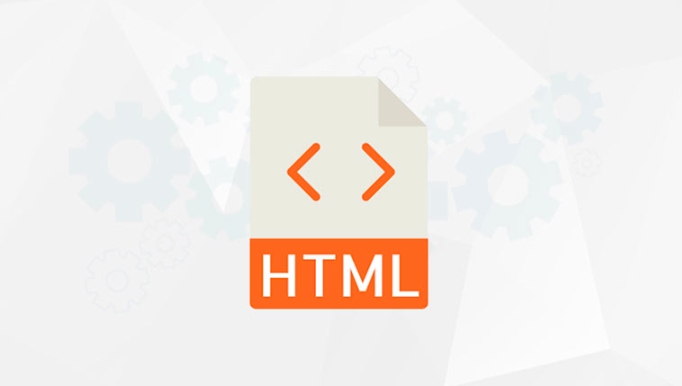 ` in HTML" />
` in HTML" /><div>This is a div block</div> <span>This is the content of span</span>
In the above code, div will be displayed on a single line, while span will be displayed on the same line immediately following the text before and after.
Use scenario comparison
When to use <div> ?
- The large structure of the page layout, such as placing a whole content area, navigation bar, and card components.
- When it is necessary to form independent blocks and control width, height and spacing.
- I want to control the position, background, border, etc. of the overall area through CSS.
When to use <span> ?
- I just want to modify the color, font size, and style of a certain paragraph of text.
- Highlight a word in one sentence, but do not want to destroy the original layout structure.
- Small-scale style control that does not require exclusively one row.
For example, if you want the word "key" in a paragraph to turn red, you can write it like this:
<p>This is a common paragraph of text, where <span style="color: red;">key points</span> should be emphasized in particular. </p>
Nesting and combination techniques
Although <div> and <span> functions are different, they are often used together in actual development.
For example, make an information card:
<div class="card"> <h2><span>Title:</span>HTML Basic Learning</h2> <p>This is an introductory paragraph. </p> </div>
In this example, the outer What should be noted is: Basically that's it. Understand the core uses of these two tags and organize the content more clearly when writing HTML structure.<div> is used to organize the content area of the entire card, and the inner <span> is used to modify the small part of the "title:" which does not affect the overall structure and can achieve the detailed style.<div> , including other <div> or <span> .<span> generally only puts text or other inline elements, and do not nest block-level elements (such as <div> , ), otherwise it may cause rendering exceptions.
The above is the detailed content of The `` vs. `` in HTML. For more information, please follow other related articles on the PHP Chinese website!

Hot AI Tools

Undress AI Tool
Undress images for free

Undresser.AI Undress
AI-powered app for creating realistic nude photos

AI Clothes Remover
Online AI tool for removing clothes from photos.

Clothoff.io
AI clothes remover

Video Face Swap
Swap faces in any video effortlessly with our completely free AI face swap tool!

Hot Article

Hot Tools

Notepad++7.3.1
Easy-to-use and free code editor

SublimeText3 Chinese version
Chinese version, very easy to use

Zend Studio 13.0.1
Powerful PHP integrated development environment

Dreamweaver CS6
Visual web development tools

SublimeText3 Mac version
God-level code editing software (SublimeText3)

Hot Topics
 What are the differences and use cases for html textarea and input type text?
Jul 12, 2025 am 02:48 AM
What are the differences and use cases for html textarea and input type text?
Jul 12, 2025 am 02:48 AM
The main difference is that textarea supports multiple lines of text input, while inputtext is only available in a single line. 1. Use inputtype="text" to be suitable for short and single-line user input, such as username, email address, etc., and can set maxlength to limit the number of characters. The browser provides automatic filling function, making it easier to uniformly style across browsers; 2. Use textarea for scenarios that require multiple lines of input, such as comment boxes, feedback forms, support line breaks and paragraphs, and can control the size through CSS or disable the adjustment function. Both support form features such as placeholders and required fills, but textarea defines the size through rows and cols, and input uses the size attribute.
 The `` vs. `` in HTML
Jul 19, 2025 am 12:41 AM
The `` vs. `` in HTML
Jul 19, 2025 am 12:41 AM
It is a block-level element, used to divide large block content areas; it is an inline element, suitable for wrapping small segments of text or content fragments. The specific differences are as follows: 1. Exclusively occupy a row, width and height, inner and outer margins can be set, which are often used in layout structures such as headers, sidebars, etc.; 2. Do not wrap lines, only occupy the content width, and are used for local style control such as discoloration, bolding, etc.; 3. In terms of usage scenarios, it is suitable for the layout and structure organization of the overall area, and is used for small-scale style adjustments that do not affect the overall layout; 4. When nesting, it can contain any elements, and block-level elements should not be nested inside.
 Specifying Character Encoding for HTML Documents (UTF-8)
Jul 15, 2025 am 01:43 AM
Specifying Character Encoding for HTML Documents (UTF-8)
Jul 15, 2025 am 01:43 AM
To correctly set the character encoding of the HTML document to UTF-8, you need to follow three steps: 1. Add at the top of the HTML5 part; 2. Configure the response header Content-Type: text/html; charset=UTF-8, if Apache uses AddDefaultCharsetUTF-8, Nginx uses charsetutf-8; 3. Select the UTF-8 encoding format when saving HTML files in the editor. These three links are indispensable, otherwise it may lead to garbled page code and failure of special character parsing, affecting user experience and SEO effect. It is important to ensure that HTML declaration, server configuration and file saving are consistent.
 Essential HTML Tags for Beginners
Jul 27, 2025 am 03:45 AM
Essential HTML Tags for Beginners
Jul 27, 2025 am 03:45 AM
To get started with HTML quickly, you only need to master a few basic tags to build a web skeleton. 1. The page structure is essential, and, which is the root element, contains meta information, and is the content display area. 2. Use the title. The higher the level, the smaller the number. Use tags to segment the text to avoid skipping the level. 3. The link uses tags and matches the href attributes, and the image uses tags and contains src and alt attributes. 4. The list is divided into unordered lists and ordered lists. Each entry is represented and must be nested in the list. 5. Beginners don’t have to force memorize all tags. It is more efficient to write and check them while you are writing. Master the structure, text, links, pictures and lists to create basic web pages.
 Shadow DOM Concepts and HTML Integration
Jul 24, 2025 am 01:39 AM
Shadow DOM Concepts and HTML Integration
Jul 24, 2025 am 01:39 AM
ShadowDOM is a technology used in web component technology to create isolated DOM subtrees. 1. It allows the mount of an independent DOM structure on ordinary HTML elements, with its own styles and behaviors, and does not affect the main document; 2. Created through JavaScript, such as using the attachShadow method and setting the mode to open; 3. When used in combination with HTML, it has three major features: clear structure, style isolation and content projection (slot); 4. Notes include complex debugging, style scope control, performance overhead and framework compatibility issues. In short, ShadowDOM provides native encapsulation capabilities for building reusable and non-polluting UI components.
 Can you put a tag inside another tag?
Jul 27, 2025 am 04:15 AM
Can you put a tag inside another tag?
Jul 27, 2025 am 04:15 AM
?Youcannotnesttagsinsideanothertagbecauseit’sinvalidHTML;browsersautomaticallyclosethefirstbeforeopeningthenext,resultinginseparateparagraphs.?Instead,useinlineelementslike,,orforstylingwithinaparagraph,orblockcontainerslikeortogroupmultipleparagraph
 Why is my image not showing up in HTML?
Jul 28, 2025 am 02:08 AM
Why is my image not showing up in HTML?
Jul 28, 2025 am 02:08 AM
Image not displayed is usually caused by a wrong file path, incorrect file name or extension, HTML syntax issues, or browser cache. 1. Make sure that the src path is consistent with the actual location of the file and use the correct relative path; 2. Check whether the file name case and extension match exactly, and verify whether the image can be loaded by directly entering the URL; 3. Check whether the img tag syntax is correct, ensure that there are no redundant characters and the alt attribute value is appropriate; 4. Try to force refresh the page, clear the cache, or use incognito mode to eliminate cache interference. Troubleshooting in this order can solve most HTML image display problems.
 HTML `style` Tag: Inline vs. Internal CSS
Jul 26, 2025 am 07:23 AM
HTML `style` Tag: Inline vs. Internal CSS
Jul 26, 2025 am 07:23 AM
The style placement method needs to be selected according to the scene. 1. Inline is suitable for temporary modification of single elements or dynamic JS control, such as the button color changes with operation; 2. Internal CSS is suitable for projects with few pages and simple structure, which is convenient for centralized management of styles, such as basic style settings of login pages; 3. Priority is given to reuse, maintenance and performance, and it is better to split external link CSS files for large projects.






