Implementing Drag and Drop Functionality Using HTML APIs
Jul 10, 2025 pm 01:50 PMThe key steps to implement the draggable function include: 1. Use the draggable attribute of HTML5 to make the elements draggable; 2. Set drag data through the dragstart event; 3. Listen to the dragover and drop event processing placement logic in the target area; 4. Use the FileList object to realize drag and drop upload. The HTML5 native drag and drop API uses a series of event control processes, such as dragstart, dragover, drop, etc., where draggable custom elements need to be set to set draggable="true" and bind dragstart event, and call setData() to save data. When handling drag and drop, the default behavior of dragover must be blocked to trigger the drop event, and get data through getData() to complete element movement or file processing. When uploading files, you need to read the file list from dataTransfer.files to avoid direct access to the path. A common error is that the default behavior is missing to prevent drag and drop content from being received.
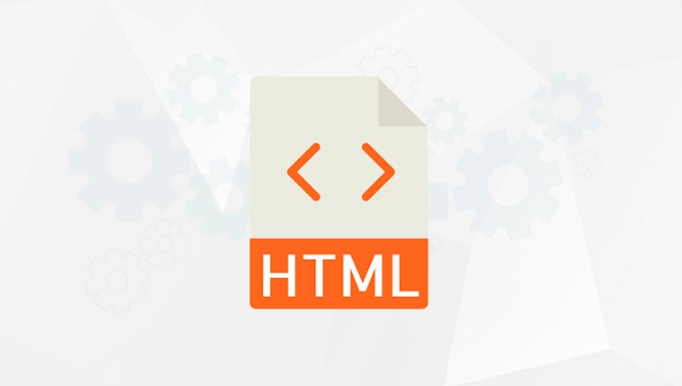
Implementing drag and drop functions is not complicated, especially when you are already familiar with HTML and JavaScript. HTML5 provides a native drag and drop API that allows us to complete basic drag and drop interactions without relying on third-party libraries. Let’s take a look at a few key points to help you get started quickly.

What is the HTML drag and drop API?
HTML5 native Drag and Drop API allows users to "drag" elements with their mouse and "place" them to another location. This function is often used in scenarios such as file upload, element sorting, etc.
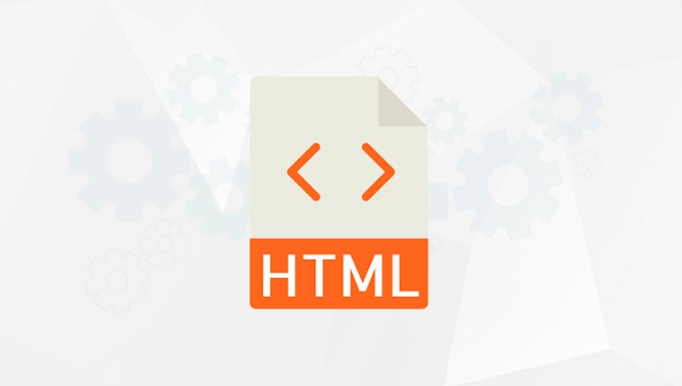
It mainly controls the dragging and drop process through a series of events, including dragstart , dragover , drop , etc. Understanding the role and order of triggering these events is the first step in using the API.
How to make an element draggable?
By default, only links, images, and some form elements are draggable. If you want custom elements (such as divs) to be dragged, you need to set properties:

<div draggable="true">Drag me to try</div>
Then bind the dragstart event to it, which tells the browser what to drag:
document.querySelector('div').addEventListener('dragstart', function(e) {
e.dataTransfer.setData("text/plain", e.target.id);
}); The most critical point here is to call setData() method to save the dragged data so that it can be obtained in the target area.
How to deal with dragging and dropping into the target area?
Next you need to specify one or more "delivery areas", which are places where dragged into content. The usual practice is to listen for dragover and drop events.
-
dragover: The default behavior must be blocked, otherwisedropwill not fire. -
drop: Get dragged data here and process it.
The sample code is as follows:
const dropZone = document.getElementById('drop-zone');
dropZone.addEventListener('dragover', function(e) {
e.preventDefault(); // The default behavior must be blocked});
dropZone.addEventListener('drop', function(e) {
e.preventDefault();
const data = e.dataTransfer.getData("text/plain");
const draggedElement = document.getElementById(data);
dropZone.appendChild(draggedElement);
});A common mistake is to forget to block default behavior so that drag and drop content cannot be received correctly.
How to upload files by dragging and dropping?
If you want to support file drag-and-drop upload, such as letting users drag local files into web pages to upload, you need to use FileList object.
You can listen to drop events and get the file list from e.dataTransfer.files :
dropZone.addEventListener('drop', function(e) {
e.preventDefault();
const files = e.dataTransfer.files;
for (let i = 0; i < files.length; i ) {
console.log(files[i].name); // Print file name}
});This method is often used for functions such as image upload and document import. It should be noted that some browsers restrict access paths to certain types of files, so try to avoid directly reading file paths.
Basically that's it. After mastering these key steps, you can expand your functions according to your needs, such as adding visual feedback, supporting multiple selection drag and drop, etc. Although it seems a bit cumbersome, it is actually not difficult to do it step by step.
The above is the detailed content of Implementing Drag and Drop Functionality Using HTML APIs. For more information, please follow other related articles on the PHP Chinese website!

Hot AI Tools

Undress AI Tool
Undress images for free

Undresser.AI Undress
AI-powered app for creating realistic nude photos

AI Clothes Remover
Online AI tool for removing clothes from photos.

Clothoff.io
AI clothes remover

Video Face Swap
Swap faces in any video effortlessly with our completely free AI face swap tool!

Hot Article

Hot Tools

Notepad++7.3.1
Easy-to-use and free code editor

SublimeText3 Chinese version
Chinese version, very easy to use

Zend Studio 13.0.1
Powerful PHP integrated development environment

Dreamweaver CS6
Visual web development tools

SublimeText3 Mac version
God-level code editing software (SublimeText3)

Hot Topics
 Implementing Clickable Buttons Using the HTML button Element
Jul 07, 2025 am 02:31 AM
Implementing Clickable Buttons Using the HTML button Element
Jul 07, 2025 am 02:31 AM
To use HTML button elements to achieve clickable buttons, you must first master its basic usage and common precautions. 1. Create buttons with tags and define behaviors through type attributes (such as button, submit, reset), which is submitted by default; 2. Add interactive functions through JavaScript, which can be written inline or bind event listeners through ID to improve maintenance; 3. Use CSS to customize styles, including background color, border, rounded corners and hover/active status effects to enhance user experience; 4. Pay attention to common problems: make sure that the disabled attribute is not enabled, JS events are correctly bound, layout occlusion, and use the help of developer tools to troubleshoot exceptions. Master this
 Configuring Document Metadata Within the HTML head Element
Jul 09, 2025 am 02:30 AM
Configuring Document Metadata Within the HTML head Element
Jul 09, 2025 am 02:30 AM
Metadata in HTMLhead is crucial for SEO, social sharing, and browser behavior. 1. Set the page title and description, use and keep it concise and unique; 2. Add OpenGraph and Twitter card information to optimize social sharing effects, pay attention to the image size and use debugging tools to test; 3. Define the character set and viewport settings to ensure multi-language support is adapted to the mobile terminal; 4. Optional tags such as author copyright, robots control and canonical prevent duplicate content should also be configured reasonably.
 What are the most commonly used global attributes in html?
Jul 10, 2025 am 10:58 AM
What are the most commonly used global attributes in html?
Jul 10, 2025 am 10:58 AM
class, id, style, data-, and title are the most commonly used global attributes in HTML. class is used to specify one or more class names to facilitate style setting and JavaScript operations; id provides unique identifiers for elements, suitable for anchor jumps and JavaScript control; style allows for inline styles to be added, suitable for temporary debugging but not recommended for large-scale use; data-properties are used to store custom data, which is convenient for front-end and back-end interaction; title is used to add mouseover prompts, but its style and behavior are limited by the browser. Reasonable selection of these attributes can improve development efficiency and user experience.
 Implementing Native Lazy Loading for Images in HTML
Jul 12, 2025 am 12:48 AM
Implementing Native Lazy Loading for Images in HTML
Jul 12, 2025 am 12:48 AM
Native lazy loading is a built-in browser function that enables lazy loading of pictures by adding loading="lazy" attribute to the tag. 1. It does not require JavaScript or third-party libraries, and is used directly in HTML; 2. It is suitable for pictures that are not displayed on the first screen below the page, picture gallery scrolling add-ons and large picture resources; 3. It is not suitable for pictures with first screen or display:none; 4. When using it, a suitable placeholder should be set to avoid layout jitter; 5. It should optimize responsive image loading in combination with srcset and sizes attributes; 6. Compatibility issues need to be considered. Some old browsers do not support it. They can be used through feature detection and combined with JavaScript solutions.
 Creating Hyperlinks for Navigation with the HTML a Tag
Jul 11, 2025 am 03:03 AM
Creating Hyperlinks for Navigation with the HTML a Tag
Jul 11, 2025 am 03:03 AM
Using HTML tags, you can use the href attribute to realize page jump, open new windows, positioning within pages and email and phone link functions. 1. Basic usage: Specify the target address through href, such as accessing a web page; 2. Open a new window: add target="_blank" and rel="noopener" attributes; 3. Jump within the page: combine id and # symbol to achieve anchor point positioning; 4. Email phone link: use mailto: or tel: protocol to trigger system applications.
 What are the differences and use cases for html textarea and input type text?
Jul 12, 2025 am 02:48 AM
What are the differences and use cases for html textarea and input type text?
Jul 12, 2025 am 02:48 AM
The main difference is that textarea supports multiple lines of text input, while inputtext is only available in a single line. 1. Use inputtype="text" to be suitable for short and single-line user input, such as username, email address, etc., and can set maxlength to limit the number of characters. The browser provides automatic filling function, making it easier to uniformly style across browsers; 2. Use textarea for scenarios that require multiple lines of input, such as comment boxes, feedback forms, support line breaks and paragraphs, and can control the size through CSS or disable the adjustment function. Both support form features such as placeholders and required fills, but textarea defines the size through rows and cols, and input uses the size attribute.
 Implementing Responsive Images with the HTML srcset and sizes Attributes
Jul 12, 2025 am 12:15 AM
Implementing Responsive Images with the HTML srcset and sizes Attributes
Jul 12, 2025 am 12:15 AM
srcset and sizes are key properties for HTML implementation of responsive images. srcset provides multiple image sources and their width or pixel density, such as 400w and 800w, and the browser selects the appropriate image accordingly; sizes defines the display width of the image under different screen widths, such as (max-width: 600px)100vw, 50vw, so that the browser can more accurately match the image size. In actual use, you need to prepare multi-size pictures, clearly named, design layout in accordance with media query, and test the performance of the equipment to avoid ignoring sizes or unit errors, thereby saving bandwidth and improving performance.
 The `` vs. `` in HTML
Jul 19, 2025 am 12:41 AM
The `` vs. `` in HTML
Jul 19, 2025 am 12:41 AM
It is a block-level element, used to divide large block content areas; it is an inline element, suitable for wrapping small segments of text or content fragments. The specific differences are as follows: 1. Exclusively occupy a row, width and height, inner and outer margins can be set, which are often used in layout structures such as headers, sidebars, etc.; 2. Do not wrap lines, only occupy the content width, and are used for local style control such as discoloration, bolding, etc.; 3. In terms of usage scenarios, it is suitable for the layout and structure organization of the overall area, and is used for small-scale style adjustments that do not affect the overall layout; 4. When nesting, it can contain any elements, and block-level elements should not be nested inside.






