To make web pages print well, you need to design targeted printing styles. 1. Use @media print to define special styles, hide irrelevant elements such as navigation bars and advertisements, and adjust the font size and color; 2. Control the paging behavior and avoid content breakage through attributes such as page-break-inside and page-break-after; 3. Simplify layout, remove dynamic elements and display link URLs; 4. Print preview function through the browser and optimize the effect to ensure that the final output is clear and easy to read.

When making web pages, many people only consider the screen display effect and ignore the printed appearance. In fact, users may click the "Print" button at any time, especially invoices, resumes, and report pages. If you want web pages to be clear and easy to read on paper, the details of HTML and CSS are very important.

Use @media print to define print style
The browser will type the web page directly by default, but the effect is usually not good - the color is dim and the content is superfluous interferes with reading. The solution is to use @media print block in CSS to write a set of special printing styles.
For example, hide the navigation bar, remove the background image, adjust the font size, etc.:

@media print {
nav, .sidebar, .ad-banner {
display: none;
}
body {
font-size: 12pt;
color: black;
background: white;
}
}This part of the style will not affect the screen display and will only take effect when printing or exporting PDFs. This is the most basic and most commonly used method.
Control page and line breaks to avoid truncation of content
When printing a web page, the content may be cut to the next page, causing a break in the middle of a paragraph or table. There are several CSS properties to control paging behavior:
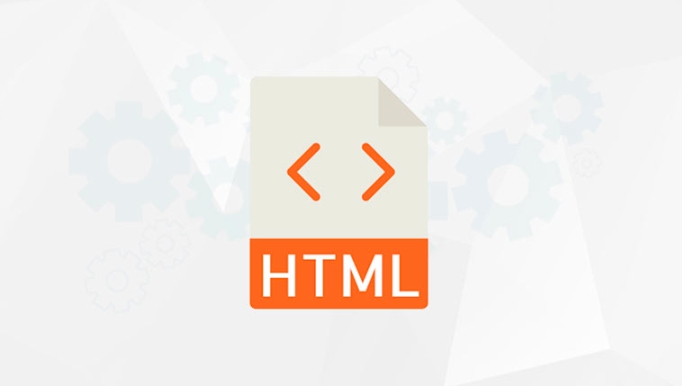
-
page-break-inside: avoid;avoid the internal disconnection of an element. -
page-break-after: always;Force page change after this element -
page-break-before: avoid;Avoid changing pages before this element
For example, add:
table {
page-break-inside: auto;
}
tr {
page-break-inside: avoid;
}This can reduce the situation where the table is disassembled and improve readability. However, it should be noted that different browsers support these attributes slightly, and actual testing is necessary.
Simplify layout and remove unsuitable content
Many things on the web page are useless on paper and even get in the way. Such as link colors, button animations, video players, floating advertisements, etc. When printing, it should:
- Remove unnecessary pictures and icons (especially decorative)
- Display hyperlinks in the form of URLs to facilitate traceability of sources
- Remove hover effects and dynamic styles
You can set the link like this:
@media print {
a::after {
content: " (" attr(href) ")";
}
}This way, the user can see the actual address of each link after printing, rather than just a click text.
Simple and direct test method: use the browser's print preview function
You don't need to print it out to see the effect. Modern browsers support "Print Preview", and you can select "Save As PDF" to quickly view the final effect.
The operation steps are roughly as follows:
- Open the page
- Press Ctrl P or Cmd P
- Select "Target Printer" as "Save As PDF" in the pop-up window
- Adjust margins, paper orientation and other options, and then click "Save"
In this way, you can debug the CSS repeatedly until you are satisfied.
Basically that's it. It doesn’t require too complicated code to make the print style well, but you have to pay attention to the details and don’t make the things printed by the user look messy.
The above is the detailed content of HTML for Building Print-Friendly Web Pages. For more information, please follow other related articles on the PHP Chinese website!

Hot AI Tools

Undress AI Tool
Undress images for free

Undresser.AI Undress
AI-powered app for creating realistic nude photos

AI Clothes Remover
Online AI tool for removing clothes from photos.

Clothoff.io
AI clothes remover

Video Face Swap
Swap faces in any video effortlessly with our completely free AI face swap tool!

Hot Article

Hot Tools

Notepad++7.3.1
Easy-to-use and free code editor

SublimeText3 Chinese version
Chinese version, very easy to use

Zend Studio 13.0.1
Powerful PHP integrated development environment

Dreamweaver CS6
Visual web development tools

SublimeText3 Mac version
God-level code editing software (SublimeText3)

Hot Topics
 Applying Semantic Structure with article, section, and aside in HTML
Jul 05, 2025 am 02:03 AM
Applying Semantic Structure with article, section, and aside in HTML
Jul 05, 2025 am 02:03 AM
The rational use of semantic tags in HTML can improve page structure clarity, accessibility and SEO effects. 1. Used for independent content blocks, such as blog posts or comments, it must be self-contained; 2. Used for classification related content, usually including titles, and is suitable for different modules of the page; 3. Used for auxiliary information related to the main content but not core, such as sidebar recommendations or author profiles. In actual development, labels should be combined and other, avoid excessive nesting, keep the structure simple, and verify the rationality of the structure through developer tools.
 How to group options within a select dropdown using html?
Jul 04, 2025 am 03:16 AM
How to group options within a select dropdown using html?
Jul 04, 2025 am 03:16 AM
Use tags in HTML to group options in the drop-down menu. The specific method is to wrap a group of elements and define the group name through the label attribute, such as: 1. Contains options such as apples, bananas, oranges, etc.; 2. Contains options such as carrots, broccoli, etc.; 3. Each is an independent group, and the options within the group are automatically indented. Notes include: ① No nesting is supported; ② The entire group can be disabled through the disabled attribute; ③ The style is restricted and needs to be beautified in combination with CSS or third-party libraries; plug-ins such as Select2 can be used to enhance functions.
 Implementing Clickable Buttons Using the HTML button Element
Jul 07, 2025 am 02:31 AM
Implementing Clickable Buttons Using the HTML button Element
Jul 07, 2025 am 02:31 AM
To use HTML button elements to achieve clickable buttons, you must first master its basic usage and common precautions. 1. Create buttons with tags and define behaviors through type attributes (such as button, submit, reset), which is submitted by default; 2. Add interactive functions through JavaScript, which can be written inline or bind event listeners through ID to improve maintenance; 3. Use CSS to customize styles, including background color, border, rounded corners and hover/active status effects to enhance user experience; 4. Pay attention to common problems: make sure that the disabled attribute is not enabled, JS events are correctly bound, layout occlusion, and use the help of developer tools to troubleshoot exceptions. Master this
 Configuring Document Metadata Within the HTML head Element
Jul 09, 2025 am 02:30 AM
Configuring Document Metadata Within the HTML head Element
Jul 09, 2025 am 02:30 AM
Metadata in HTMLhead is crucial for SEO, social sharing, and browser behavior. 1. Set the page title and description, use and keep it concise and unique; 2. Add OpenGraph and Twitter card information to optimize social sharing effects, pay attention to the image size and use debugging tools to test; 3. Define the character set and viewport settings to ensure multi-language support is adapted to the mobile terminal; 4. Optional tags such as author copyright, robots control and canonical prevent duplicate content should also be configured reasonably.
 How to associate captions with images or media using the html figure and figcaption elements?
Jul 07, 2025 am 02:30 AM
How to associate captions with images or media using the html figure and figcaption elements?
Jul 07, 2025 am 02:30 AM
Using HTML sums allows for intuitive and semantic clarity to add caption text to images or media. 1. Used to wrap independent media content, such as pictures, videos or code blocks; 2. It is placed as its explanatory text, and can be located above or below the media; 3. They not only improve the clarity of the page structure, but also enhance accessibility and SEO effect; 4. When using it, you should pay attention to avoid abuse, and apply to content that needs to be emphasized and accompanied by description, rather than ordinary decorative pictures; 5. The alt attribute that cannot be ignored, which is different from figcaption; 6. The figcaption is flexible and can be placed at the top or bottom of the figure as needed. Using these two tags correctly helps to build semantic and easy to understand web content.
 Best HTML tutorial for beginners in 2025
Jul 08, 2025 am 12:25 AM
Best HTML tutorial for beginners in 2025
Jul 08, 2025 am 12:25 AM
TolearnHTMLin2025,chooseatutorialthatbalanceshands-onpracticewithmodernstandardsandintegratesCSSandJavaScriptbasics.1.Prioritizehands-onlearningwithstep-by-stepprojectslikebuildingapersonalprofileorbloglayout.2.EnsureitcoversmodernHTMLelementssuchas,
 How to embed content from another site using the html iframe tag?
Jul 04, 2025 am 03:17 AM
How to embed content from another site using the html iframe tag?
Jul 04, 2025 am 03:17 AM
Use tags to embed other website content into your own web page. The basic syntax is:, you can add width, height, and style="border:none;" to control the appearance; in order to achieve responsive layout, you can set the size through percentage or use containers to combine padding and absolute positioning to maintain the aspect ratio, while paying attention to cross-domain restrictions, loading performance, SEO impact, and security policies. Common uses include embedding maps, third-party forms, social media content and internal system integration.
 HTML for email templates tutorial
Jul 10, 2025 pm 02:01 PM
HTML for email templates tutorial
Jul 10, 2025 pm 02:01 PM
How to make HTML mail templates with good compatibility? First, you need to build a structure with tables to avoid using div flex or grid layout; secondly, all styles must be inlined and cannot rely on external CSS; then the picture should be added with alt description and use a public URL, and the buttons should be simulated with a table or td with background color; finally, you must test and adjust the details on multiple clients.






