
Core points
- Create animated sticky navigation menus without the need for jQuery plug-in. The menu is designed to slide out of view when scrolling down and slide back into view with a translucent effect when scrolling up.
- This process involves setting up the basic HTML structure, applying styles to main elements, and then animateing the menu. The animation is triggered by attaching the event handler to the scroll event and using CSS transformation to adjust the position and appearance of the menu according to the scrolling direction.
- This customization solution provides more design flexibility and allows easy customization to be done according to specific needs. The end result is a dynamic interactive navigation menu that enhances the user experience.
The design of web navigation menus requires considering many factors, such as menu location, style and responsive design. You may also want to add some animation effects (just right, of course). At this point, you may tend to use the jQuery plugin to do most of the work. But it's actually not necessary! It takes only a few lines of code to create your own solution easily.
This article will demonstrate how to create an animated sticky navigation menu using pure JavaScript, CSS, and HTML. The final product will swipe up as you scroll down the page, and slide back into view as you scroll up (with a stylish translucent effect). This technology is used by well-known websites such as Medium and Hacker Noon.
After reading, you will be able to use this technology in your design, hoping to achieve good results. There is a demonstration at the end of the article for urgent readers to refer to.
Sticky Navigation Menu: Basic HTML Structure
The following is the basic HTML code framework we will use. There is nothing exciting here.
<div class="container">
<div class="banner-wrapper">
<div class="banner">
<div class="top">
</div>
<div class="nav">
</div>
</div>
</div>
<div class="content">
</div>
</div>
Apply some styles
Let's add some styles to the main elements.
Main container
We need to remove any inherent browser styles and set the width of the container to 100%.
*{
box-sizing:border-box;
padding: 0;
margin: 0;
}
.container{
width: 100%;
}
Banner Container
This is a wrapper for the navigation menu. It is always sticky and slides to hide or show the navigation menu as you scroll the page vertically. We give it a z-index value to make sure it appears above the content.
.banner-wrapper {
z-index: 4;
transition: all 300ms ease-in-out;
position: fixed;
width: 100%;
}
Banner section
This contains the navigation menu. When the page scrolls up or down, the change in position and background color is animated by the CSS transition property.
.banner {
height: 77px;
display: flex;
flex-direction: column;
justify-content: space-around;
background: rgba(162, 197, 35, 1);
transition: all 300ms ease-in-out;
}
Content part
This section will contain the background image and text. We will add a parallax effect to this page later in this article.
.content {
background: url(https://unsplash.it/1400/1400?image=699) center no-repeat;
background-size: cover;
padding-top: 100%;
}
Menu Animation
First, we need to attach the event handler to the scroll event so that the menu can be displayed and hidden accordingly when the user scrolls. We also put everything in one IIFE to avoid conflicts with other code running on the same page.
<div class="container">
<div class="banner-wrapper">
<div class="banner">
<div class="top">
</div>
<div class="nav">
</div>
</div>
</div>
<div class="content">
</div>
</div>
Set some initial values
We will use the refOffset variable to indicate the distance the user scrolls down. When the page loads, it is initialized to 0. We will use the bannerHeight variable to store the height of the menu and also require references to the .banner-wrapper and .banner DOM elements.
*{
box-sizing:border-box;
padding: 0;
margin: 0;
}
.container{
width: 100%;
}
Create scrolling direction
Next, we need to determine the scrolling direction so that the menu can be displayed or hidden accordingly.
We will start with a variable called newOffset. When the page loads, this will be set to the value of window.scrollY - the number of pixels the document is currently scrolling vertically (so initially 0). When the user scrolls, newOffset will increase or decrease accordingly. If it is greater than the value stored in bannerHeight, then we know that our menu has been scrolled out of view.
.banner-wrapper {
z-index: 4;
transition: all 300ms ease-in-out;
position: fixed;
width: 100%;
}
Scrolling down will make newOffset larger than refOffset, and the navigation menu should slide up and disappear. Scrolling up will make newOffset smaller than refOffset, and the navigation menu should slide back into view with a translucent effect. After this comparison, we need to update the refOffset with the value of newOffset to track the distance the user scrolls.
.banner {
height: 77px;
display: flex;
flex-direction: column;
justify-content: space-around;
background: rgba(162, 197, 35, 1);
transition: all 300ms ease-in-out;
}
Menu Animation
Finally, let's add some animations to show and hide the menu. We can use the following CSS to achieve this:
.content {
background: url(https://unsplash.it/1400/1400?image=699) center no-repeat;
background-size: cover;
padding-top: 100%;
}
We should also make sure that once we reach the top of the page, the translucent effect is removed from the menu.
(() => {
'use strict';
const handler = () => {
//DOM操作代碼在此處
};
window.addEventListener('scroll', handler, false);
})();
As you can see, we are removing/applying different CSS classes accordingly.
Demo
This is a demo of the working menu. (The CodePen demo link should be inserted here, since I can't access the external website, the actual link cannot be provided)
Conclusion
This article describes how to write a few lines of code using pure JavaScript (no jQuery required) to design an animated navigation menu. When scrolling down, the menu will slide away; when scrolling up, the menu will slide back to view with a transparent effect. This is done by monitoring the vertical scrolling direction and applying the CSS transformation to the DOM element when needed. This custom solution gives you more freedom to design easily and flexibly according to your needs and specifications.
Want to improve your JavaScript skills? Please check out our courses Getting Started with JavaScript and JavaScript: Next.
This article was peer-reviewed by Vildan Softic. Thanks to all the peer reviewers at SitePoint for getting SitePoint content to its best!
(The FAQ section of the JavaScript animation sticky navigation menu should be included here, and the content is consistent with the input text. Due to space limitations, it is omitted here.)
The above is the detailed content of Vanilla Javascript: Creating Animated Sticky Navigation Menu. For more information, please follow other related articles on the PHP Chinese website!

Hot AI Tools

Undress AI Tool
Undress images for free

Undresser.AI Undress
AI-powered app for creating realistic nude photos

AI Clothes Remover
Online AI tool for removing clothes from photos.

Clothoff.io
AI clothes remover

Video Face Swap
Swap faces in any video effortlessly with our completely free AI face swap tool!

Hot Article

Hot Tools

Notepad++7.3.1
Easy-to-use and free code editor

SublimeText3 Chinese version
Chinese version, very easy to use

Zend Studio 13.0.1
Powerful PHP integrated development environment

Dreamweaver CS6
Visual web development tools

SublimeText3 Mac version
God-level code editing software (SublimeText3)

Hot Topics
 Why should you place tags at the bottom of the ?
Jul 02, 2025 am 01:22 AM
Why should you place tags at the bottom of the ?
Jul 02, 2025 am 01:22 AM
PlacingtagsatthebottomofablogpostorwebpageservespracticalpurposesforSEO,userexperience,anddesign.1.IthelpswithSEObyallowingsearchenginestoaccesskeyword-relevanttagswithoutclutteringthemaincontent.2.Itimprovesuserexperiencebykeepingthefocusonthearticl
 What is event bubbling and capturing in the DOM?
Jul 02, 2025 am 01:19 AM
What is event bubbling and capturing in the DOM?
Jul 02, 2025 am 01:19 AM
Event capture and bubble are two stages of event propagation in DOM. Capture is from the top layer to the target element, and bubble is from the target element to the top layer. 1. Event capture is implemented by setting the useCapture parameter of addEventListener to true; 2. Event bubble is the default behavior, useCapture is set to false or omitted; 3. Event propagation can be used to prevent event propagation; 4. Event bubbling supports event delegation to improve dynamic content processing efficiency; 5. Capture can be used to intercept events in advance, such as logging or error processing. Understanding these two phases helps to accurately control the timing and how JavaScript responds to user operations.
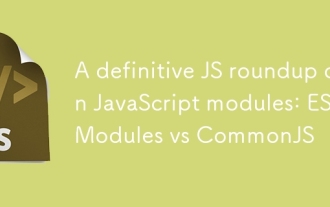 A definitive JS roundup on JavaScript modules: ES Modules vs CommonJS
Jul 02, 2025 am 01:28 AM
A definitive JS roundup on JavaScript modules: ES Modules vs CommonJS
Jul 02, 2025 am 01:28 AM
The main difference between ES module and CommonJS is the loading method and usage scenario. 1.CommonJS is synchronously loaded, suitable for Node.js server-side environment; 2.ES module is asynchronously loaded, suitable for network environments such as browsers; 3. Syntax, ES module uses import/export and must be located in the top-level scope, while CommonJS uses require/module.exports, which can be called dynamically at runtime; 4.CommonJS is widely used in old versions of Node.js and libraries that rely on it such as Express, while ES modules are suitable for modern front-end frameworks and Node.jsv14; 5. Although it can be mixed, it can easily cause problems.
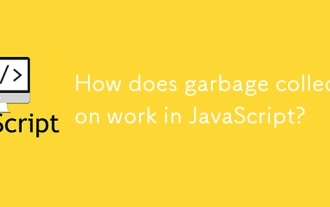 How does garbage collection work in JavaScript?
Jul 04, 2025 am 12:42 AM
How does garbage collection work in JavaScript?
Jul 04, 2025 am 12:42 AM
JavaScript's garbage collection mechanism automatically manages memory through a tag-clearing algorithm to reduce the risk of memory leakage. The engine traverses and marks the active object from the root object, and unmarked is treated as garbage and cleared. For example, when the object is no longer referenced (such as setting the variable to null), it will be released in the next round of recycling. Common causes of memory leaks include: ① Uncleared timers or event listeners; ② References to external variables in closures; ③ Global variables continue to hold a large amount of data. The V8 engine optimizes recycling efficiency through strategies such as generational recycling, incremental marking, parallel/concurrent recycling, and reduces the main thread blocking time. During development, unnecessary global references should be avoided and object associations should be promptly decorated to improve performance and stability.
 How to make an HTTP request in Node.js?
Jul 13, 2025 am 02:18 AM
How to make an HTTP request in Node.js?
Jul 13, 2025 am 02:18 AM
There are three common ways to initiate HTTP requests in Node.js: use built-in modules, axios, and node-fetch. 1. Use the built-in http/https module without dependencies, which is suitable for basic scenarios, but requires manual processing of data stitching and error monitoring, such as using https.get() to obtain data or send POST requests through .write(); 2.axios is a third-party library based on Promise. It has concise syntax and powerful functions, supports async/await, automatic JSON conversion, interceptor, etc. It is recommended to simplify asynchronous request operations; 3.node-fetch provides a style similar to browser fetch, based on Promise and simple syntax
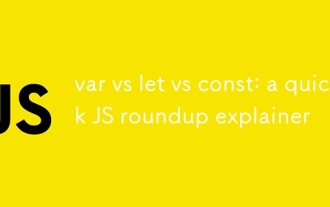 var vs let vs const: a quick JS roundup explainer
Jul 02, 2025 am 01:18 AM
var vs let vs const: a quick JS roundup explainer
Jul 02, 2025 am 01:18 AM
The difference between var, let and const is scope, promotion and repeated declarations. 1.var is the function scope, with variable promotion, allowing repeated declarations; 2.let is the block-level scope, with temporary dead zones, and repeated declarations are not allowed; 3.const is also the block-level scope, and must be assigned immediately, and cannot be reassigned, but the internal value of the reference type can be modified. Use const first, use let when changing variables, and avoid using var.
 JavaScript Data Types: Primitive vs Reference
Jul 13, 2025 am 02:43 AM
JavaScript Data Types: Primitive vs Reference
Jul 13, 2025 am 02:43 AM
JavaScript data types are divided into primitive types and reference types. Primitive types include string, number, boolean, null, undefined, and symbol. The values are immutable and copies are copied when assigning values, so they do not affect each other; reference types such as objects, arrays and functions store memory addresses, and variables pointing to the same object will affect each other. Typeof and instanceof can be used to determine types, but pay attention to the historical issues of typeofnull. Understanding these two types of differences can help write more stable and reliable code.
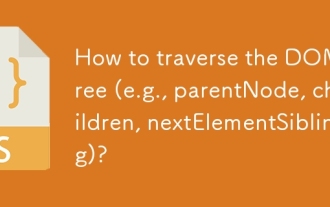 How to traverse the DOM tree (e.g., parentNode, children, nextElementSibling)?
Jul 02, 2025 am 12:39 AM
How to traverse the DOM tree (e.g., parentNode, children, nextElementSibling)?
Jul 02, 2025 am 12:39 AM
DOM traversal is the basis of web page element operation. Common methods include: 1. Use parentNode to obtain the parent node, and can be chained to find it upward; 2. children return a collection of child elements, accessing the first or end child elements through the index; 3. nextElementSibling obtains the next sibling element, and combines previousElementSibling to realize the same-level navigation. Practical applications such as dynamically modifying structures, interactive effects, etc., such as clicking the button to highlight the next brother node. After mastering these methods, complex operations can be achieved through combination.






