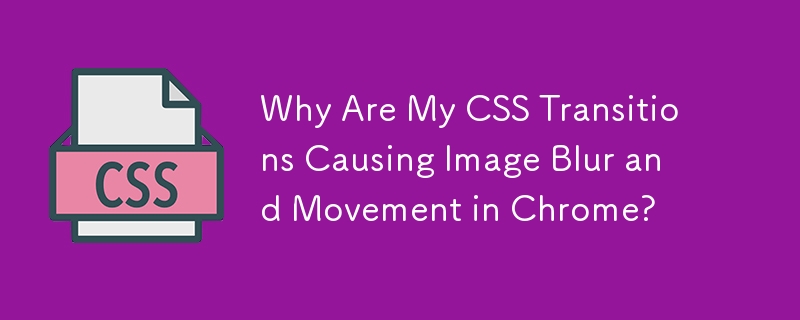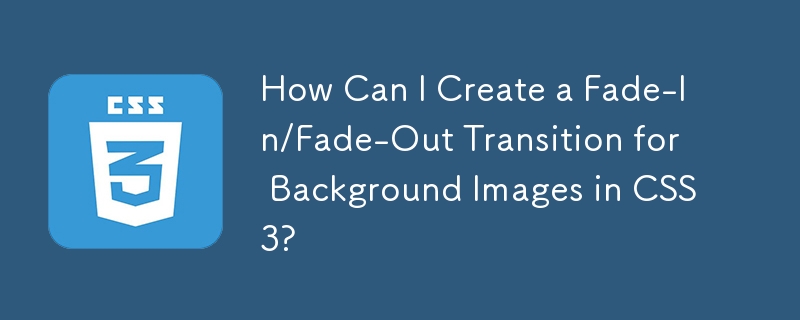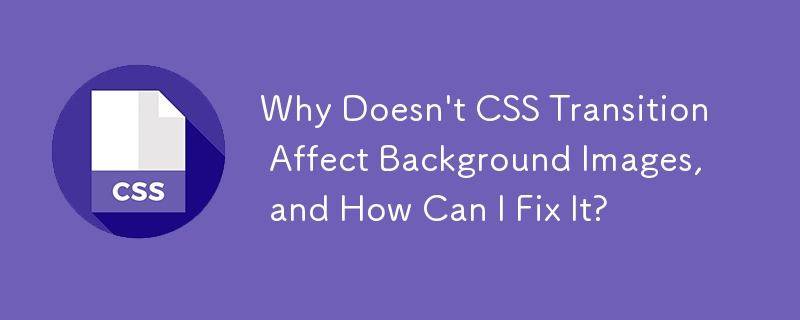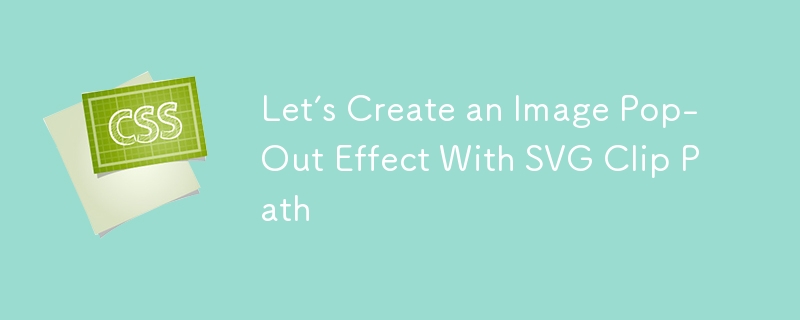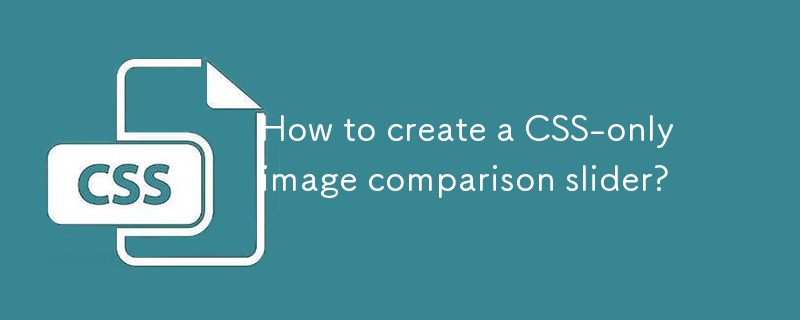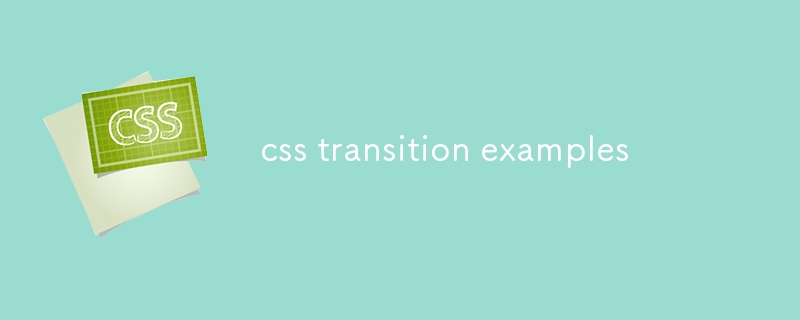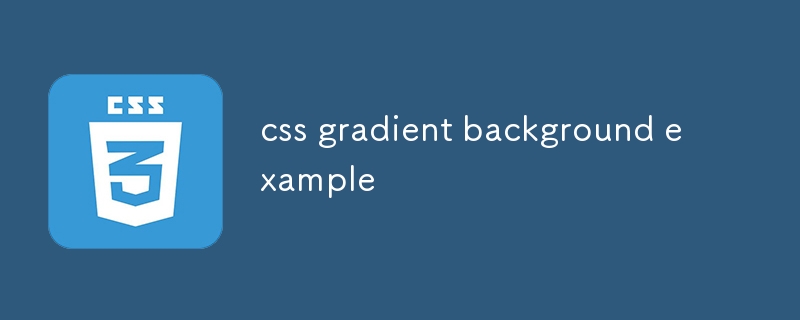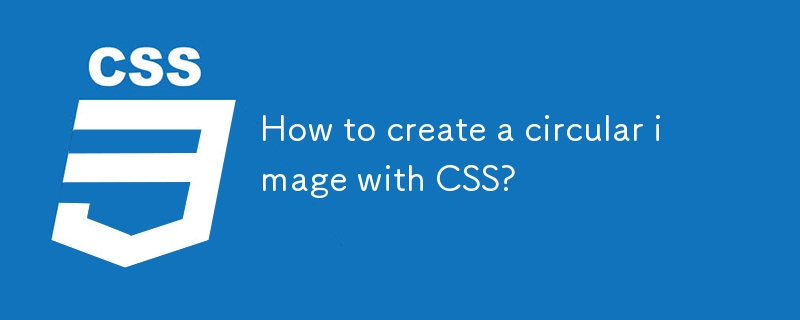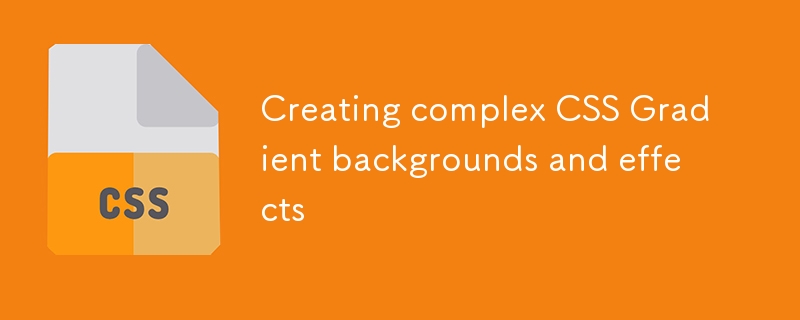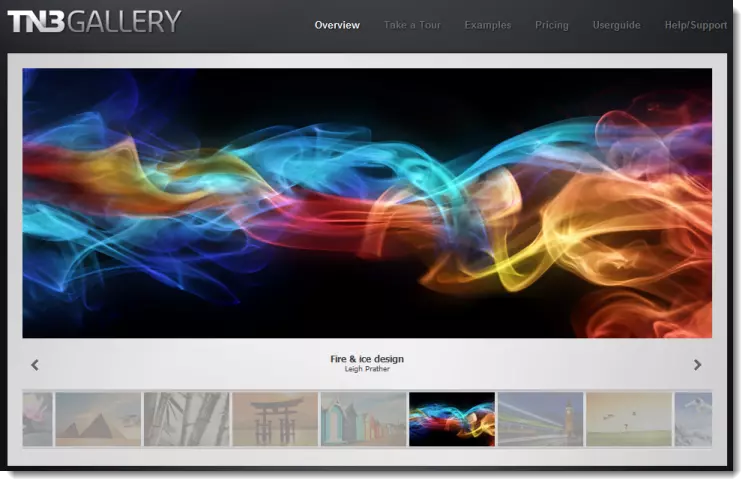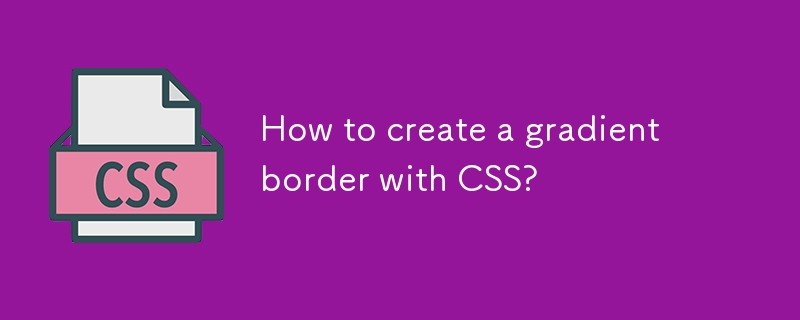Found a total of 10000 related content

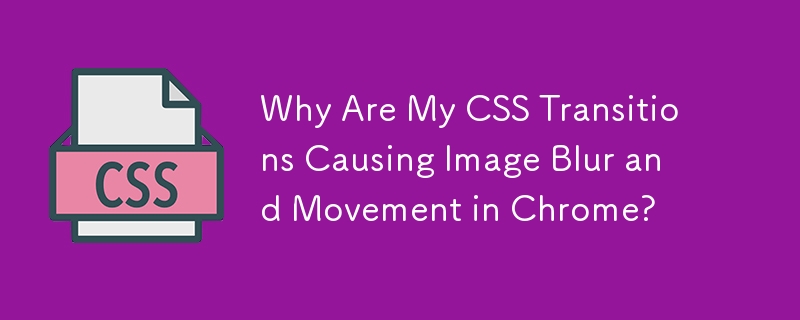
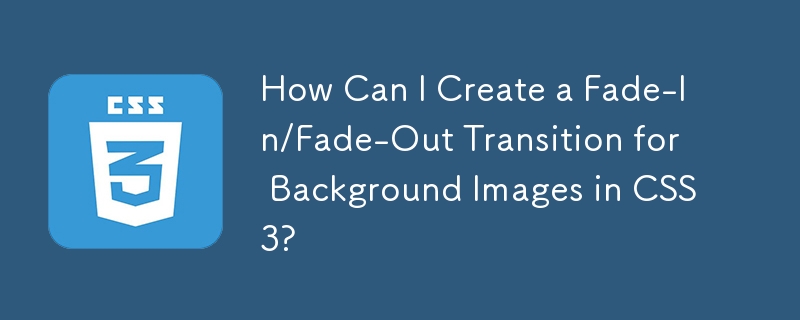
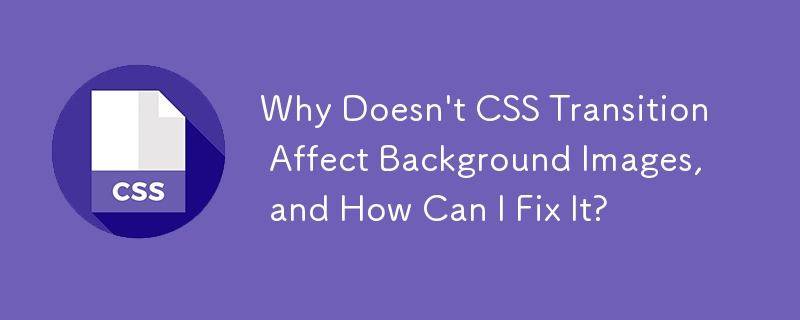
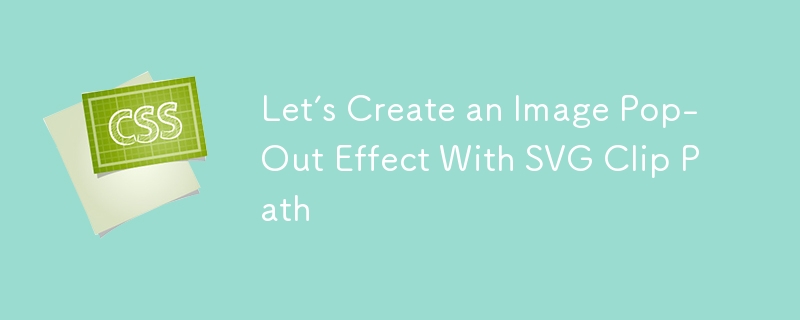
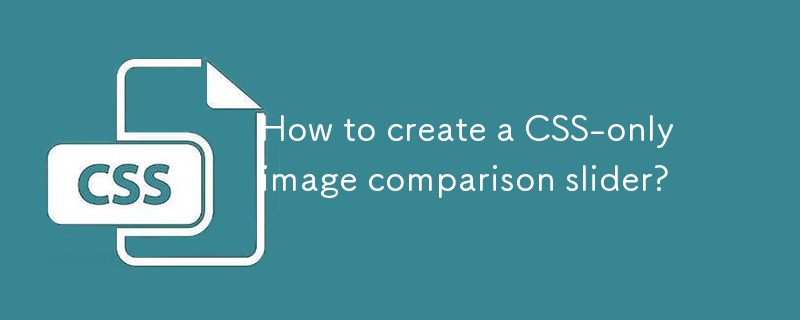
How to create a CSS-only image comparison slider?
Article Introduction:Use hidden check boxes and tags to achieve interaction; 2. Control clip-path and tag position through the CSS's checked state; 3. Use clip-path attribute to switch the display area of the front and back images; 4. Add transition animation and accessibility optimization to improve user experience. The answer is: CSS-only image comparison and switching can be achieved by hiding the checkbox and combining the label label with clip-path. When clicking the tag, the checked state changes, triggering the before image to change from 50% crop to full display. At the same time, the slider moves to the right to form a smooth switching effect. This method is lightweight and compatible with modern browsers, but only supports click switching rather than dragging. If you need to drag continuously, JavaScri is required.
2025-08-05
comment 0
400

how to add a fade to black in Premiere Pro
Article Introduction:If you want to add a natural black field transition effect in PremierePro, you can achieve it through the following steps: 1. Use the "Black Transition" preset, right-click the end of the clip on the timeline, and then set "Alignment" to "Fall to Black" or "Fall to Black" in the "Effect Controls" panel; 2. Customize the fading length and direction, adjust the black video length by adding the "Black Video" layer and applying the "Cross Dissolve" effect to control the fading time; 3. Add details to enhance the natural feeling, such as applying a blur effect on black video, using dark gray or dark blue solid layer instead of pure black, and combining the sound effects to weaken to synchronize the audio-visual effect. These methods are easy to operate and can significantly improve the professionalism and flexibility of the transition.
2025-07-22
comment 0
840

What does the larger the PS feather value mean?
Article Introduction:The larger the feather value, the softer and blurr the image edge transition, and vice versa. When applying it specifically, the feather value should be adjusted according to the image clarity, contrast and required effect, and there is no general "optimal value".
2025-04-06
comment 0
1027

how to fade audio in Premiere Pro
Article Introduction:Adding a fade effect to audio in PremierePro can be achieved in three ways: 1. Use audio transition effects such as "Constant Gain" or "Exponential Fade" and drag directly to the beginning of the audio clip; 2. Manually add volume keyframes in the "Effect Controls" panel, and control fade speed and nature by adjusting the keyframe position and curve; 3. Use the "Trail Mixer" to drag the volume slider in real time to record the operation track, which is suitable for unified management of multi-track audio. Each method has its own advantages. Newbie can choose to quickly achieve the transition effect, advanced users are suitable for manual adjustment or use the track mixer to obtain more refined control. Finally, it is recommended that preview ensures that the audio transition is natural and smooth.
2025-07-05
comment 0
847
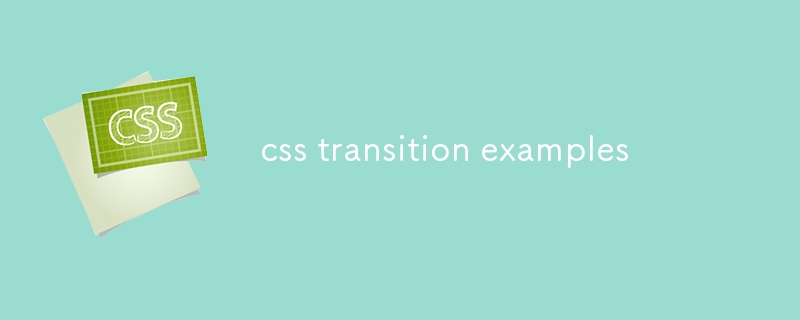
css transition examples
Article Introduction:The button hover color gradient is set to smoothly change in 0.3 seconds through transition setting background-color and color, and can achieve natural transition with ease function, and add box-shadow to enhance three-dimensionality; 2. The image enlargement effect uses transform:scale(1.1) and transition:transform0.4sease to achieve hover zoom to avoid layout re-arrangement. It is recommended that the parent container set overflow:hidden to prevent overflow; 3. The underscore sliding effect uses pseudo-element::after to create an underscore with an initial width of 0 and center, and the transition is simultaneously transitioned during hover.
2025-07-31
comment 0
255

Code examples for using HTML and CSS to achieve text hollowing effect
Article Introduction:To achieve text hollowing effect using HTML and CSS, the following steps are required: Set a background image for HTML elements through the background-image attribute. Use the clip-path attribute to define the shape of the hollowed-out area, including rectangles, circles, ellipses, and polygons. Describe the specific shape of the hollow area through SHAPE-DEFINITION, for example, using circle (50% 50%, 50%) to create a circular hollow for text.
2025-04-04
comment 0
1118

how to use Premiere Pro
Article Introduction:To master PremierePro editing, you need to be familiar with the interface, import materials, edit operations, add transition color tuning and export settings. First, understand the core areas such as project panel management materials, timeline editing, preview window viewing effects, effect panel application transition filters, etc.; secondly, drag or import media to project panel and drag into timeline to arrange; then use the C key to cut and V key to select the moving clip, and use the right-click menu to delete frames or mute audio; then select the video transition in the effect panel and drag to the clips, and use the Lumetri panel to adjust exposure, contrast and other parameters to improve the texture of the screen; finally click "File>Export Media>Media Publish" to select MP4 format, maintain the original resolution, and set the bit rate not less than 10Mb
2025-08-05
comment 0
799

how to apply a transition to multiple clips at once in Premiere Pro
Article Introduction:There are three ways to apply transitions for multiple clips at once in PremierePro: First, after selecting all clips, select transitions in the effect panel and drag them to one clip point, right-click and select "Apply default transitions for all clips"; secondly, hold Shift to select multiple clip points, double-click or drag the desired transition to any selected position to apply in batches; finally, set the default transitions to speed up the workflow, the path is "Sequence>Apply default transitions to all clips", and select and set as default in the pop-up window. In addition, the duration of all transitions can be adjusted through the Preferences > Timeline or the right-click menu.
2025-07-25
comment 0
503
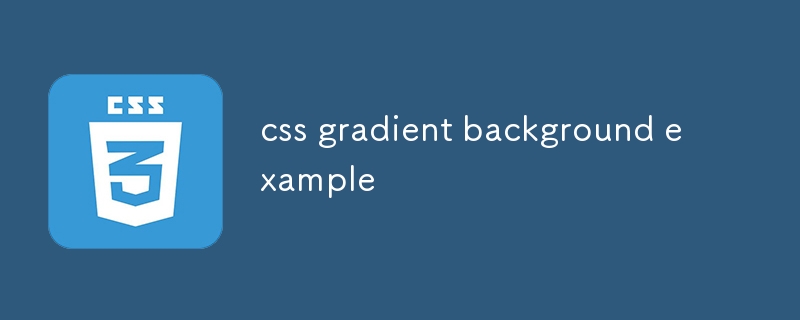
css gradient background example
Article Introduction:The basic example of a CSS gradient background is a linear gradient from blue to white. 1. Diagonal gradient can achieve an orange-red transition from top left to bottom right. 2. Multi-color gradient supports red, yellow and green changes from left to right. 3. Radial gradient can create a circular effect that diffuses from the center outward. 4. Gradient can be superimposed on the background image to improve the readability of the text. It is recommended to ensure color contrast and be combined with fixed to achieve parallax effect.
2025-07-26
comment 0
958
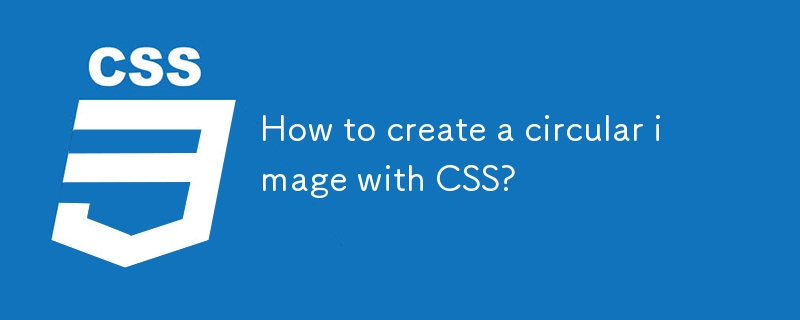
How to create a circular image with CSS?
Article Introduction:There are two main methods to create a circular picture using CSS: 1. Using border-radius: 50% is the easiest and common way, but make sure the picture is square, otherwise the ellipse will appear; 2. Using clip-path:circle (50%at50P%) can achieve more flexible circular cropping, suitable for creative effects or animations. In addition, it is recommended to wrap the image in a container, and enhance the control and visual effect by setting styles such as overflow:hidden, consistent width and height, object-fit:cover, etc., while paying attention to the clarity and adaptation of the image.
2025-07-20
comment 0
862
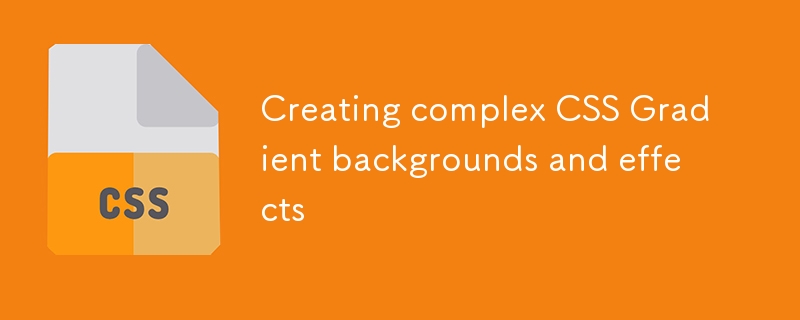
Creating complex CSS Gradient backgrounds and effects
Article Introduction:CSS gradient backgrounds enable complex visual effects through cascading, animation and blending modes. 1. Multiple gradients can be separated by commas, and the bottom layer is drawn from the upper layer. It is recommended to use translucent colors and different directions to enhance the levels; 2. Animation can be implemented through background-position or keyframes, pay attention to performance and transition effect control; 3. Mix-clip:text can make gradient text, mask-image combined with gradient can realize image masking, mix-blend-mode is used for element interaction design.
2025-07-12
comment 0
436

What effect can PS feathering be used to create?
Article Introduction:PS feathering allows image edges to blur and transition, and is widely used, including processing selection edges, creating blurred backgrounds and halo effects. It uses an algorithm to gradually process the color and transparency of edge pixels, and the intensity is controlled by the feather radius. In actual use, the radius should be adjusted according to the image and effect to avoid excessive or insufficient. At the same time, pay attention to the accuracy of selection and the retention of details of high-contrast images, practice and observe more, and flexibly use feathering to improve the level of photo editing.
2025-04-06
comment 0
988
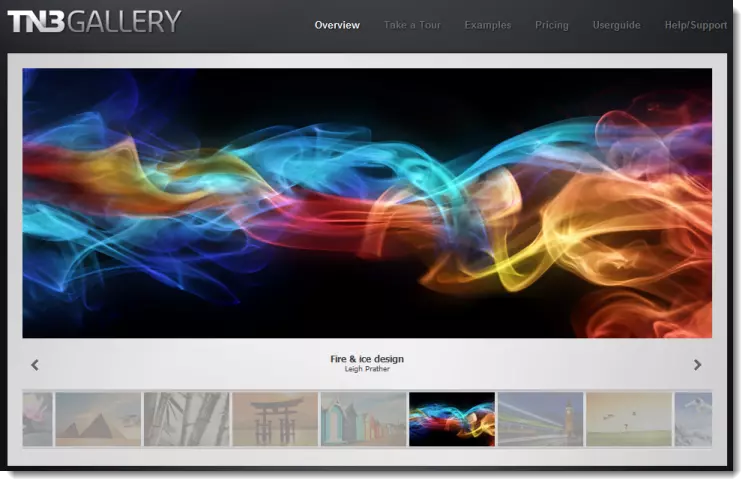
TN3 Gallery - #1 Professional Image Gallery
Article Introduction:TN3 Gallery: A powerful custom image library based on HTML5
TN3 Gallery is a new HTML5 image library developed using jQuery, which is highly customizable. I know you might be thinking: "Another picture library plugin?" But TN3 is by no means an ordinary picture library! It represents a new generation of the photo gallery, here are the reasons why you should use it as your preferred photo gallery.
TN3 Gallery demo features:
Amazing loading speed
Advanced Album View: Full Screen Mode is amazing!
Movie-level image transition effect
A wide variety of user-friendly skins to choose from
Professional look and feel
Fully customization via TN3 API
Load your gallery using XML
2025-03-03
comment 0
775
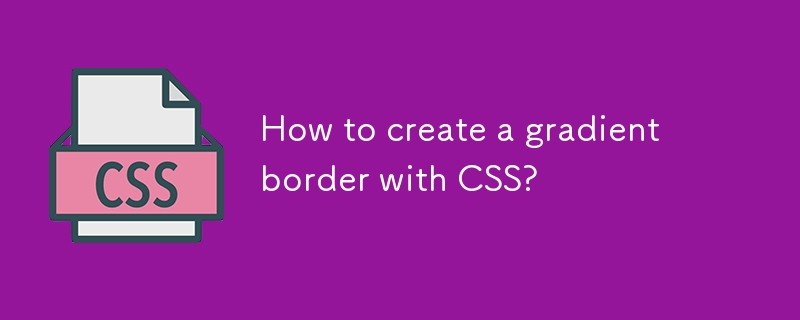
How to create a gradient border with CSS?
Article Introduction:To implement CSS gradient borders, you need to use a workaround because border does not directly support gradients; 1. Use background-clip:border-box and combine transparent borders and padding to make the background gradients appear in the border area; 2. Use ::before or ::after pseudo-elements to create an absolutely positioned gradient layer and place it on the bottom layer, suitable for animations and rounded corners; 3. border-image can directly apply gradient borders, with simple syntax but limited support for rounded corners; recommended to choose according to requirements: background-clip is preferred for compatibility, pseudo-elements for rounded corners or animations, border-image is used for simple scenes, and the final effect can seamlessly simulate gradient borders.
2025-08-02
comment 0
382