The button hover color gradient is set to smoothly change in background-color and color within 0.3 seconds through transition, and can achieve natural transition with ease function, and add box-shadow to enhance three-dimensionality; 2. The image enlargement effect uses transform: scale(1.1) and transition: transform 0.4s ease to achieve hover zoom to avoid layout re-arrangement. It is recommended that the parent container set overflow: hidden to prevent overflow; 3. The underscore sliding effect uses pseudo-element::after to create an underscore with an initial width of 0 and center. When hover, the transition is simultaneously transitioned through transition to both sides; 4. The display/hide menu uses a transition animation from max-height to the preset maximum value (such as 200px), combined with overflow: hidden implementation content expands and closes. Although max-height needs to be estimated, it has good compatibility; 5. The button shadow and bit movement painting are unifiedly controlled by transition: all 0.2s ease and translateY (-2px) and shadow improvement in hover, and translateY (1px) and shadow reduction in active. Simulate the button to pop up and press feedback. It is recommended to clearly list the properties to optimize performance; the basic syntax of transition is property duration timing-function delay, and common attributes include background-color, opacity, transform, etc. The easing function has ease, linear, ease-in-out and cubic-bezier custom curves. Multi-attribute transitions can be separated by commas to ensure that the animation is delicate and natural.

CSS transition is a powerful tool to enable smooth animation effects when elements change states. It is often used in interactive scenarios such as hovering and clicking. Here are some practical and common CSS transition examples that are suitable for direct use in projects.
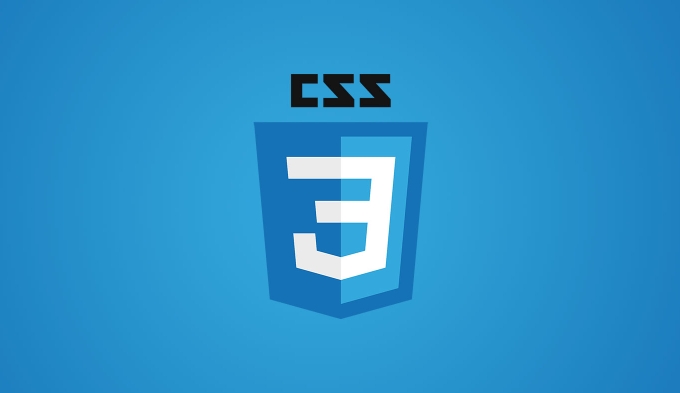
1. Button hover color gradient
Let the buttons change slowly when they hover, and the background color changes slowly to enhance the clicking feeling.
.btn {
background-color: #007bff;
color: white;
padding: 10px 20px;
border: none;
border-radius: 4px;
font-size: 16px;
transition: background-color 0.3s ease, color 0.3s ease;
}
.btn:hover {
background-color: #0056b3;
color: #ffff;
}- Description :
transitionsets the change duration ofbackground-colorandcolorto 0.3 seconds, and it is more natural to useeaseeasing function. - Tips : You can add
box-shadowchanges to enhance the three-dimensional sense.
2. Picture enlargement (zoom effect)
The picture is slightly enlarged when hovering, and is often used in portfolios or product pictures.
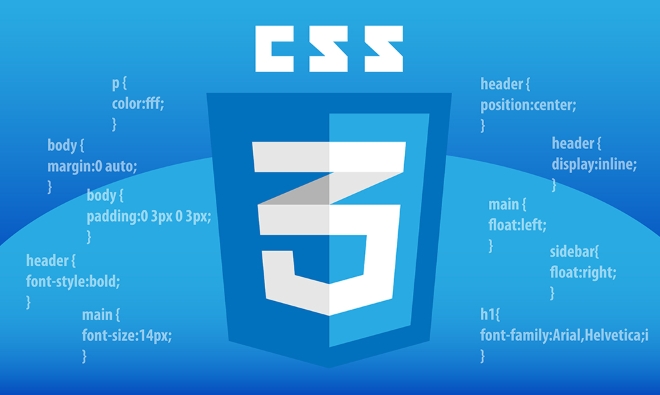
.img-hover {
width: 200px;
height: 150px;
object-fit: cover;
transition: transform 0.4s ease;
}
.img-hover:hover {
transform: scale(1.1);
}- Key points :
- Use
transform: scale()to avoid affecting the layout (no reordering is triggered). -
transitionacts on thetransformproperty.
- Use
- Optimization : Can cooperate with
overflow: hiddenparent container to prevent overflow.
3. Underline sliding effect (navigation link)
Text underscores spread from the center to both sides, which are commonly found in modern navigation menus.
.nav-link {
position: relative;
text-decoration: none;
color: #333;
padding: 8px 12px;
display: inline-block;
}
.nav-link::after {
content: '';
position: absolute;
width: 0;
height: 2px;
bottom: 0;
left: 50%;
background-color: #007bff;
transition: width 0.3s ease, left 0.3s ease;
}
.nav-link:hover::after {
width: 100%;
left: 0;
}- Principle : Create an underscore through pseudo-element
::after, with the initial width 0, centered; the width is full when hovering, andleftis moved to 0. - Visual highlights : More dynamic than direct
border-bottom.
4. Show/Hide Menu (Height Transition)
Let the drop-down menu or folding panel have an animation of expanding and closing. Note: height: auto cannot transition and requires skilled processing.

.collapse-menu {
max-height: 0;
overflow: hidden;
transition: max-height 0.4s ease;
background-color: #f8f9fa;
padding: 0 10px;
}
.collapse-menu.open {
max-height: 200px; /* estimated maximum height*/
}- HTML structure example :
<div class="collapse-menu" id="menu"> <p>This is expandable. </p> </div> <button onclick="toggle()">Switch</button>
- JS Control :
function toggle() {
document.getElementById('menu').classList.toggle('open');
}- Limitations : If
max-heightis too large, the animation time may be inaccurate, but this is the most compatible solution at present.
5. Animation of button shadow and displacement combination
The button "bounces" effect when clicking or hovering to enhance interactive feedback.
.btn-press {
background-color: #28a745;
color: white;
padding: 12px 24px;
border: none;
border-radius: 6px;
transition: all 0.2s ease;
}
.btn-press:hover {
transform: translateY(-2px);
box-shadow: 0 4px 8px rgba(0,0,0,0.2);
}
.btn-press:active {
transform: translateY(1px);
box-shadow: 0 1px 3px rgba(0,0,0,0.1);
}-
:hoverlifts the shadow -
:activepress effect -
transition: allconcise but pay attention to performance. It is recommended to list properties clearly
Tips: Detailed explanation of transition attributes
transition: property duration timing-function delay;
- Common properties :
background-color,opacity,transform,width,height,box-shadow - Easing function :
-
ease: default, fast first and then slow -
linear: uniform speed -
ease-in/ease-out/ease-in-out -
cubic-bezier(.4,0,.2,1): Custom curve
-
- Multiple attribute writing methods :
transition: background-color 0.3s ease, transform 0.2s ease, box-shadow 0.2s ease;
Basically, these common and practical transition usages. The key is to choose the right attributes, time and easing so that the interaction is naturally not abrupt. Not complicated, but the details determine the texture.
The above is the detailed content of css transition examples. For more information, please follow other related articles on the PHP Chinese website!

Hot AI Tools

Undress AI Tool
Undress images for free

Undresser.AI Undress
AI-powered app for creating realistic nude photos

AI Clothes Remover
Online AI tool for removing clothes from photos.

Clothoff.io
AI clothes remover

Video Face Swap
Swap faces in any video effortlessly with our completely free AI face swap tool!

Hot Article

Hot Tools

Notepad++7.3.1
Easy-to-use and free code editor

SublimeText3 Chinese version
Chinese version, very easy to use

Zend Studio 13.0.1
Powerful PHP integrated development environment

Dreamweaver CS6
Visual web development tools

SublimeText3 Mac version
God-level code editing software (SublimeText3)

Hot Topics
 What is Autoprefixer and how does it work?
Jul 02, 2025 am 01:15 AM
What is Autoprefixer and how does it work?
Jul 02, 2025 am 01:15 AM
Autoprefixer is a tool that automatically adds vendor prefixes to CSS attributes based on the target browser scope. 1. It solves the problem of manually maintaining prefixes with errors; 2. Work through the PostCSS plug-in form, parse CSS, analyze attributes that need to be prefixed, and generate code according to configuration; 3. The usage steps include installing plug-ins, setting browserslist, and enabling them in the build process; 4. Notes include not manually adding prefixes, keeping configuration updates, prefixes not all attributes, and it is recommended to use them with the preprocessor.
 CSS tutorial for creating a sticky header or footer
Jul 02, 2025 am 01:04 AM
CSS tutorial for creating a sticky header or footer
Jul 02, 2025 am 01:04 AM
TocreatestickyheadersandfooterswithCSS,useposition:stickyforheaderswithtopvalueandz-index,ensuringparentcontainersdon’trestrictit.1.Forstickyheaders:setposition:sticky,top:0,z-index,andbackgroundcolor.2.Forstickyfooters,betteruseposition:fixedwithbot
 CSS tutorial for creating loading spinners and animations
Jul 07, 2025 am 12:07 AM
CSS tutorial for creating loading spinners and animations
Jul 07, 2025 am 12:07 AM
There are three ways to create a CSS loading rotator: 1. Use the basic rotator of borders to achieve simple animation through HTML and CSS; 2. Use a custom rotator of multiple points to achieve the jump effect through different delay times; 3. Add a rotator in the button and switch classes through JavaScript to display the loading status. Each approach emphasizes the importance of design details such as color, size, accessibility and performance optimization to enhance the user experience.
 How to create an intrinsically responsive grid layout?
Jul 02, 2025 am 01:19 AM
How to create an intrinsically responsive grid layout?
Jul 02, 2025 am 01:19 AM
To create an intrinsic responsive grid layout, the core method is to use CSSGrid's repeat(auto-fit,minmax()) mode; 1. Set grid-template-columns:repeat(auto-fit,minmax(200px,1fr)) to let the browser automatically adjust the number of columns and limit the minimum and maximum widths of each column; 2. Use gap to control grid spacing; 3. The container should be set to relative units such as width:100%, and use box-sizing:border-box to avoid width calculation errors and center them with margin:auto; 4. Optionally set the row height and content alignment to improve visual consistency, such as row
 CSS tutorial focusing on mobile-first design
Jul 02, 2025 am 12:52 AM
CSS tutorial focusing on mobile-first design
Jul 02, 2025 am 12:52 AM
Mobile-firstCSSdesignrequiressettingtheviewportmetatag,usingrelativeunits,stylingfromsmallscreensup,optimizingtypographyandtouchtargets.First,addtocontrolscaling.Second,use%,em,orreminsteadofpixelsforflexiblelayouts.Third,writebasestylesformobile,the
 How to center an entire grid within the viewport?
Jul 02, 2025 am 12:53 AM
How to center an entire grid within the viewport?
Jul 02, 2025 am 12:53 AM
To make the entire grid layout centered in the viewport, it can be achieved by the following methods: 1. Use margin:0auto to achieve horizontal centering, and the container needs to be set to set the fixed width, which is suitable for fixed layout; 2. Use Flexbox to set the justify-content and align-items properties in the outer container, and combine min-height:100vh to achieve vertical and horizontal centering, which is suitable for full-screen display scenarios; 3. Use CSSGrid's place-items property to quickly center on the parent container, which is simple and has good support from modern browsers, and at the same time, it is necessary to ensure that the parent container has sufficient height. Each method has applicable scenarios and restrictions, just choose the appropriate solution according to actual needs.
 What is feature detection in CSS using @supports?
Jul 02, 2025 am 01:14 AM
What is feature detection in CSS using @supports?
Jul 02, 2025 am 01:14 AM
FeaturedetectioninCSSusing@supportschecksifabrowsersupportsaspecificfeaturebeforeapplyingrelatedstyles.1.ItusesconditionalCSSblocksbasedonproperty-valuepairs,suchas@supports(display:grid).2.Thismethodensuresfuturecompatibilityandavoidsrelianceonunrel
 Addressing CSS Browser Compatibility issues and prefixes
Jul 07, 2025 am 01:44 AM
Addressing CSS Browser Compatibility issues and prefixes
Jul 07, 2025 am 01:44 AM
To deal with CSS browser compatibility and prefix issues, you need to understand the differences in browser support and use vendor prefixes reasonably. 1. Understand common problems such as Flexbox and Grid support, position:sticky invalid, and animation performance is different; 2. Check CanIuse confirmation feature support status; 3. Correctly use -webkit-, -moz-, -ms-, -o- and other manufacturer prefixes; 4. It is recommended to use Autoprefixer to automatically add prefixes; 5. Install PostCSS and configure browserslist to specify the target browser; 6. Automatically handle compatibility during construction; 7. Modernizr detection features can be used for old projects; 8. No need to pursue consistency of all browsers,






