Use hidden check boxes and tags to achieve interaction; 2. Control clip-path and tag location through the CSS's checked state; 3. Use clip-path attribute to switch the display area of the front and back images; 4. Add transition animation and accessibility optimization to improve the user experience. The answer is: the CSS-only image comparison and switching can be achieved by combining label label with clip-path by hiding the checkbox. When clicking the tag, the checked state changes, triggering the before image to change from 50% crop to full display. At the same time, the slider moves to the right to form a smooth switching effect. This method is lightweight and compatible with modern browsers, but only supports click switching rather than dragging. If you need to drag continuously, JavaScript needs to be supported.
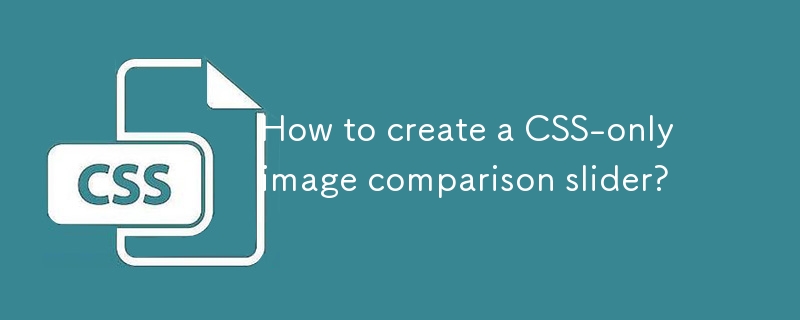
Creating a CSS-only image comparison slider is a great way to showcase before-and-after images without relying on JavaScript. This can be achieved using HTML and clever CSS techniques involving labels, checkboxes, and the :checked pseudo-class to control visibility and positioning.
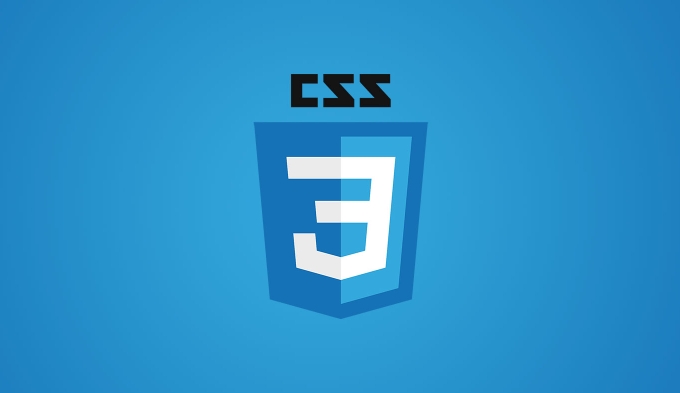
Here's how you can build a functional, responsive, and smooth image comparison slider using only CSS.
1. HTML Structure
We'll use a label and a hidden checkbox to toggle the slider position. The two images (before and after) are layered, and the "before" image is clipped based on the slider position.
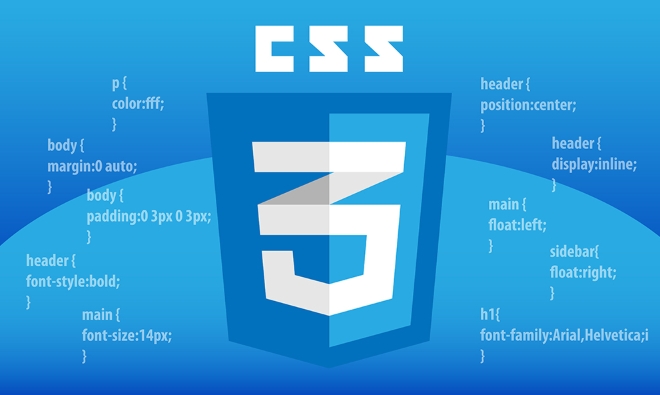
<div class="comparison-slider"> <input type="checkbox" id="slider-toggle" class="slider-checkbox"> <label for="slider-toggle" class="slider-label"></label> <!-- After image (background) --> <img class="image after lazy" src="/static/imghw/default1.png" data-src="after.jpg" alt="After Image"> <!-- Before image (foreground, clipped) --> <div class="image before" style="background-image: url('before.jpg');"></div> </div>
Note : We use a
<div>with a background image for the "before" layer so we can easily clip it withclip-pathoroverflow. Using an<img src="/static/imghw/default1.png" data-src="https://img.php.cn/upload/article/000/000/000/175434336658870.jpeg" class="lazy" alt="How to create a CSS-only image comparison slider?" >tag inside a clipped container may not work consistently.
2. Core CSS Styling
Now, style the container and implement the slider effect.

.comparison-slider {
position: relative;
width: 100%;
max-width: 800px;
margin: 20px auto;
overflow: hidden;
border-radius: 10px;
aspect-ratio: 4 / 3; /* Optional: maintain aspect ratio */
}
.comparison-slider .image {
position: absolute;
top: 0;
left: 0;
width: 100%;
height: 100%;
object-fit: cover;
}
.comparison-slider .before {
background-size: cover;
background-position: center;
clip-path: inset(0 50% 0 0); /* Start with 50% hidden */
transition: clip-path 0.3s ease;
}
/* Hidden checkbox */
.slider-checkbox {
display: none;
}
/* Label acts as the draggable slider handle */
.slider-label {
position: absolute;
top: 0;
left: 50%;
width: 40px;
height: 100%;
cursor: ew-resize;
z-index: 2;
background: linear-gradient(
90deg,
transparent 45%,
rgba(255, 255, 255, 0.6) 45%,
rgba(255, 255, 255, 0.6) 55%,
transparent 55%
);
border-left: 2px solid #ffff;
border-right: 2px solid #fff;
box-sizing: border-box;
}
/* When checkbox is checked, move the clip */
.slider-checkbox:checked ~ .before {
clip-path: inset(0 0 0 0); /* Show full before image */
}
.slider-checkbox:checked ~ .slider-label {
left: 100%;
}3. How It Works
- The checkbox is hidden (
display: none), but its:checkedstate controls the layout. - The label is styled as a vertical handle that the user clicks or drags.
- By default, the "before" image is clipped to show only the right half (
clip-path: inset(0 50% 0 0)). - When the label is clicked, the checkbox toggles, and the
:checkedstate expands the clip to show the full "before" image. - The handle (
label) also moves from the center to the far right usingleft: 100%.
This gives a toggle effect: click once to reveal "before", click again to go back.
4. Optional: Add Smooth Drag-Like Effect (Limited Without JS)
True drag-to-slide requires JavaScript. But you can simulate a two-state slider (half/half or full before) with just CSS.
If you want continuous control , you'd need JavaScript. But for a simple toggle , this CSS-only version works perfectly.
5. Accessibility & UX Tips
- Add
aria-labelto the checkbox:<input type="checkbox" id="slider-toggle" class="slider-checkbox" aria-label="Toggle before and after view">
- Use high-contrast colors for the slider handle.
- Ensure images are optimized for fast loading.
- A hidden checkbox to store state
- A label as the interactive handle
-
clip-pathto reveal/hide the "before" image - CSS transitions for smooth animation
Summary
You can create a functional image comparison slider with:
This method is lightweight, accessible, and works across modern browsers (with clip-path support — avoid in very old browsers).
Limitation : It's a toggle, not a draggable slider. For true drag interaction, JavaScript is needed.
But for a clean, fast, CSS-only solution — this approach is effective and elegant.
Basically, just style the label to act as a switch and use clip-path with checkbox state to control visibility. That's it.
The above is the detailed content of How to create a CSS-only image comparison slider?. For more information, please follow other related articles on the PHP Chinese website!

Hot AI Tools

Undress AI Tool
Undress images for free

Undresser.AI Undress
AI-powered app for creating realistic nude photos

AI Clothes Remover
Online AI tool for removing clothes from photos.

Clothoff.io
AI clothes remover

Video Face Swap
Swap faces in any video effortlessly with our completely free AI face swap tool!

Hot Article

Hot Tools

Notepad++7.3.1
Easy-to-use and free code editor

SublimeText3 Chinese version
Chinese version, very easy to use

Zend Studio 13.0.1
Powerful PHP integrated development environment

Dreamweaver CS6
Visual web development tools

SublimeText3 Mac version
God-level code editing software (SublimeText3)
 CSS tutorial for creating loading spinners and animations
Jul 07, 2025 am 12:07 AM
CSS tutorial for creating loading spinners and animations
Jul 07, 2025 am 12:07 AM
There are three ways to create a CSS loading rotator: 1. Use the basic rotator of borders to achieve simple animation through HTML and CSS; 2. Use a custom rotator of multiple points to achieve the jump effect through different delay times; 3. Add a rotator in the button and switch classes through JavaScript to display the loading status. Each approach emphasizes the importance of design details such as color, size, accessibility and performance optimization to enhance the user experience.
 Addressing CSS Browser Compatibility issues and prefixes
Jul 07, 2025 am 01:44 AM
Addressing CSS Browser Compatibility issues and prefixes
Jul 07, 2025 am 01:44 AM
To deal with CSS browser compatibility and prefix issues, you need to understand the differences in browser support and use vendor prefixes reasonably. 1. Understand common problems such as Flexbox and Grid support, position:sticky invalid, and animation performance is different; 2. Check CanIuse confirmation feature support status; 3. Correctly use -webkit-, -moz-, -ms-, -o- and other manufacturer prefixes; 4. It is recommended to use Autoprefixer to automatically add prefixes; 5. Install PostCSS and configure browserslist to specify the target browser; 6. Automatically handle compatibility during construction; 7. Modernizr detection features can be used for old projects; 8. No need to pursue consistency of all browsers,
 What is the difference between display: inline, display: block, and display: inline-block?
Jul 11, 2025 am 03:25 AM
What is the difference between display: inline, display: block, and display: inline-block?
Jul 11, 2025 am 03:25 AM
Themaindifferencesbetweendisplay:inline,block,andinline-blockinHTML/CSSarelayoutbehavior,spaceusage,andstylingcontrol.1.Inlineelementsflowwithtext,don’tstartonnewlines,ignorewidth/height,andonlyapplyhorizontalpadding/margins—idealforinlinetextstyling
 Creating custom shapes with css clip-path
Jul 09, 2025 am 01:29 AM
Creating custom shapes with css clip-path
Jul 09, 2025 am 01:29 AM
Use the clip-path attribute of CSS to crop elements into custom shapes, such as triangles, circular notches, polygons, etc., without relying on pictures or SVGs. Its advantages include: 1. Supports a variety of basic shapes such as circle, ellipse, polygon, etc.; 2. Responsive adjustment and adaptable to mobile terminals; 3. Easy to animation, and can be combined with hover or JavaScript to achieve dynamic effects; 4. It does not affect the layout flow, and only crops the display area. Common usages are such as circular clip-path:circle (50pxatcenter) and triangle clip-path:polygon (50%0%, 100 0%, 0 0%). Notice
 Styling visited links differently with CSS
Jul 11, 2025 am 03:26 AM
Styling visited links differently with CSS
Jul 11, 2025 am 03:26 AM
Setting the style of links you have visited can improve the user experience, especially in content-intensive websites to help users navigate better. 1. Use CSS's: visited pseudo-class to define the style of the visited link, such as color changes; 2. Note that the browser only allows modification of some attributes due to privacy restrictions; 3. The color selection should be coordinated with the overall style to avoid abruptness; 4. The mobile terminal may not display this effect, and it is recommended to combine it with other visual prompts such as icon auxiliary logos.
 How to create responsive images using CSS?
Jul 15, 2025 am 01:10 AM
How to create responsive images using CSS?
Jul 15, 2025 am 01:10 AM
To create responsive images using CSS, it can be mainly achieved through the following methods: 1. Use max-width:100% and height:auto to allow the image to adapt to the container width while maintaining the proportion; 2. Use HTML's srcset and sizes attributes to intelligently load the image sources adapted to different screens; 3. Use object-fit and object-position to control image cropping and focus display. Together, these methods ensure that the images are presented clearly and beautifully on different devices.
 Demystifying CSS Units: px, em, rem, vw, vh comparisons
Jul 08, 2025 am 02:16 AM
Demystifying CSS Units: px, em, rem, vw, vh comparisons
Jul 08, 2025 am 02:16 AM
The choice of CSS units depends on design requirements and responsive requirements. 1.px is used for fixed size, suitable for precise control but lack of elasticity; 2.em is a relative unit, which is easily caused by the influence of the parent element, while rem is more stable based on the root element and is suitable for global scaling; 3.vw/vh is based on the viewport size, suitable for responsive design, but attention should be paid to the performance under extreme screens; 4. When choosing, it should be determined based on whether responsive adjustments, element hierarchy relationships and viewport dependence. Reasonable use can improve layout flexibility and maintenance.
 What are common CSS browser inconsistencies?
Jul 26, 2025 am 07:04 AM
What are common CSS browser inconsistencies?
Jul 26, 2025 am 07:04 AM
Different browsers have differences in CSS parsing, resulting in inconsistent display effects, mainly including the default style difference, box model calculation method, Flexbox and Grid layout support level, and inconsistent behavior of certain CSS attributes. 1. The default style processing is inconsistent. The solution is to use CSSReset or Normalize.css to unify the initial style; 2. The box model calculation method of the old version of IE is different. It is recommended to use box-sizing:border-box in a unified manner; 3. Flexbox and Grid perform differently in edge cases or in old versions. More tests and use Autoprefixer; 4. Some CSS attribute behaviors are inconsistent. CanIuse must be consulted and downgraded.






