CSS gradient backgrounds enable complex visual effects through cascading, animation and blending modes. 1. Multiple gradients can be separated by commas, and the bottom layer is drawn from the upper layer. It is recommended to use translucent colors and different directions to enhance the levels; 2. Animation can be implemented through background-position or keyframes, pay attention to performance and transition effect control; 3. Mix-clip: text can make gradient text, mask-image combined with gradient can realize image masking, mix-blend-mode is used for element interaction design.

CSS gradient backgrounds can look simple when done with basic syntax, but once you start layering them, animating them, or combining them with other effects like masks and blend modes, things get a lot more complex—and interesting.
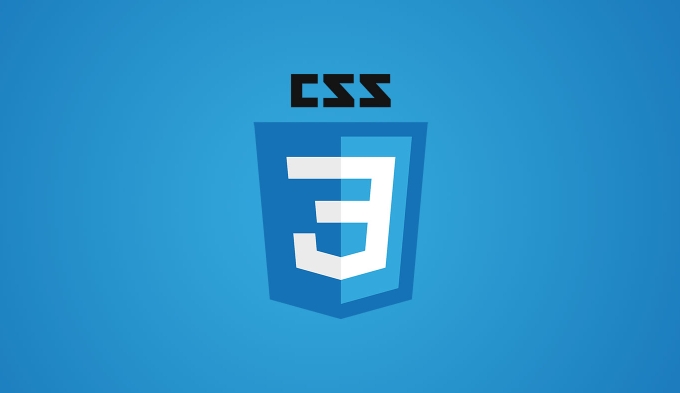
Understanding the Basics of CSS Gradients
Before diving into advanced uses, it's good to remember that there are two main types: linear and radial. A basic linear gradient might look like this:
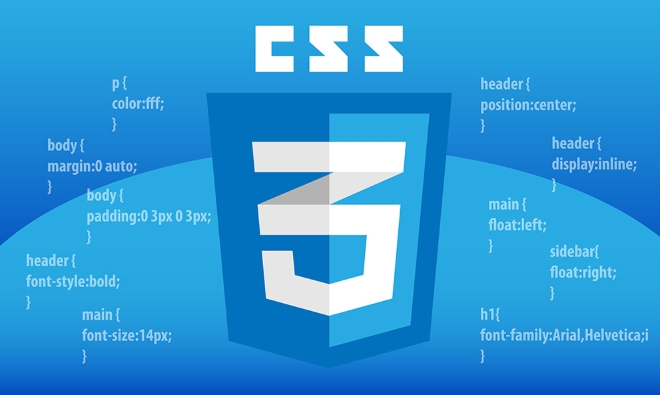
background: linear-gradient(to right, #ff0000, #0000ff);
That gives you a left-to-right red-to-blue background. Radial gradients work similarly but radiate from a central point:
background: radial-gradient(circle, #ffffff, #000000);
These basics are straightforward, but real complexity starts when you start stacking gradients, mixing colors, and using multiple stops.

Layering Multiple Gradients
One of the most powerful—but often overlooked—features is that you can layer multiple gradients on top of each other using commas. Each gradient will be drawn in the order you list them, with the first one at the bottom.
For example:
background: linear-gradient(45deg, rgba(255,0,0,0.5), rgba(0,0,255,0.5)), radial-gradient(circle at center, rgba(255,255,0,0.5), transparent), #00ff00;
Here, we've got a diagonal linear gradient, a yellow radial fade in the middle, and a base green color underneath. The result? A layered effect that looks richer than any single gradient alone.
A few tips for layering:
- Use semi-transparent colors so lower layers show through.
- Try different directions and shapes (like
radial-gradient(circle at top left,...)). - Combine with solid background colors or images for more depth.
Adding Animation to Gradients
You can animate gradients by changing their direction, color stops, or even background position. While you can't directly animate the gradient itself, what you can do is animate properties like background-position or use keyframes to change the entire background value over time.
Here's a simple looping animation that shifts the gradient:
@keyframes gradientShift {
0% { background-position: 0% 50%; }
50% { background-position: 100% 50%; }
100% { background-position: 0% 50%; }
}
.background {
background: linear-gradient(270deg, #ff9a9e, #fad0c4);
background-size: 400% 400%;
animation: gradientShift 5s ease-in-out infinite;
}This creates a smooth back-and-forth movement across the background. You can also use similar techniques to rotate gradients or make colors pulse.
Keep in mind:
- Performance matters—especially with large animated backgrounds.
- Use subtle transitions unless you're going for an eye-catching effect.
- Always test on different devices; not all browsers render animations the same.
Combining Gradients with Blend Modes and Masks
To take gradients further, try blending them with text or other elements using background-blend-mode , or clip them using mask-image .
For example, applying a gradient behind some text and blending them together:
.text-gradient {
background: linear-gradient(to right, #00c6ff, #0072ff);
-webkit-background-clip: text;
color: transparent;
font-size: 3rem;
}This makes the text look like it's made of the gradient itself.
Or if you want to mask a background image with a gradient:
.masked {
width: 300px;
height: 200px;
background: url('image.jpg');
mask-image: linear-gradient(to right, black, transparent);
}This hides part of the image gradually, creating a soft edge or transition.
Some useful combinations:
- Use
background-clip: textfor stylish headings. - Mask images with gradients for overlays or fades.
- Combine with
mix-blend-modefor creative interactions between overlapping elements.
Once you get comfortable with these techniques, the possibilities expand quickly. It's not just about making pretty backgrounds—it's about controlling how elements interact visually. And while the syntax might look intimidating at first, breaking it down step by step helps it make sense.
The above is the detailed content of Creating complex CSS Gradient backgrounds and effects. For more information, please follow other related articles on the PHP Chinese website!

Hot AI Tools

Undress AI Tool
Undress images for free

Undresser.AI Undress
AI-powered app for creating realistic nude photos

AI Clothes Remover
Online AI tool for removing clothes from photos.

Clothoff.io
AI clothes remover

Video Face Swap
Swap faces in any video effortlessly with our completely free AI face swap tool!

Hot Article

Hot Tools

Notepad++7.3.1
Easy-to-use and free code editor

SublimeText3 Chinese version
Chinese version, very easy to use

Zend Studio 13.0.1
Powerful PHP integrated development environment

Dreamweaver CS6
Visual web development tools

SublimeText3 Mac version
God-level code editing software (SublimeText3)
 CSS tutorial for creating loading spinners and animations
Jul 07, 2025 am 12:07 AM
CSS tutorial for creating loading spinners and animations
Jul 07, 2025 am 12:07 AM
There are three ways to create a CSS loading rotator: 1. Use the basic rotator of borders to achieve simple animation through HTML and CSS; 2. Use a custom rotator of multiple points to achieve the jump effect through different delay times; 3. Add a rotator in the button and switch classes through JavaScript to display the loading status. Each approach emphasizes the importance of design details such as color, size, accessibility and performance optimization to enhance the user experience.
 Addressing CSS Browser Compatibility issues and prefixes
Jul 07, 2025 am 01:44 AM
Addressing CSS Browser Compatibility issues and prefixes
Jul 07, 2025 am 01:44 AM
To deal with CSS browser compatibility and prefix issues, you need to understand the differences in browser support and use vendor prefixes reasonably. 1. Understand common problems such as Flexbox and Grid support, position:sticky invalid, and animation performance is different; 2. Check CanIuse confirmation feature support status; 3. Correctly use -webkit-, -moz-, -ms-, -o- and other manufacturer prefixes; 4. It is recommended to use Autoprefixer to automatically add prefixes; 5. Install PostCSS and configure browserslist to specify the target browser; 6. Automatically handle compatibility during construction; 7. Modernizr detection features can be used for old projects; 8. No need to pursue consistency of all browsers,
 What is the difference between display: inline, display: block, and display: inline-block?
Jul 11, 2025 am 03:25 AM
What is the difference between display: inline, display: block, and display: inline-block?
Jul 11, 2025 am 03:25 AM
Themaindifferencesbetweendisplay:inline,block,andinline-blockinHTML/CSSarelayoutbehavior,spaceusage,andstylingcontrol.1.Inlineelementsflowwithtext,don’tstartonnewlines,ignorewidth/height,andonlyapplyhorizontalpadding/margins—idealforinlinetextstyling
 Creating custom shapes with css clip-path
Jul 09, 2025 am 01:29 AM
Creating custom shapes with css clip-path
Jul 09, 2025 am 01:29 AM
Use the clip-path attribute of CSS to crop elements into custom shapes, such as triangles, circular notches, polygons, etc., without relying on pictures or SVGs. Its advantages include: 1. Supports a variety of basic shapes such as circle, ellipse, polygon, etc.; 2. Responsive adjustment and adaptable to mobile terminals; 3. Easy to animation, and can be combined with hover or JavaScript to achieve dynamic effects; 4. It does not affect the layout flow, and only crops the display area. Common usages are such as circular clip-path:circle (50pxatcenter) and triangle clip-path:polygon (50%0%, 100 0%, 0 0%). Notice
 Styling visited links differently with CSS
Jul 11, 2025 am 03:26 AM
Styling visited links differently with CSS
Jul 11, 2025 am 03:26 AM
Setting the style of links you have visited can improve the user experience, especially in content-intensive websites to help users navigate better. 1. Use CSS's: visited pseudo-class to define the style of the visited link, such as color changes; 2. Note that the browser only allows modification of some attributes due to privacy restrictions; 3. The color selection should be coordinated with the overall style to avoid abruptness; 4. The mobile terminal may not display this effect, and it is recommended to combine it with other visual prompts such as icon auxiliary logos.
 How to create responsive images using CSS?
Jul 15, 2025 am 01:10 AM
How to create responsive images using CSS?
Jul 15, 2025 am 01:10 AM
To create responsive images using CSS, it can be mainly achieved through the following methods: 1. Use max-width:100% and height:auto to allow the image to adapt to the container width while maintaining the proportion; 2. Use HTML's srcset and sizes attributes to intelligently load the image sources adapted to different screens; 3. Use object-fit and object-position to control image cropping and focus display. Together, these methods ensure that the images are presented clearly and beautifully on different devices.
 Demystifying CSS Units: px, em, rem, vw, vh comparisons
Jul 08, 2025 am 02:16 AM
Demystifying CSS Units: px, em, rem, vw, vh comparisons
Jul 08, 2025 am 02:16 AM
The choice of CSS units depends on design requirements and responsive requirements. 1.px is used for fixed size, suitable for precise control but lack of elasticity; 2.em is a relative unit, which is easily caused by the influence of the parent element, while rem is more stable based on the root element and is suitable for global scaling; 3.vw/vh is based on the viewport size, suitable for responsive design, but attention should be paid to the performance under extreme screens; 4. When choosing, it should be determined based on whether responsive adjustments, element hierarchy relationships and viewport dependence. Reasonable use can improve layout flexibility and maintenance.
 What are common CSS browser inconsistencies?
Jul 26, 2025 am 07:04 AM
What are common CSS browser inconsistencies?
Jul 26, 2025 am 07:04 AM
Different browsers have differences in CSS parsing, resulting in inconsistent display effects, mainly including the default style difference, box model calculation method, Flexbox and Grid layout support level, and inconsistent behavior of certain CSS attributes. 1. The default style processing is inconsistent. The solution is to use CSSReset or Normalize.css to unify the initial style; 2. The box model calculation method of the old version of IE is different. It is recommended to use box-sizing:border-box in a unified manner; 3. Flexbox and Grid perform differently in edge cases or in old versions. More tests and use Autoprefixer; 4. Some CSS attribute behaviors are inconsistent. CanIuse must be consulted and downgraded.






