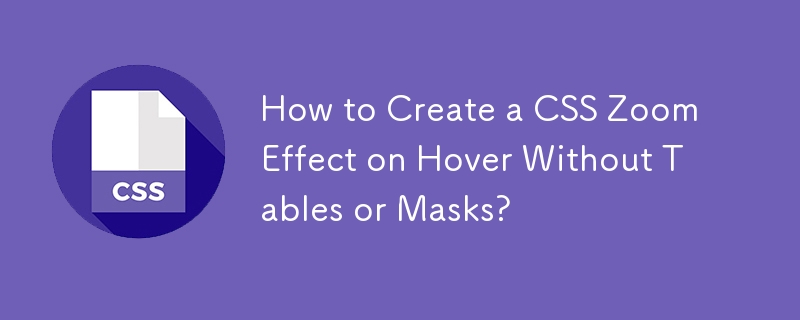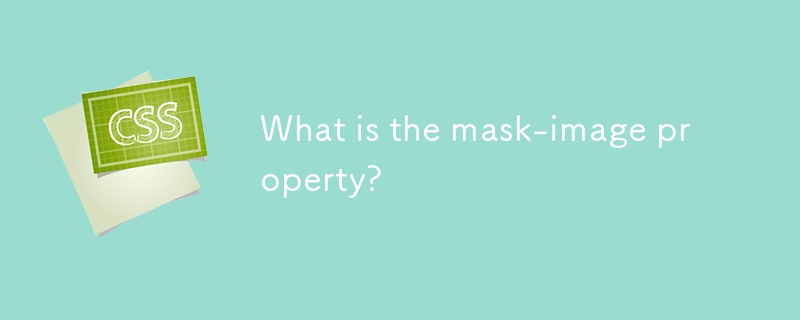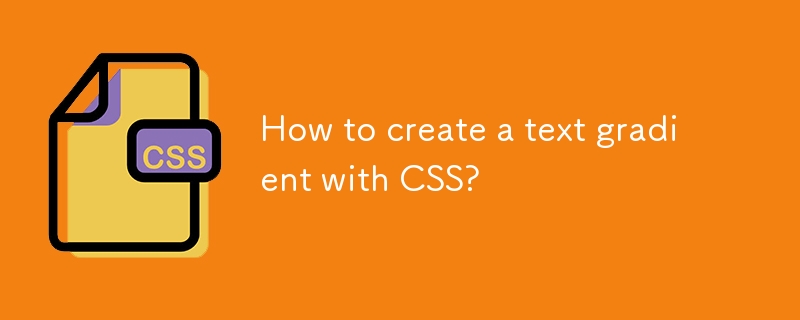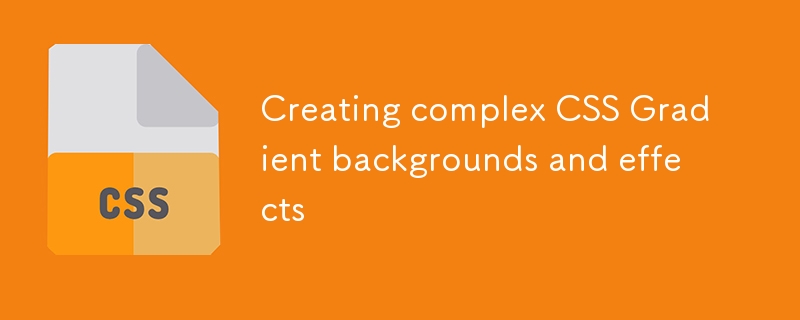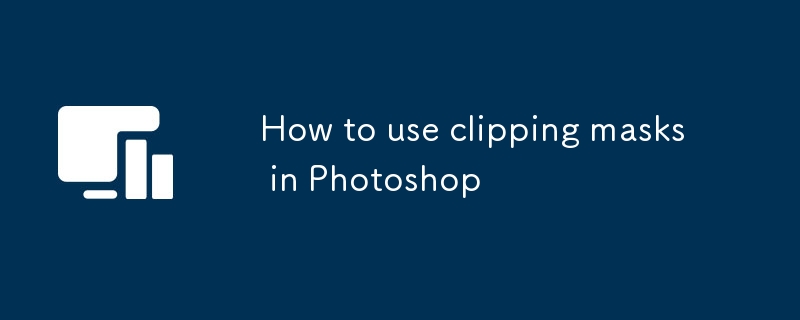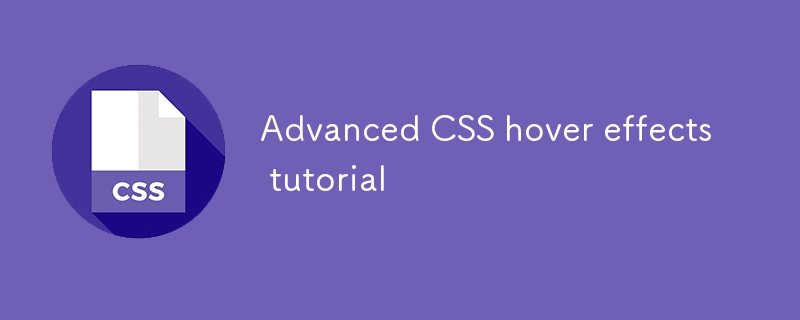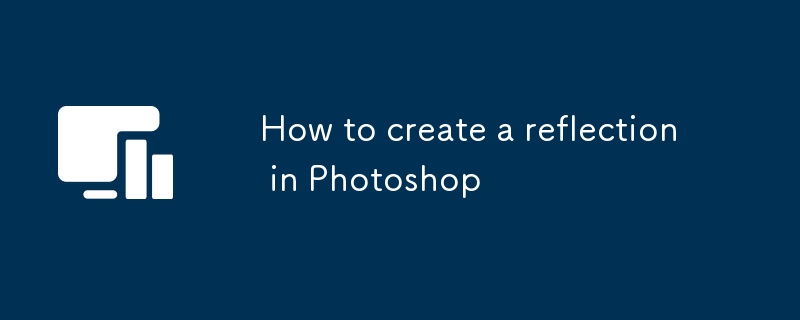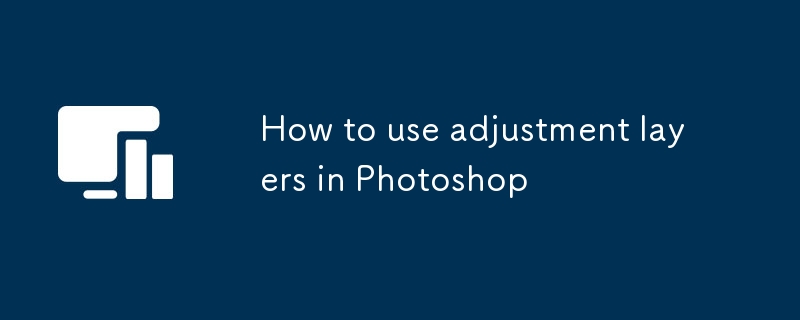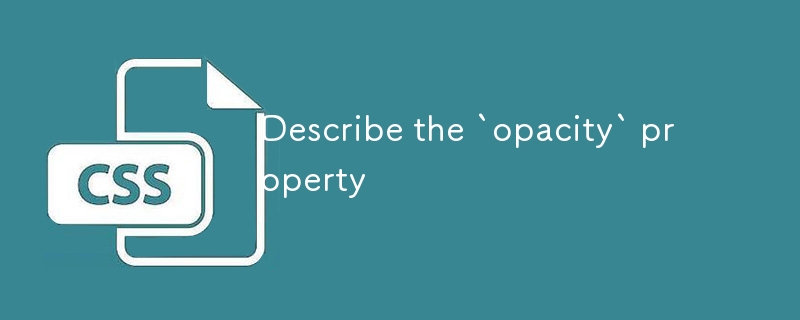Found a total of 10000 related content
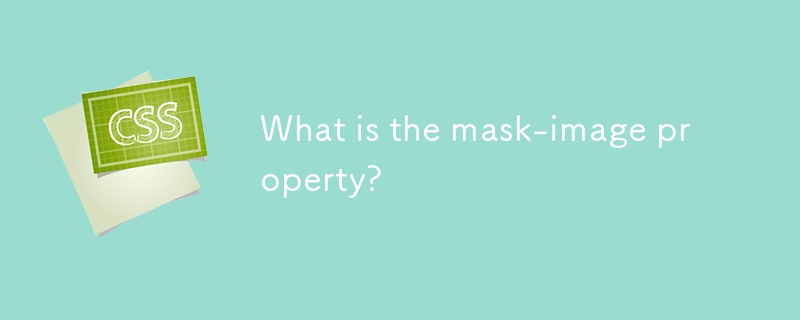
What is the mask-image property?
Article Introduction:mask-image is an attribute in CSS to apply an image as a mask layer to an element. It controls which parts of the element are visible through the transparency (alpha channel) or brightness (grayscale value) of the image, where the white area fully displays the element, the black area hides the element, and the gray area displays the translucent effect. Common uses include creating custom shapes, displaying content progressively, and designing overlay visual effects. When using it, it is recommended to use PNG images with transparency, and combine mask-repeat, mask-position and mask-size properties to adjust the mask performance. Pay attention to browser compatibility issues and provide alternative styles. For example: .masked{background:url('p
2025-06-30
comment 0
386

Photoshop's Core Function: Image Editing and Manipulation
Article Introduction:Photoshop's core functions are image editing and operation, including adjusting the color, brightness, contrast of images, applying filter effects, cropping and adjusting image size, performing image synthesis, etc. 1. Adjust brightness and contrast: Open the image, select the "Adjust" option in the "Image" menu, select "Brightness/Contrast", and adjust the slider. 2. Use the color level adjustment layer and layer mask: Click the "Create a new fill or adjust layer" button, select "Scale", adjust the color level, add a layer mask, and use the brush tool to control the adjustment effect.
2025-04-29
comment 0
1130

Can you use clearfix for Bootstrap pictures centered?
Article Introduction:Use Bootstrap to center the image without clearfix. Bootstrap provides a variety of methods to align pictures. The most common method is to use the mx-auto class name, which uses the margin attribute of CSS to automatically set the margin in the horizontal direction to auto to achieve the centering effect. In addition, the img-fluid class can adapt the image width to the parent element width, ensuring that the image can also maintain the best display effect under different screen sizes.
2025-04-07
comment 0
525
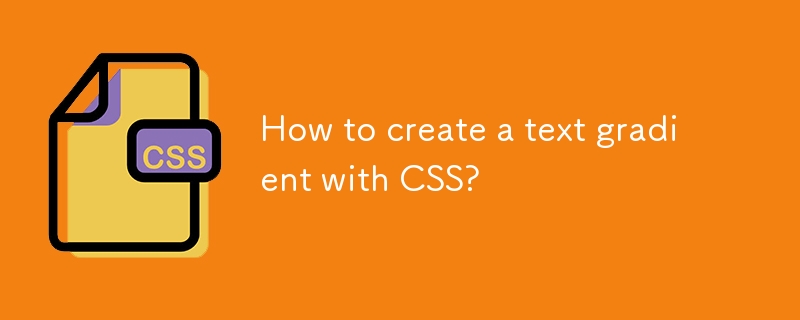
How to create a text gradient with CSS?
Article Introduction:Use background-image and background-clip:text to achieve CSS text gradient effect; 2. You must set -webkit-background-clip:text and -webkit-text-fill-color:transparent to ensure browser compatibility; 3. You can customize linear or radial gradients, and it is recommended to use bold or large text to improve visual effect; 4. It is recommended to set color as an alternative color for unsupported environments; 5. Alternatives can use -webkit-mask-image to achieve more complex effects, but they are mainly suitable for advanced scenarios; this method is simple, has good compatibility and visual
2025-08-01
comment 0
255
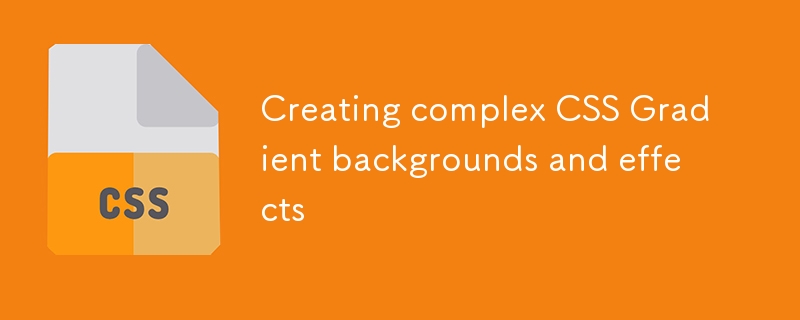
Creating complex CSS Gradient backgrounds and effects
Article Introduction:CSS gradient backgrounds enable complex visual effects through cascading, animation and blending modes. 1. Multiple gradients can be separated by commas, and the bottom layer is drawn from the upper layer. It is recommended to use translucent colors and different directions to enhance the levels; 2. Animation can be implemented through background-position or keyframes, pay attention to performance and transition effect control; 3. Mix-clip:text can make gradient text, mask-image combined with gradient can realize image masking, mix-blend-mode is used for element interaction design.
2025-07-12
comment 0
435
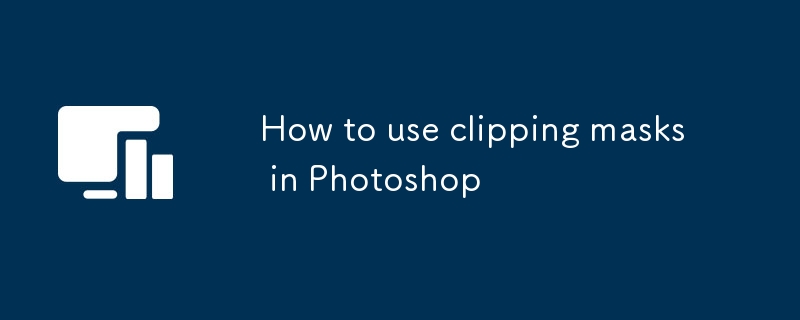
How to use clipping masks in Photoshop
Article Introduction:The shortcut key to creating a clipping mask is Ctrl Alt G (Windows) or Cmd Option G (Mac). You can also right-click the layer and select "Create Clipping Mask"; 1. Select the upper layer; 2. Execute the shortcut key or right-click command; 3. Ensure that the lower layer has pixels or shape content. Common application scenarios include: 1. Fill in the picture with text, place the picture above the text layer and create a clipping mask; 2. Display the image in the figure, such as circles, hearts and other vector shapes to display the photos; 3. Overlay textures or colors, which will only take effect on specific areas. Note when using: 1. Multiple layers can be grouped and created as a whole; 2. The clipping mask depends on the shape of the lower layer instead of black, white and gray to control transparency; 3. Modify the content of the lower layer
2025-08-03
comment 0
555

How to fill a shape with an image in Photoshop
Article Introduction:There are three main ways to fill shapes with pictures in Photoshop, namely, using clipping masks, pattern overlays and path filling. First, using clipping masks is the most flexible and recommended way. First draw vector shapes, place the picture above the shape layer, right-click to select "Create clipping mask", and then adjust the image position by freely changing; secondly, pattern overlay is suitable for repeated filling of simple shapes as background textures, select "Pattern Overlay" through the "fx" button and load a custom picture, adjust the proportion and alignment method; finally, path filling is suitable for advanced users, use the pen tool to outline the path and copy the path and load it into the selection, drag in the picture and create a clipping mask to achieve a more accurate image filling effect. These three methods have their own applicable scenarios.
2025-07-13
comment 0
556

how to create a freeze frame title effect in Premiere Pro
Article Introduction:To create a FreezeFrameTitle effect in PremierePro, the key steps are as follows: 1. Intercept the frozen frame: Use the razor tool to cut out the target frame and copy it, or extract the frame as an image through the "Export Frame as Image" function; 2. Add title and animation: Insert text layer in the upper track, select the sans serif font, and set opacity, position or zoom animation to achieve a slow-in effect; 3. Enhance visual and auditory details: in conjunction with sound effects, adjust color contrast or add a viscera mask to enhance the sense of layering of the picture; 4. Optional multi-section freezing: Set multiple freezing frames continuously to enhance the rhythm. This process is simple but pays attention to detail and can effectively enhance the visual appeal.
2025-07-17
comment 0
968
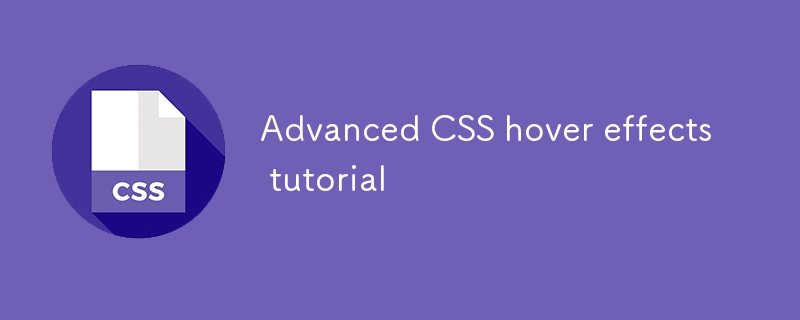
Advanced CSS hover effects tutorial
Article Introduction:The hover effect of CSS can enhance the interactive texture through various techniques. 1. Use transition to achieve smooth animation, control the process of color, size and position change, and enhance the sense of nature; 2. Use pseudo-elements (::before or ::after) to create mask or scan effects to enrich visual feedback; 3. Combine transform and filter to achieve dynamic effects such as image enlargement, contrast changes and shadows; 4. Pay attention to mobile compatibility issues, avoid relying on hover to display key information, and consider JavaScript or alternative interaction solutions.
2025-07-07
comment 0
995

What is the feathering function in PS for?
Article Introduction:The feathering function blurs the edges of the image in PS to form a soft transition area. Its core principle is to use Gaussian fuzzy kine to weight average the edges of the selection through convolution operation. The larger the feather radius, the larger the blur area, but the details may be lost; using feather on the mask can control the effect range and intensity more finely. When encountering excessive blur or unnatural edges during feathering, you can try to reduce the radius or optimize the selection; for super-large-size images, reducing the resolution and then restoring to increase the speed.
2025-04-06
comment 0
864
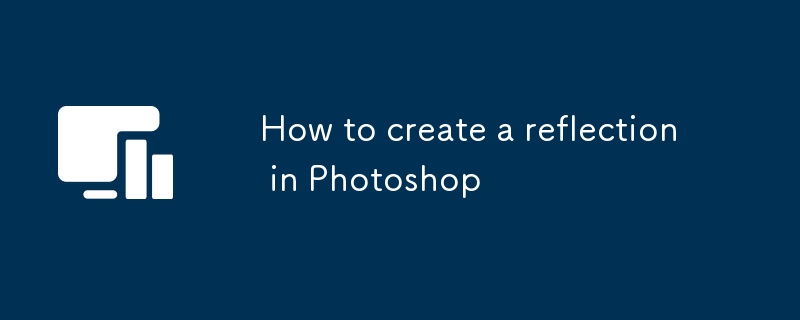
How to create a reflection in Photoshop
Article Introduction:To create a realistic reflection effect in Photoshop, follow the following steps: 1. Copy the layer and flip it vertically to ensure that the position is close to the bottom of the original image; 2. Add a black and white gradient mask from bottom to top to reduce the transparency to 30%~60% to achieve a transparent transition; 3. Optionally add Gaussian blur or corrugated filters to enhance the reality; 4. Adjust the reflection angle to fit the environment, and fine-tune the sense of space based on the direction of the light source. Follow these steps to make the reflection more natural.
2025-07-24
comment 0
661
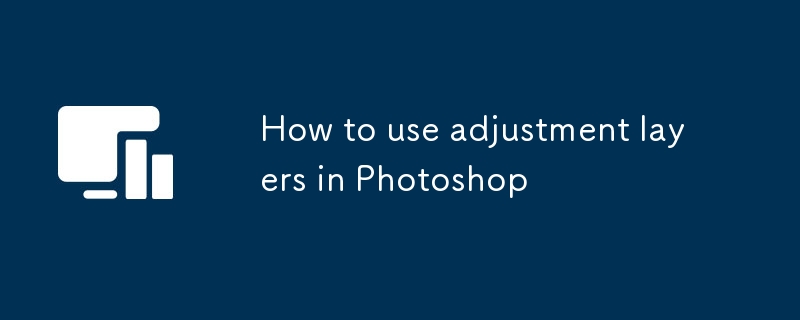
How to use adjustment layers in Photoshop
Article Introduction:Adjustment layer is the core tool used for non-destructive editing in Photoshop. It is superimposed on the original image without changing the original pixels, and supports flexible adjustments such as color, brightness, and contrast. Common types include curves, color levels, color balance, saturation, black and white, etc. Select to use by clicking the "Create new fill or adjust layer" button in the layer panel. The biggest advantage is that local adjustments are achieved through masks. For example, after adding the "curve" adjustment layer, use the brush tool to erase specific areas (such as faces) on the mask, and only darken the background. In addition, mixing modes such as "Soft Light" and "Overlay" can be set to enhance the expressive effect, and some photographers use the "Color" mode to unify the tone style. Practical tips include: Hold down the Alt key and drag the mask to achieve multiple adjustments
2025-08-03
comment 0
979

How to create a motion blur effect in Photoshop
Article Introduction:To add dynamic to photos, using Photoshop's motion blur feature is an effective way. 1. First make sure that the image is on an editable independent layer. If the background layer is required to unlock or copy a layer to retain the original image; 2. Use the "Dynamic Blur" filter to set the angle and distance to control the blur direction and intensity, and try different values to obtain natural effects; 3. For more complex dynamic effects, you can use "Path Blur" to draw the motion trajectory, which is suitable for curve movement but pay attention to the path accuracy; 4. Finally, use the layer mask to erase unnecessary blur areas to enhance the realism and layering of the picture, and make the dynamic effect more natural and professional.
2025-07-24
comment 0
184

How to invert colors in Photoshop
Article Introduction:The core method of inverting colors in Photoshop is to use the "Inverting" function. The operation steps are: make sure that the layer is a normal layer, press Ctrl I (Windows) or Cmd I (Mac), or use the menu bar "Image" → "Adjust" → "Inverting"; if you need more flexible control, you can use "Curves" to adjust the layer and invert the curve to simulate the inverting effect, and make local adjustments with the mask; if you encounter smart objects or transparent layers that cannot be directly inverted, you can solve the problem by rasterizing the layer or using the adjustment layer, but it is recommended to copy the layer before operation to prevent quality loss.
2025-07-13
comment 0
802
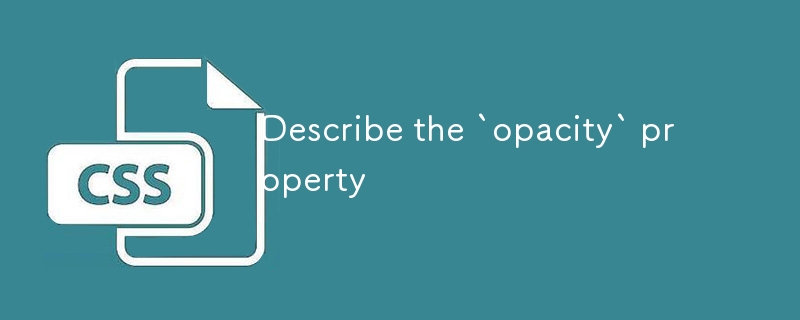
Describe the `opacity` property
Article Introduction:opacity is an attribute in CSS that controls the overall transparency of an element, with values ranging from 0 (fully transparent) to 1 (fully opaque). 1. It is often used for the image hover fade effect, and enhances the interactive experience by setting the opacity transition; 2. Making a background mask layer to improve text readability; 3. Visual feedback of control buttons or icons in the disabled state. Note that it affects all child elements, unlike rgba, which only affects the specified color part. Smooth animation can be achieved with transition, but frequent use may affect performance. It is recommended to use it in combination with will-change or transform. Rational application of opacity can enhance page hierarchy and interactivity, but it should avoid interfering with users.
2025-07-15
comment 0
542

How to use the color replacement tool in Photoshop
Article Introduction:The key to replacing colors in Photoshop is to use the "Color Replacement Tool". The operation steps and precautions are as follows: 1. Find the color replacement tool, usually in the same group as the brush tool, right-click the brush tool to select the tool; 2. Set the foreground color as the target color, select the "Color" mode and adjust the flow control replacement intensity; 3. Adjust the sampling method (recommended "continuous"), restriction type (selected according to the area) and tolerance in the top option bar (it is recommended to try it from 30); 4. Pay attention to the light and darkness and saturation of the original image color when replacing, avoid blurring of edges, and combine selection or mask when dealing with complex backgrounds; 5. If the color does not change, check the foreground color and mode settings. Mastering these key points can effectively improve the color replacement effect.
2025-07-23
comment 0
307


Dave The Diver: How To Catch Spider Crabs
Article Introduction:In Dave The Diver, there are some creatures that are not easy to catch. Or, catch alive that is. The spider crab is one of those very species, making it seem like the only way to bring these crustaceans back up to land is to viciously crack them up w
2025-01-10
comment 0
864