The core method of inverting colors in Photoshop is to use the "Inverting" function. The operation steps are: make sure the layer is a normal layer, press Ctrl I (Windows) or Cmd I (Mac), or through the menu bar "Image" → "Adjust" → "Inverting"; if you need more flexible control, you can use "Curves" to adjust the layer and invert the curve to simulate the inverting effect, and make local adjustments with masks; if you encounter smart objects or transparent layers that cannot be directly inverted, you can solve the problem by rasterizing the layer or using the adjustment layer, but it is recommended to copy the layer before operation to prevent quality loss.

Reversing colors in Photoshop is actually a very simple process, suitable for scenes that require quick adjustment of visual contrast, repairing images, or creating special effects. The core method is to use the "inverting" function, but there are some details that need to be paid attention to in the specific operation, especially the issues of layer type and color mode.
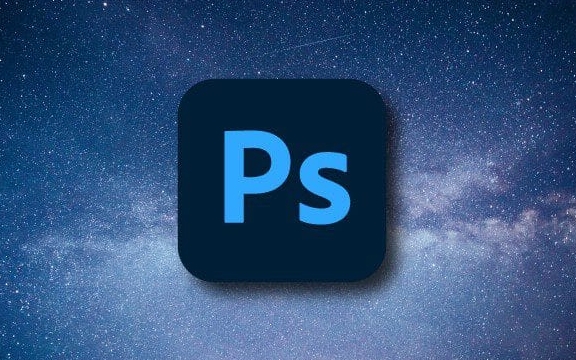
Quickly reverse color using "Invert"
The most direct way is to use the "Invert" command. This function will convert the color of each pixel in the screen to the opposite color, such as white turns black, red turns cyan, etc.
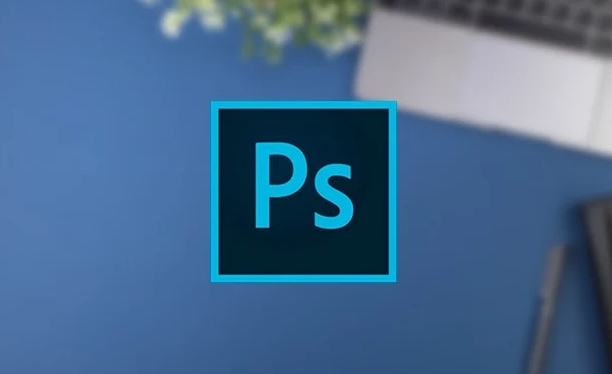
The operation steps are as follows:
- After opening the picture, make sure the layer is a normal layer (if not, you can right-click to select "rasterized layer")
- Press the shortcut key
Ctrl I(Windows) orCmd I(Mac), or click "Image" → "Adjust" → "Invert" in the menu bar - You will immediately see the color of the whole picture being reversed
This method is suitable for fast preview or static image processing. However, if you are doing fine editing or needing non-destructive editing, it is recommended to use adjustment layers.

Use Photo Filters or Curves for more flexible color reversal
If you don't want to completely reverse all colors, but rather want to retain some of the tones or make partial adjustments, you can use the Photo Filter or Curve adjustment layer to simulate an inversion-like effect.
For example:
- Add a Curve adjustment layer
- Pull the curve from the upper left corner to the lower right corner in the curve panel to form an inverted curve of the diagonal
- This will achieve an approximate inversion effect, and you can also control which areas to reverse and which primary colors should be retained through masks
This method is more suitable for occasions such as synthesis, color tuning or video cover design that require more detailed control.
Note: Smart objects and transparent layers may not be inverted directly
Sometimes you will find that pressing Ctrl I does not respond, or the menu is gray, which is usually because the current layer is a smart object, a vector graphics, or a layer with a transparent channel.
Solutions include:
- Right-click the layer and select "Radized Layer"
- Or use adjustment layers to achieve inversion (as mentioned earlier)
It should be noted, however, that rasterization may lose the quality of the original layer, especially for vector graphics or text. It is recommended to copy a copy of the layer before the operation.
Basically that's it. Although inverting colors seems to be a small feature, they are very practical in practical applications, especially when doing black and white conversions, high contrast styles, or repairing old photos. As long as you master the difference between "inverting" and adjusting layers, you can flexibly respond to different needs.
The above is the detailed content of How to invert colors in Photoshop. For more information, please follow other related articles on the PHP Chinese website!

Hot AI Tools

Undress AI Tool
Undress images for free

Undresser.AI Undress
AI-powered app for creating realistic nude photos

AI Clothes Remover
Online AI tool for removing clothes from photos.

Clothoff.io
AI clothes remover

Video Face Swap
Swap faces in any video effortlessly with our completely free AI face swap tool!

Hot Article

Hot Tools

Notepad++7.3.1
Easy-to-use and free code editor

SublimeText3 Chinese version
Chinese version, very easy to use

Zend Studio 13.0.1
Powerful PHP integrated development environment

Dreamweaver CS6
Visual web development tools

SublimeText3 Mac version
God-level code editing software (SublimeText3)
 How to transfer an Adobe Acrobat license to a new computer?
Jul 04, 2025 am 12:01 AM
How to transfer an Adobe Acrobat license to a new computer?
Jul 04, 2025 am 12:01 AM
To transfer the Adobe Acrobat license to a new computer, you must first log out on the old device and release the activation permission, and then complete the activation with the new computer login account. The specific steps are: 1. Open Acrobat on the old computer and click on the avatar or "Help" > "Log out" to log out; 2. Download and install Acrobat for the new computer and log in with the original account to automatically identify the license; 3. If the activation fails, check the network, clear the cache, unbind the old device through the Adobe account page, or contact customer service to solve the problem. The key point is to ensure that the old device has been logged out, clear the local cache and update the online device list before the migration can be completed smoothly.
 How to create a custom brush in Photoshop
Jul 08, 2025 am 01:01 AM
How to create a custom brush in Photoshop
Jul 08, 2025 am 01:01 AM
The steps to create a custom brush in Photoshop are as follows: 1. Select a pattern with clear edges and suitable for brushes, such as hand-painted textures or photo parts, and adjust it to the appropriate size; 2. Use the "Magic Wand Tool" or "Quick Selection Tool" to remove the background to ensure that the pattern is in an independent selection; 3. Create a basic brush through "Edit > Define Brush Presets"; 4. Adjust the parameters such as "Shape Dynamic", "Scatter", "Text" and "Transfer" in the "Brush" panel to make the strokes more natural; 5. Finally, click "Save As Brush" to save as a .abr file for convenience of subsequent use and sharing.
 How to use the quick selection tool in Photoshop
Jul 06, 2025 am 12:01 AM
How to use the quick selection tool in Photoshop
Jul 06, 2025 am 12:01 AM
Photoshop's quick selection tool is suitable for selecting areas with similar colors and clear boundaries. The usage methods include: 1. Find and activate the tool, right-click or long-press to switch or press the shortcut key W to ensure that the layer is unlocked; 2. Adjust the brush size, combine the Alt or Option key to switch the selection mode, Shift key to add selection, and improve accuracy through the option bar setting sampling method; 3. Use the "Select the Subject" function to assist in selection, and then manually optimize edge details, especially suitable for portraits or product images.
 How to recover a corrupted AutoCAD file?
Jul 09, 2025 am 01:16 AM
How to recover a corrupted AutoCAD file?
Jul 09, 2025 am 01:16 AM
When AutoCAD file is corrupted, you can take the following steps to try to restore: 1. Check the automatic backup of the file, check whether there is a .bak or .sv$ file in the folder where the original .dwg file is located, and rename the .bak file to .dwg to open it; 2. Use the RECOVER command to try to repair the file, and if it fails, use the -OPEN command to open the file for partial recovery; 3. Use third-party tools such as DataNumenDWGRepair, RecoveryToolboxforDWG, etc. to deal with seriously damaged files. To prevent future damage, you should save regularly and use "Save As" to refresh the file structure, keep the software updated, avoid saving through network drives, enable automatic save and set up
 How to fix remote desktop connection issues
Jul 08, 2025 am 01:03 AM
How to fix remote desktop connection issues
Jul 08, 2025 am 01:03 AM
Remote Desktop connection problems can be checked through the following steps: 1. Check the network and firewall settings to ensure that the TCP3389 port is open; 2. Confirm that the remote desktop function is enabled and supported by non-home version systems; 3. Verify user permissions and belong to the "RemoteDesktopUsers" group or administrator; 4. Handle black screen or lag, adjust the display options or restart the remote computer. Check them one by one in order, and most problems can be solved.
 How to remove password protection from a PDF in Adobe Acrobat?
Jul 05, 2025 am 12:36 AM
How to remove password protection from a PDF in Adobe Acrobat?
Jul 05, 2025 am 12:36 AM
To remove PDF password protection, use Adobe AcrobatPro and have the document owner password. The steps include: 1. Open Adobe AcrobatPro and select a password-protected PDF file; 2. Enter the correct owner password; 3. Go to "Tools" > "Protection" > "Encryption" > "Remove Security"; 4. Click "OK" in the pop-up window to confirm the removal. If AcrobatPro is not available, you can ask others for assistance or use third-party decryption tools, but you need to pay attention to privacy risks. Common problems include invalid password, grayed out security settings, and prompting for passwords after removal. The solution is to check password input, try to convert file formats, or update software versions. If it cannot be resolved, please contact A
 How to get Photoshop for free
Jul 12, 2025 am 12:34 AM
How to get Photoshop for free
Jul 12, 2025 am 12:34 AM
Adobe Photoshop does not have a permanent free version, but can be legally used in the following ways: 1. The official website provides a 7-day free trial, complete functions but automatic renewal is required; 2. Use a simplified version based on the browser (Beta), which supports basic editing functions; 3. Students or teachers can obtain a full-featured version through the school education plan; 4. Consider alternative software such as GIMP, Photopea, Krita or Canva Pixlr to meet daily needs. The above methods can meet the needs of different users and ensure legal and compliant use.
 How to use the magnetic lasso tool in Photoshop
Jul 04, 2025 am 01:00 AM
How to use the magnetic lasso tool in Photoshop
Jul 04, 2025 am 01:00 AM
The magnetic lasso tool is suitable for images with obvious edge contrast. The key points include: 1. Use the shortcut key L or select the tool from the tool group. After clicking the starting point along the edge of the object, slowly move the mouse, and the tool will automatically absorb and add anchor points; 2. In terms of parameter settings, the width is recommended to be set to 10~30, and the edge contrast is default. The higher the frequency, the more anchor points; 3. In actual application, other tools can be replaced in the blurred edges. Zooming the image will help with accurate selection. If necessary, the anchor points can be adjusted manually. Mastering these skills can effectively improve the efficiency of the selection.






