To add dynamic to photos, using Photoshop's motion blur feature is an effective way. 1. First make sure that the image is on an editable independent layer. If the background layer is required to unlock or copy a layer to retain the original image; 2. Use the "Dynamic Blur" filter to set the angle and distance to control the direction and intensity of the blur, and try different values to obtain natural effects; 3. For more complex dynamic effects, you can use "Path Blur" to draw the motion trajectory, which is suitable for curve movement but pay attention to the path accuracy; 4. Finally, use the layer mask to erase unnecessary blur areas to enhance the realistic and layered picture, and make the dynamic effect more natural and professional.

Add dynamic to photos, Photoshop's motion blur function is very practical. The operation is not difficult, but the key is to master a few details.

1. Prepare the layer
Before you start to add blur, make sure that the image is an independent layer. If you are using a background layer, double-click to unlock it to a normal layer so that you can edit it. If you want to keep the original image unchanged, you can copy it and process it again. This step seems simple, but many people operate directly on the background, but they found that the parameters could not be changed, or other effects could not be superimposed.
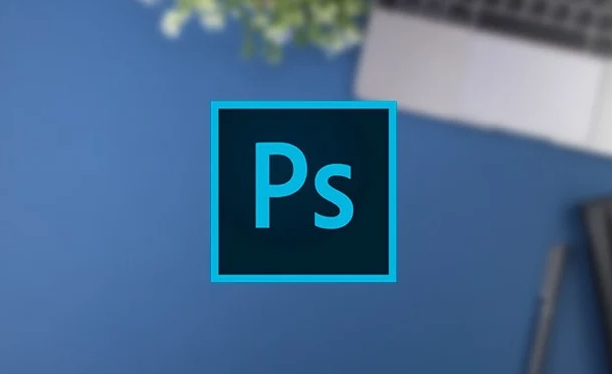
- Unlock the background layer: Double-click the "Background" in the layer panel
- Copy layer shortcut keys are Ctrl J (Windows) or Cmd J (Mac)
2. Use the "Dynamic Blur" filter
This is the most direct way to blur motion. Open the "Filter → Blur → Dynamic Blur" in the menu bar, and a settings window will pop up. There are two main parameters here: "angle" and "distance". The angle determines the blur direction. For example, if the car drives from left to right, the angle is set to 0 degrees; if it is an object flying obliquely, the angle must also be adjusted. The distance controls the degree of blur, the larger the value, the stronger the dynamic.
In actual use, you can try different values several times to find the most natural effect. Sometimes the blur is not enough at once, so you can appropriately overlay the layer transparency to fine-tune.

3. Use "path blur" to make more flexible movement effects
If you are using Photoshop CC 2017 or later, the Path Fuzzy tool can create curved motion trajectories. It is in "Filter → Blur Gallery → Path Blur". After entering, you can draw a path by dragging and dropping, and the system will blur along this line. Suitable for simulating complex actions such as rotation and parabola.
This feature is more powerful than dynamic blur, but it is also more prone to errors. For example, if the path is drawn in a wrong way, the blurred direction will be wrong. It is recommended to outline the general direction first, and then preview it to see if it is natural.
4. Combining masks makes blur more realistic
Many novices just blurred their minds, and the picture looks fake. In fact, it should be combined with the layer mask to erase the parts that do not need to be blurred. For example, if you want to highlight a running person, focus the blur on the background and keep the character itself clear. The method is very simple:
- After adding blur, press and hold Alt and click the "Add Mask" button in the layer panel to get a full black mask.
- Change the white brush and apply it where the blur effect is needed
The blurring produced in this way is more layered and closer to the dynamic effect during real shooting.
Basically, all of this is it. Follow the steps step by step and you can create a natural and professional dynamic blur effect.
The above is the detailed content of How to create a motion blur effect in Photoshop. For more information, please follow other related articles on the PHP Chinese website!

Hot AI Tools

Undress AI Tool
Undress images for free

Undresser.AI Undress
AI-powered app for creating realistic nude photos

AI Clothes Remover
Online AI tool for removing clothes from photos.

Clothoff.io
AI clothes remover

Video Face Swap
Swap faces in any video effortlessly with our completely free AI face swap tool!

Hot Article

Hot Tools

Notepad++7.3.1
Easy-to-use and free code editor

SublimeText3 Chinese version
Chinese version, very easy to use

Zend Studio 13.0.1
Powerful PHP integrated development environment

Dreamweaver CS6
Visual web development tools

SublimeText3 Mac version
God-level code editing software (SublimeText3)

Hot Topics
 What are some common keyboard shortcuts that can significantly speed up a Photoshop workflow?
Jul 07, 2025 am 12:17 AM
What are some common keyboard shortcuts that can significantly speed up a Photoshop workflow?
Jul 07, 2025 am 12:17 AM
Mastering Photoshop shortcut keys can significantly improve work efficiency. 1. Zoom and Navigation: Z key activates the zoom tool, Space bar Drag the quick pan canvas, double-click Z key to adapt the image to the window size, Ctrl/Cmd/-adjust the zoom level; 2. Layer management: Ctrl Shift N creates a new layer, Ctrl G group, Ctrl E merges layers, Shift [or] moves the layer level, Ctrl Click on the layer thumbnail to quickly select content; 3. Select and brush adjustment: M and L to switch rectangular marquee and lasso tools respectively, Shift adds/Alt to subtract selections, [or] adjusts the brush size, Shift [or] adjusts the hardness, so as to achieve efficient editing and smooth operation.
 How to restore an old photograph in Photoshop
Jul 12, 2025 am 12:40 AM
How to restore an old photograph in Photoshop
Jul 12, 2025 am 12:40 AM
Repairing old photos can be achieved through key steps in Photoshop. The first is scanning and preliminary adjustment, including high-resolution scanning, cropping images, rotation correction and brightness/contrast adjustment; the second is to remove scratches and stains, use the imitation stamp tool to deal with large-area damage, repair tools to deal with small scratches, and pay attention to low transparency overlay and layering operations; the third is optional coloring and color tuning, and use the "hue/saturation" adjustment layer to increase retro tone; the last is to polish and output, check details, adjust sharpness, confirm resolution and select a suitable format to save. The entire process requires patience and meticulousness, especially when dealing with key parts such as the facial features of the characters.
 What are the key differences between Layer Masks and Vector Masks, and when should each be used?
Jul 16, 2025 am 12:03 AM
What are the key differences between Layer Masks and Vector Masks, and when should each be used?
Jul 16, 2025 am 12:03 AM
LayerMasks and VectorMasks are used in Photoshop with similar uses but different principles. LayerMasks is based on pixels and uses grayscale values to control the display and hiding of layer areas. It is suitable for photo detail editing, soft transition effects and fine brush adjustments, but zooming in may lead to jagging; VectorMasks is based on vector paths and shapes, and has resolution irrelevant resolution. It is suitable for graphics that require clear edges such as logos, icons or text frames, and can be scaled losslessly; the selection is based on the content type (photo or graphics), whether the size needs to be greatly adjusted, and the required edge effects (soft or sharp), and sometimes combined use can give full play to their respective advantages.
 What is the difference between raster and vector graphics within Photoshop?
Jul 04, 2025 am 12:18 AM
What is the difference between raster and vector graphics within Photoshop?
Jul 04, 2025 am 12:18 AM
Raster and vector graphics have different uses in Photoshop, and understanding their differences can help design decisions. Raster graphics are made of pixels and are suitable for photos and complex textures, but the scaling will blur; Vector graphics are based on mathematical formulas and can be scalable without loss, suitable for logos, icons and clear line art. Use the shape tool in Photoshop or importing EPS/PDF files to create Vector graphics, but loses scalability once rasterized. Using Raster includes editing photos, applying filters, or creating textured artworks; using Vector includes designing logos that need to be scaled, adding clear text or shapes. Both can coexist in the same file, but need to be cleared
 How to create a custom gradient in Photoshop
Jul 07, 2025 am 12:24 AM
How to create a custom gradient in Photoshop
Jul 07, 2025 am 12:24 AM
The key to creating a custom gradient in Photoshop is to master the use of the gradient editor. 1. First select the gradient tool (shortcut key G), click the top preview bar to open the "Gradge Editor"; 2. Click "New" in the editor to start customization, and you can also modify the style in the built-in gradient library; 3. Set color transition by adding, deleting and dragging the color slider, and double-clicking the slider to select specific colors; 4. Adjust the opacity stop point to control the transparency changes, click the diamond icon to add the transparency node; 5. Select linear, radial and other types in the gradient tool options to match design needs, and you can get started quickly after you are proficient.
 How can vector shapes be created and manipulated in Photoshop?
Jul 14, 2025 am 12:01 AM
How can vector shapes be created and manipulated in Photoshop?
Jul 14, 2025 am 12:01 AM
TocreateandmanipulatevectorshapesinPhotoshop,usetheShapeToolstodrawvectorpathsonshapelayers,editanchorpointswiththeDirectSelectionTool,combineorsubtractshapesusingpathoperations,andrasterizewhennecessary.First,selectthedesiredshapetool—Rectangle,Elli
 How to select a specific color range in Photoshop
Jul 12, 2025 am 12:37 AM
How to select a specific color range in Photoshop
Jul 12, 2025 am 12:37 AM
ToselectaspecificcolorrangeinPhotoshop,usetheColorRangetool.1.GotoSelect>ColorRangeandclicktheeyedropperonthedesiredcolor.2.AdjusttheFuzzinessslidertocontrolselectionbreadth.3.AddmoresampleswithShift-clicks.4.EnableLocalizedColorClustersforcomplex
 What are artboards in Photoshop
Jul 14, 2025 am 12:04 AM
What are artboards in Photoshop
Jul 14, 2025 am 12:04 AM
AnartboardinPhotoshopisamovable,resizablecontainerthatactsasanindividualcanvaswithinasingledocument.Itallowsdesignerstocreatemultiplelayoutsordesignvariationssidebyside,eachwithitsownsizeandcontent.Artboardsareidealforweblayouts,appscreens,banners,an






