The shortcut key to creating a clipping mask is Ctrl Alt G (Windows) or Cmd Option G (Mac). You can also right-click the layer and select "Create Clipping Mask"; 1. Select the upper layer; 2. Execute the shortcut key or right-click command; 3. Make sure that the layer below has pixels or shape content. Common application scenarios include: 1. Fill in the picture with text, place the picture above the text layer and create a clipping mask; 2. Display the image in the graphics, such as circles, hearts and other vector shapes to display the photos; 3. Overlay textures or colors, which only take effect on specific areas. Note when using: 1. Multiple layers can be grouped and created as a whole; 2. The clipping mask depends on the shape of the layer below instead of black, white and gray to control transparency; 3. Modify the content of the layer below to adjust the clipping range; 4. The clipping mask cannot take effect across groups and must be at the same level.

Using a clipping mask in Photoshop can quickly realize the effects of "changing text into pictures" and "displaying images in shapes". It is simple but particularly practical.
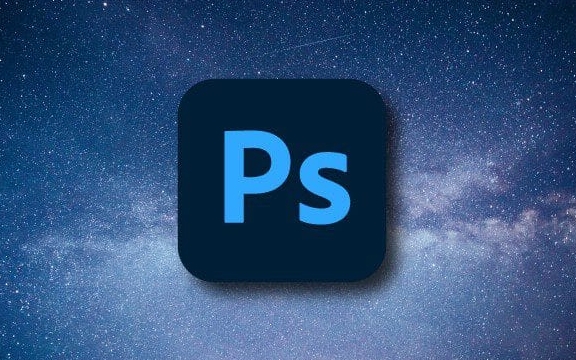
How to create a clipping mask?
The most common method of creating a clipping mask is to use the shortcut keys Ctrl Alt G (Windows) or Cmd Option G (Mac), or you can right-click the layer to select "Create Clipping Mask".

- Want the above layer to be displayed only within the shape range of the following layer? Select the upper layer and execute the shortcut key.
- After the clipping mask takes effect, you will see a small arrow on the right side of the thumbnail of the upper layer, indicating that it has been "sticked" on the lower layer.
Note: Clipping masks can only act on two or more adjacent layers, and the underlying layer must have pixel content or shape.
What are the common application scenarios?
Clipping masks are not for showing off skills, but for solving practical problems. for example:

- Text fills the picture : Put a landscape picture above the text layer and create a clipping mask to create the effect of the text composed of pictures.
- Images are displayed in the graphics : such as vector shapes such as circles, hearts, etc., cover the photo and then make a clipping mask to cut out the contents of the corresponding shape.
- Overlay texture or color : If you only want to add texture or color to a certain part, but don't want to affect other areas, a clipping mask is very suitable.
These uses are actually not complicated. The key is to understand its logic - "The layer above is only displayed in the visual area of the layer below."
Small details that are easy to ignore when using
Although the clipping mask looks simple, there are a few things that are easy to get stuck:
- Multiple layers are clipped at the same time : you can combine multiple layers into a group, and then make a clipping mask on the layer below.
- The difference between clipping masks and ordinary masks : Clipping masks rely on the shape of the "base map" to limit the upper layer, while ordinary masks control transparency through black, white and gray. The principles of the two are different.
- Modify the range of the clipping mask : If you want to adjust the shape that is "cut", just change the content of the layer below, such as editing vector paths, erasing some pixels, etc.
- Cannot be effective across groups : If you want to use a clipping mask on layers in one group to another group, it is not possible, it must be at the same level.
Basically that's it. Mastering the clipping mask well will make many visual effects easy, without the need for complicated layer masks or manual strokes.
The above is the detailed content of How to use clipping masks in Photoshop. For more information, please follow other related articles on the PHP Chinese website!

Hot AI Tools

Undress AI Tool
Undress images for free

Undresser.AI Undress
AI-powered app for creating realistic nude photos

AI Clothes Remover
Online AI tool for removing clothes from photos.

Clothoff.io
AI clothes remover

Video Face Swap
Swap faces in any video effortlessly with our completely free AI face swap tool!

Hot Article

Hot Tools

Notepad++7.3.1
Easy-to-use and free code editor

SublimeText3 Chinese version
Chinese version, very easy to use

Zend Studio 13.0.1
Powerful PHP integrated development environment

Dreamweaver CS6
Visual web development tools

SublimeText3 Mac version
God-level code editing software (SublimeText3)

Hot Topics
 How to transfer an Adobe Acrobat license to a new computer?
Jul 04, 2025 am 12:01 AM
How to transfer an Adobe Acrobat license to a new computer?
Jul 04, 2025 am 12:01 AM
To transfer the Adobe Acrobat license to a new computer, you must first log out on the old device and release the activation permission, and then complete the activation with the new computer login account. The specific steps are: 1. Open Acrobat on the old computer and click on the avatar or "Help" > "Log out" to log out; 2. Download and install Acrobat for the new computer and log in with the original account to automatically identify the license; 3. If the activation fails, check the network, clear the cache, unbind the old device through the Adobe account page, or contact customer service to solve the problem. The key point is to ensure that the old device has been logged out, clear the local cache and update the online device list before the migration can be completed smoothly.
 How to create a custom brush in Photoshop
Jul 08, 2025 am 01:01 AM
How to create a custom brush in Photoshop
Jul 08, 2025 am 01:01 AM
The steps to create a custom brush in Photoshop are as follows: 1. Select a pattern with clear edges and suitable for brushes, such as hand-painted textures or photo parts, and adjust it to the appropriate size; 2. Use the "Magic Wand Tool" or "Quick Selection Tool" to remove the background to ensure that the pattern is in an independent selection; 3. Create a basic brush through "Edit > Define Brush Presets"; 4. Adjust the parameters such as "Shape Dynamic", "Scatter", "Text" and "Transfer" in the "Brush" panel to make the strokes more natural; 5. Finally, click "Save As Brush" to save as a .abr file for convenience of subsequent use and sharing.
 How to use the quick selection tool in Photoshop
Jul 06, 2025 am 12:01 AM
How to use the quick selection tool in Photoshop
Jul 06, 2025 am 12:01 AM
Photoshop's quick selection tool is suitable for selecting areas with similar colors and clear boundaries. The usage methods include: 1. Find and activate the tool, right-click or long-press to switch or press the shortcut key W to ensure that the layer is unlocked; 2. Adjust the brush size, combine the Alt or Option key to switch the selection mode, Shift key to add selection, and improve accuracy through the option bar setting sampling method; 3. Use the "Select the Subject" function to assist in selection, and then manually optimize edge details, especially suitable for portraits or product images.
 How to recover a corrupted AutoCAD file?
Jul 09, 2025 am 01:16 AM
How to recover a corrupted AutoCAD file?
Jul 09, 2025 am 01:16 AM
When AutoCAD file is corrupted, you can take the following steps to try to restore: 1. Check the automatic backup of the file, check whether there is a .bak or .sv$ file in the folder where the original .dwg file is located, and rename the .bak file to .dwg to open it; 2. Use the RECOVER command to try to repair the file, and if it fails, use the -OPEN command to open the file for partial recovery; 3. Use third-party tools such as DataNumenDWGRepair, RecoveryToolboxforDWG, etc. to deal with seriously damaged files. To prevent future damage, you should save regularly and use "Save As" to refresh the file structure, keep the software updated, avoid saving through network drives, enable automatic save and set up
 How to remove password protection from a PDF in Adobe Acrobat?
Jul 05, 2025 am 12:36 AM
How to remove password protection from a PDF in Adobe Acrobat?
Jul 05, 2025 am 12:36 AM
To remove PDF password protection, use Adobe AcrobatPro and have the document owner password. The steps include: 1. Open Adobe AcrobatPro and select a password-protected PDF file; 2. Enter the correct owner password; 3. Go to "Tools" > "Protection" > "Encryption" > "Remove Security"; 4. Click "OK" in the pop-up window to confirm the removal. If AcrobatPro is not available, you can ask others for assistance or use third-party decryption tools, but you need to pay attention to privacy risks. Common problems include invalid password, grayed out security settings, and prompting for passwords after removal. The solution is to check password input, try to convert file formats, or update software versions. If it cannot be resolved, please contact A
 How to fix remote desktop connection issues
Jul 08, 2025 am 01:03 AM
How to fix remote desktop connection issues
Jul 08, 2025 am 01:03 AM
Remote Desktop connection problems can be checked through the following steps: 1. Check the network and firewall settings to ensure that the TCP3389 port is open; 2. Confirm that the remote desktop function is enabled and supported by non-home version systems; 3. Verify user permissions and belong to the "RemoteDesktopUsers" group or administrator; 4. Handle black screen or lag, adjust the display options or restart the remote computer. Check them one by one in order, and most problems can be solved.
 How to get Photoshop for free
Jul 12, 2025 am 12:34 AM
How to get Photoshop for free
Jul 12, 2025 am 12:34 AM
Adobe Photoshop does not have a permanent free version, but can be legally used in the following ways: 1. The official website provides a 7-day free trial, complete functions but automatic renewal is required; 2. Use a simplified version based on the browser (Beta), which supports basic editing functions; 3. Students or teachers can obtain a full-featured version through the school education plan; 4. Consider alternative software such as GIMP, Photopea, Krita or Canva Pixlr to meet daily needs. The above methods can meet the needs of different users and ensure legal and compliant use.
 How to use the magnetic lasso tool in Photoshop
Jul 04, 2025 am 01:00 AM
How to use the magnetic lasso tool in Photoshop
Jul 04, 2025 am 01:00 AM
The magnetic lasso tool is suitable for images with obvious edge contrast. The key points include: 1. Use the shortcut key L or select the tool from the tool group. After clicking the starting point along the edge of the object, slowly move the mouse, and the tool will automatically absorb and add anchor points; 2. In terms of parameter settings, the width is recommended to be set to 10~30, and the edge contrast is default. The higher the frequency, the more anchor points; 3. In actual application, other tools can be replaced in the blurred edges. Zooming the image will help with accurate selection. If necessary, the anchor points can be adjusted manually. Mastering these skills can effectively improve the efficiency of the selection.






