 Software Tutorial
Software Tutorial
 Computer Software
Computer Software
 How to install Docker extension in vscode Steps to install Docker extension in vscode
How to install Docker extension in vscode Steps to install Docker extension in vscode
How to install Docker extension in vscode Steps to install Docker extension in vscode
May 09, 2024 pm 03:25 PMEasily install Docker extensions in vscode Using Docker containers during the development process can greatly improve efficiency, and vscode's Docker extensions simplify the process of using Docker. Today, PHP editor Yuzai brings you the detailed steps for installing Docker extensions in vscode. Quickly read the following content to easily install Docker extensions and start the journey of efficient development!
1. First, after opening the interface, click the extension icon button on the left
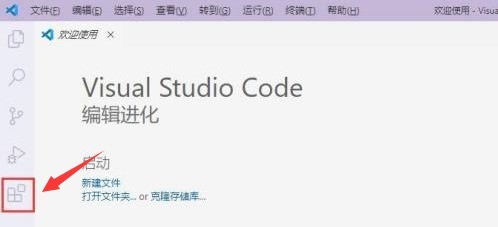
2. Then, find the search bar location in the opened extension page
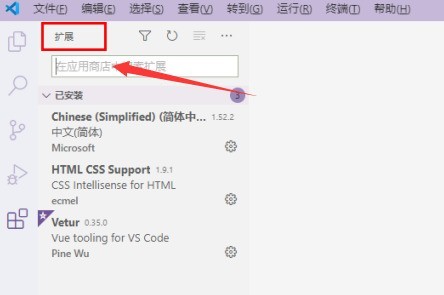
3. Then, enter the word Docker with the mouse to find the extension plug-in
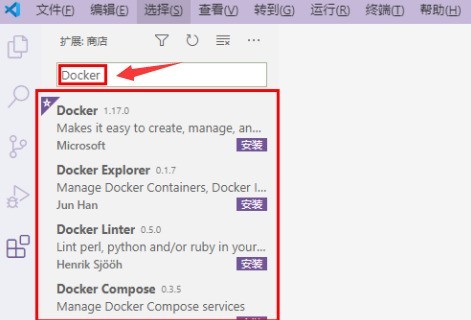
4. Finally, select the target plug-in and click the install button in the lower right corner
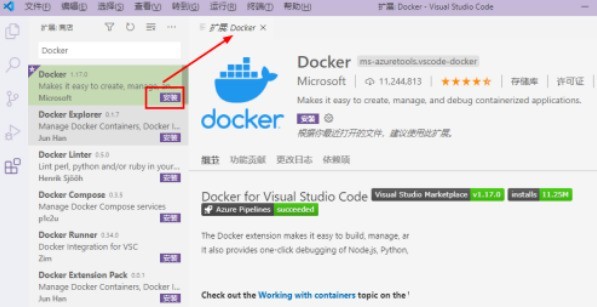
The above is the detailed content of How to install Docker extension in vscode Steps to install Docker extension in vscode. For more information, please follow other related articles on the PHP Chinese website!

Hot AI Tools

Undress AI Tool
Undress images for free

Undresser.AI Undress
AI-powered app for creating realistic nude photos

AI Clothes Remover
Online AI tool for removing clothes from photos.

Clothoff.io
AI clothes remover

Video Face Swap
Swap faces in any video effortlessly with our completely free AI face swap tool!

Hot Article

Hot Tools

Notepad++7.3.1
Easy-to-use and free code editor

SublimeText3 Chinese version
Chinese version, very easy to use

Zend Studio 13.0.1
Powerful PHP integrated development environment

Dreamweaver CS6
Visual web development tools

SublimeText3 Mac version
God-level code editing software (SublimeText3)
 How to troubleshoot Docker issues
Jul 07, 2025 am 12:29 AM
How to troubleshoot Docker issues
Jul 07, 2025 am 12:29 AM
When encountering Docker problems, you should first locate the problem, which is problems such as image construction, container operation or network configuration, and then follow the steps to check. 1. Check the container log (dockerlogs or docker-composelogs) to obtain error information; 2. Check the container status (dockerps) and resource usage (dockerstats) to determine whether there is an exception due to insufficient memory or port problems; 3. Enter the inside of the container (dockerexec) to verify the path, permissions and dependencies; 4. Review whether there are configuration errors in the Dockerfile and compose files, such as environment variable spelling or volume mount path problems, and recommend that cleanbuild avoid cache dryness
 How does Docker differ from traditional virtualization?
Jul 08, 2025 am 12:03 AM
How does Docker differ from traditional virtualization?
Jul 08, 2025 am 12:03 AM
The main difference between Docker and traditional virtualization lies in the processing and resource usage of the operating system layer. 1. Docker containers share the host OS kernel, which is lighter, faster startup, and more resource efficiency; 2. Each instance of a traditional VM runs a full OS, occupying more space and resources; 3. The container usually starts in a few seconds, and the VM may take several minutes; 4. The container depends on namespace and cgroups to achieve isolation, while the VM obtains stronger isolation through hypervisor simulation hardware; 5. Docker has better portability, ensuring that applications run consistently in different environments, suitable for microservices and cloud environment deployment.
 Fixing 'Timed out waiting for the debugger to attach' in VSCode
Jul 08, 2025 am 01:26 AM
Fixing 'Timed out waiting for the debugger to attach' in VSCode
Jul 08, 2025 am 01:26 AM
When the "Timedoutwaitingforthedebuggertoattach" issue occurs, it is usually because the connection is not established correctly in the debugging process. 1. Check whether the launch.json configuration is correct, ensure that the request type is launch or attach and there is no spelling error; 2. Confirm whether the debugger is waiting for the debugger to connect, and add debugpy.wait_for_attach() and other mechanisms; 3. Check whether the port is occupied or firewall restricted, and replace the port or close the occupied process if necessary; 4. Confirm that the port mapping and access permissions are configured correctly in a remote or container environment; 5. Update VSCode, plug-in and debug library versions to solve potential
 How to set environment variables for debugging in vscode settings?
Jul 10, 2025 pm 01:14 PM
How to set environment variables for debugging in vscode settings?
Jul 10, 2025 pm 01:14 PM
To set debug environment variables in VSCode, you need to use the "environment" array configuration in the launch.json file. The specific steps are as follows: 1. Add "environment" array to the debugging configuration of launch.json, and define variables in key-value pairs, such as API_ENDPOINT and DEBUG_MODE; 2. You can load variables through .env files to improve management efficiency, and use envFile to specify file paths in launch.json; 3. If you need to overwrite the system or terminal variables, you can directly redefine them in launch.json; 4. Note that
 How do you expose a port from a Docker container to the host machine?
Jul 12, 2025 am 01:33 AM
How do you expose a port from a Docker container to the host machine?
Jul 12, 2025 am 01:33 AM
To expose Docker container ports, the host needs to access the container service through port mapping. 1. Use the dockerrun-p[host_port]:[container_port] command to run the container, such as dockerrun-p8080:3000my-web-app; 2. Use the EXPOSE instruction to mark the purpose in the Dockerfile, such as EXPOSE3000, but the port will not be automatically published; 3. Configure the ports segment of the yml file in DockerCompose, such as ports:-"8080:3000"; 4. Use dockerps to check whether the port map is generated after running.
 How to set environment variables in PHP environment Description of adding PHP running environment variables
Jul 25, 2025 pm 08:33 PM
How to set environment variables in PHP environment Description of adding PHP running environment variables
Jul 25, 2025 pm 08:33 PM
There are three main ways to set environment variables in PHP: 1. Global configuration through php.ini; 2. Passed through a web server (such as SetEnv of Apache or fastcgi_param of Nginx); 3. Use putenv() function in PHP scripts. Among them, php.ini is suitable for global and infrequently changing configurations, web server configuration is suitable for scenarios that need to be isolated, and putenv() is suitable for temporary variables. Persistence policies include configuration files (such as php.ini or web server configuration), .env files are loaded with dotenv library, and dynamic injection of variables in CI/CD processes. Security management sensitive information should be avoided hard-coded, and it is recommended to use.en
 How to debug inside a Docker container with VSCode?
Jul 10, 2025 pm 12:40 PM
How to debug inside a Docker container with VSCode?
Jul 10, 2025 pm 12:40 PM
The key to debugging code with VSCode in Docker containers is to configure the development environment and connection methods. 1. Prepare a mirror with development tools, install necessary dependencies such as debugpy or node, and use the official devcontainers image to simplify configuration; 2. Mount the source code and enable the Remote-Containers plug-in, create .devcontainer folders and configuration files, and realize in-container development; 3. Configure the debugger, add debug settings for the corresponding language in launch.json, and enable the listening port in the code; 4. Solve common problems, such as exposing the debug port, ensuring the host is 0.0.0.0, and use postCreateC
 How do you map ports between the host machine and a Docker container?
Jul 10, 2025 am 11:53 AM
How do you map ports between the host machine and a Docker container?
Jul 10, 2025 am 11:53 AM
To access services in Docker container from the host, use port mapping. The specific steps are: 1. Use -p to specify host_port:container_port when starting the container, such as dockerrun-d-p8080:80nginx; 2. Multiple ports can be configured through multiple -p parameters or DockerCompose files; 3. IP address binding can be limited, such as -p192.168.1.100:8080:80; 4. Use dockerps or dockerinspect to view port mapping details.





