How to use Samsung Flow on Windows PC
Feb 19, 2024 pm 07:54 PMSamsung Flow is a convenient and practical tool that allows you to easily connect your Galaxy phone to your Windows PC. With Samsung Flow, you can conveniently share content between devices, sync notifications, mirror your smartphone, and more. This article will introduce how to use Samsung Flow on a Windows computer.
How to use smartphone streaming on Windows PC
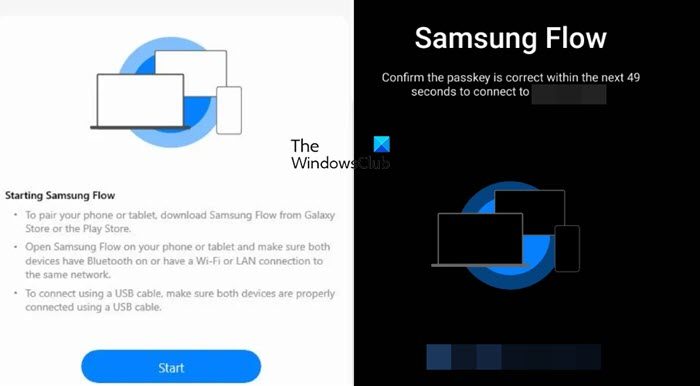
To use Samsung Flow to connect a Windows PC and a Galaxy Phone, you need to make sure your Galaxy smartphones and tablets are running Android 7.0 or higher, and your Windows PC is running Windows 10 or higher. Once these requirements are met, follow the steps below to configure Samsung Flow.
With the help of Galaxy Flow, you can register up to three devices.
For users who frequently use Samsung Flow, it is recommended to select "Always automatically connect" to the selected device when prompted on your Galaxy phone. Otherwise, authentication will be required every time you connect a Windows PC to a Galaxy phone, which will add unnecessary steps.
Here's what you can do with Samsung Flow.
Let’s talk about it in detail.
1]Share content directly from the app
Who doesn’t love sharing content directly from phone to computer and vice versa? Well, of course I do. If you receive any item in Samsung Flow mobile app from other device, you can easily share it with other apps. Just long press on the item in the app and select the share button. Then select the app you want to use. Or, select the items you want to send and have them forwarded to your computer.
2]Copy your content to clipboard
To sync text or links between PC and Android phone, you can take advantage of Samsung Flow’s clipboard feature. Once enabled, you can easily transfer text content between devices. Simply tap the Samsung Flow app’s clipboard icon to activate the feature. Once enabled, you can copy text and paste it on another device. This makes transferring across devices more convenient and efficient.
3] Mirror your phone
When you enable screen mirroring, your phone screen will be completely replicated on your computer screen. This way, you can control your phone from your computer. Just click the Smart View icon at the top of the screen to enable the screen mirroring function, and a new window will pop up to display the content of the phone screen.
To change the screen resolution of your mirrored screen, launch Screen Mirroring from Smart View, go to Settings, and change resolution.
4]View or configure notifications
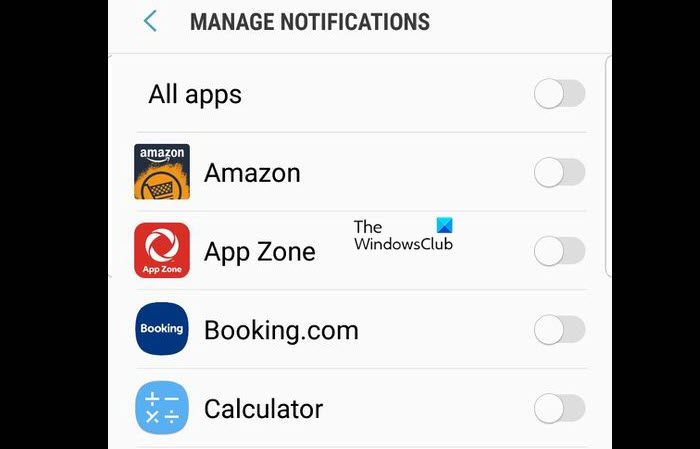
When you go to the Notifications tab in the Samsung Flow app, you will be able to see all of your notifications and configure them from there. Let’s talk about some of the things you can do from the notifications tab of the Samsung Flow app.
- Remove unnecessary notifications: Few people find their notification panel filled with only necessary notifications. To remove redundancy and declutter your notification panel, we can remove unnecessary notifications. To do this, click the All drop-down box at the top of the Notifications tab and select the app of your choice.
- Reply notification disappears from live preview: If the app is removed from the live preview section, you can reply to it using the Samsung Flow app. First, select All from the drop-down list, go to Disappearing Messages, and select it. Finally, enter what you want to reply to and click Send.
- Simplify your notifications: Samsung Flow syncs phone notifications to your PC. To delete notifications directly from your PC, open Samsung Flow on your PC, go to "Delete", click "Delete" and select the notifications you want to delete. Notifications will also be removed from the Flow PC application history.
- Turn off app-specific notifications: If you’re tired of notifications that you don’t want constantly appearing in your notification panel, just disable notifications for that specific app. To do the same, open the Flow mobile app, press the three-dot icon, and go into settings. You can access manage notifications and turn off notifications for apps you don't want to receive by toggling the switch next to the app.
This is how you can manage notifications using the Samsung Flow app.
5]Unlock without touching your phone
Some may consider this a security risk, however, some will value the fact that they can unlock their phone without touching it. With the help of Windows screen unlock feature, users can do this too. To use the Windows screen unlock feature in the Flow app, follow these steps:
This will do the trick for you.
These are not the only things you can do with Samsung Flow, as the app is packed with features that you can learn about by exploring its nooks and crannies.
Read: 10 Practical Tips for Working from Home to Increase Productivity and Success
Can I use Samsung Flow on PC?
Yes, Samsung Flow is designed to sync your Samsung Galaxy phone with your computer. You can do a lot with the help of this app, including manage notifications, take screenshots, share content across devices, and more.
Read: Let the Phone Link app sync mobile data in Windows
Can you use Samsung Pass on PC?
Galaxy Book 3 supports Samsung Pass for PC. A Samsung account is required to use Samsung Pass. Only existing users who have used Samsung Pass on their phone or tablet can use Samsung Pass on their PC.
Also Read: Samsung DeX not working or connecting.
The above is the detailed content of How to use Samsung Flow on Windows PC. For more information, please follow other related articles on the PHP Chinese website!

Hot AI Tools

Undress AI Tool
Undress images for free

Undresser.AI Undress
AI-powered app for creating realistic nude photos

AI Clothes Remover
Online AI tool for removing clothes from photos.

Clothoff.io
AI clothes remover

Video Face Swap
Swap faces in any video effortlessly with our completely free AI face swap tool!

Hot Article

Hot Tools

Notepad++7.3.1
Easy-to-use and free code editor

SublimeText3 Chinese version
Chinese version, very easy to use

Zend Studio 13.0.1
Powerful PHP integrated development environment

Dreamweaver CS6
Visual web development tools

SublimeText3 Mac version
God-level code editing software (SublimeText3)
 How to reset the TCP/IP stack in Windows
Aug 02, 2025 pm 01:25 PM
How to reset the TCP/IP stack in Windows
Aug 02, 2025 pm 01:25 PM
ToresolvenetworkconnectivityissuesinWindows,resettheTCP/IPstackbyfirstopeningCommandPromptasAdministrator,thenrunningthecommandnetshintipreset,andfinallyrestartingyourcomputertoapplychanges;ifissuespersist,optionallyrunnetshwinsockresetandrebootagain
 What are the main pros and cons of Linux vs. Windows?
Aug 03, 2025 am 02:56 AM
What are the main pros and cons of Linux vs. Windows?
Aug 03, 2025 am 02:56 AM
Linux is suitable for old hardware, has high security and is customizable, but has weak software compatibility; Windows software is rich and easy to use, but has high resource utilization. 1. In terms of performance, Linux is lightweight and efficient, suitable for old devices; Windows has high hardware requirements. 2. In terms of software, Windows has wider compatibility, especially professional tools and games; Linux needs to use tools to run some software. 3. In terms of security, Linux permission management is stricter and updates are convenient; although Windows is protected, it is still vulnerable to attacks. 4. In terms of difficulty of use, the Linux learning curve is steep; Windows operation is intuitive. Choose according to requirements: choose Linux with performance and security, and choose Windows with compatibility and ease of use.
 How to troubleshoot a failed Windows installation
Aug 02, 2025 pm 12:53 PM
How to troubleshoot a failed Windows installation
Aug 02, 2025 pm 12:53 PM
VerifytheWindowsISOisfromMicrosoftandrecreatethebootableUSBusingtheMediaCreationToolorRufuswithcorrectsettings;2.Ensurehardwaremeetsrequirements,testRAMandstoragehealth,anddisconnectunnecessaryperipherals;3.ConfirmBIOS/UEFIsettingsmatchtheinstallatio
 How to enable Hyper-V in Windows
Aug 04, 2025 am 12:53 AM
How to enable Hyper-V in Windows
Aug 04, 2025 am 12:53 AM
Hyper-VcanbeenabledonWindowsPro,Enterprise,orEducationeditionsbymeetingsystemrequirementsincluding64-bitCPUwithSLAT,VMMonitorModeExtension,BIOS/UEFIvirtualizationenabled,andatleast4GBRAM.2.EnableHyper-VviaWindowsFeaturesbyopeningoptionalfeatures,chec
 How to solve touchpad not working issues on Windows?
Aug 05, 2025 am 09:21 AM
How to solve touchpad not working issues on Windows?
Aug 05, 2025 am 09:21 AM
Checkifthetouchpadisdisabledbyusingthefunctionkey(Fn F6/F9/F12),adedicatedtogglebutton,orensuringit’sturnedoninSettings>Devices>Touchpad,andunplugexternalmice.2.UpdateorreinstallthetouchpaddriverviaDeviceManagerbyselectingUpdatedriverorUninstal
 How to change screen resolution in Windows
Aug 02, 2025 pm 03:08 PM
How to change screen resolution in Windows
Aug 02, 2025 pm 03:08 PM
Right-clickthedesktopandselect"Displaysettings"toopenthedisplayoptions.2.Underthe"Display"section,clickthe"Displayresolution"dropdownandchoosearesolution,preferablytherecommendedoneforbestimagequality.3.Confirmthechanges
 how to fix 'the computer is not configured for a smart card' on a win pc
Aug 02, 2025 am 10:26 AM
how to fix 'the computer is not configured for a smart card' on a win pc
Aug 02, 2025 am 10:26 AM
EnsureSmartCard,SmartCardRemovalPolicy,andCertificatePropagationservicesarerunningandsettoAutomaticinservices.msc;2.InstallorupdatesmartcardreaderdriversviaDeviceManagerorthemanufacturer’swebsite,andinstallrequiredmiddlewarelikeActivClientorOpenSCifn
 How to fix 'The default gateway is not available' in Windows
Aug 02, 2025 am 06:54 AM
How to fix 'The default gateway is not available' in Windows
Aug 02, 2025 am 06:54 AM
RestartyourcomputerandroutertorefreshDHCPleasesandresetnetworkinterfaces.2.RuntheNetworktroubleshooterviaSettingstoautomaticallydetectandfixcommonissues.3.OpenCommandPromptasAdministratorandrunipconfig/release,ipconfig/renew,ipconfig/flushdns,netshwi






