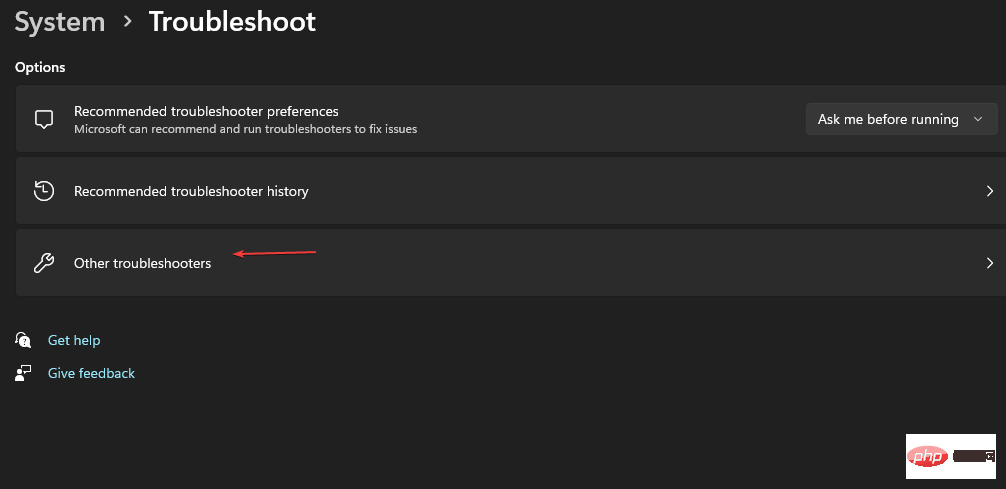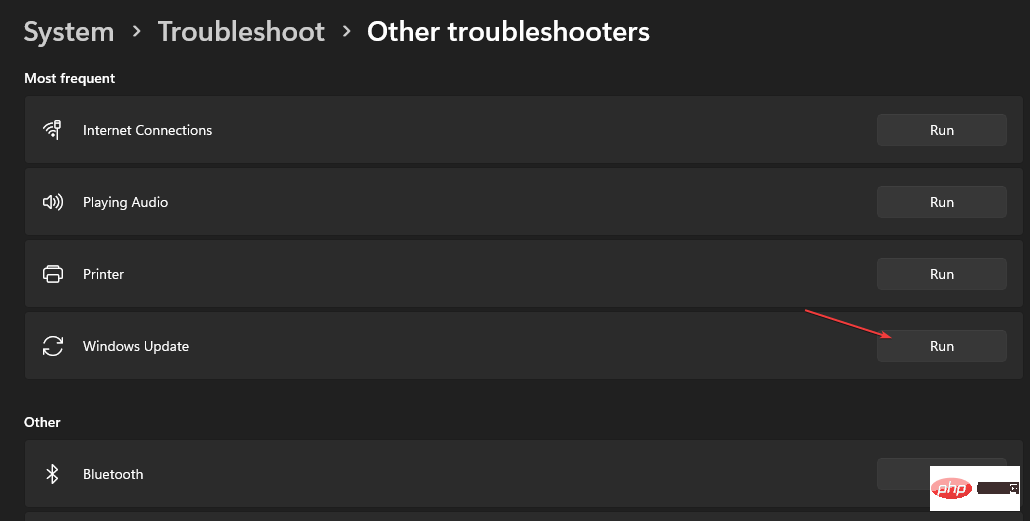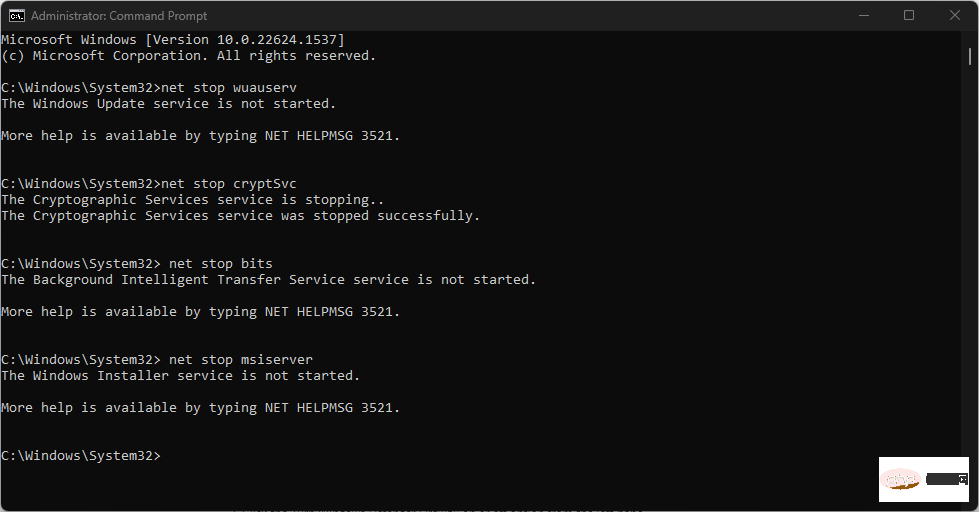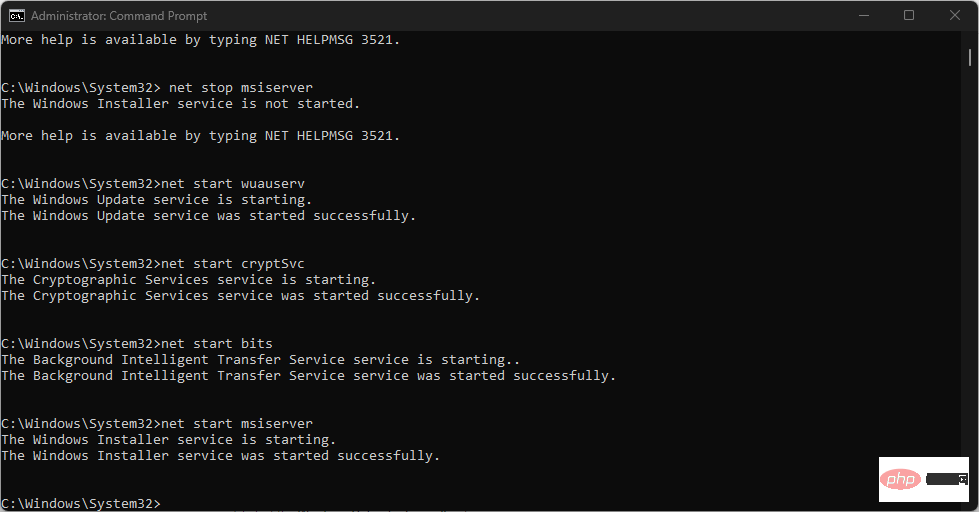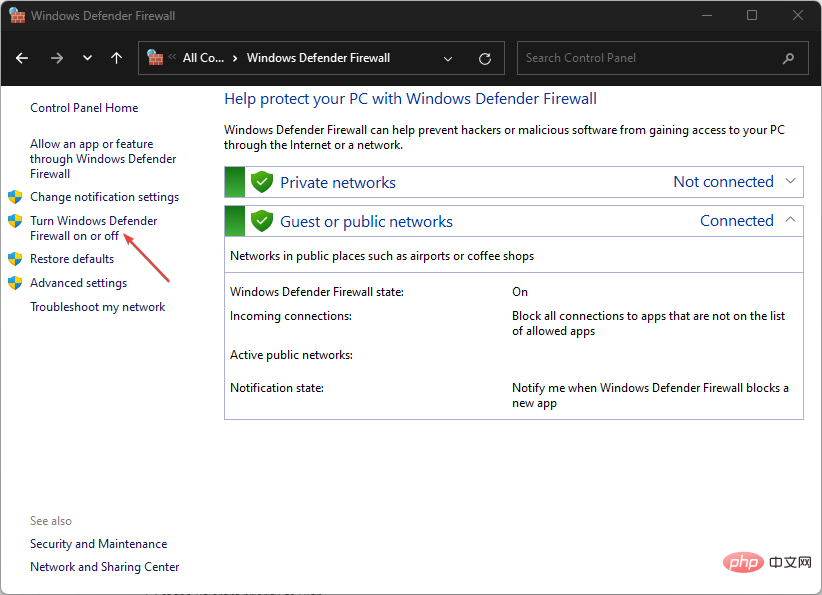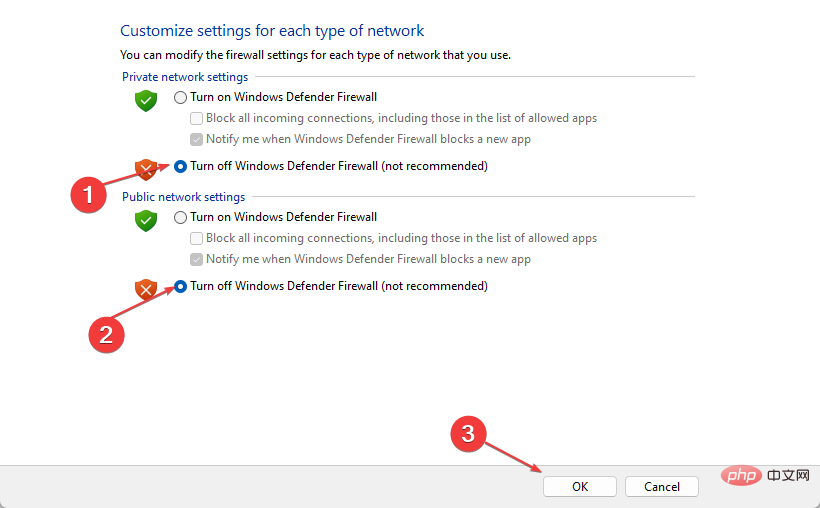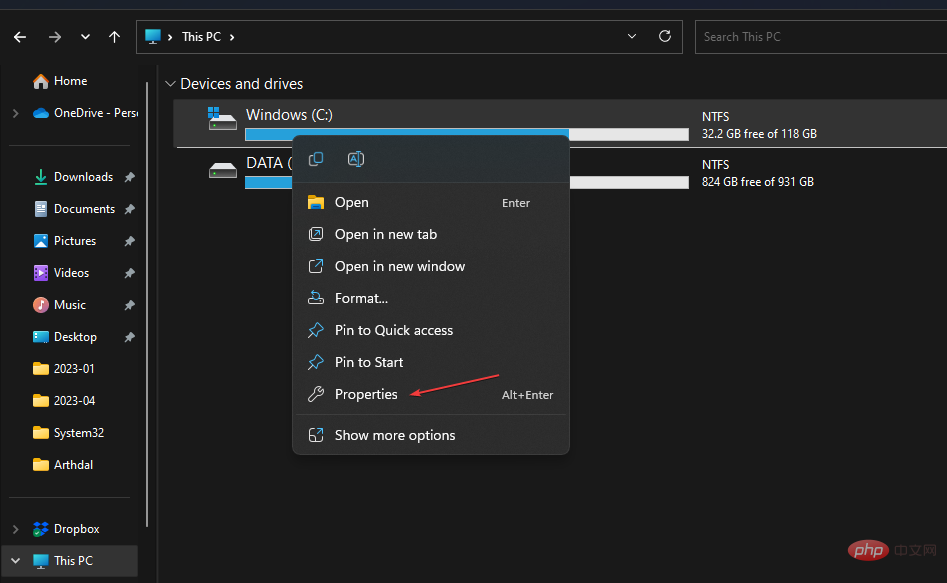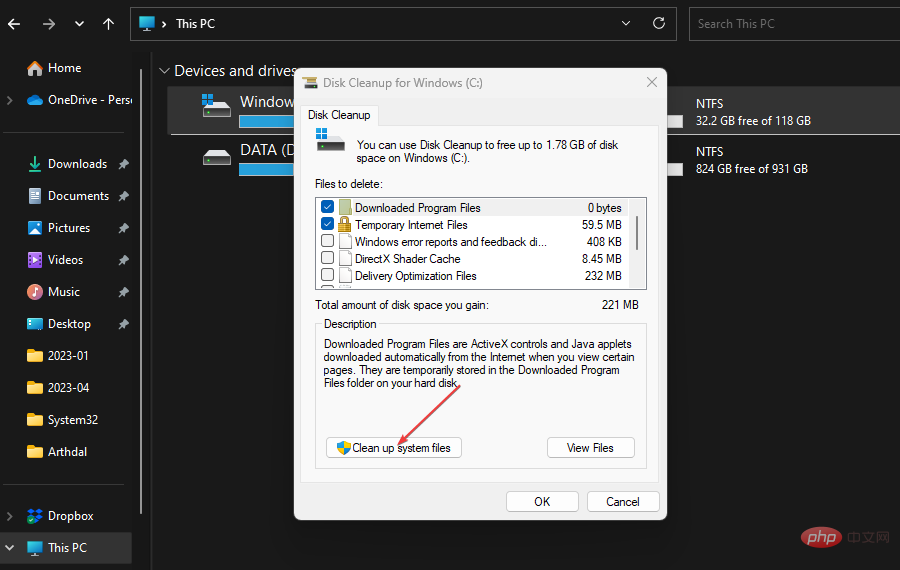0x800700c1: How to fix this Windows Update error code
May 14, 2023 pm 05:31 PMMicrosoft releases new Windows updates and patches to help fix bugs and improve performance. However, our readers reported error 0x800700c1 during update installation. Therefore, this article will discuss how to fix the error on Windows 11.
Also, you might be interested in our guide on Windows Update error 0x8007045b and some of its fixes.
What causes Windows update error 0x800700c1?
Some noteworthy factors that may cause window update error 0x800700c1 on your PC are:
- Faulty Windows Update Component – The installation process requires certain service to run on your PC. If these services are not running properly, it may cause problems with the installation process.
- Windows UpdateTemporary Cache Folder – Old updates and patches installed on your computer are stored in Windows Update Setup patch files and saved as cache files in the folder. They can become corrupted over time and therefore may cause interference with the Windows Update service.
- Corrupted System Files – When your system files are corrupted, they prevent the Windows Update installation process from using them when needed and lead to Windows Update error 0x800700c1.
Regardless of the cause, you can follow the steps below to resolve the error.
How to fix Windows Update error code 0x800700c1?
Before attempting any advanced troubleshooting steps, please perform the following preliminary checks:
- Close background applications running on your computer.
- Temporarily disable anti-virus software.
- Restart Windows in safe mode and check if error 0x800700c1 still exists.
If the error cannot be resolved, proceed with the following solutions:
1. Run the Windows Update Troubleshooter
- Press the key to open "Settings "application. WindowsI
- Select System, TroubleshootingTroubleshooting, and click Other Troubleshooters.
 Go to "
Go to " - Most Frequent", select "Windows Update" and click the "Run" button.
 Follow the on-screen instructions to complete and then restart your computer.
Follow the on-screen instructions to complete and then restart your computer.
- Left-click the "
- Start" button, type "Command Prompt", and then select " Run as administrator" option. Click "Yes" on the "
- User Account Control" prompt. Copy and paste the following commands and press after each command:
- Enter
net stop wuauserv<strong></strong>net stop cryptSvc<strong></strong>net stop bits<strong></strong>net stop msiserver<strong></strong> Copy and paste in sequence The following command:
Copy and paste in sequence The following command: -
ren C:\Windows\SoftwareDistribution SoftwareDistribution.old<strong></strong>ren C:\Windows\System32\catroot2 Catroot2.old<strong></strong>Type the following commands and press Enter after each command: -
net start wuauserv<strong></strong>net start cryptSvc<strong></strong>net start bits<strong></strong>net start msiserver<strong></strong> Close the command prompt and restart the PC.
Close the command prompt and restart the PC.
3. Disable Windows Firewall
- Left-click the "Start" button, type "Control Panel", and then press . Enter
- Select the Windows Defender Firewall option.
- Click the "Turn Windows Defender Firewall on or off" option in the left pane.

- Navigate to Private Network Settings and Public Network Settings, and click the radio button for the Turn off Windows Defender Firewall (not recommended) option.

- Restart your computer to see if Windows updates can be installed.
Expert Tip:
Certain PC problems are difficult to solve, especially when Windows’ system files and repositories are missing or corrupted.
Be sure to use a specialized tool, such as Fortect, which will scan for corrupted files and replace them with new versions from their repository.
Disabling Windows Defender Firewall will resolve any interference it causes during Windows installation. Read our article on how to disable Windows Defender Firewall on Windows 11.
4. Perform an SFC scan
- Left-click the "Start" button, type "Command Prompt", and then click " to Run as administrator".
- Click "Yes" on the "User Account Control" prompt.
- Type the following and press: Enter
<strong>sfc /scannow</strong> ## Restart your PC and check for errors still exists.
## Restart your PC and check for errors still exists.
Fortect is a system repair tool that troubleshoots Windows devices and fixes registry or file errors in just one click.
5. Clear Windows update cache- Press to open
- File Explorer. WindowsI Go to Local Disk (C) and right-click, then click Properties from the
- drop-down list.
 Select "Disk Cleanup" and click the "
Select "Disk Cleanup" and click the " - Clean System Files" button.
 Check the
Check the - boxes for Windows Upgrade Log Files and Temporary Windows Installation Files, and click OK. Exit File Explorer and restart your PC to check if the error persists.
The above is the detailed content of 0x800700c1: How to fix this Windows Update error code. For more information, please follow other related articles on the PHP Chinese website!

Hot AI Tools

Undress AI Tool
Undress images for free

Undresser.AI Undress
AI-powered app for creating realistic nude photos

AI Clothes Remover
Online AI tool for removing clothes from photos.

Clothoff.io
AI clothes remover

Video Face Swap
Swap faces in any video effortlessly with our completely free AI face swap tool!

Hot Article

Hot Tools

Notepad++7.3.1
Easy-to-use and free code editor

SublimeText3 Chinese version
Chinese version, very easy to use

Zend Studio 13.0.1
Powerful PHP integrated development environment

Dreamweaver CS6
Visual web development tools

SublimeText3 Mac version
God-level code editing software (SublimeText3)
 How to reset the TCP/IP stack in Windows
Aug 02, 2025 pm 01:25 PM
How to reset the TCP/IP stack in Windows
Aug 02, 2025 pm 01:25 PM
ToresolvenetworkconnectivityissuesinWindows,resettheTCP/IPstackbyfirstopeningCommandPromptasAdministrator,thenrunningthecommandnetshintipreset,andfinallyrestartingyourcomputertoapplychanges;ifissuespersist,optionallyrunnetshwinsockresetandrebootagain
 What are the main pros and cons of Linux vs. Windows?
Aug 03, 2025 am 02:56 AM
What are the main pros and cons of Linux vs. Windows?
Aug 03, 2025 am 02:56 AM
Linux is suitable for old hardware, has high security and is customizable, but has weak software compatibility; Windows software is rich and easy to use, but has high resource utilization. 1. In terms of performance, Linux is lightweight and efficient, suitable for old devices; Windows has high hardware requirements. 2. In terms of software, Windows has wider compatibility, especially professional tools and games; Linux needs to use tools to run some software. 3. In terms of security, Linux permission management is stricter and updates are convenient; although Windows is protected, it is still vulnerable to attacks. 4. In terms of difficulty of use, the Linux learning curve is steep; Windows operation is intuitive. Choose according to requirements: choose Linux with performance and security, and choose Windows with compatibility and ease of use.
 How to troubleshoot a failed Windows installation
Aug 02, 2025 pm 12:53 PM
How to troubleshoot a failed Windows installation
Aug 02, 2025 pm 12:53 PM
VerifytheWindowsISOisfromMicrosoftandrecreatethebootableUSBusingtheMediaCreationToolorRufuswithcorrectsettings;2.Ensurehardwaremeetsrequirements,testRAMandstoragehealth,anddisconnectunnecessaryperipherals;3.ConfirmBIOS/UEFIsettingsmatchtheinstallatio
 How to enable Hyper-V in Windows
Aug 04, 2025 am 12:53 AM
How to enable Hyper-V in Windows
Aug 04, 2025 am 12:53 AM
Hyper-VcanbeenabledonWindowsPro,Enterprise,orEducationeditionsbymeetingsystemrequirementsincluding64-bitCPUwithSLAT,VMMonitorModeExtension,BIOS/UEFIvirtualizationenabled,andatleast4GBRAM.2.EnableHyper-VviaWindowsFeaturesbyopeningoptionalfeatures,chec
 How to solve touchpad not working issues on Windows?
Aug 05, 2025 am 09:21 AM
How to solve touchpad not working issues on Windows?
Aug 05, 2025 am 09:21 AM
Checkifthetouchpadisdisabledbyusingthefunctionkey(Fn F6/F9/F12),adedicatedtogglebutton,orensuringit’sturnedoninSettings>Devices>Touchpad,andunplugexternalmice.2.UpdateorreinstallthetouchpaddriverviaDeviceManagerbyselectingUpdatedriverorUninstal
 How to change screen resolution in Windows
Aug 02, 2025 pm 03:08 PM
How to change screen resolution in Windows
Aug 02, 2025 pm 03:08 PM
Right-clickthedesktopandselect"Displaysettings"toopenthedisplayoptions.2.Underthe"Display"section,clickthe"Displayresolution"dropdownandchoosearesolution,preferablytherecommendedoneforbestimagequality.3.Confirmthechanges
 How to fix 'The default gateway is not available' in Windows
Aug 02, 2025 am 06:54 AM
How to fix 'The default gateway is not available' in Windows
Aug 02, 2025 am 06:54 AM
RestartyourcomputerandroutertorefreshDHCPleasesandresetnetworkinterfaces.2.RuntheNetworktroubleshooterviaSettingstoautomaticallydetectandfixcommonissues.3.OpenCommandPromptasAdministratorandrunipconfig/release,ipconfig/renew,ipconfig/flushdns,netshwi
 how to fix 'the computer is not configured for a smart card' on a win pc
Aug 02, 2025 am 10:26 AM
how to fix 'the computer is not configured for a smart card' on a win pc
Aug 02, 2025 am 10:26 AM
EnsureSmartCard,SmartCardRemovalPolicy,andCertificatePropagationservicesarerunningandsettoAutomaticinservices.msc;2.InstallorupdatesmartcardreaderdriversviaDeviceManagerorthemanufacturer’swebsite,andinstallrequiredmiddlewarelikeActivClientorOpenSCifn