How to fix iTunes error 1667 on iPhone
Apr 17, 2023 pm 09:58 PMMost people transfer their files from iPhone to PC/Mac as a backup practice in case they are lost due to some obvious reasons. To do this, they have to connect the iPhone to the PC/Mac via a lightning cable. Many iPhone users encounter error 1667 when trying to connect their iPhone to their computer to sync files between them. There are quite potential reasons behind this error, which could be an internal fault in your computer or iPhone, damaged or broken lightning cable, outdated iTunes app for syncing files, antivirus software creating issues, not updating your computer’s operating system, etc.
In this post, we will explain you how to fix this error easily and effectively using the below-given solutions.
Initial Fix
- Restart your iPhone and computer. These things usually happen due to software glitches in the system or device.
- Update your computer's operating system. Make sure your Windows or macOS is up to date, as outdated versions can cause many errors, including the ones mentioned above in this article.
- Also check the internet connection on your iPhone and computer.
- Do you have any strong antivirus software installed on your computer? Yes? This may then view your iPhone as a potential risk and disable it from connecting, causing the error. So temporarily disable the antivirus software on your computer and see if that helps.
- To make sure that the iPhone itself is not causing this error, you must try to connect the iPhone to any other computer that is in perfect working order.
Solution 1 – Clear Space on iPhone
When you try to connect your iPhone to your computer and open iTunes, it will first check if there are any updates and if there is no space left to update the iPhone with the latest update, the error will be thrown immediately.
Therefore, we advise our users to try to delete any unnecessary files taking up space. If you can't, transfer these files to another device or back them up via iCloud. Upgrade your iCloud account capacity to back up more files.
When there is enough space on your iPhone, try connecting to PC/Mac via iTunes again without any errors.
Solution 2 – Check Lightning Cable and Port
Generally, these errors occur on any system when you try to connect your iPhone to PC/Mac due to Lightning cable or port issues.
First of all, we recommend that you check if the lightning conductor used for connection is damaged in any way or if it is broken. If so, try replacing it with a new lightning conductor. Make sure you get it from an Apple authorized store to avoid getting a third-party duplicate. Also, make sure the computer port into which the lightning cable is plugged is functioning properly.
Solution 3 – Update your iPhone and iTunes Apps
Step 1: Open Microsoft Store on your system by pressing the Windows key and typing Microsoft Store Microsoft Store.
Step 2: Now select the Microsoft Store app from the search results as shown below.
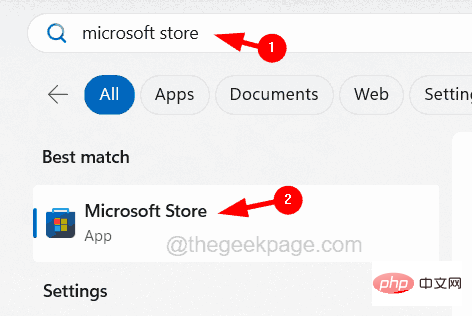
Step 3: Once the app opens, type iTunes in the search bar at the top.
Step 4: Select the iTunes application from the drop-down results.
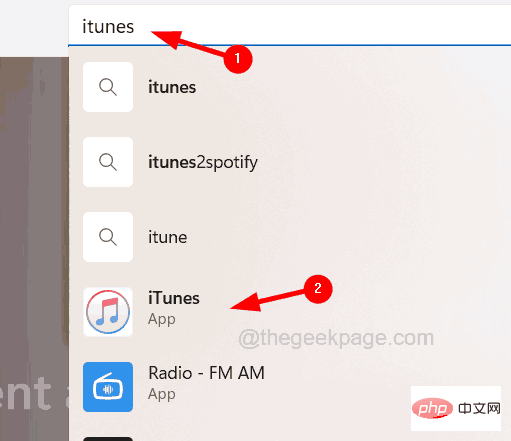
Step 5: This will open the iTunes page.
Step 6: If Update is displayed, click it to start the update.
Step 7: Otherwise it will just say "Open", which means it is the latest version.
NOTE: If you have problems using the Microsoft Store app on your Windows system, you can download iTunes from the Apple website.
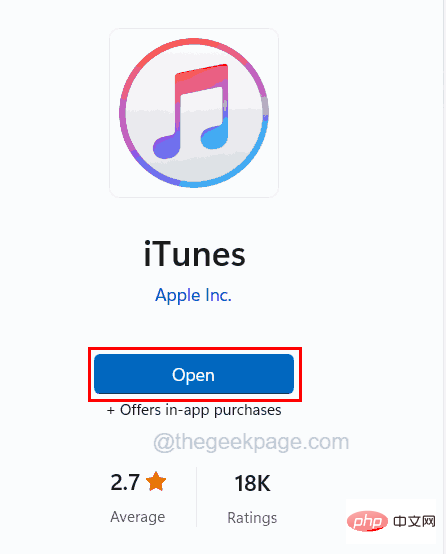
Step 8: To update iTunes on Mac, first open the iTunes application.
Step 9: Then go to "Help" and click on Check for Updates from the drop-down list.
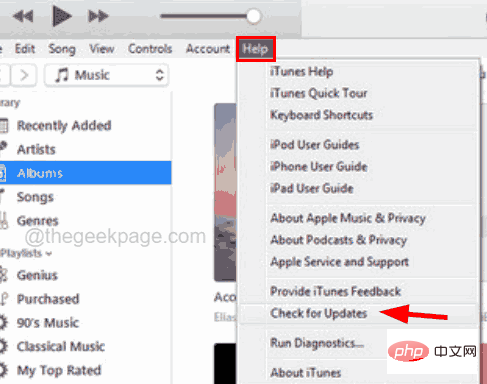
Step 10: After that, follow the necessary instructions on the screen.
Step 11: After updating the iTunes app, it is now time to update the iPhone iOS as well.
Step 12: To do this, go to the Settings page and click on General.
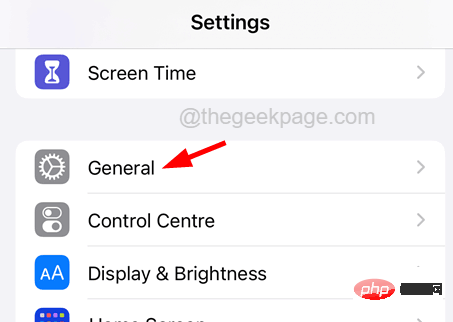
Step 13: Then navigate to Software Update and wait for it to load.
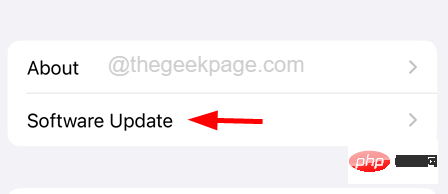
Step 14: If any available updates are displayed, click Download and Install.
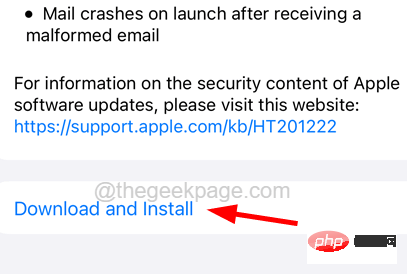
Solution 4 – Factory Reset iPhone
When there are some stubborn corrupt files that are difficult to detect, it is best to factory reset iPhone to clear this error.
Step 1: To do this, you need to go to the Settings app on your iPhone.
Step 2: Scroll down and then you may need to select General Settings by clicking on it.
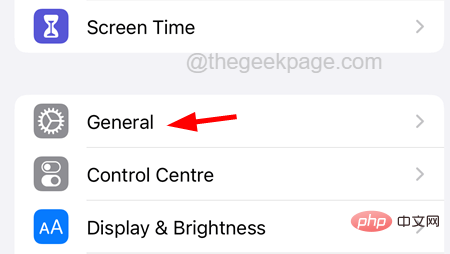
Step 3: Now navigate to the Transfer or Reset iPhone option at the bottom.
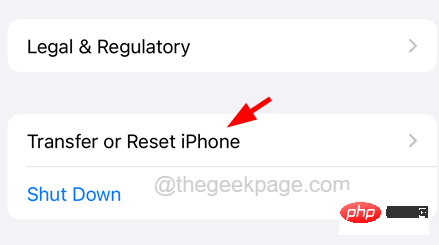
Step 4: After this, click on Remove all content and settings.
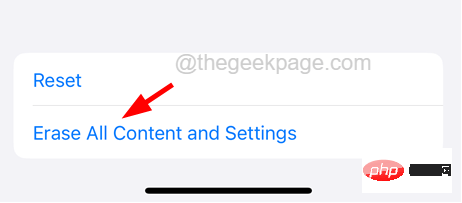
Continue the options at the bottom.
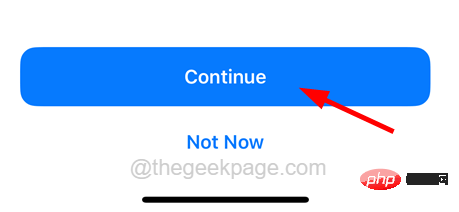
The above is the detailed content of How to fix iTunes error 1667 on iPhone. For more information, please follow other related articles on the PHP Chinese website!

Hot AI Tools

Undress AI Tool
Undress images for free

Undresser.AI Undress
AI-powered app for creating realistic nude photos

AI Clothes Remover
Online AI tool for removing clothes from photos.

Clothoff.io
AI clothes remover

Video Face Swap
Swap faces in any video effortlessly with our completely free AI face swap tool!

Hot Article

Hot Tools

Notepad++7.3.1
Easy-to-use and free code editor

SublimeText3 Chinese version
Chinese version, very easy to use

Zend Studio 13.0.1
Powerful PHP integrated development environment

Dreamweaver CS6
Visual web development tools

SublimeText3 Mac version
God-level code editing software (SublimeText3)
 BiAn Exchange PC download BiAn Exchange binance PC version v2.101.8 latest installation package
Jul 16, 2025 am 08:18 AM
BiAn Exchange PC download BiAn Exchange binance PC version v2.101.8 latest installation package
Jul 16, 2025 am 08:18 AM
For any Binance user who wants to improve transaction efficiency and stability, upgrading and using the latest v2.101.8 computer client is a wise choice. It provides professional performance and power beyond the web version and is an important tool for you to stay competitive in the ever-changing digital asset market. Finally, again, be sure to get the installation package through the official Binance website to ensure your assets are safe.
 How to buy stablecoins for Apple phones? Where to buy stablecoins for Apple phones?
Jul 24, 2025 pm 09:18 PM
How to buy stablecoins for Apple phones? Where to buy stablecoins for Apple phones?
Jul 24, 2025 pm 09:18 PM
Purchase USDT and other stablecoins on Apple phones, you must download the compliant exchange app through the overseas Apple ID and complete the authentication and conduct transactions. The specific steps are as follows: 1. Use Apple ID in the non-mainland region to log in to the App Store; 2. Download recommended platforms such as OKX, Binance, Huobi (HTX), Gate.io or KuCoin; 3. Complete registration and identity authentication (KYC); 4. Enter the "Buy Coin" or "C2C/P2P Transaction" page to select USDT; 5. Filter merchants according to the payment method and place orders; 6. Pay through Alipay, WeChat or bank card and confirm transactions; 7. Wait for the merchant to put the coins into the account, and the entire process is completed.
 how to sync my phone to my computer
Jul 19, 2025 am 04:37 AM
how to sync my phone to my computer
Jul 19, 2025 am 04:37 AM
Tosyncyourphonewithyourcomputer,useaUSBcablefordirectfiletransfer,enableautomaticphotosyncingviaGooglePhotosoriCloud,andutilizecloudserviceslikeGoogleDrive,Dropbox,iCloud,orOneDriveforgeneralfilesyncing.First,connectyourphoneviaUSBandselectthecorrect
 Forgot iPhone passcode
Jul 26, 2025 am 09:53 AM
Forgot iPhone passcode
Jul 26, 2025 am 09:53 AM
If you forget your iPhone password, you can try the following methods: 1. Use iTunes/Finder to enter recovery mode to restore the device (must be connected to the computer); 2. If you enable "Find My iPhone", you can erase the device through iCloud; 3. Contact Apple customer service for assistance (need to provide a purchase certificate). The first two of the above methods will clear the data. It is recommended to backup regularly in the future and enable the search function.
 How to use the Files app on iPhone
Jul 19, 2025 am 01:48 AM
How to use the Files app on iPhone
Jul 19, 2025 am 01:48 AM
Using the iPhone's file app for file management is very simple and suitable for daily tasks. 1. Organize files and folders: Folders can be created through the "New Folder" function, and supports renaming, moving or copying files. They can also be sorted by name, date, etc. 2. Access iCloud and other cloud services: You can connect to iCloudDrive, GoogleDrive, Dropbox, etc., manage the displayed services through "Browse>Location>Edit", and directly save files to cloud storage. 3. Open and share files from other applications: Select the application to open the file through the share icon at the bottom, or share files through email, message or AirDrop. In short, although its functions are limited, its basic
 What is a software keylogger and how to detect it
Jul 21, 2025 am 01:10 AM
What is a software keylogger and how to detect it
Jul 21, 2025 am 01:10 AM
Software keyboard loggers capture keyboard input through the background running and are often used to steal sensitive information. It may be installed through malicious downloads, phishing emails, disguised updates, etc., and hide processes or modify attributes to evade detection. To detect the keyboard logger, you can 1. Check whether there are unfamiliar programs in the startup item; 2. Observe abnormal behaviors such as cursor movement and typing delay; 3. Use task manager or ProcessExplorer to find suspicious processes; 4. Use Wireshark or firewall tools to monitor abnormal network traffic; 5. Run anti-malware such as Malwarebytes and HitmanPro to scan and clear it. In terms of prevention, we should do: 1. Do not download software from unknown sources; 2. Do not click on suspicious links or attachments from emails; 3. Guarantee
 What is a more common digital currency
Jul 23, 2025 pm 09:53 PM
What is a more common digital currency
Jul 23, 2025 pm 09:53 PM
Digital currency is a decentralized electronic currency based on blockchain technology. Its value is determined by market supply and demand. It is globally universal, transparent in transactions and has certain anonymity. 1. Binance is the largest platform in the world with transaction volume, providing rich currencies and a strong ecosystem. 2. OkX has a comprehensive product line, supporting derivatives trading and Web3 accounts, suitable for advanced users; 3. Huobi (Huobi/HTX) has a long history, is safe and stable, and is deeply trusted by old users; 4. Gat
 iOS Binance Trading Platform APP download v3.0.5 Detailed steps to install Binance APP on Apple mobile phone
Jul 23, 2025 pm 11:33 PM
iOS Binance Trading Platform APP download v3.0.5 Detailed steps to install Binance APP on Apple mobile phone
Jul 23, 2025 pm 11:33 PM
1. First download the iOS version of the APP through Binance official website; 2. Click to install and wait for the application icon to appear on the desktop; 3. If the prompt is prompted for "untrusted enterprise-level developer" when opening for the first time, you need to enter "Settings-General-V PN and Device Management"; 4. Find the Binance developer name in the "Enterprise APP" and click "Trust"; 5. After completing the trust, you can return to the desktop to start the APP normally; if the certificate expires, you need to download and install again and repeat the trust steps. Be sure to always obtain the application through official channels to ensure the security of the asset. After the entire process is completed, you can successfully use the Binance APP to register or log in.





