 Common Problem
Common Problem
 Top 5 Ways to Find Your Mac's Address on iPhone Using the Settings App or Router
Top 5 Ways to Find Your Mac's Address on iPhone Using the Settings App or Router
Top 5 Ways to Find Your Mac's Address on iPhone Using the Settings App or Router
Apr 13, 2023 pm 05:46 PMAny device connected to the Internet has two types of addresses - a physical address and an Internet address. While Internet addresses locate devices globally, physical addresses help identify specific devices connected to a local network. This physical address is technically called a MAC address, and if you're wondering if your iPhone has one, yes, all phones (including iPhones) have their own unique MAC address.
What is a MAC address?
Media Access Control or MAC address is a unique indicator used to identify your device from other devices connected to the same network. If you have a device that can connect to the internet, it will register a MAC address. The address consists of a 12-character space alphanumeric value, separated by a colon after each two digits. Therefore, the MAC address looks like 00:1A:B2:3C:00:99.
Now that we know what a MAC address looks like, let’s explain what it is. A MAC address is a hardware-integrated identifier embedded on a device's Network Interface Controller (NIC) card. This identifier is assigned by the device manufacturer and is permanently engraved on your device. This allows communication between devices within the local network to establish connections.
How to Find the MAC Address on iPhone in 5 Easy Ways
The MAC address works on all devices on any platform, it’s not just part of the Apple ecosystem. If you want to find the MAC address on your iPhone and iPad, you can do it by any of the following methods.
Method #1: Use Wi-Fi Settings
The easiest way to find your iPhone’s MAC address is to check your device’s Wi-Fi settings. To do this, open the Settings app on your iPhone and select Wi-Fi.
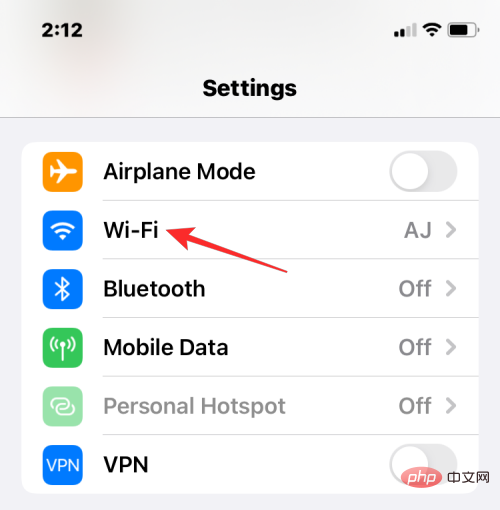
On this screen, click the i icon adjacent to the wireless network you are connected to.
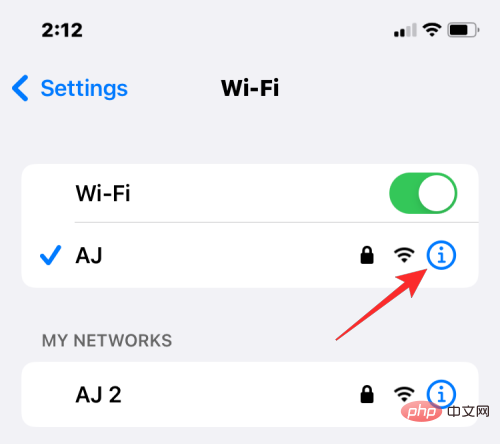
In the details page of the selected network, scroll down and turn off the Private Address toggle if it is enabled for the given network ).
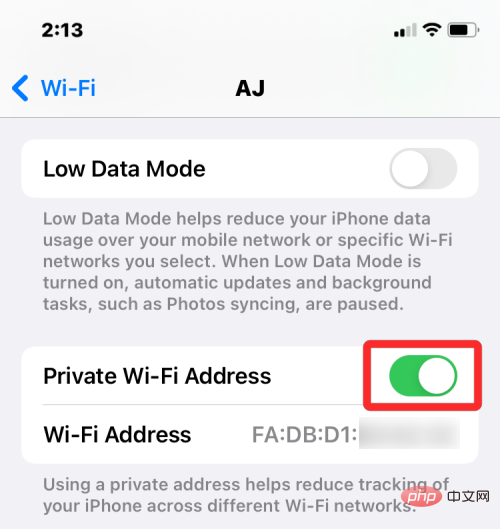
This step is important because enabling the Private Address option will display a unique MAC address that corresponds to the network your iPhone is connected to, and that address is not your iPhone's Actual MAC address. In the prompt that appears, click Continue to disable the temporary Wi-Fi address for this network.

Now, look for the “ Wi-Fi Address” section on the same screen. The characters shown in this section are your iPhone's actual MAC address.
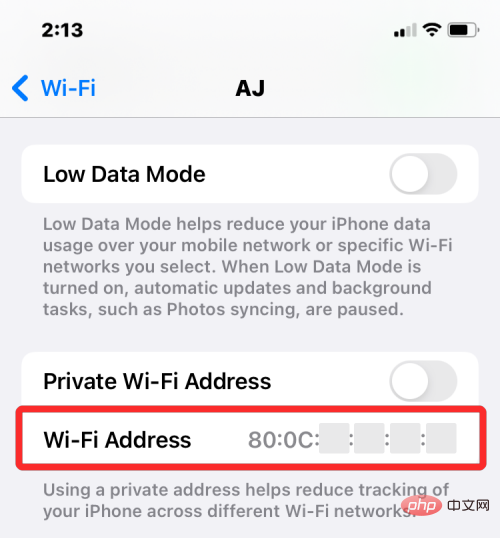
Method #2: Use the About screen under Settings
You can also find the MAC on iPhone from the About section of the Settings app address. To check your MAC address this way, open the Settings app and select General.
In General, clickAbout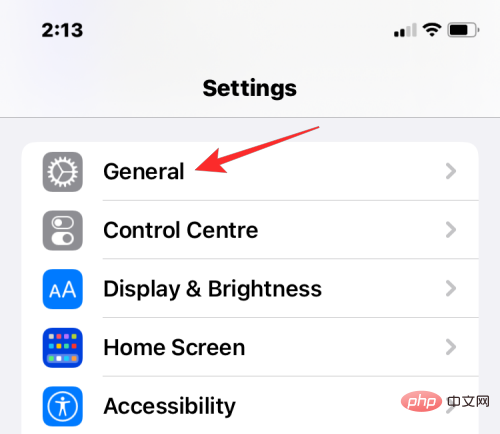 .
.
On the next screen, scroll down and look for "
Wi-Fi Address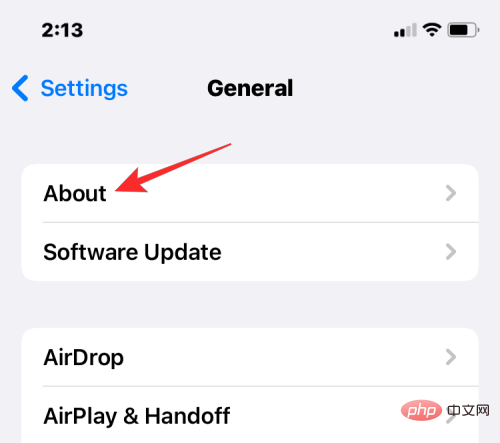 ".
".
#The indicator in Wi-Fi Address is your iPhone’s actual MAC address.
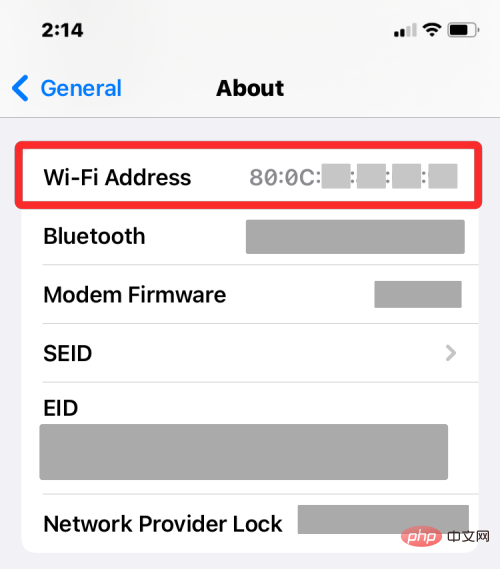 Method #3: Using the Router App
Method #3: Using the Router App
To check your router's MAC address, open the Router app on your iPhone, or contact your network administrator or the person who set up this router at your location. In the app, go to your device's details page and you'll see a list of devices connected to this router to access the Internet. If you can find your iPhone in this list, you can select it and the app will now show you its MAC address. In some router apps, the MAC address will be labeled as a Wi-Fi address or MAC ID, so be sure to check these details.
Method #4: Use the router’s admin panel on the network
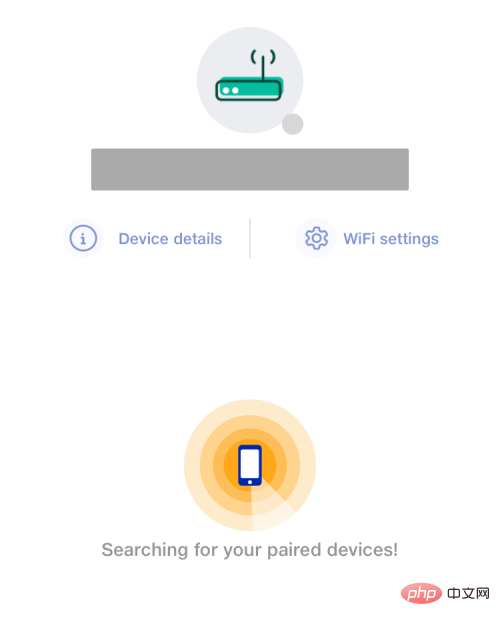
If the router in your home doesn’t have a dedicated app, then you can just use the network Just check the router's management console. The management console, just like the router's app, displays a list of all devices connected to the router along with the MAC addresses of those devices.
To access the router's management console on the web, you need access to the local IP address where the router can be configured (something like 192.168.xx, 172.16.xx, or 10.xxx). This address will be provided in your router's instruction manual, if not you may need to contact its manufacturer to find out how to get into its admin panel.
In addition to this IP address, you will also need a username and password to log in to your router locally. Once you're in, you can check the list of connected devices on your network and view your iPhone's MAC address from there.
Method #5: Using a Smart Home App
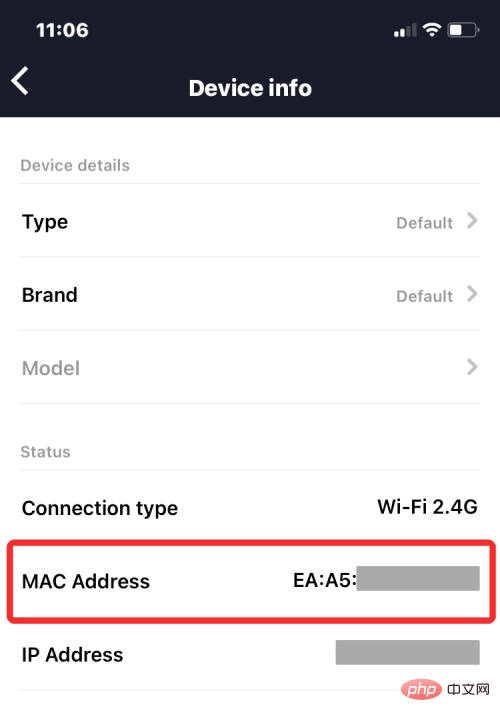
For those using smart devices on their home network and adding their router to a smart home app, They can access all devices connected to the router and their MAC addresses from the app. To do this, open your preferred smart home app and select your router from the list of linked devices.
When you open the router details in the smart home app, you can view all the devices that use the router to connect to the Internet. When you find your iPhone in this list, select it or go to its Device Information screen. From here, you should be able to see its MAC address.
How to Reduce MAC Address Tracking on iPhone
Apple believes that using the same MAC address across multiple networks allows network operators and other network observers to easily track your location and track your location over time. Monitor your activity over time. This tracking can lead to user profiling where network operators will know which devices you use for specific activities.
To prevent network surveillance, Apple provides a private Wi-Fi address feature that is enabled by default on iOS, iPadOS, and watchOS. On an iPhone, iOS assigns a unique MAC address every time you connect your device to a new Wi-Fi network. This way, your iPhone will have a different MAC address for all wireless networks you connect to.
To ensure that your Internet activity is not detected by your network operator, open the Settings app on your iPhone and tap Wi-Fi.
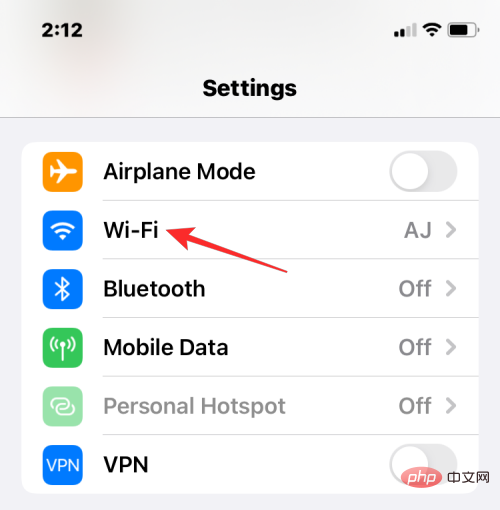
#In Wi-Fi, click the i icon adjacent to the wireless network you are connected to.
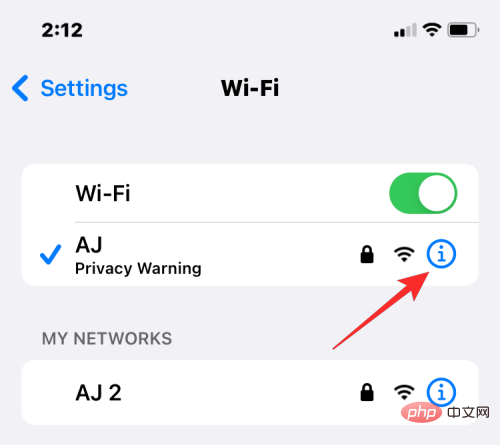
#On the next screen, turn on the Private Wi-Fi Address toggle to reduce activity tracking.
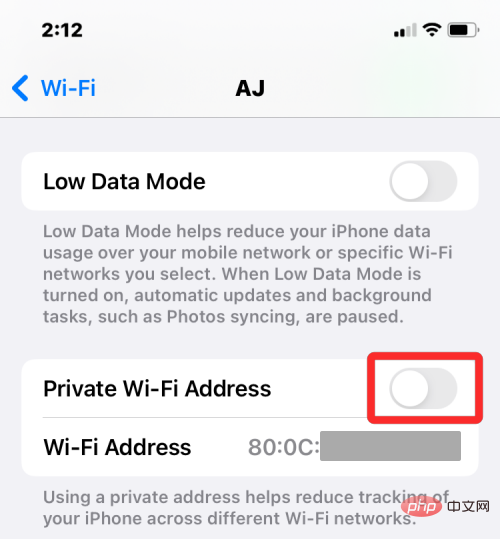
In the prompt that appears, click Continue to allow your iPhone to switch to a temporary MAC address.
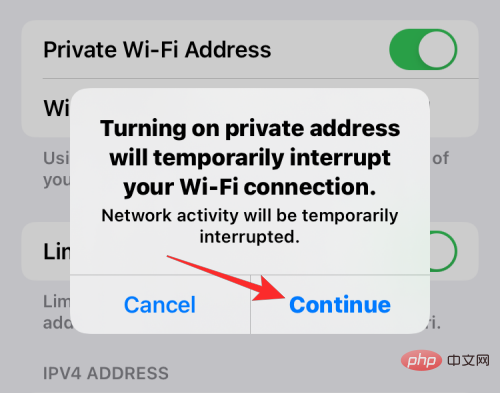
Is it different from an IP address?
Both your MAC address and IP address serve a similar purpose in that they are used to identify a device. Since they look more or less similar, you might confuse one with the other. In layman's terms, a MAC address is assigned by your device manufacturer, while an IP address is assigned based on the network your device is connected to or your geographic location.
Because MAC addresses are assigned by device manufacturers, they have mostly been unable to be changed. This is not the case with IP addresses, as they can change at any time by connecting to a different network.
Another notable difference is that IP addresses handle routable connections from devices and networks around the world. In the case of a MAC address, it's only important to the local network your device is connected to. Therefore, your device's MAC address cannot be learned by any other entity outside of this local network. However, any website on the Internet can track your connection to a specific IP address and determine your approximate location.
Why do you need to find your MAC address?
If you're wondering why you need to find out your device's MAC address, here are some reasons:
- Track your device among other devices connected to your local network.
- Identify and block access from unknown devices connected to your wireless router.
- Determine which devices are receivers or senders on the local network.
- Diagnose and fix network problems on your device.
- Impersonate other devices when registering your home network with your internet service provider.
FAQ
Can you change the MAC address on your iPhone?
Can't. The MAC address is engraved into your iPhone hardware and cannot be changed. You can't change your MAC address on your iPhone, but if you want to prevent yourself from activity tracking, you can turn on a private Wi-Fi address in your iPhone's network settings.
How to create a MAC address?
The MAC address is a built-in identifier that is embedded into the iPhone hardware during the manufacturing stage. So, it will be present in your iPhone even before you open your brand new Apple iPhone.
Are the Wi-Fi address and MAC address the same?
Yes, on iPhone, the MAC address is listed as the Wi-Fi address. Because Apple provides a way to apply temporary MAC addresses to multiple networks, it tags MAC addresses as Wi-Fi addresses.
If I visit a website, can it read my iPhone’s MAC address?
cannot. The MAC address can only be detected on the local network. Therefore, it cannot be tracked by the websites you visit or the apps you open on your iPhone.
Can someone hack into my iPhone using its MAC address?
No, the MAC address is just a device identifier within your local network and it can only be used to understand your general online activity. Even if someone gains access to your iPhone's MAC address, they won't be able to hack into your iPhone with that information alone.
The above is the detailed content of Top 5 Ways to Find Your Mac's Address on iPhone Using the Settings App or Router. For more information, please follow other related articles on the PHP Chinese website!

Hot AI Tools

Undress AI Tool
Undress images for free

Undresser.AI Undress
AI-powered app for creating realistic nude photos

AI Clothes Remover
Online AI tool for removing clothes from photos.

Clothoff.io
AI clothes remover

Video Face Swap
Swap faces in any video effortlessly with our completely free AI face swap tool!

Hot Article

Hot Tools

Notepad++7.3.1
Easy-to-use and free code editor

SublimeText3 Chinese version
Chinese version, very easy to use

Zend Studio 13.0.1
Powerful PHP integrated development environment

Dreamweaver CS6
Visual web development tools

SublimeText3 Mac version
God-level code editing software (SublimeText3)

Hot Topics
 Forgot iPhone passcode
Jul 26, 2025 am 09:53 AM
Forgot iPhone passcode
Jul 26, 2025 am 09:53 AM
If you forget your iPhone password, you can try the following methods: 1. Use iTunes/Finder to enter recovery mode to restore the device (must be connected to the computer); 2. If you enable "Find My iPhone", you can erase the device through iCloud; 3. Contact Apple customer service for assistance (need to provide a purchase certificate). The first two of the above methods will clear the data. It is recommended to backup regularly in the future and enable the search function.
 How to buy stablecoins for Apple phones? Where to buy stablecoins for Apple phones?
Jul 24, 2025 pm 09:18 PM
How to buy stablecoins for Apple phones? Where to buy stablecoins for Apple phones?
Jul 24, 2025 pm 09:18 PM
Purchase USDT and other stablecoins on Apple phones, you must download the compliant exchange app through the overseas Apple ID and complete the authentication and conduct transactions. The specific steps are as follows: 1. Use Apple ID in the non-mainland region to log in to the App Store; 2. Download recommended platforms such as OKX, Binance, Huobi (HTX), Gate.io or KuCoin; 3. Complete registration and identity authentication (KYC); 4. Enter the "Buy Coin" or "C2C/P2P Transaction" page to select USDT; 5. Filter merchants according to the payment method and place orders; 6. Pay through Alipay, WeChat or bank card and confirm transactions; 7. Wait for the merchant to put the coins into the account, and the entire process is completed.
 How to use named routes in Laravel?
Jul 21, 2025 am 03:45 AM
How to use named routes in Laravel?
Jul 21, 2025 am 03:45 AM
The core role of named routing in Laravel is to improve maintainability. It allows developers to generate URLs or redirects through names rather than hardcoded paths, and when the path changes, you only need to modify the name binding at the route definition. Use the name() method to name the route. It is recommended to use dot-delimited naming methods such as user.profile to enhance structural clarity. In a Blade template or controller, you can reference a named route through the route() function and pass in an array of parameters to generate a link or redirect it. Notes include avoiding name conflicts, matching parameters by name, and viewing all named routes through phpartisanroute:list.
 iOS Binance Trading Platform APP download v3.0.5 Detailed steps to install Binance APP on Apple mobile phone
Jul 23, 2025 pm 11:33 PM
iOS Binance Trading Platform APP download v3.0.5 Detailed steps to install Binance APP on Apple mobile phone
Jul 23, 2025 pm 11:33 PM
1. First download the iOS version of the APP through Binance official website; 2. Click to install and wait for the application icon to appear on the desktop; 3. If the prompt is prompted for "untrusted enterprise-level developer" when opening for the first time, you need to enter "Settings-General-V PN and Device Management"; 4. Find the Binance developer name in the "Enterprise APP" and click "Trust"; 5. After completing the trust, you can return to the desktop to start the APP normally; if the certificate expires, you need to download and install again and repeat the trust steps. Be sure to always obtain the application through official channels to ensure the security of the asset. After the entire process is completed, you can successfully use the Binance APP to register or log in.
 Using Named Routes in Laravel.
Jul 21, 2025 am 01:44 AM
Using Named Routes in Laravel.
Jul 21, 2025 am 01:44 AM
The name of routes in Laravel is mainly to improve code readability and reduce maintenance problems caused by hard-coded paths. By specifying a unique name for the route, you can use route() or redirect()->route() and other methods to refer to the route. Even if the URL path changes, the link will still work normally; 1. The naming method is to call the ->name('name_here') method when defining the route; 2. Common naming methods include controller action methods (such as 'user.index') and naming them by functional modules (such as 'dashboard'); 3. You can combine routing packets and prefixes to avoid duplication; 4. The main application scenarios include Blade template generation
 How to edit a PDF on iPhone
Jul 21, 2025 am 12:47 AM
How to edit a PDF on iPhone
Jul 21, 2025 am 12:47 AM
There are two ways to edit PDFs on iPhone: one is to use the system's own "file" app for basic editing, such as adding text, highlighting, signatures, etc.; the other is to use third-party tools such as Adobe Acrobat to achieve more complex text modification. The specific steps are as follows: 1. Edit with the "File" App: After opening the PDF, click the "Tag" button to add text boxes, set highlights or delete lines, click the " " sign to insert handwritten signatures; 2. Use a third-party app to process: For example, Adobe Acrobat supports editing original content, including adjusting text, font size and paragraph position, PDFExpert or WPSOffice is also a good choice; 3. It is recommended to save the copy first before editing and use "Share"
 How to completely uninstall an application on a Mac?
Jul 24, 2025 am 12:38 AM
How to completely uninstall an application on a Mac?
Jul 24, 2025 am 12:38 AM
Completely uninstalling Mac applications requires clearing residual files. There are four specific methods: 1. Manually delete the main program and check the residual files in ~/Library/ApplicationSupport/, ~/Library/Preferences/, ~/Library/Caches/; 2. Use Launchpad to uninstall the app installed in AppStore, but the configuration files may still be left behind; 3. Use AppCleaner or CleanMyMacX and other tools to clear the associated files in one click, suitable for users who are not familiar with the system; 4. Use special software such as Adobe and ParallelsDesktop to use official uninstall tools or reference official websites
 How to type special characters on a Mac
Jul 21, 2025 am 01:11 AM
How to type special characters on a Mac
Jul 21, 2025 am 01:11 AM
Thereareseveralbuilt-inmethodstotypespecialcharactersonaMac.1.UsekeyboardshortcutswiththeOptionorShiftkeyforcommonsymbols,suchasOption ethenspacebarforanacuteaccent(′),orOption gforthecopyrightsymbol?.2.Pressandholdaletterkeytoaccessaccentedvariantsl




