There are several built-in methods to type special characters on a Mac. 1. Use keyboard shortcuts with the Option or Shift key for common symbols, such as Option e then spacebar for an acute accent (′), or Option g for the copyright symbol ?. 2. Press and hold a letter key to access accented variants like é or ? via a popup menu. 3. Enable the Character Viewer through Edit > Emoji & Symbols or Control Command Space to browse and insert less common symbols. 4. Optionally, customize your keyboard layout via System Settings to better suit specific languages or frequent symbols, allowing faster access without extra keystrokes.

Typing special characters on a Mac might seem tricky if you're used to other systems, but once you know the shortcuts or built-in tools, it becomes second nature. The trick is knowing where to look and how to use what's already available — no third-party apps needed in most cases.

Use Keyboard Shortcuts for Common Symbols
Apple has built-in shortcut combinations for many common special characters. These usually involve pressing Option (?) or Shift (?) along with another key. Here are some useful ones:

- Option e, then spacebar → adds an acute accent (′), like in café
- Option u, then spacebar → adds an umlaut (¨), like in na?ve
- Option `, then spacebar → adds a grave accent (`), like in crème
- Option 2 → trademark symbol ?
- Option g → copyright symbol ?
- Option $ → ¥ yen symbol
- Option w → omega symbol Ω
You just press and hold the Option key, hit the corresponding key for the mark or symbol you want, and then release. If it’s an accent, type the letter after that to apply it.
Press and Hold Letters for Accented Options
If you’re typing in English but need occasional accented letters (like é or ?), this method works well:

- Press and hold the letter key you want to add an accent to (e.g., press and hold e).
- A popup will appear showing several variations: é, è, ê, ?, etc.
- Click the one you want, or press the number key that matches your choice.
This works especially well for languages like Spanish, French, or German, where accents are common but not always predictable.
Note: This only works in certain apps and input methods — if you're using a third-party keyboard layout, behavior may vary slightly.
Enable the Character Viewer for Less Common Symbols
For symbols you don’t use often — like mathematical signs, emojis, or typographic marks (?, …, ?, etc.) — the Character Viewer is your friend.
To open it:
- Click where you want to insert the character
- Go to Edit > Emoji & Symbols (or press Control Command Space)
- Browse categories or search for what you need
- Double-click any symbol to insert it
The viewer also remembers recent symbols you've used, so if there’s something you find yourself inserting regularly, it’ll show up near the top.
Customize Your Keyboard Layout (Optional)
If you frequently type in another language or use specific symbols often, consider switching or customizing your keyboard layout:
- Go to System Settings > Keyboard > Input Sources > Add Input Source ( )
- Choose a different language or layout, like "ABC Extended" for more accented options
- You can switch layouts quickly from the menu bar (flag icon)
Some layouts offer direct access to more special characters without needing extra keystrokes, which can speed things up.
That’s basically it — between shortcuts, the press-and-hold method, and the Character Viewer, you’ve got all the tools you need to type almost any special character on a Mac. It’s not flashy, but it gets the job done without cluttering your workflow.
The above is the detailed content of How to type special characters on a Mac. For more information, please follow other related articles on the PHP Chinese website!

Hot AI Tools

Undress AI Tool
Undress images for free

Undresser.AI Undress
AI-powered app for creating realistic nude photos

AI Clothes Remover
Online AI tool for removing clothes from photos.

Clothoff.io
AI clothes remover

Video Face Swap
Swap faces in any video effortlessly with our completely free AI face swap tool!

Hot Article

Hot Tools

Notepad++7.3.1
Easy-to-use and free code editor

SublimeText3 Chinese version
Chinese version, very easy to use

Zend Studio 13.0.1
Powerful PHP integrated development environment

Dreamweaver CS6
Visual web development tools

SublimeText3 Mac version
God-level code editing software (SublimeText3)

Hot Topics
 MacBook Pro, iMac to get the M4 upgrade later this year followed by MacBook Air in spring of 2025, claims reliable tipster
Jun 25, 2024 am 06:35 AM
MacBook Pro, iMac to get the M4 upgrade later this year followed by MacBook Air in spring of 2025, claims reliable tipster
Jun 25, 2024 am 06:35 AM
Ever since the Apple M4-powered OLED iPad Prolineuparrived, Apple Silicon aficionados have been eagerly awaiting the arrival of the M4 SoC on the Mac lineup. The M4 was undeniably a major leap forward in both compute and graphics performance - leapfr
 ChatGPT is now available for macOS with the release of a dedicated app
Jun 27, 2024 am 10:05 AM
ChatGPT is now available for macOS with the release of a dedicated app
Jun 27, 2024 am 10:05 AM
Open AI’s ChatGPT Mac application is now available to everyone, having been limited to only those with a ChatGPT Plus subscription for the last few months. The app installs just like any other native Mac app, as long as you have an up to date Apple S
 Apple iPhone 16 is no longer pre-installed with Apple Intelligence
Jul 30, 2024 pm 01:18 PM
Apple iPhone 16 is no longer pre-installed with Apple Intelligence
Jul 30, 2024 pm 01:18 PM
According to industry insider Mark Gurman, Apple’s Apple Intelligence will be postponed to October. In other words, it will be pushed first on iOS18.1. Apple iPhone 16 is expected to be released in September, so Apple Intelligence will not be pre-installed. 1. Apple Intelligence Apple Intelligence is a personal intelligence system that uses a powerful generative model to provide new functions for iPhone, iPad and Mac to assist users in communicating, working and expressing. 2. Natural language understanding The large model embedded in Apple Intelligence has a deep understanding of the meaning of language.
 BenQ unveils MA series of 4K monitors with MacBook-centric features
Aug 28, 2024 pm 12:37 PM
BenQ unveils MA series of 4K monitors with MacBook-centric features
Aug 28, 2024 pm 12:37 PM
BenQ has just announced the MA270U and MA320U, a pair of 4K monitors targeted at MacBook users. They're designed to be paired with the company's Display Pilot 2software, which simplifies screen settings adjustments without having to fiddle with the O
 Balatro Friends of Jimbo free update is live
Aug 28, 2024 pm 12:39 PM
Balatro Friends of Jimbo free update is live
Aug 28, 2024 pm 12:39 PM
With the promise of a significant free update in 2025, Balatro continues to build on the hit deck builder with the second of three free updates. The “Friends of Jimbo” update brings theming options to the face cards of all four card suits. Despite ea
 What about special Characters in Pattern Matching in SQL?
Jun 10, 2025 am 12:04 AM
What about special Characters in Pattern Matching in SQL?
Jun 10, 2025 am 12:04 AM
ThespecialcharactersinSQLpatternmatchingare%and,usedwiththeLIKEoperator.1)%representszero,one,ormultiplecharacters,usefulformatchingsequenceslike'J%'fornamesstartingwith'J'.2)representsasinglecharacter,usefulforpatternslike'_ohn'tomatchnameslike'John
 Guide to installing PHP on Mac
Dec 12, 2024 am 11:46 AM
Guide to installing PHP on Mac
Dec 12, 2024 am 11:46 AM
PHP is a widely used programming language for web development and you can install PHP on your Mac by following these steps
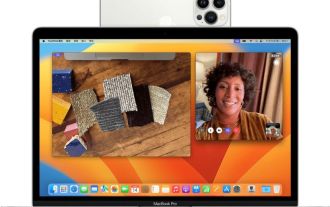 Test: MagSafe won't charge iPhone when used as Mac webcam
Jun 02, 2024 pm 10:42 PM
Test: MagSafe won't charge iPhone when used as Mac webcam
Jun 02, 2024 pm 10:42 PM
According to news on June 1, Adam Engst of the technology media TidBITS published a blog post in May, stating that in the continuous camera interoperability state, the Apple iPhone cannot be charged even if it is connected to a MagSafe charger. Apple’s official description of the Continuous Camera function is as follows: Using the iPhone’s powerful camera system, you can achieve effects that ordinary webcams could not achieve in the past, including “people centering”, “portrait” mode, “studio lighting” and “tabletop”. perspective”. After Engst once participated in a Zoom meeting using a continuous interoperability camera, he discovered that although his iPhone was connected to MagSafe, the battery power was significantly reduced. In search of the answer, Engst wrote in Apple's official support document:






