 Operation and Maintenance
Operation and Maintenance
 Windows Operation and Maintenance
Windows Operation and Maintenance
 What should I do if Windows cannot access the USB flash drive?
What should I do if Windows cannot access the USB flash drive?
What should I do if Windows cannot access the USB flash drive?
Feb 19, 2020 am 11:16 AM
What should I do if Windows cannot access the USB flash drive?
Before repairing the U disk, you should first check which disk the U disk belongs to on the computer. Open my computer and you can see that the editor’s U disk is the G disk.
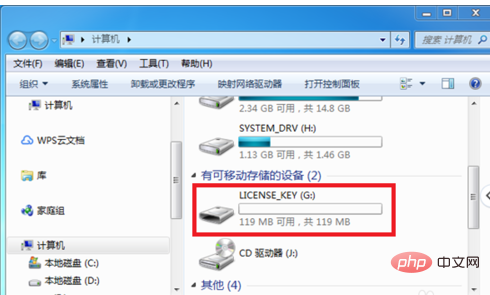
Return to the computer desktop, press the [windows] and [R] keys on the computer at the same time to open the run function, enter [cmd] and click [OK].
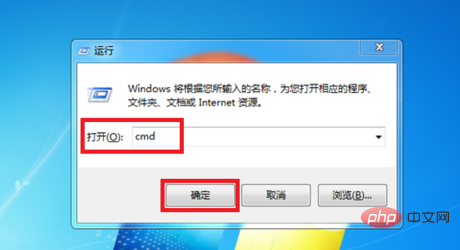
After clicking, you will enter the command prompt window. Enter [chkdsk G: /f] in the command window and click the Enter key.
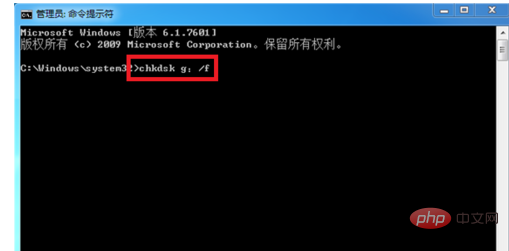
After clicking, the system will perform a checksum check on the U disk file and detect whether there is any problem with the U disk file. If there are any problems, the U disk will be automatically repaired.
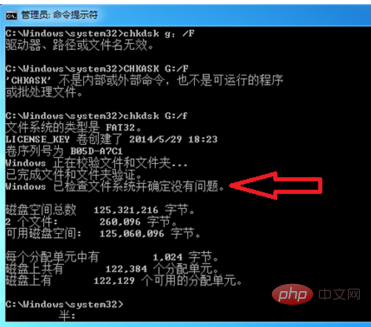
In addition to using the command command to repair the U disk, you can also use the U disk repair tool to repair it. Click to open the repair software. You can see the ready status in the software. Click The drive letter in front.
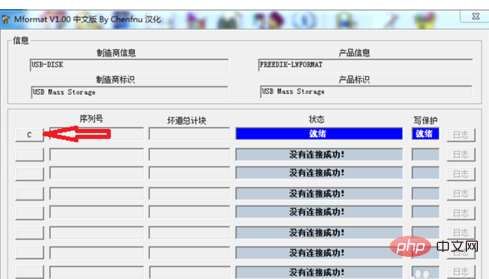
After clicking, the information will be displayed in the status, and then click [Start All] in the lower left corner to repair the U disk.
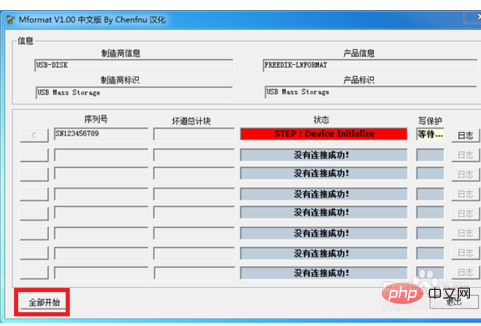
For more programming-related content, please pay attention to the Programming Introduction column on the php Chinese website!
The above is the detailed content of What should I do if Windows cannot access the USB flash drive?. For more information, please follow other related articles on the PHP Chinese website!

Hot AI Tools

Undress AI Tool
Undress images for free

Undresser.AI Undress
AI-powered app for creating realistic nude photos

AI Clothes Remover
Online AI tool for removing clothes from photos.

Clothoff.io
AI clothes remover

Video Face Swap
Swap faces in any video effortlessly with our completely free AI face swap tool!

Hot Article

Hot Tools

Notepad++7.3.1
Easy-to-use and free code editor

SublimeText3 Chinese version
Chinese version, very easy to use

Zend Studio 13.0.1
Powerful PHP integrated development environment

Dreamweaver CS6
Visual web development tools

SublimeText3 Mac version
God-level code editing software (SublimeText3)
 How to reset the TCP/IP stack in Windows
Aug 02, 2025 pm 01:25 PM
How to reset the TCP/IP stack in Windows
Aug 02, 2025 pm 01:25 PM
ToresolvenetworkconnectivityissuesinWindows,resettheTCP/IPstackbyfirstopeningCommandPromptasAdministrator,thenrunningthecommandnetshintipreset,andfinallyrestartingyourcomputertoapplychanges;ifissuespersist,optionallyrunnetshwinsockresetandrebootagain
 What are the main pros and cons of Linux vs. Windows?
Aug 03, 2025 am 02:56 AM
What are the main pros and cons of Linux vs. Windows?
Aug 03, 2025 am 02:56 AM
Linux is suitable for old hardware, has high security and is customizable, but has weak software compatibility; Windows software is rich and easy to use, but has high resource utilization. 1. In terms of performance, Linux is lightweight and efficient, suitable for old devices; Windows has high hardware requirements. 2. In terms of software, Windows has wider compatibility, especially professional tools and games; Linux needs to use tools to run some software. 3. In terms of security, Linux permission management is stricter and updates are convenient; although Windows is protected, it is still vulnerable to attacks. 4. In terms of difficulty of use, the Linux learning curve is steep; Windows operation is intuitive. Choose according to requirements: choose Linux with performance and security, and choose Windows with compatibility and ease of use.
 How to troubleshoot a failed Windows installation
Aug 02, 2025 pm 12:53 PM
How to troubleshoot a failed Windows installation
Aug 02, 2025 pm 12:53 PM
VerifytheWindowsISOisfromMicrosoftandrecreatethebootableUSBusingtheMediaCreationToolorRufuswithcorrectsettings;2.Ensurehardwaremeetsrequirements,testRAMandstoragehealth,anddisconnectunnecessaryperipherals;3.ConfirmBIOS/UEFIsettingsmatchtheinstallatio
 How to enable Hyper-V in Windows
Aug 04, 2025 am 12:53 AM
How to enable Hyper-V in Windows
Aug 04, 2025 am 12:53 AM
Hyper-VcanbeenabledonWindowsPro,Enterprise,orEducationeditionsbymeetingsystemrequirementsincluding64-bitCPUwithSLAT,VMMonitorModeExtension,BIOS/UEFIvirtualizationenabled,andatleast4GBRAM.2.EnableHyper-VviaWindowsFeaturesbyopeningoptionalfeatures,chec
 How to solve touchpad not working issues on Windows?
Aug 05, 2025 am 09:21 AM
How to solve touchpad not working issues on Windows?
Aug 05, 2025 am 09:21 AM
Checkifthetouchpadisdisabledbyusingthefunctionkey(Fn F6/F9/F12),adedicatedtogglebutton,orensuringit’sturnedoninSettings>Devices>Touchpad,andunplugexternalmice.2.UpdateorreinstallthetouchpaddriverviaDeviceManagerbyselectingUpdatedriverorUninstal
 How to change screen resolution in Windows
Aug 02, 2025 pm 03:08 PM
How to change screen resolution in Windows
Aug 02, 2025 pm 03:08 PM
Right-clickthedesktopandselect"Displaysettings"toopenthedisplayoptions.2.Underthe"Display"section,clickthe"Displayresolution"dropdownandchoosearesolution,preferablytherecommendedoneforbestimagequality.3.Confirmthechanges
 How to fix 'The default gateway is not available' in Windows
Aug 02, 2025 am 06:54 AM
How to fix 'The default gateway is not available' in Windows
Aug 02, 2025 am 06:54 AM
RestartyourcomputerandroutertorefreshDHCPleasesandresetnetworkinterfaces.2.RuntheNetworktroubleshooterviaSettingstoautomaticallydetectandfixcommonissues.3.OpenCommandPromptasAdministratorandrunipconfig/release,ipconfig/renew,ipconfig/flushdns,netshwi
 how to fix 'the computer is not configured for a smart card' on a win pc
Aug 02, 2025 am 10:26 AM
how to fix 'the computer is not configured for a smart card' on a win pc
Aug 02, 2025 am 10:26 AM
EnsureSmartCard,SmartCardRemovalPolicy,andCertificatePropagationservicesarerunningandsettoAutomaticinservices.msc;2.InstallorupdatesmartcardreaderdriversviaDeviceManagerorthemanufacturer’swebsite,andinstallrequiredmiddlewarelikeActivClientorOpenSCifn





