 Computer Tutorials
Computer Tutorials
 Troubleshooting
Troubleshooting
 How to fix a slow right-click context menu in Google Chrome?
How to fix a slow right-click context menu in Google Chrome?
How to fix a slow right-click context menu in Google Chrome?
Aug 04, 2025 am 08:19 AMDisable or remove problematic extensions like Grammarly or ad blockers, as they commonly slow down the context menu. 2. Run Chrome in clean mode by disabling all extensions temporarily to confirm if they are the cause. 3. Reset Chrome settings to default to fix any misconfigurations affecting performance. 4. Check for conflicting software such as screen capture tools or antivirus programs that may interfere with Chrome. 5. Update or reinstall Chrome to resolve issues from outdated or corrupted installations. 6. Toggle off hardware acceleration in Chrome settings to address GPU-related UI delays. 7. Test in Incognito mode or a new Chrome profile to determine if the issue is isolated to your main profile. Start by disabling extensions, as this resolves the issue in most cases, and systematically test each step to restore a fast right-click context menu.

A slow right-click context menu in Google Chrome can be frustrating, especially when you're trying to copy text or open links quickly. This lag is usually caused by extensions, system-level issues, or Chrome settings. Here’s how to fix it:
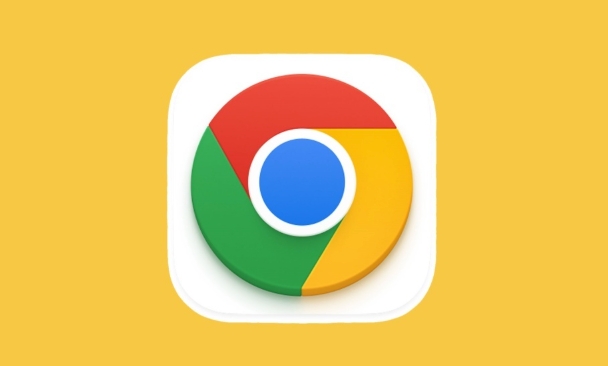
1. Disable or Remove Problematic Extensions
Extensions are the most common cause of a sluggish context menu. Some add extra options to the right-click menu, which can slow it down.
Steps:
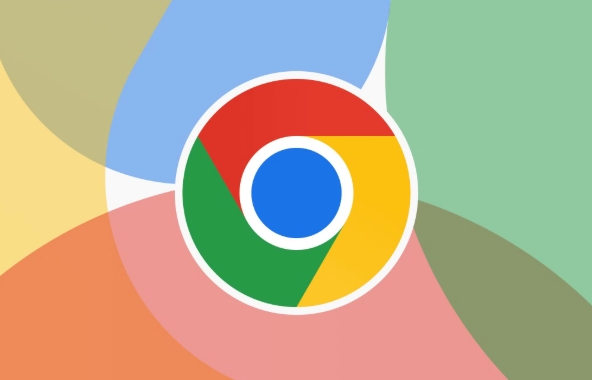
- Click the three dots in the top-right corner → More tools → Extensions.
- Disable extensions one by one (especially those that modify context menus, like password managers, translators, or screenshot tools).
- After disabling each, test the right-click speed by right-clicking on a webpage.
- If you find the culprit, remove or keep it disabled.
Tip: Common offenders include "Grammarly," "LastPass," "Ad blockers with custom menus," and "PDF viewers."
2. Run Chrome in Clean Mode (Disable All Extensions Temporarily)
To quickly test if extensions are the issue:
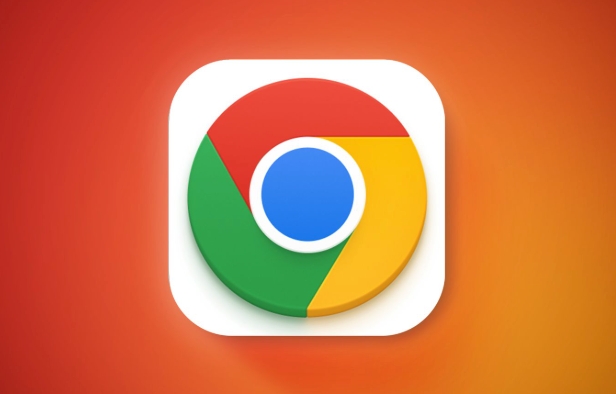
- Open Chrome and go to:
chrome://extensions/?id= - Toggle "Developer mode" on (top right).
- Click "Disable all".
- Restart Chrome and test the right-click menu.
If the menu is now fast, re-enable extensions one at a time to identify the slow one.
3. Reset Chrome Settings
Corrupted or misconfigured settings can also contribute to performance issues.
Steps:
- Go to Settings → Reset settings → Restore settings to their original defaults.
- Confirm the reset.
This won’t delete bookmarks or passwords but will disable extensions and clear temporary settings.
4. Check for Conflicting Software
Sometimes, third-party software (especially system-wide tools like screen capture apps, antivirus, or clipboard managers) injects into Chrome and slows down the context menu.
What to try:
- Temporarily disable background apps (especially clipboard tools or utilities like Snagit, ShareX, or antivirus suites).
- Restart your computer in Safe Mode (Windows) to test if the issue persists without third-party software running.
5. Update or Reinstall Chrome
An outdated or corrupted Chrome installation can cause various performance problems.
Fix:
- Go to Chrome Menu → Help → About Google Chrome.
- Let it update automatically.
- If the issue continues, uninstall Chrome, restart your PC, then reinstall it fresh from google.com/chrome.
6. Hardware Acceleration & Graphics Settings
Sometimes GPU rendering issues can delay UI responsiveness.
Try:
- Go to Settings → System.
- Toggle "Use hardware acceleration when available" off.
- Restart Chrome and test the right-click speed.
If it helps, you can leave it off or toggle it back on later — some systems handle it better than others.
7. Test in Chrome Profile or Incognito Mode
Open an Incognito window (Ctrl Shift N). Right-click and see if the menu is fast.
- If it's fast in incognito, the issue is likely an extension or setting in your main profile.
- You can also create a new user profile in Chrome to test a clean environment.
Bottom line:
Start with disabling extensions — that fixes the issue 80% of the time. If not, work through Chrome settings, system conflicts, and updates. The problem is usually not with Chrome itself, but with what’s running inside or alongside it.
Basically, disable, test, and isolate — it’s the fastest way to get that snappy right-click back.
The above is the detailed content of How to fix a slow right-click context menu in Google Chrome?. For more information, please follow other related articles on the PHP Chinese website!

Hot AI Tools

Undress AI Tool
Undress images for free

Undresser.AI Undress
AI-powered app for creating realistic nude photos

AI Clothes Remover
Online AI tool for removing clothes from photos.

Clothoff.io
AI clothes remover

Video Face Swap
Swap faces in any video effortlessly with our completely free AI face swap tool!

Hot Article

Hot Tools

Notepad++7.3.1
Easy-to-use and free code editor

SublimeText3 Chinese version
Chinese version, very easy to use

Zend Studio 13.0.1
Powerful PHP integrated development environment

Dreamweaver CS6
Visual web development tools

SublimeText3 Mac version
God-level code editing software (SublimeText3)
 How to fix screen tearing when scrolling in Chrome
Jul 25, 2025 am 12:55 AM
How to fix screen tearing when scrolling in Chrome
Jul 25, 2025 am 12:55 AM
The screen tear occurs when the Chrome browser scrolls, which is usually caused by the out-of-synchronization of rendering and refresh. The solutions are as follows: 1. Ensure that hardware acceleration is enabled, you can manually check the settings and restart the browser; 2. Forcefully enable Compositor and related options to optimize rendering; 3. Check the display refresh rate, use single-screen testing, and enable VSync or adaptive synchronization technology on supported devices; 4. Update the graphics card driver or replace the display interface such as using the DP interface. It is recommended to start the troubleshooting with simple steps and gradually adjust to find the best configuration.
 How to fix Chrome profile sync getting stuck in setup
Jul 25, 2025 am 01:10 AM
How to fix Chrome profile sync getting stuck in setup
Jul 25, 2025 am 01:10 AM
The problem of Chrome sync stuck can be solved through the following steps: 1. Check the network connection and Google account status to ensure normal access; 2. Log out and log in to the Chrome account again; 3. Clear the synchronized data and restart the browser; 4. Reset Chrome settings; 5. Try the traceless mode or new user profile. Sequentially checking can effectively restore the synchronization function.
 How to fix Chrome opening new windows instead of tabs
Jul 26, 2025 am 01:29 AM
How to fix Chrome opening new windows instead of tabs
Jul 26, 2025 am 01:29 AM
1. Check whether the shortcut attribute has additional parameters and delete it; 2. Clear cache and switch startup settings, or create new user information; 3. Extend the impact and disable the problem plug-in through traceless mode. Chrome pops up new windows instead of tabs usually due to exceptions in shortcut parameters, cache configuration conflicts, or third-party extension interference. Check and adjust the corresponding settings in turn to resolve.
 How to fix Chrome when it's not printing correctly
Jul 26, 2025 am 02:46 AM
How to fix Chrome when it's not printing correctly
Jul 26, 2025 am 02:46 AM
Chrome printing exceptions can be solved in the following ways: 1. Check the printer selection, paper size, orientation, zooming and background graphics settings in the print preview; 2. Try stealth mode to eliminate extended interference and clear cache; 3. Update or reinstall the printer driver, replace the general driver or use the "Print as PDF" method; 4. Finally, you can reset the Chrome settings to restore the default. Most problems can be solved through the first few steps. If they still fail, you can export PDF to print.
 Google Chrome password manager is not saving passwords
Aug 02, 2025 pm 01:47 PM
Google Chrome password manager is not saving passwords
Aug 02, 2025 pm 01:47 PM
EnsureChrome’s“Offertosavepasswords”isenabledinSettings>Autofillandpasswords>PasswordManager.2.SignintoyourGoogleaccountandturnonSyncwithPasswordsincludedunderSyncandGoogleservices.3.Disableconflictingextensionslikethird-partypasswordmanagersor
 How to use Chrome's built-in ad blocker on abusive sites
Jul 27, 2025 am 12:31 AM
How to use Chrome's built-in ad blocker on abusive sites
Jul 27, 2025 am 12:31 AM
Google Chrome doesn't have a built-in traditional ad blocker, but it provides features to block intrusive and abusive ads. ① Pop-up windows and redirects can be blocked through content settings and BetterAdsStandards standards; ② Enable safe browsing to warn or block access to dangerous websites; ③ Clear site data and block third-party cookies to reduce tracking; ④ Chrome's native tools cannot completely block banner ads and video ads. If you need stronger functions, you need to install an extension.
 How to inspect websockets in Chrome's network panel
Jul 22, 2025 am 12:49 AM
How to inspect websockets in Chrome's network panel
Jul 22, 2025 am 12:49 AM
To view WebSocket communication, first open the Chrome developer tool and switch to the Network panel; secondly click the WS tag or enter ws: filter request; then click the specific entry and view sending and receiving messages under the Messages tag; you can use Filter to filter keywords to distinguish Sent and Received data; if it is JSON data, it will be automatically formatted, and binary will be displayed as a byte stream; when troubleshooting problems, you can view the connection status and response code 101 in Headers, check whether the request header has authentication information, find error prompts in Messages, and check the reason for disconnection such as 1006 being closed abnormally; at the same time, confirm whether the front-end calls newW correctly
 Why is my Chrome profile corrupted and how to fix it
Jul 26, 2025 am 01:31 AM
Why is my Chrome profile corrupted and how to fix it
Jul 26, 2025 am 01:31 AM
Chrome profile corruption can be resolved by creating a new profile, repairing local profile folders, clearing caches, and disabling extensions. Chrome configuration files contain bookmarks, passwords, extensions and other data. Corruption is usually caused by crashes, update interrupts or extension conflicts, which are manifested as failure to load bookmarks, extension exceptions, or error prompts. Solutions include: 1. Create a new configuration file and migrate data; 2. Rename the local configuration folder to trigger reconstruction; 3. Clear cache and disable extensions one by one to troubleshoot problems. To prevent it from happening again, it is recommended to back up your bookmarks regularly and enable synchronization, while avoiding forcing the browser to close when starting or updating. If the problem persists, there may be system or hardware problems, but it is rare.





