How to sync your clock in Windows
Aug 04, 2025 am 07:25 AMTo fix a drifting computer clock, first ensure “Set time automatically” is turned on in Settings > Time & Language > Date & time. 2. Then, click "Sync now" under Additional settings to force an immediate synchronization. 3. If sync fails, check your internet connection, restart the Windows Time service via services.msc, or change the time server to time.google.com using Command Prompt as Administrator with the provided commands. 4. Optionally, use third-party tools like Dimension 4 or NetTime for more advanced synchronization, but Windows’ built-in method is sufficient for most users when correctly configured and activated, ensuring accurate time for apps and security.

Your computer’s clock might drift over time, especially if it's not connected to the internet regularly. An inaccurate clock can cause issues with email, calendar apps, file syncing, and even security certificates. Here’s how to sync your clock in Windows to ensure it stays accurate.
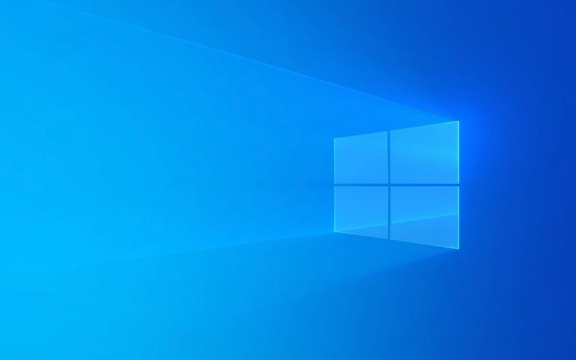
Check and Enable Automatic Time Sync
Windows usually syncs the clock automatically, but it might be turned off or misconfigured.
-
Open Settings
PressWin Ito open the Settings app.
Go to Time & Language
Click on Time & Language > Date & time.-
Ensure “Set time automatically” is ON
This setting tells Windows to sync with an internet time server. If it’s off, toggle it on.
- If prompted, confirm you want Windows to set the time automatically.
- When enabled, Windows uses
time.windows.comby default.
Manually Sync the Clock
Even with automatic sync enabled, you can force an immediate sync.
In the same Date & time settings page, scroll down and click "Sync now" under Additional settings.
-
Windows will attempt to contact the time server and update the clock.
- If it fails, you may see an error—this could mean network issues or a problem with the time server.
Troubleshoot If Sync Fails
If syncing doesn’t work, try these steps:
Check internet connection – Time sync requires internet access.
-
Restart the Windows Time service:
- Press
Win R, typeservices.msc, and press Enter. - Find Windows Time in the list.
- Right-click it and select Restart.
- Try syncing again.
- Press
-
Change the time server (advanced):
- Open Command Prompt as Administrator.
- Type:
w32tm /config /manualpeerlist:"time.google.com" /syncfromflags:manual /reliable:yes /update
- Then run:
net stop w32time && net start w32time
This sets Google’s reliable time server as the source.
Optional: Use a Third-Party Tool
For more precision (like for servers or development), tools like Dimension 4 or NetTime offer advanced time synchronization with more server options and frequent updates.
But for most users, Windows’ built-in sync works fine once properly enabled.
Basically, just turn on automatic time setting and hit "Sync now"—it’s simple, but easy to overlook if your clock seems off.
The above is the detailed content of How to sync your clock in Windows. For more information, please follow other related articles on the PHP Chinese website!

Hot AI Tools

Undress AI Tool
Undress images for free

Undresser.AI Undress
AI-powered app for creating realistic nude photos

AI Clothes Remover
Online AI tool for removing clothes from photos.

Clothoff.io
AI clothes remover

Video Face Swap
Swap faces in any video effortlessly with our completely free AI face swap tool!

Hot Article

Hot Tools

Notepad++7.3.1
Easy-to-use and free code editor

SublimeText3 Chinese version
Chinese version, very easy to use

Zend Studio 13.0.1
Powerful PHP integrated development environment

Dreamweaver CS6
Visual web development tools

SublimeText3 Mac version
God-level code editing software (SublimeText3)
 How to reset the TCP/IP stack in Windows
Aug 02, 2025 pm 01:25 PM
How to reset the TCP/IP stack in Windows
Aug 02, 2025 pm 01:25 PM
ToresolvenetworkconnectivityissuesinWindows,resettheTCP/IPstackbyfirstopeningCommandPromptasAdministrator,thenrunningthecommandnetshintipreset,andfinallyrestartingyourcomputertoapplychanges;ifissuespersist,optionallyrunnetshwinsockresetandrebootagain
 What are the main pros and cons of Linux vs. Windows?
Aug 03, 2025 am 02:56 AM
What are the main pros and cons of Linux vs. Windows?
Aug 03, 2025 am 02:56 AM
Linux is suitable for old hardware, has high security and is customizable, but has weak software compatibility; Windows software is rich and easy to use, but has high resource utilization. 1. In terms of performance, Linux is lightweight and efficient, suitable for old devices; Windows has high hardware requirements. 2. In terms of software, Windows has wider compatibility, especially professional tools and games; Linux needs to use tools to run some software. 3. In terms of security, Linux permission management is stricter and updates are convenient; although Windows is protected, it is still vulnerable to attacks. 4. In terms of difficulty of use, the Linux learning curve is steep; Windows operation is intuitive. Choose according to requirements: choose Linux with performance and security, and choose Windows with compatibility and ease of use.
 How to troubleshoot a failed Windows installation
Aug 02, 2025 pm 12:53 PM
How to troubleshoot a failed Windows installation
Aug 02, 2025 pm 12:53 PM
VerifytheWindowsISOisfromMicrosoftandrecreatethebootableUSBusingtheMediaCreationToolorRufuswithcorrectsettings;2.Ensurehardwaremeetsrequirements,testRAMandstoragehealth,anddisconnectunnecessaryperipherals;3.ConfirmBIOS/UEFIsettingsmatchtheinstallatio
 How to enable Hyper-V in Windows
Aug 04, 2025 am 12:53 AM
How to enable Hyper-V in Windows
Aug 04, 2025 am 12:53 AM
Hyper-VcanbeenabledonWindowsPro,Enterprise,orEducationeditionsbymeetingsystemrequirementsincluding64-bitCPUwithSLAT,VMMonitorModeExtension,BIOS/UEFIvirtualizationenabled,andatleast4GBRAM.2.EnableHyper-VviaWindowsFeaturesbyopeningoptionalfeatures,chec
 How to solve touchpad not working issues on Windows?
Aug 05, 2025 am 09:21 AM
How to solve touchpad not working issues on Windows?
Aug 05, 2025 am 09:21 AM
Checkifthetouchpadisdisabledbyusingthefunctionkey(Fn F6/F9/F12),adedicatedtogglebutton,orensuringit’sturnedoninSettings>Devices>Touchpad,andunplugexternalmice.2.UpdateorreinstallthetouchpaddriverviaDeviceManagerbyselectingUpdatedriverorUninstal
 How to change screen resolution in Windows
Aug 02, 2025 pm 03:08 PM
How to change screen resolution in Windows
Aug 02, 2025 pm 03:08 PM
Right-clickthedesktopandselect"Displaysettings"toopenthedisplayoptions.2.Underthe"Display"section,clickthe"Displayresolution"dropdownandchoosearesolution,preferablytherecommendedoneforbestimagequality.3.Confirmthechanges
 how to fix 'the computer is not configured for a smart card' on a win pc
Aug 02, 2025 am 10:26 AM
how to fix 'the computer is not configured for a smart card' on a win pc
Aug 02, 2025 am 10:26 AM
EnsureSmartCard,SmartCardRemovalPolicy,andCertificatePropagationservicesarerunningandsettoAutomaticinservices.msc;2.InstallorupdatesmartcardreaderdriversviaDeviceManagerorthemanufacturer’swebsite,andinstallrequiredmiddlewarelikeActivClientorOpenSCifn
 How to fix 'The default gateway is not available' in Windows
Aug 02, 2025 am 06:54 AM
How to fix 'The default gateway is not available' in Windows
Aug 02, 2025 am 06:54 AM
RestartyourcomputerandroutertorefreshDHCPleasesandresetnetworkinterfaces.2.RuntheNetworktroubleshooterviaSettingstoautomaticallydetectandfixcommonissues.3.OpenCommandPromptasAdministratorandrunipconfig/release,ipconfig/renew,ipconfig/flushdns,netshwi








