The key to filtering data in Excel is to master the use of basic filtering, advanced filtering, search box and multi-column joint filtering. 1. Basic filtering: Set the conditions by clicking the drop-down arrow, the shortcut key is Ctrl Shift L; 2. Advanced filtering: Used to deal with complex conditions of the "As" and "OR" relationship, the condition area needs to be set, the same row represents "As", and different rows represent "OR"; 3. Search box: It is suitable for quickly finding specific keywords, and you can use the search function in the drop-down menu; 4. Multi-column joint filtering: Set the conditions in each column separately, and the "As" relationship between all columns, and multiple options in a single column are "OR" relationships, which can flexibly respond to multiple filtering needs.

It is actually not difficult to filter data in Excel, but many people only know basic operations and are easily stuck when encountering complex situations. In fact, as long as you master a few key points, whether it is simple screening or multiple condition combinations, you can easily deal with it.
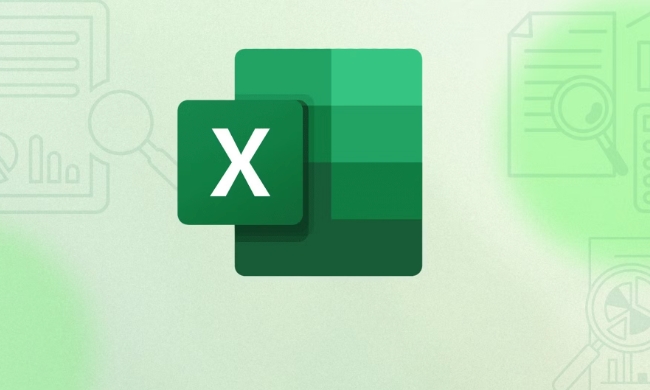
Basic filtering: quickly find the data you want
Excel's automatic filtering function is the most commonly used tool. Click any cell in the data area, then press Ctrl Shift L , or select "Start" → "Sort and Filter" → "Filter" in the menu bar to enable the filtering function.

At this time, a drop-down arrow will appear next to each column of titles. After clicking, you can check the content to be displayed, or you can set conditions for numbers, text or dates, such as "greater than", "include", "equal to", etc.
Tips: If the table has a frozen pane or title row, be sure to make sure the filter button appears on the correct row, otherwise data will be missed or errors will occur.

Advanced Filtering: Handle more complex condition combinations
When you need to meet multiple conditions at the same time (such as "the department is a sales department and the salary is greater than 8,000"), or meet a certain group or multiple groups of "or" relationships, ordinary filtering is not enough. At this time, you can use "advanced filtering".
The operation steps are as follows:
- Prepare a conditional area: Copy the field name to a blank area, and fill in the filter conditions in the following line
- The condition represents "and" on the same line, and different lines represent "or"
- Click the "Data" tab → "Advanced Filter" → Select List Area and Conditional Area
For example, if you want to filter the records of "department = sales department" and "salary>8000", write these two conditions on the same line; if you also want to include people with "department = marketing department" and "salary>9000", put this set of conditions in the next line.
Use the search box to quickly locate content
If you just want to temporarily view a certain part of the content, such as finding all records that appear in "Zhang San", you can open the filter and click the drop-down menu in a certain column, and directly use the search box above to enter keywords in the pop-up window.
This method is especially suitable for situations where the data volume is large but you only want to find it quickly, without setting complex rules.
Multi-column joint filtering: Flexible combination of your needs
Sometimes you want to filter together according to multiple fields, such as "Product Type=A", "Region=South China", "Month>=March". At this time, you only need to set the conditions in the filter menu of each column separately, and Excel will automatically help you find all matching rows.
What should be noted is:
- All conditions are "and" relationships
- If multiple options are set in one column (such as multiple regions are checked), it is equivalent to a "or" relationship
Basically these commonly used methods. Although filtering seems simple, it can save a lot of time to sort data if you use it well, especially when facing thousands of records. Many novices are prone to ignore the format requirements of the conditional area or misoperation, resulting in the wrong results. Paying attention to these details can almost cope with most scenarios.
The above is the detailed content of how to filter data in excel. For more information, please follow other related articles on the PHP Chinese website!

Hot AI Tools

Undress AI Tool
Undress images for free

Undresser.AI Undress
AI-powered app for creating realistic nude photos

AI Clothes Remover
Online AI tool for removing clothes from photos.

Clothoff.io
AI clothes remover

Video Face Swap
Swap faces in any video effortlessly with our completely free AI face swap tool!

Hot Article

Hot Tools

Notepad++7.3.1
Easy-to-use and free code editor

SublimeText3 Chinese version
Chinese version, very easy to use

Zend Studio 13.0.1
Powerful PHP integrated development environment

Dreamweaver CS6
Visual web development tools

SublimeText3 Mac version
God-level code editing software (SublimeText3)
 how to group by month in excel pivot table
Jul 11, 2025 am 01:01 AM
how to group by month in excel pivot table
Jul 11, 2025 am 01:01 AM
Grouping by month in Excel Pivot Table requires you to make sure that the date is formatted correctly, then insert the Pivot Table and add the date field, and finally right-click the group to select "Month" aggregation. If you encounter problems, check whether it is a standard date format and the data range are reasonable, and adjust the number format to correctly display the month.
 How to Fix AutoSave in Microsoft 365
Jul 07, 2025 pm 12:31 PM
How to Fix AutoSave in Microsoft 365
Jul 07, 2025 pm 12:31 PM
Quick Links Check the File's AutoSave Status
 how to repeat header rows on every page when printing excel
Jul 09, 2025 am 02:24 AM
how to repeat header rows on every page when printing excel
Jul 09, 2025 am 02:24 AM
To set up the repeating headers per page when Excel prints, use the "Top Title Row" feature. Specific steps: 1. Open the Excel file and click the "Page Layout" tab; 2. Click the "Print Title" button; 3. Select "Top Title Line" in the pop-up window and select the line to be repeated (such as line 1); 4. Click "OK" to complete the settings. Notes include: only visible effects when printing preview or actual printing, avoid selecting too many title lines to affect the display of the text, different worksheets need to be set separately, ExcelOnline does not support this function, requires local version, Mac version operation is similar, but the interface is slightly different.
 How to change Outlook to dark theme (mode) and turn it off
Jul 12, 2025 am 09:30 AM
How to change Outlook to dark theme (mode) and turn it off
Jul 12, 2025 am 09:30 AM
The tutorial shows how to toggle light and dark mode in different Outlook applications, and how to keep a white reading pane in black theme. If you frequently work with your email late at night, Outlook dark mode can reduce eye strain and
 How to Screenshot on Windows PCs: Windows 10 and 11
Jul 23, 2025 am 09:24 AM
How to Screenshot on Windows PCs: Windows 10 and 11
Jul 23, 2025 am 09:24 AM
It's common to want to take a screenshot on a PC. If you're not using a third-party tool, you can do it manually. The most obvious way is to Hit the Prt Sc button/or Print Scrn button (print screen key), which will grab the entire PC screen. You do
 Where are Teams meeting recordings saved?
Jul 09, 2025 am 01:53 AM
Where are Teams meeting recordings saved?
Jul 09, 2025 am 01:53 AM
MicrosoftTeamsrecordingsarestoredinthecloud,typicallyinOneDriveorSharePoint.1.Recordingsusuallysavetotheinitiator’sOneDriveina“Recordings”folderunder“Content.”2.Forlargermeetingsorwebinars,filesmaygototheorganizer’sOneDriveoraSharePointsitelinkedtoaT
 how to find the second largest value in excel
Jul 08, 2025 am 01:09 AM
how to find the second largest value in excel
Jul 08, 2025 am 01:09 AM
Finding the second largest value in Excel can be implemented by LARGE function. The formula is =LARGE(range,2), where range is the data area; if the maximum value appears repeatedly and all maximum values ??need to be excluded and the second maximum value is found, you can use the array formula =MAX(IF(rangeMAX(range),range)), and the old version of Excel needs to be executed by Ctrl Shift Enter; for users who are not familiar with formulas, you can also manually search by sorting the data in descending order and viewing the second cell, but this method will change the order of the original data. It is recommended to copy the data first and then operate.
 how to get data from web in excel
Jul 11, 2025 am 01:02 AM
how to get data from web in excel
Jul 11, 2025 am 01:02 AM
TopulldatafromthewebintoExcelwithoutcoding,usePowerQueryforstructuredHTMLtablesbyenteringtheURLunderData>GetData>FromWebandselectingthedesiredtable;thismethodworksbestforstaticcontent.IfthesiteoffersXMLorJSONfeeds,importthemviaPowerQuerybyenter







