Insert photos via the Insert tab, resize and arrange them using Align tools for neat positioning. 2. Optionally, use a table or shapes as a layout guide by filling cells or shapes with images for a structured grid. 3. Enhance visuals by applying consistent styles, effects, and background overlays for better aesthetics. 4. Group all images to lock their layout and add text or captions as needed for a polished, professional collage on one slide.

Creating a photo collage on a single PowerPoint slide is simple and effective for presentations. Here’s how to do it step by step:
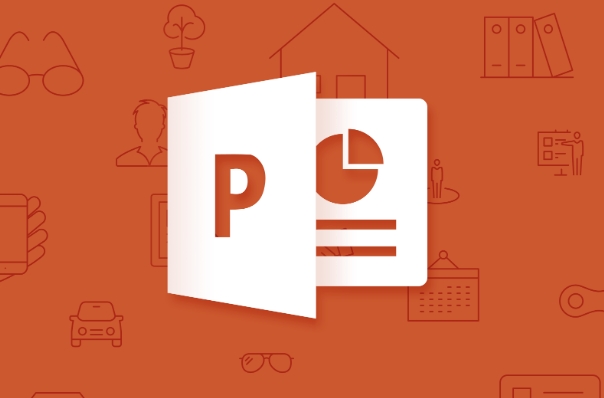
1. Insert and Arrange Your Photos
Start by opening your PowerPoint slide and go to the Insert tab. Click Pictures and choose the images you want to include in your collage. You can insert multiple photos at once by holding Ctrl (or Cmd on Mac) while selecting files.
Once inserted, resize and position each photo on the slide. Drag them to arrange in a layout that works—like a grid, overlapping design, or scattered style. To keep things neat, use Align tools under the Picture Format tab (e.g., Align Left, Distribute Horizontally) after selecting multiple images.

2. Use a Grid or Frame Layout (Optional)
For a clean, organized look, consider using a table or shapes as a guide:
- Insert a table (Insert > Table) with rows and columns matching your desired grid (e.g., 2x2 for four photos).
- Resize the table to fit the slide.
- Right-click each cell > Format Background > Insert a picture as fill.
- Remove borders or adjust transparency for a seamless look.
Alternatively, insert shapes (rectangles), format them as picture placeholders (Format Shape > Fill > Picture or texture fill), then position them in a pattern.
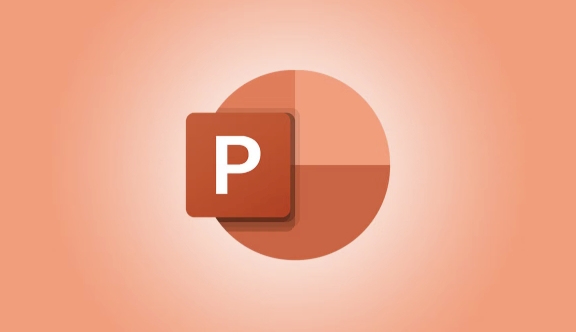
3. Enhance the Collage Appearance
To make the collage more visually appealing:
- Apply consistent picture styles: Select each image, go to Picture Format, and choose a uniform border, shadow, or frame effect.
- Adjust transparency or artistic effects (like pencil sketch or washout) if you want a softer look.
- Add a background color or image to the slide to complement the collage.
- Overlay a semi-transparent shape (e.g., black rectangle with 30% transparency) behind photos if text will be added on top.
4. Group the Images (Recommended)
After arranging, select all the photos (hold Shift and click each), right-click, and choose Group > Group. This locks their positions together, making it easier to move or resize the entire collage without disrupting the layout.
You can also add text boxes, captions, or arrows to highlight specific parts of the collage.
Basically, it’s about inserting, arranging, and styling images directly on the slide. No need for external tools—PowerPoint gives you all the layout and formatting options you need. Just keep alignment and visual balance in mind for a professional look.
The above is the detailed content of How to create a photo collage on a single PPT slide?. For more information, please follow other related articles on the PHP Chinese website!

Hot AI Tools

Undress AI Tool
Undress images for free

Undresser.AI Undress
AI-powered app for creating realistic nude photos

AI Clothes Remover
Online AI tool for removing clothes from photos.

Clothoff.io
AI clothes remover

Video Face Swap
Swap faces in any video effortlessly with our completely free AI face swap tool!

Hot Article

Hot Tools

Notepad++7.3.1
Easy-to-use and free code editor

SublimeText3 Chinese version
Chinese version, very easy to use

Zend Studio 13.0.1
Powerful PHP integrated development environment

Dreamweaver CS6
Visual web development tools

SublimeText3 Mac version
God-level code editing software (SublimeText3)
 how to group by month in excel pivot table
Jul 11, 2025 am 01:01 AM
how to group by month in excel pivot table
Jul 11, 2025 am 01:01 AM
Grouping by month in Excel Pivot Table requires you to make sure that the date is formatted correctly, then insert the Pivot Table and add the date field, and finally right-click the group to select "Month" aggregation. If you encounter problems, check whether it is a standard date format and the data range are reasonable, and adjust the number format to correctly display the month.
 How to Fix AutoSave in Microsoft 365
Jul 07, 2025 pm 12:31 PM
How to Fix AutoSave in Microsoft 365
Jul 07, 2025 pm 12:31 PM
Quick Links Check the File's AutoSave Status
 how to repeat header rows on every page when printing excel
Jul 09, 2025 am 02:24 AM
how to repeat header rows on every page when printing excel
Jul 09, 2025 am 02:24 AM
To set up the repeating headers per page when Excel prints, use the "Top Title Row" feature. Specific steps: 1. Open the Excel file and click the "Page Layout" tab; 2. Click the "Print Title" button; 3. Select "Top Title Line" in the pop-up window and select the line to be repeated (such as line 1); 4. Click "OK" to complete the settings. Notes include: only visible effects when printing preview or actual printing, avoid selecting too many title lines to affect the display of the text, different worksheets need to be set separately, ExcelOnline does not support this function, requires local version, Mac version operation is similar, but the interface is slightly different.
 How to change Outlook to dark theme (mode) and turn it off
Jul 12, 2025 am 09:30 AM
How to change Outlook to dark theme (mode) and turn it off
Jul 12, 2025 am 09:30 AM
The tutorial shows how to toggle light and dark mode in different Outlook applications, and how to keep a white reading pane in black theme. If you frequently work with your email late at night, Outlook dark mode can reduce eye strain and
 How to Screenshot on Windows PCs: Windows 10 and 11
Jul 23, 2025 am 09:24 AM
How to Screenshot on Windows PCs: Windows 10 and 11
Jul 23, 2025 am 09:24 AM
It's common to want to take a screenshot on a PC. If you're not using a third-party tool, you can do it manually. The most obvious way is to Hit the Prt Sc button/or Print Scrn button (print screen key), which will grab the entire PC screen. You do
 Where are Teams meeting recordings saved?
Jul 09, 2025 am 01:53 AM
Where are Teams meeting recordings saved?
Jul 09, 2025 am 01:53 AM
MicrosoftTeamsrecordingsarestoredinthecloud,typicallyinOneDriveorSharePoint.1.Recordingsusuallysavetotheinitiator’sOneDriveina“Recordings”folderunder“Content.”2.Forlargermeetingsorwebinars,filesmaygototheorganizer’sOneDriveoraSharePointsitelinkedtoaT
 how to find the second largest value in excel
Jul 08, 2025 am 01:09 AM
how to find the second largest value in excel
Jul 08, 2025 am 01:09 AM
Finding the second largest value in Excel can be implemented by LARGE function. The formula is =LARGE(range,2), where range is the data area; if the maximum value appears repeatedly and all maximum values ??need to be excluded and the second maximum value is found, you can use the array formula =MAX(IF(rangeMAX(range),range)), and the old version of Excel needs to be executed by Ctrl Shift Enter; for users who are not familiar with formulas, you can also manually search by sorting the data in descending order and viewing the second cell, but this method will change the order of the original data. It is recommended to copy the data first and then operate.
 how to get data from web in excel
Jul 11, 2025 am 01:02 AM
how to get data from web in excel
Jul 11, 2025 am 01:02 AM
TopulldatafromthewebintoExcelwithoutcoding,usePowerQueryforstructuredHTMLtablesbyenteringtheURLunderData>GetData>FromWebandselectingthedesiredtable;thismethodworksbestforstaticcontent.IfthesiteoffersXMLorJSONfeeds,importthemviaPowerQuerybyenter






