Organize sales data and format it into Excel tables to ensure clear data structure; 2. Set key performance indicators (KPIs) in the dashboard worksheet, such as total sales, monthly sales, sales comparison with targets and transaction quantity, and automatically calculate using formulas; 3. Insert histograms, pie charts, line charts and other charts to visualize trends and comparisons, and the charts are recommended to use summary data; 4. Use pivot tables to dynamically summarize the data and link the charts to the pivot table for automatic updates; 5. Insert slicers to achieve interactive filtering by region, salesperson or month, and connect them to multiple pivot tables and charts; 6. Improve the professionalism and readability of the dashboard through reasonable layout, unified color matching, adding titles and dates, freezing panes, etc. Through the above steps, you can create an Excel sales dashboard with clear data, strong interactiveness and easy to maintain.

Creating a sales dashboard in Excel is a practical way to visualize your sales data, track performance, and make informed business decisions. Here's how to build an effective one step by step.
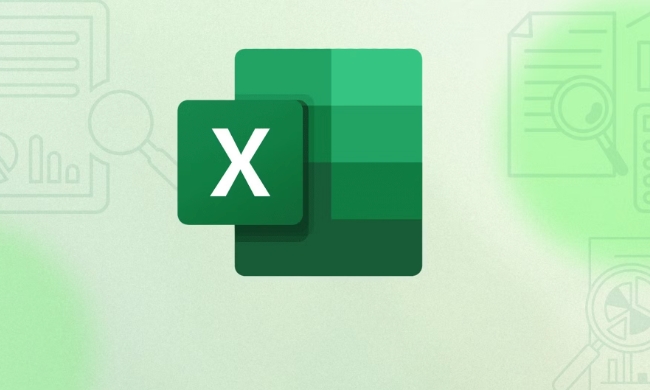
1. Organize Your Sales Data Properly
Before building the dashboard, ensure your raw data is structured well in a separate worksheet (eg, named "Data"). A clean data table should include:
- Date of sale
- Salesperson
- Region or territory
- Product or service
- Units sold
- Sale amount
- Target or quota
- Any other relevant category
Format this data as an Excel Table (Ctrl T). This makes it easier to reference and ensures your charts and formulas update automatically when new data is added.

2. Set Up Summary Metrics (KPIs)
On a new sheet (name it "Dashboard"), create key performance indicators (KPIs) at the top. These are usually simple summary values pulled using formulas. Examples:
- Total Sales:
=SUM(Data[Sales Amount]) - Monthly Sales:
=SUMIFS(Data[Sales Amount], Data[Date], ">= "&EOMONTH(TODAY(),-1) 1, Data[Date], " - Sales vs Target:
=SUM(Data[Sales Amount])/SUM(Data[Target]) - Number of Deals Closed:
=COUNTA(Data[Sales Amount])
Display these in large, easy-to-read cells—use number formatting, bold text, and borders to make them stand out.
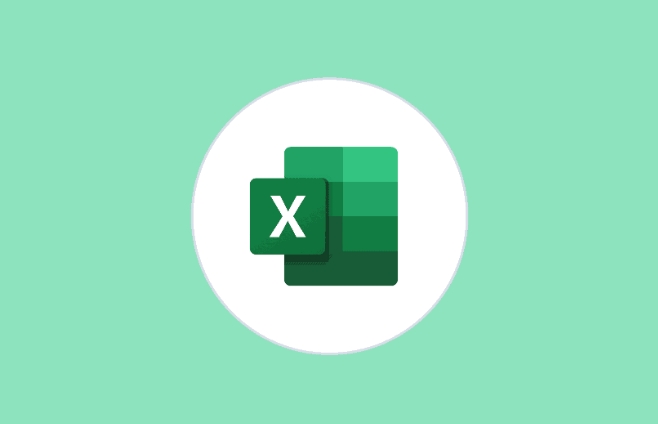
3. Add Visual Charts
Below the KPIs, insert charts to show trends and comparisons. Recommended charts:
- Column or Bar Chart : Monthly sales trend
- Pie or Donut Chart : Sales by product or region
- Line Chart : Sales vs target over time
- Stacked Bar : Performance by salesperson
To create a chart:
- Select the summarized data (eg, from a pivot table or formulas)
- Go to Insert > Charts and pick the appropriate type
- Resize and position charts neatly on the dashboard sheet
Use consistent colors (eg, brand colors) and clear titles. Remove clutter like excessive gridlines or legends if they don't add value.
4. Use Pivot Tables for Dynamic Summaries
Pivot tables are powerful for summarizing large datasets. Create them in a hidden or separate worksheet (eg, "PivotData"):
- One pivot table for monthly sales
- One for sales by region
- One for salesperson performance
Then link your charts to these pivot tables. This way, when you refresh the data (right-click > Refresh), everything updates automatically.
5. Make It Interactive with Slicers or Filters
To allow users to filter the dashboard by month, region, or salesperson:
- Insert slicers: Click any pivot table > PivotTable Analyze > Insert Slicer
- Choose fields like Region, Salesperson, or Month
- Resize and position slicers neatly on the dashboard
- Connect slicers to multiple pivot tables and charts (via Report Connections)
This turns your dashboard into an interactive tool.
6. Format for Clarity and Professionalism
- Use a clean layout: Align charts and KPIs in a grid
- Add a title at the top (eg, “Monthly Sales Dashboard”)
- Include a date or period label (eg, “As of April 2025”)
- Freeze panes if the dashboard scrolls
- Avoid clutter—only show essential info
Consider using white space and borders to group related elements.
That's it. With organized data, clear KPIs, visual charts, and interactive filters, you've built a functional sales dashboard in Excel. It doesn't require advanced skills—just smart use of tables, formulas, pivot tables, and charts. Keep it simple, accurate, and easy to update.
The above is the detailed content of How to create a sales dashboard in excel. For more information, please follow other related articles on the PHP Chinese website!

Hot AI Tools

Undress AI Tool
Undress images for free

Undresser.AI Undress
AI-powered app for creating realistic nude photos

AI Clothes Remover
Online AI tool for removing clothes from photos.

Clothoff.io
AI clothes remover

Video Face Swap
Swap faces in any video effortlessly with our completely free AI face swap tool!

Hot Article

Hot Tools

Notepad++7.3.1
Easy-to-use and free code editor

SublimeText3 Chinese version
Chinese version, very easy to use

Zend Studio 13.0.1
Powerful PHP integrated development environment

Dreamweaver CS6
Visual web development tools

SublimeText3 Mac version
God-level code editing software (SublimeText3)
 how to group by month in excel pivot table
Jul 11, 2025 am 01:01 AM
how to group by month in excel pivot table
Jul 11, 2025 am 01:01 AM
Grouping by month in Excel Pivot Table requires you to make sure that the date is formatted correctly, then insert the Pivot Table and add the date field, and finally right-click the group to select "Month" aggregation. If you encounter problems, check whether it is a standard date format and the data range are reasonable, and adjust the number format to correctly display the month.
 How to Fix AutoSave in Microsoft 365
Jul 07, 2025 pm 12:31 PM
How to Fix AutoSave in Microsoft 365
Jul 07, 2025 pm 12:31 PM
Quick Links Check the File's AutoSave Status
 how to repeat header rows on every page when printing excel
Jul 09, 2025 am 02:24 AM
how to repeat header rows on every page when printing excel
Jul 09, 2025 am 02:24 AM
To set up the repeating headers per page when Excel prints, use the "Top Title Row" feature. Specific steps: 1. Open the Excel file and click the "Page Layout" tab; 2. Click the "Print Title" button; 3. Select "Top Title Line" in the pop-up window and select the line to be repeated (such as line 1); 4. Click "OK" to complete the settings. Notes include: only visible effects when printing preview or actual printing, avoid selecting too many title lines to affect the display of the text, different worksheets need to be set separately, ExcelOnline does not support this function, requires local version, Mac version operation is similar, but the interface is slightly different.
 How to change Outlook to dark theme (mode) and turn it off
Jul 12, 2025 am 09:30 AM
How to change Outlook to dark theme (mode) and turn it off
Jul 12, 2025 am 09:30 AM
The tutorial shows how to toggle light and dark mode in different Outlook applications, and how to keep a white reading pane in black theme. If you frequently work with your email late at night, Outlook dark mode can reduce eye strain and
 How to Screenshot on Windows PCs: Windows 10 and 11
Jul 23, 2025 am 09:24 AM
How to Screenshot on Windows PCs: Windows 10 and 11
Jul 23, 2025 am 09:24 AM
It's common to want to take a screenshot on a PC. If you're not using a third-party tool, you can do it manually. The most obvious way is to Hit the Prt Sc button/or Print Scrn button (print screen key), which will grab the entire PC screen. You do
 Where are Teams meeting recordings saved?
Jul 09, 2025 am 01:53 AM
Where are Teams meeting recordings saved?
Jul 09, 2025 am 01:53 AM
MicrosoftTeamsrecordingsarestoredinthecloud,typicallyinOneDriveorSharePoint.1.Recordingsusuallysavetotheinitiator’sOneDriveina“Recordings”folderunder“Content.”2.Forlargermeetingsorwebinars,filesmaygototheorganizer’sOneDriveoraSharePointsitelinkedtoaT
 how to find the second largest value in excel
Jul 08, 2025 am 01:09 AM
how to find the second largest value in excel
Jul 08, 2025 am 01:09 AM
Finding the second largest value in Excel can be implemented by LARGE function. The formula is =LARGE(range,2), where range is the data area; if the maximum value appears repeatedly and all maximum values ??need to be excluded and the second maximum value is found, you can use the array formula =MAX(IF(rangeMAX(range),range)), and the old version of Excel needs to be executed by Ctrl Shift Enter; for users who are not familiar with formulas, you can also manually search by sorting the data in descending order and viewing the second cell, but this method will change the order of the original data. It is recommended to copy the data first and then operate.
 how to get data from web in excel
Jul 11, 2025 am 01:02 AM
how to get data from web in excel
Jul 11, 2025 am 01:02 AM
TopulldatafromthewebintoExcelwithoutcoding,usePowerQueryforstructuredHTMLtablesbyenteringtheURLunderData>GetData>FromWebandselectingthedesiredtable;thismethodworksbestforstaticcontent.IfthesiteoffersXMLorJSONfeeds,importthemviaPowerQuerybyenter






