How to configure user and workspace settings in vscode?
Aug 02, 2025 am 06:18 AMUser settings apply globally across all projects, while workspace settings are specific to a single project and override user settings. 2. Access settings via Ctrl , and choose between User and Workspace tabs to modify using the UI or edit settings.json directly for greater control. 3. Store user settings in a system-specific location and workspace settings in .vscode/settings.json within the project folder. 4. Use user settings for personal preferences like theme and font, and workspace settings for shared project rules like linting and formatting. 5. Avoid committing machine-specific or sensitive paths in workspace settings unless necessary, and only share .vscode/settings.json when beneficial for the team. 6. Enable Settings Sync through a GitHub or Microsoft account to synchronize user settings, keybindings, and extensions across devices, though workspace settings are not synced. Configuring both settings appropriately ensures a personalized, consistent, and collaborative development environment.

Configuring user and workspace settings in Visual Studio Code (VSCode) lets you customize your development environment—either globally across all projects (user settings), or specifically for a single project (workspace settings). Here's how to manage both effectively.
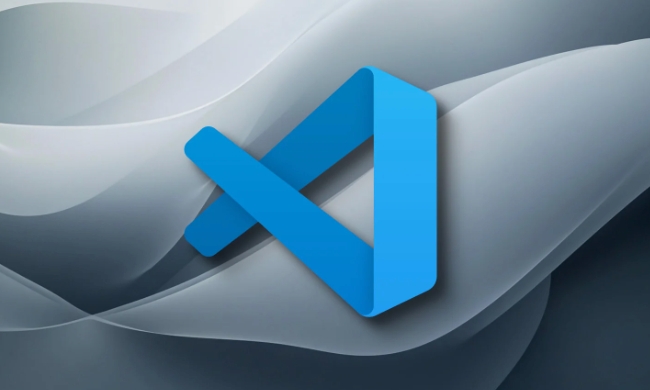
Understanding User vs Workspace Settings
User settings apply globally to all instances of VSCode on your machine. They're ideal for preferences like theme, font size, or keybindings you want consistent across projects.
Workspace settings are specific to a single project (folder) and are stored in a .vscode/settings.json file within that folder. These override user settings and are useful for project-specific rules, like linting configurations or debugger settings.

Workspace settings are not automatically shared unless you commit the
.vscodefolder to version control—so be cautious with personal or machine-specific settings.
How to Access and Edit Settings
1. Open Settings UI
- Press
Ctrl ,(Cmd , on macOS) to open the Settings tab. - You’ll see two sections: User (default) and Workspace (if a folder is open).
- Search or browse settings, then modify them directly using the form fields.
2. Edit settings.json Directly
For more control (especially with complex configurations), edit the JSON file:
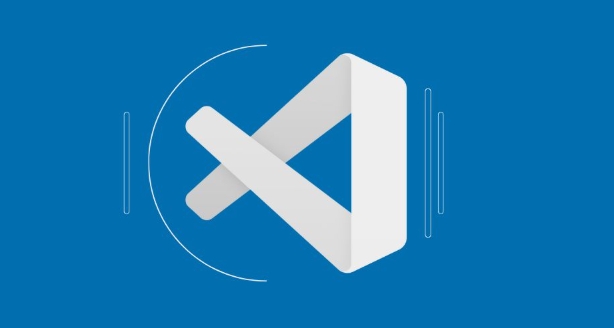
- In the Settings tab, click the Open Settings (JSON) icon (top-right, looks like
{}). - This opens
settings.json, where you can define settings manually.
User settings.json location:
- Windows:
%APPDATA%\Code\User\settings.json - macOS:
~/Library/Application Support/Code/User/settings.json - Linux:
~/.config/Code/User/settings.json
Workspace settings.json:
- Located at
your-project/.vscode/settings.json
Example: Customizing Settings
Here’s an example settings.json for both scopes:
{
"editor.tabSize": 2,
"editor.insertSpaces": true,
"files.autoSave": "onFocusChange",
"editor.fontSize": 14,
"python.linting.enabled": true,
"python.linting.pylintEnabled": false,
"python.linting.flake8Enabled": true
}- This sets 2-space indentation, auto-save when focus changes, and uses flake8 for Python linting.
- If this is in user settings, it applies everywhere.
- If in workspace settings, it only affects that project.
Best Practices
- Use user settings for personal preferences (theme, font, keymaps).
- Use workspace settings for team-shared configurations (formatting rules, test commands).
- Avoid putting sensitive or machine-specific paths in workspace settings if sharing.
- Commit
.vscode/settings.jsononly if the settings benefit all team members (e.g., consistent linter rules).
You can also set folder-specific settings in multi-root workspaces—each folder can have its own overrides.
Bonus: Settings Sync (Optional)
Enable Settings Sync (via GitHub or Microsoft account) to keep your user settings and extensions consistent across devices:
- Go to Settings → Search "Sync" → Turn on Settings Sync.
- It syncs user settings, keybindings, and extensions—but not workspace settings.
Basically, configure user settings for your personal comfort and workspace settings for project consistency. Use the JSON file for precision, and remember that workspace settings take precedence. That’s it—clean, flexible, and scalable.
The above is the detailed content of How to configure user and workspace settings in vscode?. For more information, please follow other related articles on the PHP Chinese website!

Hot AI Tools

Undress AI Tool
Undress images for free

Undresser.AI Undress
AI-powered app for creating realistic nude photos

AI Clothes Remover
Online AI tool for removing clothes from photos.

Clothoff.io
AI clothes remover

Video Face Swap
Swap faces in any video effortlessly with our completely free AI face swap tool!

Hot Article

Hot Tools

Notepad++7.3.1
Easy-to-use and free code editor

SublimeText3 Chinese version
Chinese version, very easy to use

Zend Studio 13.0.1
Powerful PHP integrated development environment

Dreamweaver CS6
Visual web development tools

SublimeText3 Mac version
God-level code editing software (SublimeText3)

Hot Topics
 How to change the default terminal in vscode settings?
Jul 05, 2025 am 12:35 AM
How to change the default terminal in vscode settings?
Jul 05, 2025 am 12:35 AM
There are three ways to change the default terminal in VSCode: setting through a graphical interface, editing settings.json file, and temporary switching. First, open the settings interface and search for "terminalintegratedshell" and select the terminal path of the corresponding system; secondly, advanced users can edit settings.json to add "terminal.integrated.shell.windows" or "terminal.integrated.shell.osx" fields and escape the path correctly; finally, you can enter "Terminal:SelectD through the command panel
 How do I resolve 'command not found' errors in the VS Code terminal?
Jul 04, 2025 am 12:50 AM
How do I resolve 'command not found' errors in the VS Code terminal?
Jul 04, 2025 am 12:50 AM
1. Confirm whether the command is installed 2. Check the terminal shell type 3. Update the PATH environment variable 4. Restart VSCode or terminal. When you enter a command in the VSCode terminal, you should first check whether the command has been installed correctly and can be verified through other terminals of the system; secondly, confirm the shell type used by VSCode and check its configuration file; then make sure that the path where the command is located has been added to the PATH environment variable, and manually add and reload the configuration if necessary; finally close and reopen the terminal or restart VSCode to make the changes take effect.
 How do I use VS Code's settings sync feature?
Jul 03, 2025 am 12:43 AM
How do I use VS Code's settings sync feature?
Jul 03, 2025 am 12:43 AM
TosyncVSCodesettingsacrossdevices,signinwithaGitHuborMicrosoftaccount,customizewhatgetssynced,andmanuallytriggersyncwhenneeded.First,openVSCodeandsigninviatheprofileiconorCommandPaletteusing"Sync:TurnonSync".Next,choosewhattosyncsuchassetti
 Fixing 'Timed out waiting for the debugger to attach' in VSCode
Jul 08, 2025 am 01:26 AM
Fixing 'Timed out waiting for the debugger to attach' in VSCode
Jul 08, 2025 am 01:26 AM
When the "Timedoutwaitingforthedebuggertoattach" issue occurs, it is usually because the connection is not established correctly in the debugging process. 1. Check whether the launch.json configuration is correct, ensure that the request type is launch or attach and there is no spelling error; 2. Confirm whether the debugger is waiting for the debugger to connect, and add debugpy.wait_for_attach() and other mechanisms; 3. Check whether the port is occupied or firewall restricted, and replace the port or close the occupied process if necessary; 4. Confirm that the port mapping and access permissions are configured correctly in a remote or container environment; 5. Update VSCode, plug-in and debug library versions to solve potential
 What are VS Code workspaces, and how are they used?
Jul 10, 2025 pm 12:33 PM
What are VS Code workspaces, and how are they used?
Jul 10, 2025 pm 12:33 PM
VSCode workspace is a .code-workspace file that saves project-specific configurations. 1. It supports multi-root directory, debug configuration, shortcut key settings and extension recommendations, and is suitable for managing different needs of multiple projects. 2. The main scenarios include multi-project collaboration, customized development environment and team sharing configuration. 3. The creation method is to save the configuration through the menu File>SaveWorkspaceAs.... 4. Notes include distinguishing between .code-workspace and .vscode/settings.json, using relative paths, and avoiding storing sensitive information.
 How to set environment variables for the terminal in VS Code settings on Linux?
Jul 06, 2025 am 12:23 AM
How to set environment variables for the terminal in VS Code settings on Linux?
Jul 06, 2025 am 12:23 AM
There are two ways to set environment variables for VSCode terminals on Linux: one is to use the terminal.integrated.env.linux configuration item to define variables that are only used by VSCode; the other is to modify the shell configuration file to take effect globally. 1. In VSCode, add variables such as "MY_VAR":"my_value" by setting the terminal.integrated.env.linux field. This method only affects the VSCode terminal; 2. Modify shell configuration files such as ~/.bashrc or ~/.zshrc and add exportMY
 How to set environment variables for debugging in vscode settings?
Jul 10, 2025 pm 01:14 PM
How to set environment variables for debugging in vscode settings?
Jul 10, 2025 pm 01:14 PM
To set debug environment variables in VSCode, you need to use the "environment" array configuration in the launch.json file. The specific steps are as follows: 1. Add "environment" array to the debugging configuration of launch.json, and define variables in key-value pairs, such as API_ENDPOINT and DEBUG_MODE; 2. You can load variables through .env files to improve management efficiency, and use envFile to specify file paths in launch.json; 3. If you need to overwrite the system or terminal variables, you can directly redefine them in launch.json; 4. Note that
 Where is the vscode settings.json file located?
Jul 14, 2025 am 01:21 AM
Where is the vscode settings.json file located?
Jul 14, 2025 am 01:21 AM
To access the settings.json file of VSCode, you can directly open it through the command panel (Ctrl Shift P or Cmd Shift P). The default storage location of the file varies according to the operating system. Windows is in %APPDATA%\Code\User\settings.json, macOS is in $HOME/Library/ApplicationSupport/Code/User/settings.json, Linux is in $HOME/.config/Code/User/






