Deploying Microsoft Edge enterprise environments requires clarity of versions and deployment methods, configuring group policies or management templates, centralized management with Intune or MDM tools, and handling compatibility and security policies. 1. Make sure to use the stable version of Edge, and select the MSI or MSIX installation package for deployment, download the offline installation package in advance and test it. 2. Download and install the Administrative Templates file to domain control, and set key options such as homepage, startup behavior, extension control and IE mode through Group Policy. 3. Upload the installation package on Intune or other MDM platforms, create deployment policies and device configuration files, and monitor the installation status for remote unified management. 4. Enable IE mode to support old websites, cooperate with site list manager, and enable SmartScreen, disable sensitive information auto-filling, and restrict extended permissions to enhance security. It is recommended to pilot it on a small scale and then promote it comprehensively to avoid strategic conflicts and update problems.

Deploying Microsoft Edge for an enterprise environment is not actually complicated, but several key points need to be considered to ensure smooth implementation and subsequent management. The focus is on selecting the appropriate version, centralizing the configuration policy, and ensuring security and compatibility.

1. Determine the deployment method and version
Before you start, you must first clarify whether the Edge version you are using is Microsoft Edge Stable or Beta/Dev version . Most businesses recommend using the stable version.
Secondly, decide which deployment method to adopt:
- MSI installation package : suitable for unified deployment of traditional desktop management tools (such as SCCM, Intune).
- Windows App Package (MSIX) : Suitable for modern desktop deployments, especially for Intune use.
You can get the corresponding installation package from the Microsoft Edge for Business download page .
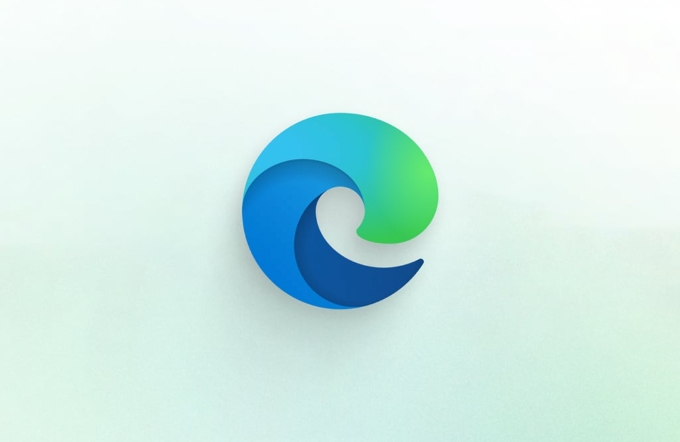
Note: If your network has a proxy or restricts access to the external network, it is recommended to download the offline installation package in advance and test whether it can be installed normally.
2. Configure Group Policy or Administrative Templates
Edge supports centralized management through Group Policy (GPO) or registry. You need to download and install the corresponding Administrative Templates (ADMX/ADML) file into the domain control.

Common configurations include:
- Default homepage settings
- Open a new tab or specify a web page at startup
- Disable extension installation
- Automatic update control (although not recommended to disable it)
- Force Internet Explorer mode (for old internal websites)
After the installation is complete, in the Group Policy Editor, navigate to: Computer Configuration > Administrative Templates > Microsoft Edge
Tip: If you are using a professional or above system with Windows 10 or Windows 11, you can directly use the local Group Policy Editor for configuration without the need for a domain environment.
3. Centralized management with Intune or other MDM tools
If your business already uses Microsoft Intune or other MDM (Mobile Device Management) platforms, you can easily push Edge to all devices and manage it in a unified manner in conjunction with configuration policies.
The steps are roughly as follows:
- Upload the Edge installation package (MSI or MSIX) in Intune
- Create an application deployment policy, specify the target user or device group
- Create device configuration files, import Edge's OMA-URI settings or use built-in configuration options
- Monitor deployment status to see if it is successfully installed and configured
This method is especially suitable for remote work scenarios and can greatly reduce manual intervention.
4. Synchronous processing of compatibility and security policies
Many enterprises will encounter the problem that old systems or old web pages cannot be displayed normally when deploying Edge. At this time, you can enable Internet Explorer mode to allow specific websites to run in compatible mode.
How to enable:
- Turn on IE mode support through Group Policy
- In conjunction with the IE mode site list manager , specify which sites need to be forced to use IE rendering
In addition, it is recommended to configure the following security policies at the same time:
- Enable SmartScreen phishing and malware protection
- Automatically fill in sensitive information (such as passwords)
- Control extension installation permissions
These settings not only improve user experience, but also effectively reduce security risks.
Basically that's it. The deployment process is not complicated, but details are easy to ignore, such as policy conflicts, update mechanisms, user permissions, etc. It is recommended to pilot them in a small scope first and then promote them comprehensively.
The above is the detailed content of How to deploy Microsoft Edge for business. For more information, please follow other related articles on the PHP Chinese website!

Hot AI Tools

Undress AI Tool
Undress images for free

Undresser.AI Undress
AI-powered app for creating realistic nude photos

AI Clothes Remover
Online AI tool for removing clothes from photos.

Clothoff.io
AI clothes remover

Video Face Swap
Swap faces in any video effortlessly with our completely free AI face swap tool!

Hot Article

Hot Tools

Notepad++7.3.1
Easy-to-use and free code editor

SublimeText3 Chinese version
Chinese version, very easy to use

Zend Studio 13.0.1
Powerful PHP integrated development environment

Dreamweaver CS6
Visual web development tools

SublimeText3 Mac version
God-level code editing software (SublimeText3)

Hot Topics
 How to enable Super Drag and Drop mode in Microsoft Edge
Mar 18, 2024 am 09:40 AM
How to enable Super Drag and Drop mode in Microsoft Edge
Mar 18, 2024 am 09:40 AM
Microsoft Edge's drag-and-drop feature allows you to easily open links or text on web pages, which is both practical and time-saving. To use this feature, just drag and drop the link or text anywhere on the page. This article will show you how to enable or disable Super Drag and Drop mode in Microsoft Edge. What is Super Drag and Drop mode in Microsoft Edge? Microsoft Edge has introduced a new feature called "Super Drag and Drop" that allows users to simply drag and drop links to quickly open them in a new tab. Just drag and drop the link anywhere in the Edge browser window. Edge will automatically load the link in a new tab. In addition, users can also
 How to resolve an incompatible software attempt to load with Edge?
Mar 15, 2024 pm 01:34 PM
How to resolve an incompatible software attempt to load with Edge?
Mar 15, 2024 pm 01:34 PM
When we use the Edge browser, sometimes incompatible software attempts to be loaded together, so what is going on? Let this site carefully introduce to users how to solve the problem of trying to load incompatible software with Edge. How to solve an incompatible software trying to load with Edge Solution 1: Search IE in the start menu and access it directly with IE. Solution 2: Note: Modifying the registry may cause system failure, so operate with caution. Modify registry parameters. 1. Enter regedit during operation. 2. Find the path\HKEY_LOCAL_MACHINE\SOFTWARE\Policies\Micros
 What should I do if the Edge new tab page is blank? Analysis of the problem that the Edge new tab page is blank
Mar 13, 2024 pm 10:55 PM
What should I do if the Edge new tab page is blank? Analysis of the problem that the Edge new tab page is blank
Mar 13, 2024 pm 10:55 PM
What should I do if the new tab page in Edge is blank? Edge browser is the browser that comes with the computer. Many users find that their new tab page is blank when using it. Let this site carefully introduce to users that the new tab page of Edge is blank. Let’s analyze the problem. Analysis of the problem that the Edge new tab page is blank 1. When we open the new version of the Microsoft edge browser, we find that the opened new tab page is blank, with the title and address bar in the upper right corner, or the page only displays the address bar and search box. , Microsoft icon, etc. 2. This may be because we have set "open new tab page" at startup, and we will modify it.
 Yolov10: Detailed explanation, deployment and application all in one place!
Jun 07, 2024 pm 12:05 PM
Yolov10: Detailed explanation, deployment and application all in one place!
Jun 07, 2024 pm 12:05 PM
1. Introduction Over the past few years, YOLOs have become the dominant paradigm in the field of real-time object detection due to its effective balance between computational cost and detection performance. Researchers have explored YOLO's architectural design, optimization goals, data expansion strategies, etc., and have made significant progress. At the same time, relying on non-maximum suppression (NMS) for post-processing hinders end-to-end deployment of YOLO and adversely affects inference latency. In YOLOs, the design of various components lacks comprehensive and thorough inspection, resulting in significant computational redundancy and limiting the capabilities of the model. It offers suboptimal efficiency, and relatively large potential for performance improvement. In this work, the goal is to further improve the performance efficiency boundary of YOLO from both post-processing and model architecture. to this end
 How to turn off ads in the new version of Edge? How to block Edge personalized ads
Mar 14, 2024 am 11:37 AM
How to turn off ads in the new version of Edge? How to block Edge personalized ads
Mar 14, 2024 am 11:37 AM
After updating the Edge browser, many users found that there were a lot of advertisements on the interface. For example, at the bottom of the new tab page, there were links to multiple websites and the word advertisements were marked, which looked very annoying. Is there any way to turn off personalized ads in Edge browser? The editor has searched many methods on the Internet, and I will share with you a little trick to turn off ads. How to turn off ads in the new version of Edge? 1. Open the Edge browser. 2. Click [???] in the upper right corner. 3. Click [Settings]. 4. Click [Privacy, Search and Services]. 5. Turn off the switch on the right side of "Personalize your web experience" to turn off the personalization pushed by Microsoft.
 What should I do if the edge that comes with win11 cannot be uninstalled? How to completely delete the edge that comes with win11
Mar 16, 2024 pm 06:01 PM
What should I do if the edge that comes with win11 cannot be uninstalled? How to completely delete the edge that comes with win11
Mar 16, 2024 pm 06:01 PM
What should I do if the edge that comes with win11 cannot be uninstalled? The edge browser is the browser software that comes with the computer. Many win11 users want to uninstall the edge browser and then reinstall other browsers, but they cannot uninstall the edge browser. Why? Let this site carefully introduce to users how to completely delete the edge that comes with win11. How to completely delete the edge that comes with win11. Method 1: 1. First, you need to find the file location of the edge browser, then find the latest version folder, and double-click to enter. 2. Next, find the folder named Installer and double-click to enter it. 3. Press and hold the shift key on the keyboard, then right-click to open
 How to deploy and maintain a website using PHP
May 03, 2024 am 08:54 AM
How to deploy and maintain a website using PHP
May 03, 2024 am 08:54 AM
To successfully deploy and maintain a PHP website, you need to perform the following steps: Select a web server (such as Apache or Nginx) Install PHP Create a database and connect PHP Upload code to the server Set up domain name and DNS Monitoring website maintenance steps include updating PHP and web servers, and backing up the website , monitor error logs and update content.
 How to cancel the automatic jump to Edge when opening IE in Win10_Solution to the automatic jump of IE browser page
Mar 20, 2024 pm 09:21 PM
How to cancel the automatic jump to Edge when opening IE in Win10_Solution to the automatic jump of IE browser page
Mar 20, 2024 pm 09:21 PM
Recently, many win10 users have found that their IE browser always automatically jumps to the edge browser when using computer browsers. So how to turn off the automatic jump to edge when opening IE in win10? Let this site carefully introduce to users how to automatically jump to edge and close when opening IE in win10. 1. We log in to the edge browser, click... in the upper right corner, and look for the drop-down settings option. 2. After we enter the settings, click Default Browser in the left column. 3. Finally, in the compatibility, we check the box to not allow the website to be reloaded in IE mode and restart the IE browser.






