Slow File Explorer performance in Windows 11 is typically caused by a combination of background processes, visual settings, and hardware limitations; 1. Disable unnecessary startup and background apps via Task Manager to free up resources; 2. Wait for or manually rebuild the Windows Search index through Settings; 3. Update outdated or corrupted graphics and storage drivers using Device Manager or manufacturer websites; 4. Adjust folder options to disable thumbnails and use List or Details view for faster rendering; 5. Temporarily disable antivirus real-time scanning and third-party shell extensions using Autoruns; 6. Run sfc /scannow and DISM commands in Command Prompt to repair corrupted system files; 7. Upgrade to an SSD, ensure sufficient RAM, and check disk health with chkdsk for hardware-related slowdowns; 8. Turn off animations in Accessibility settings or switch to Classic mode to reduce UI overhead; applying these fixes in order often results in significant performance improvement.

Slow File Explorer performance in Windows 11 can be frustrating, especially when browsing folders or accessing network drives. While Windows 11 brings visual improvements and new features, it can also introduce performance hiccups—particularly in File Explorer. Here are the most common causes and practical fixes.
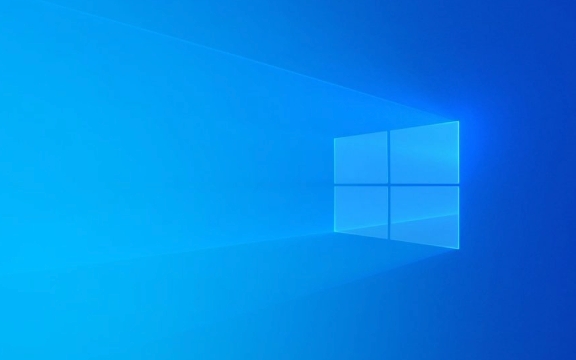
1. Unnecessary Startup and Background Apps
Too many apps launching at startup or running in the background can consume system resources, slowing down File Explorer.
What to do:

- Press
Ctrl Shift Escto open Task Manager. - Go to the Startup tab and disable unnecessary programs.
- In the Processes tab, sort by CPU, Memory, or Disk usage to identify resource-heavy apps.
- Consider uninstalling or disabling apps you don’t use regularly.
2. Windows Search Indexing is Running
If you recently upgraded to Windows 11 or added new files, the system may be rebuilding its search index, which can make File Explorer sluggish.
What to do:

- Wait it out: Indexing usually completes within a few hours.
- Or, rebuild the index manually:
- Open Settings > Search > Searching Windows.
- Under "Find My Files," click Advanced indexing options.
- Click Advanced > Rebuild.
3. Outdated or Corrupted Drivers
Graphics and storage drivers (especially SSD or NVMe drivers) can impact how quickly File Explorer renders thumbnails and loads folders.
What to do:
- Update your GPU drivers via Device Manager or your manufacturer’s website (NVIDIA, AMD, Intel).
- Update storage drivers—check your motherboard or laptop manufacturer’s support site.
- Run
devmgmt.mscto open Device Manager and look for yellow warning icons.
4. Folder Customization and Thumbnail Previews
File Explorer slows down when it tries to generate thumbnails for folders with many images, videos, or large files. Windows 11’s visual effects can make this worse.
What to do:
- Change folder view settings:
- Open File Explorer, go to the View tab.
- Click Options > Change folder and search options.
- Under the View tab, check:
- "Always show icons, never thumbnails"
- "Display file icon on thumbnails"
- "Do not cache thumbnails" (optional)
- Use "List" or "Details" view instead of "Large icons" or "Content."
5. Antivirus or Third-Party Shell Extensions
Overzealous antivirus software or file management tools (like Dropbox, OneDrive, or backup apps) can hook into File Explorer and slow it down.
What to do:
- Temporarily disable real-time scanning to test performance.
- Use Autoruns (from Microsoft Sysinternals) to disable non-Microsoft shell extensions.
- Uninstall or update third-party tools that integrate with File Explorer.
6. Corrupted System Files
System file corruption can degrade overall performance, including File Explorer.
What to do:
- Run the built-in repair tools:
- Open Command Prompt as Administrator.
- Run:
sfc /scannow
Then:DISM /Online /Cleanup-Image /RestoreHealth
- Restart after completion.
7. Hardware Limitations
If you're running Windows 11 on older hardware, especially with a traditional hard drive (HDD), slow File Explorer is expected.
What to do:
- Upgrade to an SSD if you’re still using an HDD.
- Ensure you have at least 8GB of RAM (16GB recommended for smoother performance).
- Check disk health using
chkdsk C: /f(replace C: if needed).
8. Windows 11 UI and Animations
The new design includes animations and transparency effects that can lag on lower-end systems.
What to do:
- Disable animations:
- Go to Settings > Accessibility > Visual Effects.
- Turn on "Turn off animations".
- Or, switch to "Classic" mode in File Explorer (Settings > Personalization > Themes).
Basically, slow File Explorer in Windows 11 is rarely due to one single cause—it's often a mix of background processes, visual settings, and hardware. Tackle the most likely culprits first: disable thumbnails, check for indexing, and trim startup apps. Most users see noticeable improvement after just a couple of these fixes.
The above is the detailed content of Why is my Windows 11 File Explorer so slow?. For more information, please follow other related articles on the PHP Chinese website!

Hot AI Tools

Undress AI Tool
Undress images for free

Undresser.AI Undress
AI-powered app for creating realistic nude photos

AI Clothes Remover
Online AI tool for removing clothes from photos.

Clothoff.io
AI clothes remover

Video Face Swap
Swap faces in any video effortlessly with our completely free AI face swap tool!

Hot Article

Hot Tools

Notepad++7.3.1
Easy-to-use and free code editor

SublimeText3 Chinese version
Chinese version, very easy to use

Zend Studio 13.0.1
Powerful PHP integrated development environment

Dreamweaver CS6
Visual web development tools

SublimeText3 Mac version
God-level code editing software (SublimeText3)

Hot Topics
 Windows Security is blank or not showing options
Jul 07, 2025 am 02:40 AM
Windows Security is blank or not showing options
Jul 07, 2025 am 02:40 AM
When the Windows Security Center is blank or the function is missing, you can follow the following steps to check: 1. Confirm whether the system version supports full functions, some functions of the Home Edition are limited, and the Professional Edition and above are more complete; 2. Restart the SecurityHealthService service to ensure that its startup type is set to automatic; 3. Check and uninstall third-party security software that may conflict; 4. Run the sfc/scannow and DISM commands to repair system files; 5. Try to reset or reinstall the Windows Security Center application, and contact Microsoft support if necessary.
 PEAK Voice Chat Not Working on PC: Check This Stepwise Guide!
Jul 03, 2025 pm 06:02 PM
PEAK Voice Chat Not Working on PC: Check This Stepwise Guide!
Jul 03, 2025 pm 06:02 PM
Players have been experiencing the PEAK voice chat not working issue on PC, impacting their cooperation during climbs. If you are in the same situation, you can read this post from MiniTool to learn how to resolve PEAK voice chat issues.Quick Navigat
 Windows stuck on 'undoing changes made to your computer'
Jul 05, 2025 am 02:51 AM
Windows stuck on 'undoing changes made to your computer'
Jul 05, 2025 am 02:51 AM
The computer is stuck in the "Undo Changes made to the computer" interface, which is a common problem after the Windows update fails. It is usually caused by the stuck rollback process and cannot enter the system normally. 1. First of all, you should wait patiently for a long enough time, especially after restarting, it may take more than 30 minutes to complete the rollback, and observe the hard disk light to determine whether it is still running. 2. If there is no progress for a long time, you can force shut down and enter the recovery environment (WinRE) multiple times, and try to start repair or system restore. 3. After entering safe mode, you can uninstall the most recent update records through the control panel. 4. Use the command prompt to execute the bootrec command in the recovery environment to repair the boot file, or run sfc/scannow to check the system file. 5. The last method is to use the "Reset this computer" function
 Proven Ways for Microsoft Teams Error 657rx in Windows 11/10
Jul 07, 2025 pm 12:25 PM
Proven Ways for Microsoft Teams Error 657rx in Windows 11/10
Jul 07, 2025 pm 12:25 PM
Encountering something went wrong 657rx can be frustrating when you log in to Microsoft Teams or Outlook. In this article on MiniTool, we will explore how to fix the Outlook/Microsoft Teams error 657rx so you can get your workflow back on track.Quick
 The RPC server is unavailable Windows
Jul 06, 2025 am 12:07 AM
The RPC server is unavailable Windows
Jul 06, 2025 am 12:07 AM
When encountering the "RPCserverisunavailable" problem, first confirm whether it is a local service exception or a network configuration problem. 1. Check and start the RPC service to ensure that its startup type is automatic. If it cannot be started, check the event log; 2. Check the network connection and firewall settings, test the firewall to turn off the firewall, check DNS resolution and network connectivity; 3. Run the sfc/scannow and DISM commands to repair the system files; 4. Check the group policy and domain controller status in the domain environment, and contact the IT department to assist in the processing. Gradually check it in sequence to locate and solve the problem.
 The requested operation requires elevation Windows
Jul 04, 2025 am 02:58 AM
The requested operation requires elevation Windows
Jul 04, 2025 am 02:58 AM
When you encounter the prompt "This operation requires escalation of permissions", it means that you need administrator permissions to continue. Solutions include: 1. Right-click the "Run as Administrator" program or set the shortcut to always run as an administrator; 2. Check whether the current account is an administrator account, if not, switch or request administrator assistance; 3. Use administrator permissions to open a command prompt or PowerShell to execute relevant commands; 4. Bypass the restrictions by obtaining file ownership or modifying the registry when necessary, but such operations need to be cautious and fully understand the risks. Confirm permission identity and try the above methods usually solve the problem.
 the default gateway is not available Windows
Jul 08, 2025 am 02:21 AM
the default gateway is not available Windows
Jul 08, 2025 am 02:21 AM
When you encounter the "DefaultGatewayisNotAvailable" prompt, it means that the computer cannot connect to the router or does not obtain the network address correctly. 1. First, restart the router and computer, wait for the router to fully start before trying to connect; 2. Check whether the IP address is set to automatically obtain, enter the network attribute to ensure that "Automatically obtain IP address" and "Automatically obtain DNS server address" are selected; 3. Run ipconfig/release and ipconfig/renew through the command prompt to release and re-acquire the IP address, and execute the netsh command to reset the network components if necessary; 4. Check the wireless network card driver, update or reinstall the driver to ensure that it works normally.
 How to fix 'SYSTEM_SERVICE_EXCEPTION' stop code in Windows
Jul 09, 2025 am 02:56 AM
How to fix 'SYSTEM_SERVICE_EXCEPTION' stop code in Windows
Jul 09, 2025 am 02:56 AM
When encountering the "SYSTEM_SERVICE_EXCEPTION" blue screen error, you do not need to reinstall the system or replace the hardware immediately. You can follow the following steps to check: 1. Update or roll back hardware drivers such as graphics cards, especially recently updated drivers; 2. Uninstall third-party antivirus software or system tools, and use WindowsDefender or well-known brand products to replace them; 3. Run sfc/scannow and DISM commands as administrator to repair system files; 4. Check memory problems, restore the default frequency and re-plug and unplug the memory stick, and use Windows memory diagnostic tools to detect. In most cases, the driver and software problems can be solved first.






