How to fix the ERR_SSL_PROTOCOL_ERROR in Google Chrome?
Aug 02, 2025 am 02:18 AMFirst, check if the website works on another device or network to confirm the issue is local. 2. Clear Chrome’s SSL state and cache by going to Settings → Privacy and security → Clear browsing data (select All time and include cached data), then on Windows, run inetcpl.cpl and clear SSL state. 3. Temporarily disable antivirus, firewall, or proxy settings that may interfere with SSL, especially those scanning HTTPS traffic. 4. Ensure your system’s date and time are correct by enabling automatic time synchronization. 5. Disable Chrome extensions via chrome://extensions or test in Incognito mode to identify interfering add-ons. 6. Reset Chrome settings to default via Settings → Reset settings, which restores defaults without removing bookmarks or passwords. 7. Scan for malware using tools like Malwarebytes and check for suspicious certificates in device certificate managers. 8. Update Chrome and your operating system to ensure support for modern TLS protocols like TLS 1.2 or 1.3. The ERR_SSL_PROTOCOL_ERROR is typically caused by local configuration issues and can be resolved by following these steps in order, with the most common fixes being cache clearing, time correction, and disabling security software interference.

The ERR_SSL_PROTOCOL_ERROR in Google Chrome means your browser can't establish a secure connection to a website due to an SSL/TLS handshake failure. This doesn’t always mean the site is down — often, the issue is on your end. Here’s how to fix it quickly and effectively.
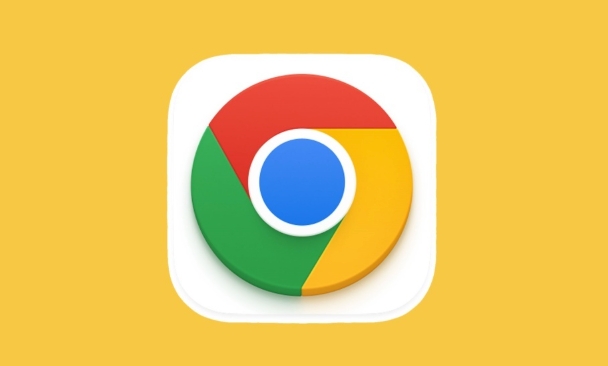
1. Check the Website on Another Device or Network
Before troubleshooting your system, confirm the problem isn’t with the website itself.
- Try opening the site on your phone (using mobile data, not Wi-Fi).
- Use another computer or browser.
- Check sites like DownDetector or try tools like SSL Labs' SSL Test to see if the site has SSL issues.
If the site works elsewhere, the problem is local — keep reading.
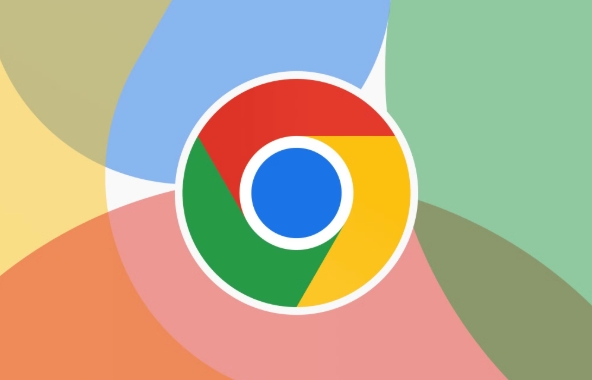
2. Clear Chrome’s SSL State and Cache
Chrome caches SSL information, and corrupted entries can cause handshake errors.
Steps:
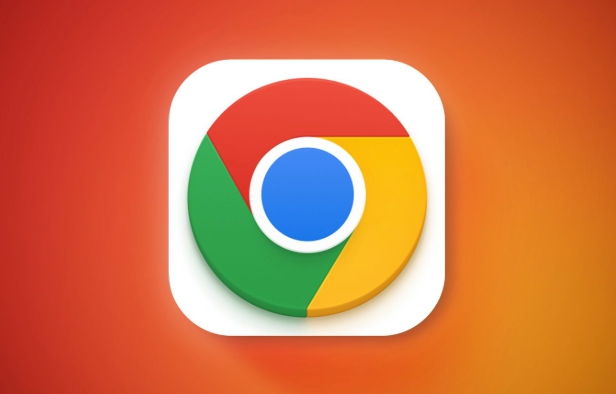
- Click the three dots → Settings.
- Go to Privacy and security → Clear browsing data.
- Choose Advanced, check:
- Browsing history
- Cookies and other site data
- Cached images and files
- Set time range to All time, then click Clear data.
Then reset SSL state:
- Press
Win R, typeinetcpl.cpl, and hit Enter (Windows). - Go to the Content tab → Clear SSL state.
- Click OK and restart Chrome.
On macOS or Linux, this step isn’t available, but clearing Chrome’s cache and cookies usually suffices.
3. Disable Antivirus, Firewall, or Proxy Temporarily
Security software or network tools can interfere with SSL connections by acting as a "man-in-the-middle" (e.g., scanning encrypted traffic).
- Temporarily disable your antivirus (especially if it includes web scanning like Kaspersky, Avast, or Norton).
- Turn off any third-party firewall.
- If using a proxy:
- Go to Chrome Settings → System → Open your computer’s proxy settings.
- Disable any manual proxy configuration.
Test Chrome again. If the error disappears, adjust your antivirus settings to exclude Chrome or disable HTTPS scanning.
4. Update Date and Time
An incorrect system clock can break SSL, since certificates are time-sensitive.
- Right-click the clock → Adjust date and time.
- Enable Set time automatically.
- Ensure the time zone is correct.
This is a surprisingly common cause — even a few minutes off can trigger SSL errors.
5. Disable Chrome Extensions
Some extensions (especially ad blockers or privacy tools) can interfere with secure connections.
- Type
chrome://extensionsin the address bar. - Toggle off all extensions.
- Reload the problematic site.
- If it works, re-enable extensions one by one to find the culprit.
Alternatively, test in Incognito mode (Ctrl Shift N) — extensions are disabled by default there.
6. Reset Chrome Settings
If nothing else works, reset Chrome to default.
- Go to Settings → Reset settings → Restore settings to their original defaults.
- Confirm the reset.
This won’t delete bookmarks or saved passwords, but it will disable extensions and clear temporary data.
7. Check for Malware or Unwanted Software
Some malicious software hijacks network traffic or installs fake certificates.
- Run a scan with Malwarebytes or Windows Defender.
- Look for suspicious programs in Control Panel > Programs > Uninstall a program.
- Remove anything unfamiliar, especially certificate-related tools or "optimizers".
Also check:
-
chrome://settings/security→ Manage device certificates (look for unknown authorities). - Certificate Manager (Windows) → Trusted Root Certification Authorities → look for odd entries.
8. Update Chrome and Your OS
Outdated software may lack support for modern TLS versions.
- Update Chrome:
chrome://settings/help - Update your operating system (Windows, macOS, Linux).
Older versions may not support TLS 1.2 or 1.3, which most secure sites now require.
Bottom line:
ERR_SSL_PROTOCOL_ERROR is usually fixable without technical expertise. Start with clearing cache and checking the date, then move to antivirus and extensions. In most cases, the issue resolves after disabling HTTPS scanning in security software or resetting Chrome.
Basically, it’s not always the website — often, it’s your setup interfering with the secure handshake.
The above is the detailed content of How to fix the ERR_SSL_PROTOCOL_ERROR in Google Chrome?. For more information, please follow other related articles on the PHP Chinese website!

Hot AI Tools

Undress AI Tool
Undress images for free

Undresser.AI Undress
AI-powered app for creating realistic nude photos

AI Clothes Remover
Online AI tool for removing clothes from photos.

Clothoff.io
AI clothes remover

Video Face Swap
Swap faces in any video effortlessly with our completely free AI face swap tool!

Hot Article

Hot Tools

Notepad++7.3.1
Easy-to-use and free code editor

SublimeText3 Chinese version
Chinese version, very easy to use

Zend Studio 13.0.1
Powerful PHP integrated development environment

Dreamweaver CS6
Visual web development tools

SublimeText3 Mac version
God-level code editing software (SublimeText3)

Hot Topics
 How to stop Chrome from updating in the background on Mac
Jul 21, 2025 am 12:41 AM
How to stop Chrome from updating in the background on Mac
Jul 21, 2025 am 12:41 AM
To prevent Chrome from automatically updating on Mac, it can be done by disabling update services, modifying permissions, and restricting network access. 1. Use terminal commands to disable the GoogleSoftwareUpdate daemon to prevent background updates; 2. Modify update directory permissions to prevent Chrome from starting the update process by itself; 3. Restrict Chrome's outbound network connection through system firewall or third-party tools to further eliminate update requests. Using these methods in combination can effectively prevent Chrome from being automatically updated.
 How to fix Chrome's spell checker not working
Jul 20, 2025 am 12:03 AM
How to fix Chrome's spell checker not working
Jul 20, 2025 am 12:03 AM
When Chrome spelling check fails, you can troubleshoot and fix it by following the following steps: 1. Confirm that the "Use Spelling Check" function is enabled and check whether the corresponding language is enabled in the language settings; 2. Adjust the input language order, delete the redundant language, and ensure that the main language enables spelling check; 3. Close possible conflicting extensions, especially syntax or translation plug-ins; 4. Update Chrome to the latest version and check the operating system updates. If it still doesn't work, try resetting Chrome settings.
 How to stop Chrome from automatically opening PDF files
Jul 21, 2025 am 12:09 AM
How to stop Chrome from automatically opening PDF files
Jul 21, 2025 am 12:09 AM
To let Chrome download directly instead of opening it when clicking on the PDF link, 1. Enter chrome://settings/content/pdfDocuments to check "DownloadPDFfilesinsteadofautomatically opening theminChrome"; 2. Check whether there are plug-ins such as Lightpdf or Smallpdf interfering behavior, you can try to disable the test; 3. You can use the developer tools to copy the link and paste the new tag to trigger the download. The above methods can be selected according to the situation.
 How to fix screen tearing when scrolling in Chrome
Jul 25, 2025 am 12:55 AM
How to fix screen tearing when scrolling in Chrome
Jul 25, 2025 am 12:55 AM
The screen tear occurs when the Chrome browser scrolls, which is usually caused by the out-of-synchronization of rendering and refresh. The solutions are as follows: 1. Ensure that hardware acceleration is enabled, you can manually check the settings and restart the browser; 2. Forcefully enable Compositor and related options to optimize rendering; 3. Check the display refresh rate, use single-screen testing, and enable VSync or adaptive synchronization technology on supported devices; 4. Update the graphics card driver or replace the display interface such as using the DP interface. It is recommended to start the troubleshooting with simple steps and gradually adjust to find the best configuration.
 How to fix Chrome profile sync getting stuck in setup
Jul 25, 2025 am 01:10 AM
How to fix Chrome profile sync getting stuck in setup
Jul 25, 2025 am 01:10 AM
The problem of Chrome sync stuck can be solved through the following steps: 1. Check the network connection and Google account status to ensure normal access; 2. Log out and log in to the Chrome account again; 3. Clear the synchronized data and restart the browser; 4. Reset Chrome settings; 5. Try the traceless mode or new user profile. Sequentially checking can effectively restore the synchronization function.
 Chrome keeps opening new tabs by itself
Jul 22, 2025 am 12:22 AM
Chrome keeps opening new tabs by itself
Jul 22, 2025 am 12:22 AM
The problem of Chrome automatically popping up new tabs is usually caused by malicious extensions, advertising scripts, or browser hijacking. The solutions are as follows: 1. Check and uninstall suspicious extensions, especially ad-class plug-ins; 2. Clear browser caches and cookies to eliminate data corruption; 3. Check whether the homepage and default search engine settings have been tampered with and manually corrected; 4. Use antivirus software such as WindowsDefender or Malwarebytes to scan and clear potential malware; 5. Finally, try resetting Chrome settings to restore the default configuration. Troubleshooting in this order can effectively solve most abnormal labeling problems.
 How to fix Chrome opening new windows instead of tabs
Jul 26, 2025 am 01:29 AM
How to fix Chrome opening new windows instead of tabs
Jul 26, 2025 am 01:29 AM
1. Check whether the shortcut attribute has additional parameters and delete it; 2. Clear cache and switch startup settings, or create new user information; 3. Extend the impact and disable the problem plug-in through traceless mode. Chrome pops up new windows instead of tabs usually due to exceptions in shortcut parameters, cache configuration conflicts, or third-party extension interference. Check and adjust the corresponding settings in turn to resolve.
 How to fix Chrome when it's not printing correctly
Jul 26, 2025 am 02:46 AM
How to fix Chrome when it's not printing correctly
Jul 26, 2025 am 02:46 AM
Chrome printing exceptions can be solved in the following ways: 1. Check the printer selection, paper size, orientation, zooming and background graphics settings in the print preview; 2. Try stealth mode to eliminate extended interference and clear cache; 3. Update or reinstall the printer driver, replace the general driver or use the "Print as PDF" method; 4. Finally, you can reset the Chrome settings to restore the default. Most problems can be solved through the first few steps. If they still fail, you can export PDF to print.






