 Computer Tutorials
Computer Tutorials
 Troubleshooting
Troubleshooting
 how to fix 'the computer has rebooted from a bugcheck' in win event viewer
how to fix 'the computer has rebooted from a bugcheck' in win event viewer
how to fix 'the computer has rebooted from a bugcheck' in win event viewer
Aug 02, 2025 am 01:33 AMFirst, analyze the bug check code and parameters from Event ID 1001 using tools like BlueScreenView or WinDbg to identify the crash cause, as specific codes like 0x0000007E or 0x000000D1 point to system thread exceptions or driver issues. 2. Update or roll back problematic drivers, especially graphics, network, or storage drivers, by checking Device Manager and using minidump analysis to identify the faulty driver. 3. Run system diagnostics including Windows Memory Diagnostic for RAM issues, chkdsk /f /r for disk errors, and CrystalDiskInfo for drive health, followed by sfc /scannow and DISM /Online /Cleanup-Image /RestoreHealth to repair corrupted system files. 4. Monitor for overheating using tools like HWMonitor, clean internal components, and test hardware such as RAM with MemTest86 and PSU if possible. 5. Disable automatic restart in System Properties under Startup and Recovery settings to view the actual BSOD error during crashes. 6. Install pending Windows updates to resolve known issues or uninstall recent updates if crashes began immediately after installation. The error indicates a past BSOD event, and resolving it requires checking the minidump, updating drivers, and ruling out hardware problems, which fixes the issue in most cases.

The "The computer has rebooted from a bugcheck" error in Windows Event Viewer means your system experienced a Blue Screen of Death (BSOD) and automatically restarted. The error is logged under Event ID 1001 in the System log and often includes a bug check code (like 0x0000007E, 0x000000D1, etc.). Here’s how to fix it step by step.
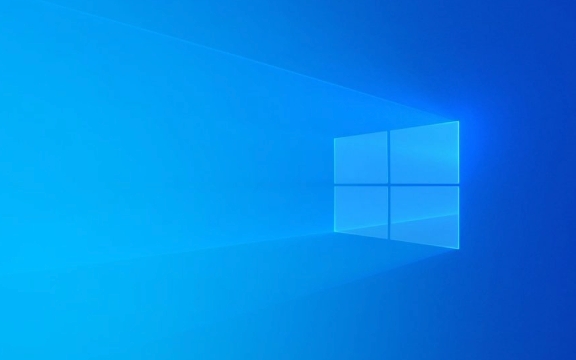
1. Check the Bug Check Code and Parameters
Open Event Viewer → Go to Windows Logs > System → Find the event with Source: BugCheck or Event ID 1001.
Look for:

- BugCheckCode (e.g., 0x0000003B, 0x0000007E)
- BugCheckParameters (four values listed)
These codes tell you what went wrong. For example:
- 0x0000007E: System thread exception
- 0x000000D1: DRIVER_IRQL_NOT_LESS_OR_EQUAL (often driver issue)
- 0x0000003B: Kernel mode exception in user mode callback
? Use tools like Windows Debugger (WinDbg) or upload the minidump file (C:\Windows\Minidump\*.dmp) to a tool like BlueScreenView (NirSoft) to analyze the crash dump.

2. Update or Roll Back Drivers
Most bug checks are caused by faulty or outdated drivers.
Steps:
- Press
Win X→ Device Manager - Look for devices with warnings (yellow icon)
- Focus on:
- Graphics drivers (NVIDIA/AMD/Intel)
- Network adapters
- Storage controllers
- Any recently updated drivers
Update:
- Right-click device → Update driver → Search automatically
- Or download the latest driver from the manufacturer’s website
Roll back (if problem started recently):
- Right-click device → Properties → Driver tab → Roll Back Driver
? Tip: If you’re not sure which driver is causing the issue, check the minidump analysis — it usually points to a specific driver (e.g.,
dxgkrnl.sys,nvlddmkm.sys).
3. Run System Diagnostics
a. Check for Memory Issues
Use Windows Memory Diagnostic:
- Press
Win R, typemdsched.exe, press Enter - Choose Restart now and check for problems
- After reboot, check results in Event Viewer:
Windows Logs > System → Find source MemoryDiagnostics-Results
b. Check Disk Health
Open Command Prompt as admin:
chkdsk /f /r
(Requires reboot — say Yes if prompted)
Also check SSD/HDD health using tools like CrystalDiskInfo.
c. Run SFC and DISM
Fix corrupted system files:
sfc /scannow
Then:
DISM /Online /Cleanup-Image /RestoreHealth
4. Check for Overheating or Hardware Issues
- Monitor CPU/GPU temps using HWMonitor or Core Temp
- Clean dust from fans and heatsinks
- Ensure proper airflow
- Faulty RAM, PSU, or motherboard can also cause BSODs — test with:
- MemTest86 for RAM
- Power supply tester (if possible)
5. Disable Automatic Restart (So You Can See the BSOD)
By default, Windows hides the blue screen and reboots — this makes diagnosis hard.
Turn off auto-restart:
- Go to Control Panel > System > Advanced system settings
- Under Startup and Recovery, click Settings
- Uncheck Automatically restart
- Click OK and reboot
Now, if a BSOD occurs, you’ll see the error screen with more details.
6. Check for Windows Updates
Sometimes Microsoft releases fixes for known driver or kernel issues:
- Go to Settings > Update & Security > Windows Update
- Install all pending updates
Also consider uninstalling recent updates if crashes started right after one.
Summary: What to Do First
- ? Analyze the minidump file for the actual crash cause
- ? Update or roll back suspicious drivers (especially GPU)
- ? Run
sfc /scannowandDISM - ? Test RAM and disk health
- ? Disable auto-restart to catch the BSOD screen
Most of the time, this error comes from driver conflicts or hardware issues — not Windows itself. Focus on what changed recently: new hardware, driver update, or software install.
Basically, check the dump file, update drivers, and rule out hardware problems. That’ll fix it in 90% of cases.
The above is the detailed content of how to fix 'the computer has rebooted from a bugcheck' in win event viewer. For more information, please follow other related articles on the PHP Chinese website!

Hot AI Tools

Undress AI Tool
Undress images for free

Undresser.AI Undress
AI-powered app for creating realistic nude photos

AI Clothes Remover
Online AI tool for removing clothes from photos.

Clothoff.io
AI clothes remover

Video Face Swap
Swap faces in any video effortlessly with our completely free AI face swap tool!

Hot Article

Hot Tools

Notepad++7.3.1
Easy-to-use and free code editor

SublimeText3 Chinese version
Chinese version, very easy to use

Zend Studio 13.0.1
Powerful PHP integrated development environment

Dreamweaver CS6
Visual web development tools

SublimeText3 Mac version
God-level code editing software (SublimeText3)

Hot Topics
 Windows Security is blank or not showing options
Jul 07, 2025 am 02:40 AM
Windows Security is blank or not showing options
Jul 07, 2025 am 02:40 AM
When the Windows Security Center is blank or the function is missing, you can follow the following steps to check: 1. Confirm whether the system version supports full functions, some functions of the Home Edition are limited, and the Professional Edition and above are more complete; 2. Restart the SecurityHealthService service to ensure that its startup type is set to automatic; 3. Check and uninstall third-party security software that may conflict; 4. Run the sfc/scannow and DISM commands to repair system files; 5. Try to reset or reinstall the Windows Security Center application, and contact Microsoft support if necessary.
 PEAK Voice Chat Not Working on PC: Check This Stepwise Guide!
Jul 03, 2025 pm 06:02 PM
PEAK Voice Chat Not Working on PC: Check This Stepwise Guide!
Jul 03, 2025 pm 06:02 PM
Players have been experiencing the PEAK voice chat not working issue on PC, impacting their cooperation during climbs. If you are in the same situation, you can read this post from MiniTool to learn how to resolve PEAK voice chat issues.Quick Navigat
 Windows stuck on 'undoing changes made to your computer'
Jul 05, 2025 am 02:51 AM
Windows stuck on 'undoing changes made to your computer'
Jul 05, 2025 am 02:51 AM
The computer is stuck in the "Undo Changes made to the computer" interface, which is a common problem after the Windows update fails. It is usually caused by the stuck rollback process and cannot enter the system normally. 1. First of all, you should wait patiently for a long enough time, especially after restarting, it may take more than 30 minutes to complete the rollback, and observe the hard disk light to determine whether it is still running. 2. If there is no progress for a long time, you can force shut down and enter the recovery environment (WinRE) multiple times, and try to start repair or system restore. 3. After entering safe mode, you can uninstall the most recent update records through the control panel. 4. Use the command prompt to execute the bootrec command in the recovery environment to repair the boot file, or run sfc/scannow to check the system file. 5. The last method is to use the "Reset this computer" function
 Proven Ways for Microsoft Teams Error 657rx in Windows 11/10
Jul 07, 2025 pm 12:25 PM
Proven Ways for Microsoft Teams Error 657rx in Windows 11/10
Jul 07, 2025 pm 12:25 PM
Encountering something went wrong 657rx can be frustrating when you log in to Microsoft Teams or Outlook. In this article on MiniTool, we will explore how to fix the Outlook/Microsoft Teams error 657rx so you can get your workflow back on track.Quick
 The RPC server is unavailable Windows
Jul 06, 2025 am 12:07 AM
The RPC server is unavailable Windows
Jul 06, 2025 am 12:07 AM
When encountering the "RPCserverisunavailable" problem, first confirm whether it is a local service exception or a network configuration problem. 1. Check and start the RPC service to ensure that its startup type is automatic. If it cannot be started, check the event log; 2. Check the network connection and firewall settings, test the firewall to turn off the firewall, check DNS resolution and network connectivity; 3. Run the sfc/scannow and DISM commands to repair the system files; 4. Check the group policy and domain controller status in the domain environment, and contact the IT department to assist in the processing. Gradually check it in sequence to locate and solve the problem.
 The requested operation requires elevation Windows
Jul 04, 2025 am 02:58 AM
The requested operation requires elevation Windows
Jul 04, 2025 am 02:58 AM
When you encounter the prompt "This operation requires escalation of permissions", it means that you need administrator permissions to continue. Solutions include: 1. Right-click the "Run as Administrator" program or set the shortcut to always run as an administrator; 2. Check whether the current account is an administrator account, if not, switch or request administrator assistance; 3. Use administrator permissions to open a command prompt or PowerShell to execute relevant commands; 4. Bypass the restrictions by obtaining file ownership or modifying the registry when necessary, but such operations need to be cautious and fully understand the risks. Confirm permission identity and try the above methods usually solve the problem.
 the default gateway is not available Windows
Jul 08, 2025 am 02:21 AM
the default gateway is not available Windows
Jul 08, 2025 am 02:21 AM
When you encounter the "DefaultGatewayisNotAvailable" prompt, it means that the computer cannot connect to the router or does not obtain the network address correctly. 1. First, restart the router and computer, wait for the router to fully start before trying to connect; 2. Check whether the IP address is set to automatically obtain, enter the network attribute to ensure that "Automatically obtain IP address" and "Automatically obtain DNS server address" are selected; 3. Run ipconfig/release and ipconfig/renew through the command prompt to release and re-acquire the IP address, and execute the netsh command to reset the network components if necessary; 4. Check the wireless network card driver, update or reinstall the driver to ensure that it works normally.
 How to fix 'SYSTEM_SERVICE_EXCEPTION' stop code in Windows
Jul 09, 2025 am 02:56 AM
How to fix 'SYSTEM_SERVICE_EXCEPTION' stop code in Windows
Jul 09, 2025 am 02:56 AM
When encountering the "SYSTEM_SERVICE_EXCEPTION" blue screen error, you do not need to reinstall the system or replace the hardware immediately. You can follow the following steps to check: 1. Update or roll back hardware drivers such as graphics cards, especially recently updated drivers; 2. Uninstall third-party antivirus software or system tools, and use WindowsDefender or well-known brand products to replace them; 3. Run sfc/scannow and DISM commands as administrator to repair system files; 4. Check memory problems, restore the default frequency and re-plug and unplug the memory stick, and use Windows memory diagnostic tools to detect. In most cases, the driver and software problems can be solved first.





