Confirm it’s a stuck pixel by checking if it glows one color and isn’t a dead pixel or dirt. 2. Try the pressure method by gently pressing the area with a soft cloth and blunt object for 5–10 seconds. 3. Use a pixel fixer tool like JScreenFix or UDPixel to flash colors over the pixel for 5–20 minutes. 4. Play a stuck pixel fix video on YouTube with rapid color changes for 10–30 minutes. 5. If fixes fail, check warranty coverage as some manufacturers replace screens with stuck pixels, otherwise accept it as permanent.

A stuck pixel on your Windows laptop screen shows up as a tiny dot that’s always one color—usually red, green, or blue—no matter what’s on the screen. Unlike dead pixels (which are permanently black), stuck pixels might be fixable. Here’s how to try and fix it:
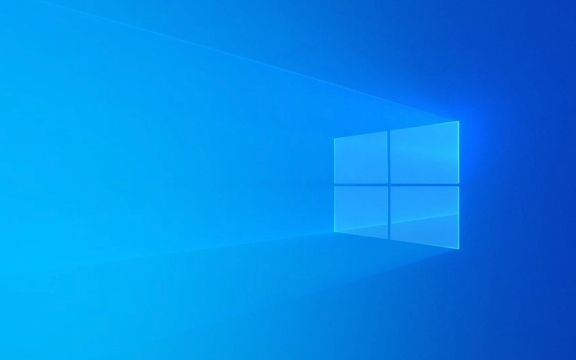
1. Confirm It’s a Stuck Pixel (Not Dead or Dirty)
Before trying fixes:
- Stuck pixel: Glows one solid color (red, green, blue, or yellow).
- Dead pixel: Always black, no light.
- Dust or smudge: Wipe the screen gently with a microfiber cloth. If it wipes away, it wasn’t a pixel issue.
If it’s truly a stuck pixel, move on to the fixes.

2. Try the Pressure Method (Gentle & Manual)
This can sometimes dislodge the stuck sub-pixel.
Steps:

- Turn the laptop off.
- Use a soft cloth (like microfiber) to protect the screen.
- Take a blunt object (like the eraser end of a pencil) wrapped in the cloth.
- Gently press on the stuck pixel area for about 5–10 seconds.
- Don’t use sharp objects or too much force—risk of damage is real.
This method works by physically disturbing the stuck liquid crystal, but use caution.
3. Use a Pixel Fixer Tool (Software Method)
These tools rapidly flash different colors to "jolt" the pixel back to normal.
Recommended free tools:
-
JScreenFix (browser-based, no install):
Go to http://ipnx.cn/link/813b02a0d7aae51c1a84fca601b52cad, run it in your browser, and let the flashing rectangle cover the stuck pixel for 5–20 minutes. -
UDPixel (downloadable):
A lightweight tool that cycles colors on specific pixels.
How to use:
- Resize the JScreenFix window so the flashing area covers the stuck pixel.
- Let it run for at least 5–10 minutes. Some cases take longer.
This is safe and non-invasive—best first step.
4. Apply a Color Cycle Video (Passive Fix)
If software tools aren’t working, try a YouTube video designed to fix stuck pixels.
Search for: “stuck pixel fix video”
These are usually 10–15 minute loops of rapidly changing colors.
How to:
- Play the video full screen.
- Position the stuck pixel in the middle.
- Let it run for 10–30 minutes.
It’s similar to JScreenFix but uses video playback.
5. When to Accept It (Or Get Help)
- If the pixel is still stuck after multiple attempts, it may be permanent.
- If your laptop is under warranty, contact the manufacturer—some cover stuck/dead pixels.
- Apple and some premium brands (like Dell, Lenovo) may replace screens with even one stuck pixel under warranty.
Most stuck pixels can be fixed with JScreenFix or gentle pressure. Start with the software method—it’s safe and often effective. The pressure method works for some, but proceed carefully.
Basically, try the free tools first, avoid harsh rubbing, and check warranty options if nothing works.
The above is the detailed content of how to fix a stuck pixel on my win laptop screen. For more information, please follow other related articles on the PHP Chinese website!

Hot AI Tools

Undress AI Tool
Undress images for free

Undresser.AI Undress
AI-powered app for creating realistic nude photos

AI Clothes Remover
Online AI tool for removing clothes from photos.

Clothoff.io
AI clothes remover

Video Face Swap
Swap faces in any video effortlessly with our completely free AI face swap tool!

Hot Article

Hot Tools

Notepad++7.3.1
Easy-to-use and free code editor

SublimeText3 Chinese version
Chinese version, very easy to use

Zend Studio 13.0.1
Powerful PHP integrated development environment

Dreamweaver CS6
Visual web development tools

SublimeText3 Mac version
God-level code editing software (SublimeText3)

Hot Topics
 Windows Security is blank or not showing options
Jul 07, 2025 am 02:40 AM
Windows Security is blank or not showing options
Jul 07, 2025 am 02:40 AM
When the Windows Security Center is blank or the function is missing, you can follow the following steps to check: 1. Confirm whether the system version supports full functions, some functions of the Home Edition are limited, and the Professional Edition and above are more complete; 2. Restart the SecurityHealthService service to ensure that its startup type is set to automatic; 3. Check and uninstall third-party security software that may conflict; 4. Run the sfc/scannow and DISM commands to repair system files; 5. Try to reset or reinstall the Windows Security Center application, and contact Microsoft support if necessary.
 PEAK Voice Chat Not Working on PC: Check This Stepwise Guide!
Jul 03, 2025 pm 06:02 PM
PEAK Voice Chat Not Working on PC: Check This Stepwise Guide!
Jul 03, 2025 pm 06:02 PM
Players have been experiencing the PEAK voice chat not working issue on PC, impacting their cooperation during climbs. If you are in the same situation, you can read this post from MiniTool to learn how to resolve PEAK voice chat issues.Quick Navigat
 Windows stuck on 'undoing changes made to your computer'
Jul 05, 2025 am 02:51 AM
Windows stuck on 'undoing changes made to your computer'
Jul 05, 2025 am 02:51 AM
The computer is stuck in the "Undo Changes made to the computer" interface, which is a common problem after the Windows update fails. It is usually caused by the stuck rollback process and cannot enter the system normally. 1. First of all, you should wait patiently for a long enough time, especially after restarting, it may take more than 30 minutes to complete the rollback, and observe the hard disk light to determine whether it is still running. 2. If there is no progress for a long time, you can force shut down and enter the recovery environment (WinRE) multiple times, and try to start repair or system restore. 3. After entering safe mode, you can uninstall the most recent update records through the control panel. 4. Use the command prompt to execute the bootrec command in the recovery environment to repair the boot file, or run sfc/scannow to check the system file. 5. The last method is to use the "Reset this computer" function
 Proven Ways for Microsoft Teams Error 657rx in Windows 11/10
Jul 07, 2025 pm 12:25 PM
Proven Ways for Microsoft Teams Error 657rx in Windows 11/10
Jul 07, 2025 pm 12:25 PM
Encountering something went wrong 657rx can be frustrating when you log in to Microsoft Teams or Outlook. In this article on MiniTool, we will explore how to fix the Outlook/Microsoft Teams error 657rx so you can get your workflow back on track.Quick
 The RPC server is unavailable Windows
Jul 06, 2025 am 12:07 AM
The RPC server is unavailable Windows
Jul 06, 2025 am 12:07 AM
When encountering the "RPCserverisunavailable" problem, first confirm whether it is a local service exception or a network configuration problem. 1. Check and start the RPC service to ensure that its startup type is automatic. If it cannot be started, check the event log; 2. Check the network connection and firewall settings, test the firewall to turn off the firewall, check DNS resolution and network connectivity; 3. Run the sfc/scannow and DISM commands to repair the system files; 4. Check the group policy and domain controller status in the domain environment, and contact the IT department to assist in the processing. Gradually check it in sequence to locate and solve the problem.
 The requested operation requires elevation Windows
Jul 04, 2025 am 02:58 AM
The requested operation requires elevation Windows
Jul 04, 2025 am 02:58 AM
When you encounter the prompt "This operation requires escalation of permissions", it means that you need administrator permissions to continue. Solutions include: 1. Right-click the "Run as Administrator" program or set the shortcut to always run as an administrator; 2. Check whether the current account is an administrator account, if not, switch or request administrator assistance; 3. Use administrator permissions to open a command prompt or PowerShell to execute relevant commands; 4. Bypass the restrictions by obtaining file ownership or modifying the registry when necessary, but such operations need to be cautious and fully understand the risks. Confirm permission identity and try the above methods usually solve the problem.
 the default gateway is not available Windows
Jul 08, 2025 am 02:21 AM
the default gateway is not available Windows
Jul 08, 2025 am 02:21 AM
When you encounter the "DefaultGatewayisNotAvailable" prompt, it means that the computer cannot connect to the router or does not obtain the network address correctly. 1. First, restart the router and computer, wait for the router to fully start before trying to connect; 2. Check whether the IP address is set to automatically obtain, enter the network attribute to ensure that "Automatically obtain IP address" and "Automatically obtain DNS server address" are selected; 3. Run ipconfig/release and ipconfig/renew through the command prompt to release and re-acquire the IP address, and execute the netsh command to reset the network components if necessary; 4. Check the wireless network card driver, update or reinstall the driver to ensure that it works normally.
 How to fix 'SYSTEM_SERVICE_EXCEPTION' stop code in Windows
Jul 09, 2025 am 02:56 AM
How to fix 'SYSTEM_SERVICE_EXCEPTION' stop code in Windows
Jul 09, 2025 am 02:56 AM
When encountering the "SYSTEM_SERVICE_EXCEPTION" blue screen error, you do not need to reinstall the system or replace the hardware immediately. You can follow the following steps to check: 1. Update or roll back hardware drivers such as graphics cards, especially recently updated drivers; 2. Uninstall third-party antivirus software or system tools, and use WindowsDefender or well-known brand products to replace them; 3. Run sfc/scannow and DISM commands as administrator to repair system files; 4. Check memory problems, restore the default frequency and re-plug and unplug the memory stick, and use Windows memory diagnostic tools to detect. In most cases, the driver and software problems can be solved first.






