High CPU usage is typically caused by rogue processes, malware, or outdated software, and can be fixed by identifying the source and applying targeted solutions. 1. Open Task Manager (Windows) or Activity Monitor (macOS) to identify high-CPU processes and research unfamiliar ones to rule out malware. 2. Restart your computer, close unnecessary programs and browser tabs, update your browser, and disable non-essential startup apps. 3. Run a full malware scan using Windows Security or a trusted antivirus to detect and remove threats like crypto-mining malware. 4. Update outdated or corrupted drivers via Device Manager or the manufacturer’s website, and install the latest system updates through Windows Update or macOS Software Update. 5. Adjust power settings to Balanced or High Performance, set minimum processor state to 5% and maximum to 100%, and disable Battery Saver mode when plugged in. 6. Disable CPU-heavy services like SysMain or Windows Search via services.msc, and turn off browser extensions or hardware acceleration in apps like Chrome or Discord. 7. Check for overheating using tools like HWMonitor or Macs Fan Control, clean dust from fans, ensure proper airflow, and monitor temperatures—idle should be 30–50°C, under load up to 80–90°C. If high usage persists after a fresh boot with no apps running, perform a clean boot to isolate software conflicts or consider resetting the OS as a last resort. Addressing high CPU usage promptly helps prevent long-term damage and restores system performance.

High CPU usage can slow down your computer, cause apps to freeze, or make your system feel sluggish. While some CPU use is normal, consistently high usage (above 80–100%) when you're not running heavy tasks is a sign something's wrong. Here’s how to identify and fix it.
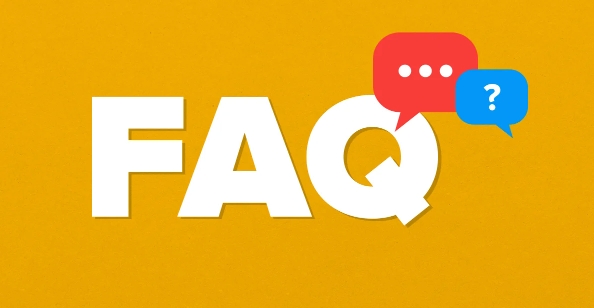
1. Check Which Process Is Using the Most CPU
The first step is finding the culprit.
- Press Ctrl Shift Esc to open Task Manager (on Windows).
- Go to the Processes tab.
- Click the CPU column to sort by usage (highest first).
On macOS:
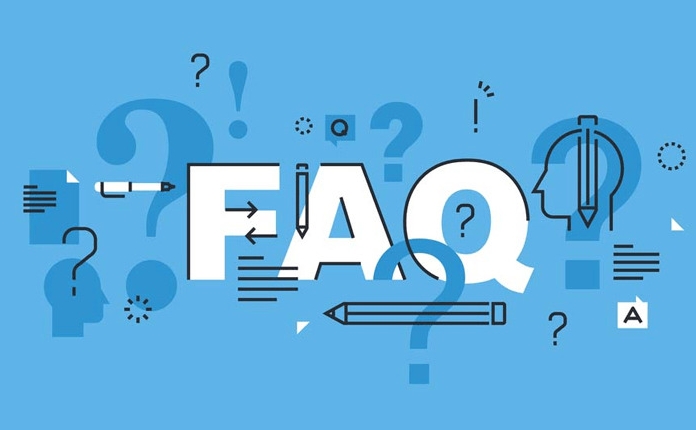
- Open Activity Monitor (via Spotlight or Applications > Utilities).
- Click the CPU tab and sort by % CPU.
Look for processes using a lot of CPU over time. Common offenders:
- System interrupts or System
- Antivirus software
- Browser tabs (especially with video or ads)
- Windows Update
- Third-party apps (e.g., Discord, Steam, Zoom)
? Tip: If you see an unfamiliar process, search its name online to verify it’s not malware.

2. Restart Your Computer and Close Unnecessary Programs
Sometimes, a simple restart fixes temporary glitches.
- Save your work and restart your PC.
- After reboot, don’t open all your apps at once.
- Open only what you need — especially avoid multiple browser tabs or background apps.
Also:
- Update your browser — outdated versions can cause high CPU.
-
Limit startup programs:
- In Task Manager (Startup tab), disable apps that don’t need to launch at boot (e.g., Spotify, Skype).
3. Scan for Malware and Viruses
Malware often runs hidden processes that max out CPU.
- Run a full scan using Windows Security (built-in) or a trusted antivirus (like Malwarebytes).
- Make sure your virus definitions are up to date.
- Remove any threats found.
Note: Some crypto-mining malware uses your CPU in the background without your knowledge.
4. Update Drivers and System Software
Outdated or corrupt drivers (especially graphics or chipset) can cause high CPU use.
- Press Win X → Device Manager.
- Look for any devices with a yellow warning icon.
- Right-click and Update driver.
- Alternatively, go to your PC or motherboard manufacturer’s website and download the latest drivers.
Also:
- Run Windows Update — Microsoft often releases performance fixes.
- On macOS, check System Settings > Software Update.
5. Adjust Power and Performance Settings
A misconfigured power plan can cause CPU throttling or overuse.
On Windows:
- Go to Control Panel > Power Options.
- Select Balanced or High Performance.
- Click Change plan settings > Change advanced power settings.
- Expand Processor power management and set:
- Minimum processor state: 5%
- Maximum processor state: 100%
On laptops, make sure you’re not in “Battery Saver” mode when plugged in.
6. Disable Problematic Services or Features
Some built-in services can spike CPU:
-
Superfetch / SysMain: Known to cause high disk and CPU usage.
- Press Win R, type
services.msc, press Enter. - Find SysMain, right-click → Properties → set Startup type to Disabled.
- Press Win R, type
- Windows Search: If you don’t use file search often, disable it temporarily.
Also try:
- Disabling browser extensions one by one (especially ad blockers, video enhancers).
- Turning off hardware acceleration in apps like Chrome, Discord, or Slack.
7. Check for Overheating and Hardware Issues
If your CPU is overheating, it may throttle or behave erratically.
- Use tools like HWMonitor (Windows) or Macs Fan Control (macOS) to check CPU temperature.
- Normal idle temp: 30–50°C. Under load: up to 80–90°C is okay, but above that is risky.
- Clean dust from fans and vents.
- Ensure your laptop has proper airflow (don’t use on a bed or pillow).
When to Worry
Occasional spikes are normal. But if CPU stays high even on a fresh boot with no apps open, it’s likely:
- A background process gone rogue
- Malware
- Failing hardware
In such cases, consider:
- Doing a clean boot (Windows) to isolate software conflicts.
- Resetting your OS as a last resort.
Basically, high CPU usage is fixable in most cases — start with Task Manager, eliminate unnecessary load, update software, and rule out malware. It’s not always a hardware problem, but ignoring it can shorten your system’s lifespan.
The above is the detailed content of How to fix high CPU usage. For more information, please follow other related articles on the PHP Chinese website!

Hot AI Tools

Undress AI Tool
Undress images for free

Undresser.AI Undress
AI-powered app for creating realistic nude photos

AI Clothes Remover
Online AI tool for removing clothes from photos.

Clothoff.io
AI clothes remover

Video Face Swap
Swap faces in any video effortlessly with our completely free AI face swap tool!

Hot Article

Hot Tools

Notepad++7.3.1
Easy-to-use and free code editor

SublimeText3 Chinese version
Chinese version, very easy to use

Zend Studio 13.0.1
Powerful PHP integrated development environment

Dreamweaver CS6
Visual web development tools

SublimeText3 Mac version
God-level code editing software (SublimeText3)

Hot Topics
 Windows Security is blank or not showing options
Jul 07, 2025 am 02:40 AM
Windows Security is blank or not showing options
Jul 07, 2025 am 02:40 AM
When the Windows Security Center is blank or the function is missing, you can follow the following steps to check: 1. Confirm whether the system version supports full functions, some functions of the Home Edition are limited, and the Professional Edition and above are more complete; 2. Restart the SecurityHealthService service to ensure that its startup type is set to automatic; 3. Check and uninstall third-party security software that may conflict; 4. Run the sfc/scannow and DISM commands to repair system files; 5. Try to reset or reinstall the Windows Security Center application, and contact Microsoft support if necessary.
 PEAK Voice Chat Not Working on PC: Check This Stepwise Guide!
Jul 03, 2025 pm 06:02 PM
PEAK Voice Chat Not Working on PC: Check This Stepwise Guide!
Jul 03, 2025 pm 06:02 PM
Players have been experiencing the PEAK voice chat not working issue on PC, impacting their cooperation during climbs. If you are in the same situation, you can read this post from MiniTool to learn how to resolve PEAK voice chat issues.Quick Navigat
 Windows stuck on 'undoing changes made to your computer'
Jul 05, 2025 am 02:51 AM
Windows stuck on 'undoing changes made to your computer'
Jul 05, 2025 am 02:51 AM
The computer is stuck in the "Undo Changes made to the computer" interface, which is a common problem after the Windows update fails. It is usually caused by the stuck rollback process and cannot enter the system normally. 1. First of all, you should wait patiently for a long enough time, especially after restarting, it may take more than 30 minutes to complete the rollback, and observe the hard disk light to determine whether it is still running. 2. If there is no progress for a long time, you can force shut down and enter the recovery environment (WinRE) multiple times, and try to start repair or system restore. 3. After entering safe mode, you can uninstall the most recent update records through the control panel. 4. Use the command prompt to execute the bootrec command in the recovery environment to repair the boot file, or run sfc/scannow to check the system file. 5. The last method is to use the "Reset this computer" function
 Proven Ways for Microsoft Teams Error 657rx in Windows 11/10
Jul 07, 2025 pm 12:25 PM
Proven Ways for Microsoft Teams Error 657rx in Windows 11/10
Jul 07, 2025 pm 12:25 PM
Encountering something went wrong 657rx can be frustrating when you log in to Microsoft Teams or Outlook. In this article on MiniTool, we will explore how to fix the Outlook/Microsoft Teams error 657rx so you can get your workflow back on track.Quick
 The RPC server is unavailable Windows
Jul 06, 2025 am 12:07 AM
The RPC server is unavailable Windows
Jul 06, 2025 am 12:07 AM
When encountering the "RPCserverisunavailable" problem, first confirm whether it is a local service exception or a network configuration problem. 1. Check and start the RPC service to ensure that its startup type is automatic. If it cannot be started, check the event log; 2. Check the network connection and firewall settings, test the firewall to turn off the firewall, check DNS resolution and network connectivity; 3. Run the sfc/scannow and DISM commands to repair the system files; 4. Check the group policy and domain controller status in the domain environment, and contact the IT department to assist in the processing. Gradually check it in sequence to locate and solve the problem.
 The requested operation requires elevation Windows
Jul 04, 2025 am 02:58 AM
The requested operation requires elevation Windows
Jul 04, 2025 am 02:58 AM
When you encounter the prompt "This operation requires escalation of permissions", it means that you need administrator permissions to continue. Solutions include: 1. Right-click the "Run as Administrator" program or set the shortcut to always run as an administrator; 2. Check whether the current account is an administrator account, if not, switch or request administrator assistance; 3. Use administrator permissions to open a command prompt or PowerShell to execute relevant commands; 4. Bypass the restrictions by obtaining file ownership or modifying the registry when necessary, but such operations need to be cautious and fully understand the risks. Confirm permission identity and try the above methods usually solve the problem.
 the default gateway is not available Windows
Jul 08, 2025 am 02:21 AM
the default gateway is not available Windows
Jul 08, 2025 am 02:21 AM
When you encounter the "DefaultGatewayisNotAvailable" prompt, it means that the computer cannot connect to the router or does not obtain the network address correctly. 1. First, restart the router and computer, wait for the router to fully start before trying to connect; 2. Check whether the IP address is set to automatically obtain, enter the network attribute to ensure that "Automatically obtain IP address" and "Automatically obtain DNS server address" are selected; 3. Run ipconfig/release and ipconfig/renew through the command prompt to release and re-acquire the IP address, and execute the netsh command to reset the network components if necessary; 4. Check the wireless network card driver, update or reinstall the driver to ensure that it works normally.
 How to fix 'SYSTEM_SERVICE_EXCEPTION' stop code in Windows
Jul 09, 2025 am 02:56 AM
How to fix 'SYSTEM_SERVICE_EXCEPTION' stop code in Windows
Jul 09, 2025 am 02:56 AM
When encountering the "SYSTEM_SERVICE_EXCEPTION" blue screen error, you do not need to reinstall the system or replace the hardware immediately. You can follow the following steps to check: 1. Update or roll back hardware drivers such as graphics cards, especially recently updated drivers; 2. Uninstall third-party antivirus software or system tools, and use WindowsDefender or well-known brand products to replace them; 3. Run sfc/scannow and DISM commands as administrator to repair system files; 4. Check memory problems, restore the default frequency and re-plug and unplug the memory stick, and use Windows memory diagnostic tools to detect. In most cases, the driver and software problems can be solved first.







