ERR_CACHE_MISS occurs when Chrome blocks automatic resubmission of POST data after refresh or back navigation; 1. Use the back button instead of refreshing to avoid triggering it; 2. Manually resubmit the form by going back, re-entering data if needed, and submitting again; 3. Clear browsing data including cache, cookies, and history via Ctrl Shift Delete and select "All time"; 4. Developers can disable cache in Chrome DevTools under the Network tab to force fresh loads; 5. Web developers should implement Post-Redirect-Get pattern by redirecting after POST submissions to prevent the error; 6. Test in Incognito mode to rule out extensions or corrupted cache, and disable extensions one by one if the issue is resolved there; ultimately, the error is a safety feature, not a critical bug, and can be avoided by proper navigation or server-side redirects.

The ERR_CACHE_MISS error in Google Chrome usually appears when you're trying to reload a page that requires a form resubmission, but Chrome can't properly restore the previous state — especially after a navigation or refresh. It's common on pages where you've submitted data via POST (like a login or search form), then hit refresh or go back.
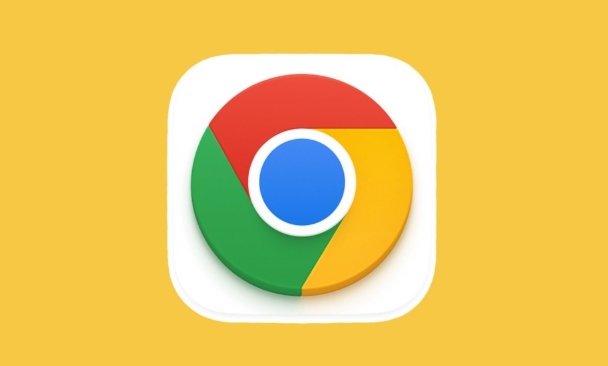
Here’s how to fix or work around the ERR_CACHE_MISS error:
? 1. Use the "Back" Button Instead of Refresh
This error often occurs when you press F5, Ctrl R, or tap the refresh button after submitting a form.
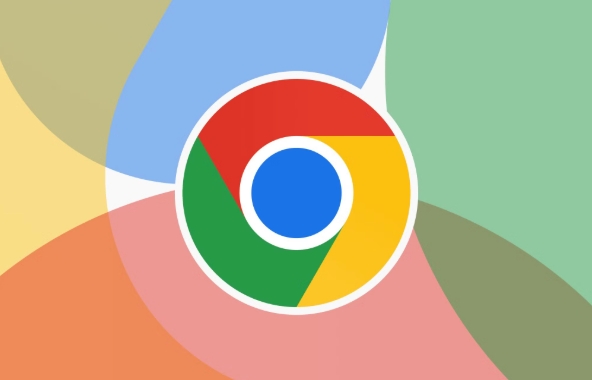
- Why it happens: Chrome blocks automatic resubmission of POST data for safety.
- Fix: Instead of refreshing, click the browser’s back button or go forward to avoid triggering the cache miss.
Tip: If you’re stuck on the error page, just go back one page and try your action again.
? 2. Resubmit the Form Manually
When you see ERR_CACHE_MISS, Chrome is asking if you want to resubmit the data — but sometimes the prompt fails.
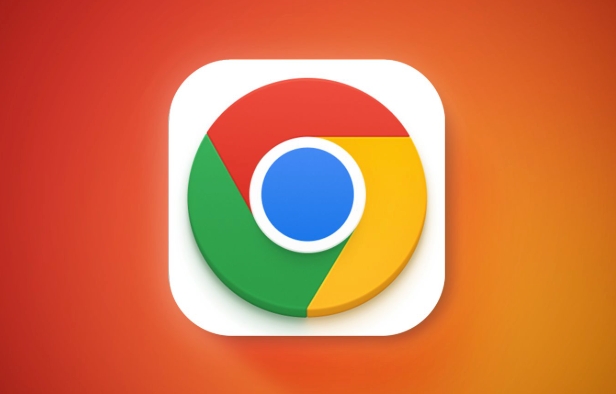
- Click the "Back" button in your browser.
- Re-enter the information if needed.
- Resubmit the form again.
Example: After logging in and seeing this error, go back to the login page and log in again.
? 3. Clear Browsing Data and Cache
Corrupted cache or cookies can sometimes trigger this error unexpectedly.
Steps:
- Press
Ctrl Shift Delete(Windows) orCmd Shift Delete(Mac). - Select "All time" as the time range.
- Check:
- Browsing history
- Cookies and other site data
- Cached images and files
- Click "Clear data".
After clearing, restart Chrome and try the site again.
? 4. Disable Cache Temporarily (for Developers)
If you're a developer testing a site, Chrome DevTools can disable cache:
- Press
F12to open DevTools. - Go to Network tab.
- Check "Disable cache" (top bar).
- Now reload the page — it forces fresh loading without relying on cached states.
Useful during development to avoid stale or broken cache behavior.
? 5. Avoid POST for Navigation – Use GET or Redirects
For web developers: This error often stems from poor form handling.
Best practices:
- After a successful POST submission, redirect to a new page (Post-Redirect-Get pattern).
- Use GET requests for searches or filters that don’t change data.
- This prevents users from hitting
ERR_CACHE_MISSwhen refreshing.
Example:
POST /login → Process login → Redirect to /dashboard (302)
Now, /dashboard can be refreshed safely.
? 6. Try Incognito Mode
Test if the issue persists in Incognito mode (Ctrl Shift N):
- No extensions running.
- Clean session and cache.
If it works in incognito, the problem is likely cached data or an extension.
Then:
- Disable extensions one by one (especially ad blockers or privacy tools).
- Clear site-specific data.
Bottom Line
ERR_CACHE_MISS isn’t usually a serious bug — it’s Chrome protecting against duplicate form submissions. The fix is often just navigating back and trying again, or improving how your site handles form submissions.
For users: Go back and retry.
For developers: Use redirect-after-post.
Basically, it's more of a UX hiccup than a real error — but annoying nonetheless.
The above is the detailed content of How to fix ERR_CACHE_MISS in Google Chrome?. For more information, please follow other related articles on the PHP Chinese website!

Hot AI Tools

Undress AI Tool
Undress images for free

Undresser.AI Undress
AI-powered app for creating realistic nude photos

AI Clothes Remover
Online AI tool for removing clothes from photos.

Clothoff.io
AI clothes remover

Video Face Swap
Swap faces in any video effortlessly with our completely free AI face swap tool!

Hot Article

Hot Tools

Notepad++7.3.1
Easy-to-use and free code editor

SublimeText3 Chinese version
Chinese version, very easy to use

Zend Studio 13.0.1
Powerful PHP integrated development environment

Dreamweaver CS6
Visual web development tools

SublimeText3 Mac version
God-level code editing software (SublimeText3)

Hot Topics
 Windows Security is blank or not showing options
Jul 07, 2025 am 02:40 AM
Windows Security is blank or not showing options
Jul 07, 2025 am 02:40 AM
When the Windows Security Center is blank or the function is missing, you can follow the following steps to check: 1. Confirm whether the system version supports full functions, some functions of the Home Edition are limited, and the Professional Edition and above are more complete; 2. Restart the SecurityHealthService service to ensure that its startup type is set to automatic; 3. Check and uninstall third-party security software that may conflict; 4. Run the sfc/scannow and DISM commands to repair system files; 5. Try to reset or reinstall the Windows Security Center application, and contact Microsoft support if necessary.
 PEAK Voice Chat Not Working on PC: Check This Stepwise Guide!
Jul 03, 2025 pm 06:02 PM
PEAK Voice Chat Not Working on PC: Check This Stepwise Guide!
Jul 03, 2025 pm 06:02 PM
Players have been experiencing the PEAK voice chat not working issue on PC, impacting their cooperation during climbs. If you are in the same situation, you can read this post from MiniTool to learn how to resolve PEAK voice chat issues.Quick Navigat
 Windows stuck on 'undoing changes made to your computer'
Jul 05, 2025 am 02:51 AM
Windows stuck on 'undoing changes made to your computer'
Jul 05, 2025 am 02:51 AM
The computer is stuck in the "Undo Changes made to the computer" interface, which is a common problem after the Windows update fails. It is usually caused by the stuck rollback process and cannot enter the system normally. 1. First of all, you should wait patiently for a long enough time, especially after restarting, it may take more than 30 minutes to complete the rollback, and observe the hard disk light to determine whether it is still running. 2. If there is no progress for a long time, you can force shut down and enter the recovery environment (WinRE) multiple times, and try to start repair or system restore. 3. After entering safe mode, you can uninstall the most recent update records through the control panel. 4. Use the command prompt to execute the bootrec command in the recovery environment to repair the boot file, or run sfc/scannow to check the system file. 5. The last method is to use the "Reset this computer" function
 Proven Ways for Microsoft Teams Error 657rx in Windows 11/10
Jul 07, 2025 pm 12:25 PM
Proven Ways for Microsoft Teams Error 657rx in Windows 11/10
Jul 07, 2025 pm 12:25 PM
Encountering something went wrong 657rx can be frustrating when you log in to Microsoft Teams or Outlook. In this article on MiniTool, we will explore how to fix the Outlook/Microsoft Teams error 657rx so you can get your workflow back on track.Quick
 The RPC server is unavailable Windows
Jul 06, 2025 am 12:07 AM
The RPC server is unavailable Windows
Jul 06, 2025 am 12:07 AM
When encountering the "RPCserverisunavailable" problem, first confirm whether it is a local service exception or a network configuration problem. 1. Check and start the RPC service to ensure that its startup type is automatic. If it cannot be started, check the event log; 2. Check the network connection and firewall settings, test the firewall to turn off the firewall, check DNS resolution and network connectivity; 3. Run the sfc/scannow and DISM commands to repair the system files; 4. Check the group policy and domain controller status in the domain environment, and contact the IT department to assist in the processing. Gradually check it in sequence to locate and solve the problem.
 The requested operation requires elevation Windows
Jul 04, 2025 am 02:58 AM
The requested operation requires elevation Windows
Jul 04, 2025 am 02:58 AM
When you encounter the prompt "This operation requires escalation of permissions", it means that you need administrator permissions to continue. Solutions include: 1. Right-click the "Run as Administrator" program or set the shortcut to always run as an administrator; 2. Check whether the current account is an administrator account, if not, switch or request administrator assistance; 3. Use administrator permissions to open a command prompt or PowerShell to execute relevant commands; 4. Bypass the restrictions by obtaining file ownership or modifying the registry when necessary, but such operations need to be cautious and fully understand the risks. Confirm permission identity and try the above methods usually solve the problem.
 the default gateway is not available Windows
Jul 08, 2025 am 02:21 AM
the default gateway is not available Windows
Jul 08, 2025 am 02:21 AM
When you encounter the "DefaultGatewayisNotAvailable" prompt, it means that the computer cannot connect to the router or does not obtain the network address correctly. 1. First, restart the router and computer, wait for the router to fully start before trying to connect; 2. Check whether the IP address is set to automatically obtain, enter the network attribute to ensure that "Automatically obtain IP address" and "Automatically obtain DNS server address" are selected; 3. Run ipconfig/release and ipconfig/renew through the command prompt to release and re-acquire the IP address, and execute the netsh command to reset the network components if necessary; 4. Check the wireless network card driver, update or reinstall the driver to ensure that it works normally.
 How to fix 'SYSTEM_SERVICE_EXCEPTION' stop code in Windows
Jul 09, 2025 am 02:56 AM
How to fix 'SYSTEM_SERVICE_EXCEPTION' stop code in Windows
Jul 09, 2025 am 02:56 AM
When encountering the "SYSTEM_SERVICE_EXCEPTION" blue screen error, you do not need to reinstall the system or replace the hardware immediately. You can follow the following steps to check: 1. Update or roll back hardware drivers such as graphics cards, especially recently updated drivers; 2. Uninstall third-party antivirus software or system tools, and use WindowsDefender or well-known brand products to replace them; 3. Run sfc/scannow and DISM commands as administrator to repair system files; 4. Check memory problems, restore the default frequency and re-plug and unplug the memory stick, and use Windows memory diagnostic tools to detect. In most cases, the driver and software problems can be solved first.






