First, try the keyboard backlight shortcut key such as Fn Spacebar or Fn L, as the backlight may simply be turned off. 2. Next, check BIOS/UEFI settings to ensure Keyboard Backlight is enabled, especially after a BIOS update. 3. Update or reinstall keyboard drivers via Device Manager or download the latest drivers from Lenovo Support. 4. Verify power and keyboard settings in Windows and Lenovo Vantage, ensuring power-saving modes aren’t disabling the backlight. 5. Test the backlight in Safe Mode or another user account to rule out software conflicts. 6. Perform a soft reset by disconnecting power and holding the power button for 30 seconds to clear firmware glitches. 7. Finally, check for physical damage or confirm your model actually supports a backlit keyboard by reviewing official specifications. If all steps fail and backlight should be supported, contact Lenovo Support for possible hardware repair or replacement.

If your Lenovo laptop’s keyboard backlight isn’t turning on, it can be frustrating—especially if you rely on it in low-light environments. The issue could stem from hardware, software, or a simple setting being disabled. Here’s a step-by-step guide to help you troubleshoot and fix the problem.

1. Check the Keyboard Backlight Shortcut Key
Most Lenovo laptops use a function (Fn) key combination to toggle the backlight:
-
Common shortcut:
Fn Spacebar(on many ThinkPad and IdeaPad models) - Some models use:
Fn LorFn Shift Spacebar
? Try pressing the correct key combination multiple times—some models cycle through backlight brightness levels (off → low → high → off).
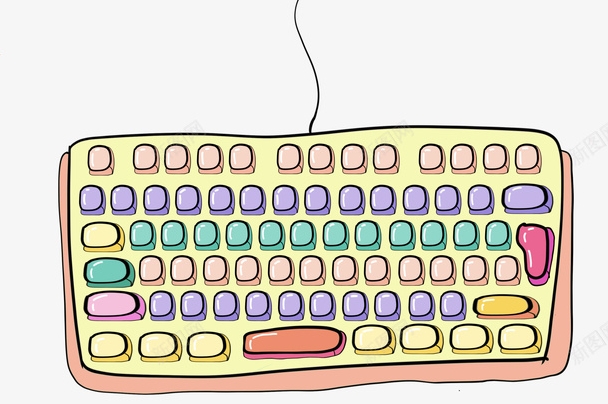
Note: The exact key varies by model. Check your laptop’s user manual or look for a small backlight icon on the function keys (usually F4, F9, or Spacebar).
2. Verify BIOS/UEFI Settings
The keyboard backlight might be disabled at the firmware level.

Steps:
- Restart your laptop.
- Press F1, F2, or Enter F1 (depending on model) to enter BIOS/UEFI.
- Navigate to Configuration or Keyboard/Mouse settings.
- Look for Keyboard Backlight and ensure it’s Enabled.
- Save and exit.
? This is common on ThinkPads—sometimes the backlight gets disabled after a BIOS update or reset.
3. Update or Reinstall Keyboard Drivers
Outdated or corrupted drivers can prevent the backlight from working.
To update:
- Press
Win X→ Device Manager. - Expand Keyboards, right-click your keyboard (e.g., "Standard PS/2 Keyboard").
- Choose Update driver → Search automatically.
- If no update is found, visit Lenovo Support, enter your serial number, and download the latest Keyboard, Chipset, and Power Management drivers.
Sometimes, reinstalling the driver helps: right-click → Uninstall device → restart (Windows will reinstall it).
4. Check Power & Keyboard Settings in Windows
Power-saving modes or Lenovo Vantage settings may disable the backlight.
- Open Lenovo Vantage app (if installed) → go to Hardware Settings → Keyboard → check backlight settings.
- In Windows, go to Settings > System > Power & sleep > Additional power settings.
- Select your power plan → Change plan settings > Change advanced power settings.
- Expand USB settings or PCI Express and ensure Link State Power Management isn’t set too aggressively.
Some models automatically turn off the backlight when on battery—check if it only fails on battery vs. AC power.
5. Test in Another User Account or Safe Mode
Rule out software conflicts:
- Boot into Safe Mode (hold Shift while clicking Restart).
- Test the backlight shortcut.
If it works in Safe Mode, a third-party app (e.g., keyboard utilities, RGB software) might be interfering.
6. Reset Keyboard or Perform a Soft Reset
Try a hardware reset:
- Shut down the laptop.
- Disconnect the charger and any peripherals.
- Hold the power button for 30 seconds to drain residual power.
- Reconnect and power on.
- Test the backlight again.
This often resolves minor firmware glitches.
7. Check for Physical Damage or Hardware Failure
If none of the above works:
- Is the keyboard working otherwise? (keys typing correctly?)
- Did the laptop recently get wet or suffer impact?
- Has the backlight ever worked, or is this a new issue?
? On some models (especially non-backlit variants), the keyboard simply doesn’t support backlighting—even if the laptop looks identical. Double-check your exact model specs on Lenovo’s website.
Final Thoughts
Most backlight issues are software or settings-related. Start with the shortcut key and BIOS, then move to drivers and power settings. If all else fails and your model should support backlighting, contact Lenovo Support—you may need a keyboard replacement.
Basically, it’s usually not a big problem—but easy to overlook the simple fixes.
The above is the detailed content of Lenovo keyboard backlight not turning on. For more information, please follow other related articles on the PHP Chinese website!

Hot AI Tools

Undress AI Tool
Undress images for free

Undresser.AI Undress
AI-powered app for creating realistic nude photos

AI Clothes Remover
Online AI tool for removing clothes from photos.

Clothoff.io
AI clothes remover

Video Face Swap
Swap faces in any video effortlessly with our completely free AI face swap tool!

Hot Article

Hot Tools

Notepad++7.3.1
Easy-to-use and free code editor

SublimeText3 Chinese version
Chinese version, very easy to use

Zend Studio 13.0.1
Powerful PHP integrated development environment

Dreamweaver CS6
Visual web development tools

SublimeText3 Mac version
God-level code editing software (SublimeText3)

Hot Topics
 Windows Security is blank or not showing options
Jul 07, 2025 am 02:40 AM
Windows Security is blank or not showing options
Jul 07, 2025 am 02:40 AM
When the Windows Security Center is blank or the function is missing, you can follow the following steps to check: 1. Confirm whether the system version supports full functions, some functions of the Home Edition are limited, and the Professional Edition and above are more complete; 2. Restart the SecurityHealthService service to ensure that its startup type is set to automatic; 3. Check and uninstall third-party security software that may conflict; 4. Run the sfc/scannow and DISM commands to repair system files; 5. Try to reset or reinstall the Windows Security Center application, and contact Microsoft support if necessary.
 PEAK Voice Chat Not Working on PC: Check This Stepwise Guide!
Jul 03, 2025 pm 06:02 PM
PEAK Voice Chat Not Working on PC: Check This Stepwise Guide!
Jul 03, 2025 pm 06:02 PM
Players have been experiencing the PEAK voice chat not working issue on PC, impacting their cooperation during climbs. If you are in the same situation, you can read this post from MiniTool to learn how to resolve PEAK voice chat issues.Quick Navigat
 Windows stuck on 'undoing changes made to your computer'
Jul 05, 2025 am 02:51 AM
Windows stuck on 'undoing changes made to your computer'
Jul 05, 2025 am 02:51 AM
The computer is stuck in the "Undo Changes made to the computer" interface, which is a common problem after the Windows update fails. It is usually caused by the stuck rollback process and cannot enter the system normally. 1. First of all, you should wait patiently for a long enough time, especially after restarting, it may take more than 30 minutes to complete the rollback, and observe the hard disk light to determine whether it is still running. 2. If there is no progress for a long time, you can force shut down and enter the recovery environment (WinRE) multiple times, and try to start repair or system restore. 3. After entering safe mode, you can uninstall the most recent update records through the control panel. 4. Use the command prompt to execute the bootrec command in the recovery environment to repair the boot file, or run sfc/scannow to check the system file. 5. The last method is to use the "Reset this computer" function
 Proven Ways for Microsoft Teams Error 657rx in Windows 11/10
Jul 07, 2025 pm 12:25 PM
Proven Ways for Microsoft Teams Error 657rx in Windows 11/10
Jul 07, 2025 pm 12:25 PM
Encountering something went wrong 657rx can be frustrating when you log in to Microsoft Teams or Outlook. In this article on MiniTool, we will explore how to fix the Outlook/Microsoft Teams error 657rx so you can get your workflow back on track.Quick
 The RPC server is unavailable Windows
Jul 06, 2025 am 12:07 AM
The RPC server is unavailable Windows
Jul 06, 2025 am 12:07 AM
When encountering the "RPCserverisunavailable" problem, first confirm whether it is a local service exception or a network configuration problem. 1. Check and start the RPC service to ensure that its startup type is automatic. If it cannot be started, check the event log; 2. Check the network connection and firewall settings, test the firewall to turn off the firewall, check DNS resolution and network connectivity; 3. Run the sfc/scannow and DISM commands to repair the system files; 4. Check the group policy and domain controller status in the domain environment, and contact the IT department to assist in the processing. Gradually check it in sequence to locate and solve the problem.
 The requested operation requires elevation Windows
Jul 04, 2025 am 02:58 AM
The requested operation requires elevation Windows
Jul 04, 2025 am 02:58 AM
When you encounter the prompt "This operation requires escalation of permissions", it means that you need administrator permissions to continue. Solutions include: 1. Right-click the "Run as Administrator" program or set the shortcut to always run as an administrator; 2. Check whether the current account is an administrator account, if not, switch or request administrator assistance; 3. Use administrator permissions to open a command prompt or PowerShell to execute relevant commands; 4. Bypass the restrictions by obtaining file ownership or modifying the registry when necessary, but such operations need to be cautious and fully understand the risks. Confirm permission identity and try the above methods usually solve the problem.
 the default gateway is not available Windows
Jul 08, 2025 am 02:21 AM
the default gateway is not available Windows
Jul 08, 2025 am 02:21 AM
When you encounter the "DefaultGatewayisNotAvailable" prompt, it means that the computer cannot connect to the router or does not obtain the network address correctly. 1. First, restart the router and computer, wait for the router to fully start before trying to connect; 2. Check whether the IP address is set to automatically obtain, enter the network attribute to ensure that "Automatically obtain IP address" and "Automatically obtain DNS server address" are selected; 3. Run ipconfig/release and ipconfig/renew through the command prompt to release and re-acquire the IP address, and execute the netsh command to reset the network components if necessary; 4. Check the wireless network card driver, update or reinstall the driver to ensure that it works normally.
 How to fix 'SYSTEM_SERVICE_EXCEPTION' stop code in Windows
Jul 09, 2025 am 02:56 AM
How to fix 'SYSTEM_SERVICE_EXCEPTION' stop code in Windows
Jul 09, 2025 am 02:56 AM
When encountering the "SYSTEM_SERVICE_EXCEPTION" blue screen error, you do not need to reinstall the system or replace the hardware immediately. You can follow the following steps to check: 1. Update or roll back hardware drivers such as graphics cards, especially recently updated drivers; 2. Uninstall third-party antivirus software or system tools, and use WindowsDefender or well-known brand products to replace them; 3. Run sfc/scannow and DISM commands as administrator to repair system files; 4. Check memory problems, restore the default frequency and re-plug and unplug the memory stick, and use Windows memory diagnostic tools to detect. In most cases, the driver and software problems can be solved first.






