 Computer Tutorials
Computer Tutorials
 Troubleshooting
Troubleshooting
 how to fix high disk usage by 'microsoft compatibility telemetrist' on a win pc
how to fix high disk usage by 'microsoft compatibility telemetrist' on a win pc
how to fix high disk usage by 'microsoft compatibility telemetrist' on a win pc
Aug 01, 2025 am 05:52 AMTo fix high disk usage caused by Microsoft Compatibility Telemetry, first disable the scheduled tasks in Task Scheduler, then stop the DiagTrack service for best results. 1. Temporarily end the process via Task Manager by right-clicking CompatTelRunner.exe and selecting End task. 2. Open Task Scheduler and disable the Microsoft Compatibility Appraiser and ProgramDataUpdater tasks under Task Scheduler Library → Microsoft → Windows → Application Experience. 3. Delete files in C:\Windows\System32\CompatTel after stopping the DiagTrack service via Command Prompt (run as Administrator: net stop DiagTrack). 4. On Windows Pro/Enterprise, use Group Policy (gpedit.msc) to enable Turn off telemetry and set it to Level 1 or 2. 5. On Windows Home, use Registry Editor to create AllowTelemetry DWORD set to 0 under HKEY_LOCAL_MACHINE\SOFTWARE\Policies\Microsoft\Windows\DataCollection. 6. Disable the Connected User Experiences and Telemetry (DiagTrack) service via services.msc by setting Startup type to Disabled and stopping the service. These steps safely reduce telemetry activity without breaking core system functions, with Task Scheduler and DiagTrack changes being the most effective long-term solution, and the fixes may need reapplication after major Windows updates.

High disk usage caused by "Microsoft Compatibility Telemetry" (often seen as CompatTelRunner.exe or microsoft compatibility telemetry) is a common issue on Windows PCs, especially Windows 10 and 11. This process collects system and app usage data to help Microsoft improve compatibility. While it’s not malware, it can sometimes run excessively and max out your disk usage, slowing down your system.
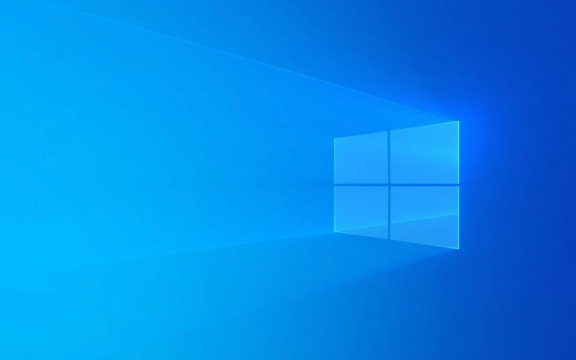
Here’s how to fix or reduce high disk usage from Microsoft Compatibility Telemetry:
1. Temporarily Stop the Process via Task Manager
If the process is currently spiking your disk usage:

- Press Ctrl Shift Esc to open Task Manager.
- Go to the Processes tab.
- Find Microsoft Compatibility Telemetry or CompatTelRunner.exe.
- Right-click it and select End task.
?? This is a temporary fix — the process will likely restart later.
2. Disable the Task in Task Scheduler (Recommended)
The telemetry runs on a schedule. You can disable it:

- Press Win S, type Task Scheduler, and open it.
- Navigate to:
Task Scheduler Library → Microsoft → Windows → Application Experience - Look for tasks named:
- Microsoft Compatibility Appraiser
- ProgramDataUpdater
- Right-click each and select Disable.
This stops the tasks from running automatically and is the most effective way to prevent recurring high disk usage.
3. Delete the Telemetry Cache Files
Sometimes, corrupted or large telemetry files cause repeated high disk usage.
- Open File Explorer and go to:
C:\Windows\System32\CompatTel - Delete all files in this folder (you may need admin rights).
- If you can’t delete them:
- Open Command Prompt as Administrator.
- Run:
net stop "DiagTrack"
- Then delete the files.
DiagTrack is the "Connected User Experiences and Telemetry" service — stopping it temporarily allows file deletion.
4. Turn Off Telemetry via Group Policy (Windows Pro/Enterprise)
If you’re on Windows Pro or Enterprise:
- Press Win R, type
gpedit.msc, and press Enter. - Go to:
Computer Configuration → Administrative Templates → Windows Components → Data Collection and Preview Builds - Double-click Turn off telemetry.
- Set it to Enabled and choose Level 1 or 2 (Basic or Security).
This setting prevents most telemetry, including compatibility data.
5. Use Registry Editor (All Windows Versions)
For Home editions without Group Policy:
- Press Win R, type
regedit, and press Enter. - Navigate to:
HKEY_LOCAL_MACHINE\SOFTWARE\Policies\Microsoft\Windows\DataCollection - If the key doesn’t exist, create it.
- Create a new DWORD (32-bit) Value named
AllowTelemetry. - Set its value to 1 or 0 (0 = Security level, minimal data).
- Reboot.
Setting
AllowTelemetryto 0 limits data collection and can reduce telemetry activity.
6. Disable the DiagTrack Service
- Press Win R, type
services.msc, and press Enter. - Find Connected User Experiences and Telemetry (DiagTrack).
- Right-click → Properties.
- Set Startup type to Disabled.
- Click Stop, then Apply.
This stops the main telemetry service. Note: It may impact some Windows features (like Tips or Feedback).
Final Notes
- Microsoft Compatibility Telemetry is not harmful, but it’s safe to limit it.
- Disabling it won’t break your system, but some features may work less effectively.
- These changes may need to be reapplied after major Windows updates.
Bottom line: Disable the Microsoft Compatibility Appraiser task in Task Scheduler — it’s the most reliable fix. Combine it with stopping the DiagTrack service for best results.
Basically, you’re telling Windows to stop phoning home so much — and your disk will thank you.
The above is the detailed content of how to fix high disk usage by 'microsoft compatibility telemetrist' on a win pc. For more information, please follow other related articles on the PHP Chinese website!

Hot AI Tools

Undress AI Tool
Undress images for free

Undresser.AI Undress
AI-powered app for creating realistic nude photos

AI Clothes Remover
Online AI tool for removing clothes from photos.

Clothoff.io
AI clothes remover

Video Face Swap
Swap faces in any video effortlessly with our completely free AI face swap tool!

Hot Article

Hot Tools

Notepad++7.3.1
Easy-to-use and free code editor

SublimeText3 Chinese version
Chinese version, very easy to use

Zend Studio 13.0.1
Powerful PHP integrated development environment

Dreamweaver CS6
Visual web development tools

SublimeText3 Mac version
God-level code editing software (SublimeText3)

Hot Topics
 Windows Security is blank or not showing options
Jul 07, 2025 am 02:40 AM
Windows Security is blank or not showing options
Jul 07, 2025 am 02:40 AM
When the Windows Security Center is blank or the function is missing, you can follow the following steps to check: 1. Confirm whether the system version supports full functions, some functions of the Home Edition are limited, and the Professional Edition and above are more complete; 2. Restart the SecurityHealthService service to ensure that its startup type is set to automatic; 3. Check and uninstall third-party security software that may conflict; 4. Run the sfc/scannow and DISM commands to repair system files; 5. Try to reset or reinstall the Windows Security Center application, and contact Microsoft support if necessary.
 PEAK Voice Chat Not Working on PC: Check This Stepwise Guide!
Jul 03, 2025 pm 06:02 PM
PEAK Voice Chat Not Working on PC: Check This Stepwise Guide!
Jul 03, 2025 pm 06:02 PM
Players have been experiencing the PEAK voice chat not working issue on PC, impacting their cooperation during climbs. If you are in the same situation, you can read this post from MiniTool to learn how to resolve PEAK voice chat issues.Quick Navigat
 Windows stuck on 'undoing changes made to your computer'
Jul 05, 2025 am 02:51 AM
Windows stuck on 'undoing changes made to your computer'
Jul 05, 2025 am 02:51 AM
The computer is stuck in the "Undo Changes made to the computer" interface, which is a common problem after the Windows update fails. It is usually caused by the stuck rollback process and cannot enter the system normally. 1. First of all, you should wait patiently for a long enough time, especially after restarting, it may take more than 30 minutes to complete the rollback, and observe the hard disk light to determine whether it is still running. 2. If there is no progress for a long time, you can force shut down and enter the recovery environment (WinRE) multiple times, and try to start repair or system restore. 3. After entering safe mode, you can uninstall the most recent update records through the control panel. 4. Use the command prompt to execute the bootrec command in the recovery environment to repair the boot file, or run sfc/scannow to check the system file. 5. The last method is to use the "Reset this computer" function
 Proven Ways for Microsoft Teams Error 657rx in Windows 11/10
Jul 07, 2025 pm 12:25 PM
Proven Ways for Microsoft Teams Error 657rx in Windows 11/10
Jul 07, 2025 pm 12:25 PM
Encountering something went wrong 657rx can be frustrating when you log in to Microsoft Teams or Outlook. In this article on MiniTool, we will explore how to fix the Outlook/Microsoft Teams error 657rx so you can get your workflow back on track.Quick
 The RPC server is unavailable Windows
Jul 06, 2025 am 12:07 AM
The RPC server is unavailable Windows
Jul 06, 2025 am 12:07 AM
When encountering the "RPCserverisunavailable" problem, first confirm whether it is a local service exception or a network configuration problem. 1. Check and start the RPC service to ensure that its startup type is automatic. If it cannot be started, check the event log; 2. Check the network connection and firewall settings, test the firewall to turn off the firewall, check DNS resolution and network connectivity; 3. Run the sfc/scannow and DISM commands to repair the system files; 4. Check the group policy and domain controller status in the domain environment, and contact the IT department to assist in the processing. Gradually check it in sequence to locate and solve the problem.
 The requested operation requires elevation Windows
Jul 04, 2025 am 02:58 AM
The requested operation requires elevation Windows
Jul 04, 2025 am 02:58 AM
When you encounter the prompt "This operation requires escalation of permissions", it means that you need administrator permissions to continue. Solutions include: 1. Right-click the "Run as Administrator" program or set the shortcut to always run as an administrator; 2. Check whether the current account is an administrator account, if not, switch or request administrator assistance; 3. Use administrator permissions to open a command prompt or PowerShell to execute relevant commands; 4. Bypass the restrictions by obtaining file ownership or modifying the registry when necessary, but such operations need to be cautious and fully understand the risks. Confirm permission identity and try the above methods usually solve the problem.
 the default gateway is not available Windows
Jul 08, 2025 am 02:21 AM
the default gateway is not available Windows
Jul 08, 2025 am 02:21 AM
When you encounter the "DefaultGatewayisNotAvailable" prompt, it means that the computer cannot connect to the router or does not obtain the network address correctly. 1. First, restart the router and computer, wait for the router to fully start before trying to connect; 2. Check whether the IP address is set to automatically obtain, enter the network attribute to ensure that "Automatically obtain IP address" and "Automatically obtain DNS server address" are selected; 3. Run ipconfig/release and ipconfig/renew through the command prompt to release and re-acquire the IP address, and execute the netsh command to reset the network components if necessary; 4. Check the wireless network card driver, update or reinstall the driver to ensure that it works normally.
 How to fix 'SYSTEM_SERVICE_EXCEPTION' stop code in Windows
Jul 09, 2025 am 02:56 AM
How to fix 'SYSTEM_SERVICE_EXCEPTION' stop code in Windows
Jul 09, 2025 am 02:56 AM
When encountering the "SYSTEM_SERVICE_EXCEPTION" blue screen error, you do not need to reinstall the system or replace the hardware immediately. You can follow the following steps to check: 1. Update or roll back hardware drivers such as graphics cards, especially recently updated drivers; 2. Uninstall third-party antivirus software or system tools, and use WindowsDefender or well-known brand products to replace them; 3. Run sfc/scannow and DISM commands as administrator to repair system files; 4. Check memory problems, restore the default frequency and re-plug and unplug the memory stick, and use Windows memory diagnostic tools to detect. In most cases, the driver and software problems can be solved first.





