Press Shift to right-click to quickly call the classic context menu with faster response, which is a temporary solution; 2. Create {86ca1aa0-34aa-4e8b-a509-50c905bae2a2} item through the registry editor and configure InprocServer32 to be a null value. After restarting, you can permanently restore the Win10-style right-click menu, which improves the speed but needs to be paid attention to backup to prevent risks; 3. Use the ShellExView tool to disable non-Microsoft third-party shell extensions, such as 7-Zip, OneDrive, etc., which can significantly optimize the response speed, which is a recommended long-term solution; 4. Run the sfc /scannow and dism /online /cleanup-image /restorehealth commands as an administrator to repair system files, solve potential system problems, and is safe and effective; 5. Go to Windows Update to install the latest patches and update the graphics card and chipset drivers to prevent lag caused by compatibility and is a safe preventive optimization measure. Overall, disabling useless shell extensions is the most effective way to optimize, and registry modification is suitable for users who want to permanently restore classic menus. All methods need to be selected as needed and operated with caution, ultimately achieving smooth response to the right-click menu.

The slower context menu of Windows 11 is a problem that many users have reported, especially after the system is updated or when some third-party software is installed. This is usually because the newly designed "simplified menu" requires more projects to be loaded dynamically, or the old-style shell extensions slow down the response. Here are several effective solutions to help you significantly improve the response speed of the right-click menu.
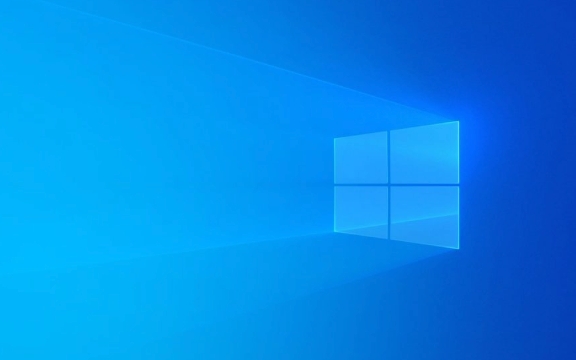
1. Enable Classic Context Menu (Quick Temporary Solution)
Windows 11 hides the classic right-click menu by default, but you can quickly call it through shortcuts:
- On the desktop or folder, hold down
Shiftkey and right-click , and a complete classic menu will pop up, which will usually respond faster. - Or press the
Shift F10shortcut key to call up the menu.
Tip: This method cannot change the default behavior, but can temporarily bypass the slow new menu.

2. Restore the classic right-click menu through the registry to the default (permanent plan)
If you want to completely return to the Win10-style right-click menu, you can do it by modifying the registry:
- Press
Win R, enterregedit, and enter to open the registry editor. - Navigate to:
HKEY_CURRENT_USER\Software\Classes\CLSID
- Create a new item (right-click → New → Item), named:
{86ca1aa0-34aa-4e8b-a509-50c905bae2a2} - Create a new child under this entry:
InprocServer32
- Make sure the default value of
InprocServer32is empty (double-click "Default" and leave it blank). - Restart the computer or restart Explorer (Task Manager → Find "Windows Explorer" → Restart).
? When finished, the right-click menu will return to Win10 style, which will usually become significantly faster.

?? Note: There are risks in modifying the registry, so it is recommended to back up first (file → export).
3. Disable unnecessary context menu items (recommended long-term optimization)
Many third-party software (such as compression tools, antivirus software, cloud disk, etc.) will add items in the right-click menu. These shell extensions are the main causes of lag.
Use the tool to clean up:
It is recommended to use the lightweight tool ShellExView (a tool officially supported by Microsoft):
- Download address: http://ipnx.cn/link/4191992c18a06a78886b230886197d9b
- After running, filter by File Type or Company.
- Find the non-Microsoft right-click menu item (especially software you don't use), right-click → Disable.
For example: 7-Zip, OneDrive, Adobe, NVIDIA, etc. may add extensions, which can significantly speed up after being disabled.
4. Reset or repair system files
System file corruption can also cause performance problems:
- Run Command Prompt (CMD) as administrator:
- Search for "cmd" → Right-click → Run as administrator.
- Execute the following commands in turn:
sfc /scannow
dism /online /cleanup-image /restorehealth
Wait until the computer is completed and restarted.
5. Update the system and drivers
Sometimes Microsoft fixes performance issues in subsequent updates:
- Go to Settings → Windows Update to install the latest patches.
- Update graphics cards and chipset drivers (especially common compatibility issues on Intel/AMD platforms).
Summarize
| method | Effect | risk |
|---|---|---|
| Shift Right-click | Quickly call classic menus | Temporary plan |
| Registration modification | Permanently restore classic menu | Need to operate with caution |
| ShellExView Disable Extensions | Significant speed improvement | Recommended first choice |
| System Repair Commands | Solve potential system problems | Safety |
| Update system/driver | Preventive optimization | Safety |
Basically that's it. In most cases, disabling useless shell extensions is the most efficient way to do it. If you like the new interface but are slow, you can try the registry solution to fall back to the menu style. Not complicated, but easy to ignore.
The above is the detailed content of win 11 context menu is slow and how to fix it. For more information, please follow other related articles on the PHP Chinese website!

Hot AI Tools

Undress AI Tool
Undress images for free

Undresser.AI Undress
AI-powered app for creating realistic nude photos

AI Clothes Remover
Online AI tool for removing clothes from photos.

Clothoff.io
AI clothes remover

Video Face Swap
Swap faces in any video effortlessly with our completely free AI face swap tool!

Hot Article

Hot Tools

Notepad++7.3.1
Easy-to-use and free code editor

SublimeText3 Chinese version
Chinese version, very easy to use

Zend Studio 13.0.1
Powerful PHP integrated development environment

Dreamweaver CS6
Visual web development tools

SublimeText3 Mac version
God-level code editing software (SublimeText3)

Hot Topics
 Windows Security is blank or not showing options
Jul 07, 2025 am 02:40 AM
Windows Security is blank or not showing options
Jul 07, 2025 am 02:40 AM
When the Windows Security Center is blank or the function is missing, you can follow the following steps to check: 1. Confirm whether the system version supports full functions, some functions of the Home Edition are limited, and the Professional Edition and above are more complete; 2. Restart the SecurityHealthService service to ensure that its startup type is set to automatic; 3. Check and uninstall third-party security software that may conflict; 4. Run the sfc/scannow and DISM commands to repair system files; 5. Try to reset or reinstall the Windows Security Center application, and contact Microsoft support if necessary.
 PEAK Voice Chat Not Working on PC: Check This Stepwise Guide!
Jul 03, 2025 pm 06:02 PM
PEAK Voice Chat Not Working on PC: Check This Stepwise Guide!
Jul 03, 2025 pm 06:02 PM
Players have been experiencing the PEAK voice chat not working issue on PC, impacting their cooperation during climbs. If you are in the same situation, you can read this post from MiniTool to learn how to resolve PEAK voice chat issues.Quick Navigat
 Windows stuck on 'undoing changes made to your computer'
Jul 05, 2025 am 02:51 AM
Windows stuck on 'undoing changes made to your computer'
Jul 05, 2025 am 02:51 AM
The computer is stuck in the "Undo Changes made to the computer" interface, which is a common problem after the Windows update fails. It is usually caused by the stuck rollback process and cannot enter the system normally. 1. First of all, you should wait patiently for a long enough time, especially after restarting, it may take more than 30 minutes to complete the rollback, and observe the hard disk light to determine whether it is still running. 2. If there is no progress for a long time, you can force shut down and enter the recovery environment (WinRE) multiple times, and try to start repair or system restore. 3. After entering safe mode, you can uninstall the most recent update records through the control panel. 4. Use the command prompt to execute the bootrec command in the recovery environment to repair the boot file, or run sfc/scannow to check the system file. 5. The last method is to use the "Reset this computer" function
 Proven Ways for Microsoft Teams Error 657rx in Windows 11/10
Jul 07, 2025 pm 12:25 PM
Proven Ways for Microsoft Teams Error 657rx in Windows 11/10
Jul 07, 2025 pm 12:25 PM
Encountering something went wrong 657rx can be frustrating when you log in to Microsoft Teams or Outlook. In this article on MiniTool, we will explore how to fix the Outlook/Microsoft Teams error 657rx so you can get your workflow back on track.Quick
 The RPC server is unavailable Windows
Jul 06, 2025 am 12:07 AM
The RPC server is unavailable Windows
Jul 06, 2025 am 12:07 AM
When encountering the "RPCserverisunavailable" problem, first confirm whether it is a local service exception or a network configuration problem. 1. Check and start the RPC service to ensure that its startup type is automatic. If it cannot be started, check the event log; 2. Check the network connection and firewall settings, test the firewall to turn off the firewall, check DNS resolution and network connectivity; 3. Run the sfc/scannow and DISM commands to repair the system files; 4. Check the group policy and domain controller status in the domain environment, and contact the IT department to assist in the processing. Gradually check it in sequence to locate and solve the problem.
 The requested operation requires elevation Windows
Jul 04, 2025 am 02:58 AM
The requested operation requires elevation Windows
Jul 04, 2025 am 02:58 AM
When you encounter the prompt "This operation requires escalation of permissions", it means that you need administrator permissions to continue. Solutions include: 1. Right-click the "Run as Administrator" program or set the shortcut to always run as an administrator; 2. Check whether the current account is an administrator account, if not, switch or request administrator assistance; 3. Use administrator permissions to open a command prompt or PowerShell to execute relevant commands; 4. Bypass the restrictions by obtaining file ownership or modifying the registry when necessary, but such operations need to be cautious and fully understand the risks. Confirm permission identity and try the above methods usually solve the problem.
 the default gateway is not available Windows
Jul 08, 2025 am 02:21 AM
the default gateway is not available Windows
Jul 08, 2025 am 02:21 AM
When you encounter the "DefaultGatewayisNotAvailable" prompt, it means that the computer cannot connect to the router or does not obtain the network address correctly. 1. First, restart the router and computer, wait for the router to fully start before trying to connect; 2. Check whether the IP address is set to automatically obtain, enter the network attribute to ensure that "Automatically obtain IP address" and "Automatically obtain DNS server address" are selected; 3. Run ipconfig/release and ipconfig/renew through the command prompt to release and re-acquire the IP address, and execute the netsh command to reset the network components if necessary; 4. Check the wireless network card driver, update or reinstall the driver to ensure that it works normally.
 How to fix 'SYSTEM_SERVICE_EXCEPTION' stop code in Windows
Jul 09, 2025 am 02:56 AM
How to fix 'SYSTEM_SERVICE_EXCEPTION' stop code in Windows
Jul 09, 2025 am 02:56 AM
When encountering the "SYSTEM_SERVICE_EXCEPTION" blue screen error, you do not need to reinstall the system or replace the hardware immediately. You can follow the following steps to check: 1. Update or roll back hardware drivers such as graphics cards, especially recently updated drivers; 2. Uninstall third-party antivirus software or system tools, and use WindowsDefender or well-known brand products to replace them; 3. Run sfc/scannow and DISM commands as administrator to repair system files; 4. Check memory problems, restore the default frequency and re-plug and unplug the memory stick, and use Windows memory diagnostic tools to detect. In most cases, the driver and software problems can be solved first.







