Solutions to failed Microsoft Edge installation include: 1. Check whether the system version is compatible. You need to view and upgrade the system through winver; 2. Use Microsoft's official offline installation package to obtain the .msi or .exe files of the corresponding system from the enterprise download page and run as an administrator; 3. Clean the remaining files of the old version, end the Edge process, delete the relevant installation directories and user data folders, and execute Get-AppxPackage -allusers Microsoft.MicrosoftEdge | Remove-AppxPackage after restarting; 4. Close the security software and agents, temporarily disable the antivirus software or firewall, check the proxy settings and try to change the network environment; 5. Run the system file check tool, run the command prompt to execute sfc Restart after /scannow and DISM /Online /Cleanup-Image /RestoreHealth; 6. Check group policy restrictions in the enterprise environment, and check whether the "Block Microsoft Edge installation" policy is enabled and disabled through gpedit.msc. If it still fails, you can try to update the system through Windows Update, replace the device to download the installation package, or view the edge_*.log log file in the %temp% directory for troubleshooting. The above steps can basically solve the installation problem.

Microsoft Edge installation failure is a common problem and may occur after Windows system updates, manual installations, or system reinstallation. Although Edge is the default browser for Windows, the installation or update process may fail in some cases (such as system file corruption, permission issues, or network restrictions). The following are several practical solutions to help you troubleshoot and fix Microsoft Edge installation failures.

1. Check whether the system version is compatible
Microsoft Edge has multiple versions (such as Stable, Beta, Dev), and has requirements for Windows system versions:
- Windows 10 version 1803 or later
- All versions of Windows 11
- Windows 7/8/8.1 is not supported (unless you use legacy Edge or manually install special versions)
? suggestion:
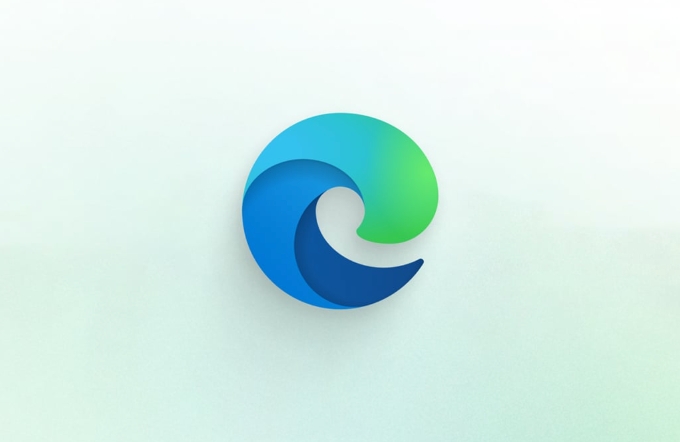
- Press
Win R, enterwinverto view the system version. - If the system is too old, please upgrade to a supported version of Windows first.
2. Use Microsoft's official offline installation package
If you fail to download and install from the Microsoft official website, it is recommended to use an offline installation package (Offline Installer) to avoid failure due to network interruption or CDN problems.
? Operation steps:

- Visit the Microsoft Edge official corporate download page:
http://ipnx.cn/link/0643aba5bbf86ece22ee145f322a9c6a - Choose a version (64-bit/32-bit) and language (such as Simplified Chinese)
- Download
.msior.exeoffline installation package - Run the installer as an administrator
? Tip:
.msifiles are more suitable for enterprise deployment,.exeis more suitable for ordinary users.
3. Clean up the remaining files of the old version
Installation fails sometimes because the old version is not fully uninstalled, or the registry/cache file conflict.
? Solution:
- Open Task Manager and end all
Microsoft Edgeprocesses - Delete the following folder (if it exists):
C:\Program Files (x86)\Microsoft\Edge\ C:\Program Files\Microsoft\Edge\ C:\Users\<your username>\AppData\Local\Microsoft\Edge\
- Clean the app packages with PowerShell (for Windows 10/11):
Get-AppxPackage -allusers Microsoft.MicrosoftEdge | Remove-AppxPackage
- Restart the computer and try to install it
4. Turn off security software and agents
Some antivirus software (such as 360, McAfee) or corporate network agents intercept Edge installation.
? Suggestions:
- Temporarily shut down the firewall or antivirus software
- Check if a proxy is used (Settings → Network and Internet → Proxy)
- Try to switch the network (such as using a mobile phone hotspot instead)
5. Run the system file check tool
System files corruption may cause installation failure.
?? Use the command prompt to fix:
- Open a command prompt as administrator
- Run the following commands in turn:
sfc /scannow DISM /Online /Cleanup-Image /RestoreHealth
- Restart the computer after completion
This can repair system images and component storage and improve installation success rate.
6. Check restrictions through group policy or registry (enterprise environment)
If you operate on a company computer, you may be prohibited from installing software by Group Policy.
? Inspection method:
- Press
Win Rand entergpedit.msc(The home version may not have this function) - Navigate to:
計算機配置→ 管理模板→ Windows 組件→ Microsoft Edge - Check whether the "block installation" policy is enabled, and if so, disable it
Basically these common causes and solutions. If you have tried all the above steps and still failed, you can try:
- Update the system using Windows Update (Edge is sometimes automatically installed through system updates)
- Download the installation package on another device to avoid corruption of source files
- View the installation log (usually in the
%temp%folder, look foredge_*.log)
Not complicated, but it is easy to ignore details. Patiently investigate step by step, basically all can be solved.
The above is the detailed content of microsoft edge installation failed. For more information, please follow other related articles on the PHP Chinese website!

Hot AI Tools

Undress AI Tool
Undress images for free

Undresser.AI Undress
AI-powered app for creating realistic nude photos

AI Clothes Remover
Online AI tool for removing clothes from photos.

Clothoff.io
AI clothes remover

Video Face Swap
Swap faces in any video effortlessly with our completely free AI face swap tool!

Hot Article

Hot Tools

Notepad++7.3.1
Easy-to-use and free code editor

SublimeText3 Chinese version
Chinese version, very easy to use

Zend Studio 13.0.1
Powerful PHP integrated development environment

Dreamweaver CS6
Visual web development tools

SublimeText3 Mac version
God-level code editing software (SublimeText3)

Hot Topics
 Windows Security is blank or not showing options
Jul 07, 2025 am 02:40 AM
Windows Security is blank or not showing options
Jul 07, 2025 am 02:40 AM
When the Windows Security Center is blank or the function is missing, you can follow the following steps to check: 1. Confirm whether the system version supports full functions, some functions of the Home Edition are limited, and the Professional Edition and above are more complete; 2. Restart the SecurityHealthService service to ensure that its startup type is set to automatic; 3. Check and uninstall third-party security software that may conflict; 4. Run the sfc/scannow and DISM commands to repair system files; 5. Try to reset or reinstall the Windows Security Center application, and contact Microsoft support if necessary.
 PEAK Voice Chat Not Working on PC: Check This Stepwise Guide!
Jul 03, 2025 pm 06:02 PM
PEAK Voice Chat Not Working on PC: Check This Stepwise Guide!
Jul 03, 2025 pm 06:02 PM
Players have been experiencing the PEAK voice chat not working issue on PC, impacting their cooperation during climbs. If you are in the same situation, you can read this post from MiniTool to learn how to resolve PEAK voice chat issues.Quick Navigat
 Windows stuck on 'undoing changes made to your computer'
Jul 05, 2025 am 02:51 AM
Windows stuck on 'undoing changes made to your computer'
Jul 05, 2025 am 02:51 AM
The computer is stuck in the "Undo Changes made to the computer" interface, which is a common problem after the Windows update fails. It is usually caused by the stuck rollback process and cannot enter the system normally. 1. First of all, you should wait patiently for a long enough time, especially after restarting, it may take more than 30 minutes to complete the rollback, and observe the hard disk light to determine whether it is still running. 2. If there is no progress for a long time, you can force shut down and enter the recovery environment (WinRE) multiple times, and try to start repair or system restore. 3. After entering safe mode, you can uninstall the most recent update records through the control panel. 4. Use the command prompt to execute the bootrec command in the recovery environment to repair the boot file, or run sfc/scannow to check the system file. 5. The last method is to use the "Reset this computer" function
 Proven Ways for Microsoft Teams Error 657rx in Windows 11/10
Jul 07, 2025 pm 12:25 PM
Proven Ways for Microsoft Teams Error 657rx in Windows 11/10
Jul 07, 2025 pm 12:25 PM
Encountering something went wrong 657rx can be frustrating when you log in to Microsoft Teams or Outlook. In this article on MiniTool, we will explore how to fix the Outlook/Microsoft Teams error 657rx so you can get your workflow back on track.Quick
 The RPC server is unavailable Windows
Jul 06, 2025 am 12:07 AM
The RPC server is unavailable Windows
Jul 06, 2025 am 12:07 AM
When encountering the "RPCserverisunavailable" problem, first confirm whether it is a local service exception or a network configuration problem. 1. Check and start the RPC service to ensure that its startup type is automatic. If it cannot be started, check the event log; 2. Check the network connection and firewall settings, test the firewall to turn off the firewall, check DNS resolution and network connectivity; 3. Run the sfc/scannow and DISM commands to repair the system files; 4. Check the group policy and domain controller status in the domain environment, and contact the IT department to assist in the processing. Gradually check it in sequence to locate and solve the problem.
 The requested operation requires elevation Windows
Jul 04, 2025 am 02:58 AM
The requested operation requires elevation Windows
Jul 04, 2025 am 02:58 AM
When you encounter the prompt "This operation requires escalation of permissions", it means that you need administrator permissions to continue. Solutions include: 1. Right-click the "Run as Administrator" program or set the shortcut to always run as an administrator; 2. Check whether the current account is an administrator account, if not, switch or request administrator assistance; 3. Use administrator permissions to open a command prompt or PowerShell to execute relevant commands; 4. Bypass the restrictions by obtaining file ownership or modifying the registry when necessary, but such operations need to be cautious and fully understand the risks. Confirm permission identity and try the above methods usually solve the problem.
 the default gateway is not available Windows
Jul 08, 2025 am 02:21 AM
the default gateway is not available Windows
Jul 08, 2025 am 02:21 AM
When you encounter the "DefaultGatewayisNotAvailable" prompt, it means that the computer cannot connect to the router or does not obtain the network address correctly. 1. First, restart the router and computer, wait for the router to fully start before trying to connect; 2. Check whether the IP address is set to automatically obtain, enter the network attribute to ensure that "Automatically obtain IP address" and "Automatically obtain DNS server address" are selected; 3. Run ipconfig/release and ipconfig/renew through the command prompt to release and re-acquire the IP address, and execute the netsh command to reset the network components if necessary; 4. Check the wireless network card driver, update or reinstall the driver to ensure that it works normally.
 How to fix 'SYSTEM_SERVICE_EXCEPTION' stop code in Windows
Jul 09, 2025 am 02:56 AM
How to fix 'SYSTEM_SERVICE_EXCEPTION' stop code in Windows
Jul 09, 2025 am 02:56 AM
When encountering the "SYSTEM_SERVICE_EXCEPTION" blue screen error, you do not need to reinstall the system or replace the hardware immediately. You can follow the following steps to check: 1. Update or roll back hardware drivers such as graphics cards, especially recently updated drivers; 2. Uninstall third-party antivirus software or system tools, and use WindowsDefender or well-known brand products to replace them; 3. Run sfc/scannow and DISM commands as administrator to repair system files; 4. Check memory problems, restore the default frequency and re-plug and unplug the memory stick, and use Windows memory diagnostic tools to detect. In most cases, the driver and software problems can be solved first.






