How to change the mouse pointer in Windows
Aug 01, 2025 am 04:29 AMOpen Mouse Settings by right-clicking the desktop and selecting "Display settings" or navigating to Settings > Devices > Mouse, then click "Additional mouse settings" to open the Mouse Properties window. 2. In the Pointers tab, select "Normal select," click Browse, choose a new .cur or .ani file, and click Open and Apply to change the standard pointer; repeat for other events if desired. 3. Use a pre-made theme by selecting a scheme from the Scheme dropdown menu (e.g., Windows Black, Windows Inverted) and clicking Apply to update all cursors at once. 4. For custom themes, download from a trusted source, extract the files, optionally copy them to C:\Windows\Cursors, then browse and apply them individually or use tools like CursorFX. 5. Improve visibility by going to Settings > Ease of Access > Cursor & pointer (Windows 11) or Settings > Accessibility > Mouse pointer (Windows 10) and adjusting size and color. Always click Apply or OK after changes to save settings.

Changing the mouse pointer in Windows is a simple way to personalize your computer or improve visibility, especially if you have trouble seeing the default cursor. Here’s how to do it in Windows 10 and Windows 11.
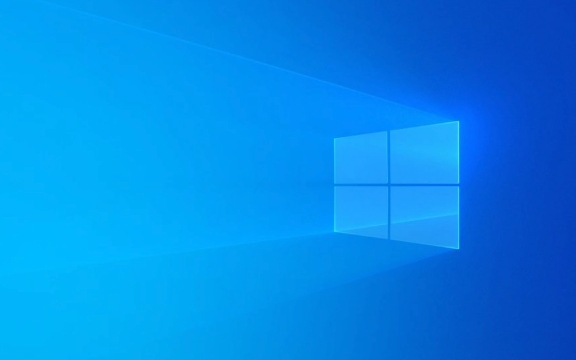
Open Mouse Settings
- Right-click on the desktop and select "Display settings", or open the Start menu and go to Settings (??) > Devices > Mouse.
- In the Mouse settings, look for an option labeled "Additional mouse settings" on the right side. Click it.
(This opens the classic Mouse Properties window from the Control Panel.)
Change the Pointer Style
In the Mouse Properties window, go to the Pointers tab.
- You’ll see a list of different mouse events (like "Normal select", "Handwriting", "Busy", etc.) and the current pointer icons assigned to them.
- To change the standard pointer:
- Select "Normal select" in the list.
- Click the Browse button.
- Choose a new cursor from the list (e.g.,
arrow_xxx.curfiles). - Click Open, then Apply.
? You can also change other pointers (like when the system is busy or when you’re selecting text), or set a custom cursor for each action.

Use a Pointer Scheme (Pre-made Themes)
Windows includes several built-in pointer schemes:
- In the Pointers tab, look at the Scheme dropdown menu at the top.
- Choose a preloaded scheme like:
- Windows Black (system scheme)
- Windows Inverted (system scheme)
- Windows Standard (system scheme)
- Click Apply to see the changes.
? These schemes change all cursor types at once for consistency.

Download and Install Custom Cursor Themes
If you want more stylish or larger cursors:
- Download a custom cursor theme from a trusted site (like cursor.cc, OpenCursor, or DeviantArt).
- Extract the
.zipfile (if needed). - In the Mouse Properties > Pointers tab, click Browse and navigate to the folder with
.curor.anifiles. - Select your preferred cursor file and apply it.
?? To use third-party themes system-wide, you may need to:
- Copy the
.cur/.anifiles toC:\Windows\Cursors - Or use a tool like CursorFX or Stardock Cursor for easier management.
Adjust Pointer Size and Color (Accessibility Option)
For better visibility:
- Go to Settings > Ease of Access > Cursor & pointer (Windows 11) or Settings > Accessibility > Mouse pointer (Windows 10).
- Adjust:
- Pointer size (larger options)
- Pointer color (white, black, or inverted)
This is helpful for users with visual impairments.
Basically, you can mix built-in schemes, custom cursors, and accessibility settings to get the perfect pointer for your needs. Just remember to click Apply or OK after making changes.
The above is the detailed content of How to change the mouse pointer in Windows. For more information, please follow other related articles on the PHP Chinese website!

Hot AI Tools

Undress AI Tool
Undress images for free

Undresser.AI Undress
AI-powered app for creating realistic nude photos

AI Clothes Remover
Online AI tool for removing clothes from photos.

Clothoff.io
AI clothes remover

Video Face Swap
Swap faces in any video effortlessly with our completely free AI face swap tool!

Hot Article

Hot Tools

Notepad++7.3.1
Easy-to-use and free code editor

SublimeText3 Chinese version
Chinese version, very easy to use

Zend Studio 13.0.1
Powerful PHP integrated development environment

Dreamweaver CS6
Visual web development tools

SublimeText3 Mac version
God-level code editing software (SublimeText3)
 How to reset the TCP/IP stack in Windows
Aug 02, 2025 pm 01:25 PM
How to reset the TCP/IP stack in Windows
Aug 02, 2025 pm 01:25 PM
ToresolvenetworkconnectivityissuesinWindows,resettheTCP/IPstackbyfirstopeningCommandPromptasAdministrator,thenrunningthecommandnetshintipreset,andfinallyrestartingyourcomputertoapplychanges;ifissuespersist,optionallyrunnetshwinsockresetandrebootagain
 What are the main pros and cons of Linux vs. Windows?
Aug 03, 2025 am 02:56 AM
What are the main pros and cons of Linux vs. Windows?
Aug 03, 2025 am 02:56 AM
Linux is suitable for old hardware, has high security and is customizable, but has weak software compatibility; Windows software is rich and easy to use, but has high resource utilization. 1. In terms of performance, Linux is lightweight and efficient, suitable for old devices; Windows has high hardware requirements. 2. In terms of software, Windows has wider compatibility, especially professional tools and games; Linux needs to use tools to run some software. 3. In terms of security, Linux permission management is stricter and updates are convenient; although Windows is protected, it is still vulnerable to attacks. 4. In terms of difficulty of use, the Linux learning curve is steep; Windows operation is intuitive. Choose according to requirements: choose Linux with performance and security, and choose Windows with compatibility and ease of use.
 How to troubleshoot a failed Windows installation
Aug 02, 2025 pm 12:53 PM
How to troubleshoot a failed Windows installation
Aug 02, 2025 pm 12:53 PM
VerifytheWindowsISOisfromMicrosoftandrecreatethebootableUSBusingtheMediaCreationToolorRufuswithcorrectsettings;2.Ensurehardwaremeetsrequirements,testRAMandstoragehealth,anddisconnectunnecessaryperipherals;3.ConfirmBIOS/UEFIsettingsmatchtheinstallatio
 How to enable Hyper-V in Windows
Aug 04, 2025 am 12:53 AM
How to enable Hyper-V in Windows
Aug 04, 2025 am 12:53 AM
Hyper-VcanbeenabledonWindowsPro,Enterprise,orEducationeditionsbymeetingsystemrequirementsincluding64-bitCPUwithSLAT,VMMonitorModeExtension,BIOS/UEFIvirtualizationenabled,andatleast4GBRAM.2.EnableHyper-VviaWindowsFeaturesbyopeningoptionalfeatures,chec
 How to solve touchpad not working issues on Windows?
Aug 05, 2025 am 09:21 AM
How to solve touchpad not working issues on Windows?
Aug 05, 2025 am 09:21 AM
Checkifthetouchpadisdisabledbyusingthefunctionkey(Fn F6/F9/F12),adedicatedtogglebutton,orensuringit’sturnedoninSettings>Devices>Touchpad,andunplugexternalmice.2.UpdateorreinstallthetouchpaddriverviaDeviceManagerbyselectingUpdatedriverorUninstal
 How to change screen resolution in Windows
Aug 02, 2025 pm 03:08 PM
How to change screen resolution in Windows
Aug 02, 2025 pm 03:08 PM
Right-clickthedesktopandselect"Displaysettings"toopenthedisplayoptions.2.Underthe"Display"section,clickthe"Displayresolution"dropdownandchoosearesolution,preferablytherecommendedoneforbestimagequality.3.Confirmthechanges
 How to fix 'The default gateway is not available' in Windows
Aug 02, 2025 am 06:54 AM
How to fix 'The default gateway is not available' in Windows
Aug 02, 2025 am 06:54 AM
RestartyourcomputerandroutertorefreshDHCPleasesandresetnetworkinterfaces.2.RuntheNetworktroubleshooterviaSettingstoautomaticallydetectandfixcommonissues.3.OpenCommandPromptasAdministratorandrunipconfig/release,ipconfig/renew,ipconfig/flushdns,netshwi
 how to fix 'the computer is not configured for a smart card' on a win pc
Aug 02, 2025 am 10:26 AM
how to fix 'the computer is not configured for a smart card' on a win pc
Aug 02, 2025 am 10:26 AM
EnsureSmartCard,SmartCardRemovalPolicy,andCertificatePropagationservicesarerunningandsettoAutomaticinservices.msc;2.InstallorupdatesmartcardreaderdriversviaDeviceManagerorthemanufacturer’swebsite,andinstallrequiredmiddlewarelikeActivClientorOpenSCifn






