How to fix Chrome not saving form data after submitting
Aug 01, 2025 am 02:06 AMChrome does not save form data may be caused by browser settings, site restrictions, or extension conflicts. 1. Check Chrome's autofill settings to ensure that it is prompted to save after submission and the record exists; 2. The website's use of the autocomplete="off" attribute will prevent saving and cannot be changed by non-developers; 3. Use third-party tools such as Bitwarden and LastPass to replace the native save function; 4. Clear cache, use traceless mode or turn off the plug-in to eliminate interference. Most problems can be solved by checking in order.

Chrome does not save the information after the form data is submitted, and this problem is actually quite common. Sometimes you fill in a bunch of content, but it’s gone as soon as you submit it, and the refreshed page will not be automatically filled. This may be related to browser settings, website implementation, or extensions. Below I will talk about how to check and solve it from several common perspectives.
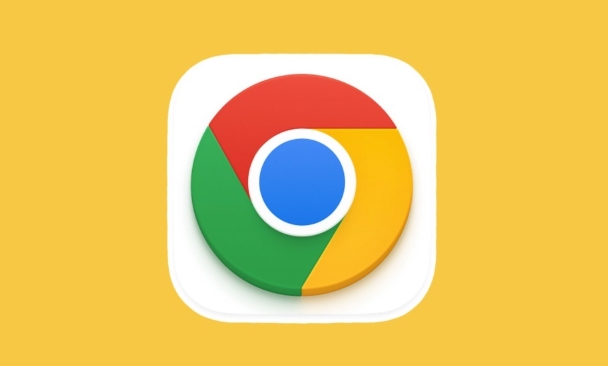
1. Check Chrome's autofill settings
Chrome has built-in autofill, but not all inputs will be remembered by default. You can check this way:
- Open Settings
- Enter Autofill
- Click on the address and more or password to see if there are any relevant records
Note: Chrome will prompt you whether to save the data only if you click the "Submit" button after filling in it and the website allows saving. If you don't see the prompt, it may be that the website has not written the code according to the standard.

If you are sure you have filled in before but have not been remembered, you can try clearing the history and refilling it.
2. The website itself restricts automatic save behavior
Some websites actively prevent browsers from saving data for security or design reasons. For example, add autocomplete="off" attribute on the input tag.
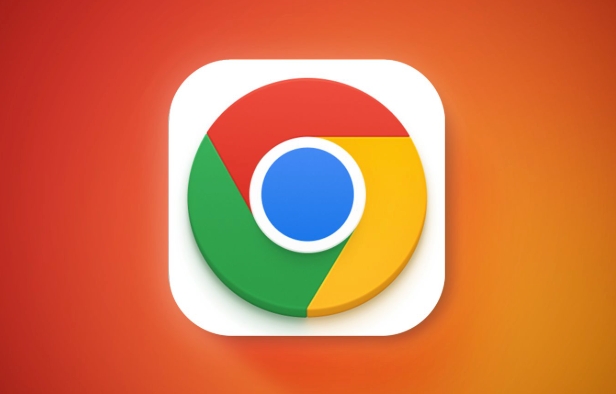
For example:
<input type="text" name="username" autocomplete="off">
You can't let Chrome remember this situation automatically. Unless you are a developer who can modify the code, you can only copy and paste manually or use third-party plug-ins to assist.
3. Use a password manager or third-party plug-in to replace it
If you find Chrome native autofill unreliable, consider using some more powerful third-party tools, such as:
- Bitwarden (Free)
- LastPass
- 1Password
These tools can not only save username and password, but also save more complex form fields. After installing the extension, they usually pop up saving prompts when filling in the data, which is more active than the ones that come with Chrome.
4. Clear cache or try traceless mode to eliminate interference
Sometimes it is a problem caused by cache or extension conflicts. You can try:
- Clear browser cache and cookies
- Open the web page in traceless mode to see if the data can be saved normally
- Turn off the ad blocking plugin and test it
If it is a problem with a specific website, it is recommended to check whether it is caused by the plug-in in this step.
Basically these are the methods. When Chrome does not save form data, first confirm whether it is a browser setting problem, and then see if the website has restricted it. If it really doesn't work, use third-party tools. Although it seems a bit troublesome, it usually takes only a few simple steps to get it done.
The above is the detailed content of How to fix Chrome not saving form data after submitting. For more information, please follow other related articles on the PHP Chinese website!

Hot AI Tools

Undress AI Tool
Undress images for free

Undresser.AI Undress
AI-powered app for creating realistic nude photos

AI Clothes Remover
Online AI tool for removing clothes from photos.

Clothoff.io
AI clothes remover

Video Face Swap
Swap faces in any video effortlessly with our completely free AI face swap tool!

Hot Article

Hot Tools

Notepad++7.3.1
Easy-to-use and free code editor

SublimeText3 Chinese version
Chinese version, very easy to use

Zend Studio 13.0.1
Powerful PHP integrated development environment

Dreamweaver CS6
Visual web development tools

SublimeText3 Mac version
God-level code editing software (SublimeText3)
 How to stop Chrome from updating in the background on Mac
Jul 21, 2025 am 12:41 AM
How to stop Chrome from updating in the background on Mac
Jul 21, 2025 am 12:41 AM
To prevent Chrome from automatically updating on Mac, it can be done by disabling update services, modifying permissions, and restricting network access. 1. Use terminal commands to disable the GoogleSoftwareUpdate daemon to prevent background updates; 2. Modify update directory permissions to prevent Chrome from starting the update process by itself; 3. Restrict Chrome's outbound network connection through system firewall or third-party tools to further eliminate update requests. Using these methods in combination can effectively prevent Chrome from being automatically updated.
 How to fix Chrome's spell checker not working
Jul 20, 2025 am 12:03 AM
How to fix Chrome's spell checker not working
Jul 20, 2025 am 12:03 AM
When Chrome spelling check fails, you can troubleshoot and fix it by following the following steps: 1. Confirm that the "Use Spelling Check" function is enabled and check whether the corresponding language is enabled in the language settings; 2. Adjust the input language order, delete the redundant language, and ensure that the main language enables spelling check; 3. Close possible conflicting extensions, especially syntax or translation plug-ins; 4. Update Chrome to the latest version and check the operating system updates. If it still doesn't work, try resetting Chrome settings.
 How to stop Chrome from automatically opening PDF files
Jul 21, 2025 am 12:09 AM
How to stop Chrome from automatically opening PDF files
Jul 21, 2025 am 12:09 AM
To let Chrome download directly instead of opening it when clicking on the PDF link, 1. Enter chrome://settings/content/pdfDocuments to check "DownloadPDFfilesinsteadofautomatically opening theminChrome"; 2. Check whether there are plug-ins such as Lightpdf or Smallpdf interfering behavior, you can try to disable the test; 3. You can use the developer tools to copy the link and paste the new tag to trigger the download. The above methods can be selected according to the situation.
 How to fix screen tearing when scrolling in Chrome
Jul 25, 2025 am 12:55 AM
How to fix screen tearing when scrolling in Chrome
Jul 25, 2025 am 12:55 AM
The screen tear occurs when the Chrome browser scrolls, which is usually caused by the out-of-synchronization of rendering and refresh. The solutions are as follows: 1. Ensure that hardware acceleration is enabled, you can manually check the settings and restart the browser; 2. Forcefully enable Compositor and related options to optimize rendering; 3. Check the display refresh rate, use single-screen testing, and enable VSync or adaptive synchronization technology on supported devices; 4. Update the graphics card driver or replace the display interface such as using the DP interface. It is recommended to start the troubleshooting with simple steps and gradually adjust to find the best configuration.
 How to fix Chrome profile sync getting stuck in setup
Jul 25, 2025 am 01:10 AM
How to fix Chrome profile sync getting stuck in setup
Jul 25, 2025 am 01:10 AM
The problem of Chrome sync stuck can be solved through the following steps: 1. Check the network connection and Google account status to ensure normal access; 2. Log out and log in to the Chrome account again; 3. Clear the synchronized data and restart the browser; 4. Reset Chrome settings; 5. Try the traceless mode or new user profile. Sequentially checking can effectively restore the synchronization function.
 How to fix Chrome opening new windows instead of tabs
Jul 26, 2025 am 01:29 AM
How to fix Chrome opening new windows instead of tabs
Jul 26, 2025 am 01:29 AM
1. Check whether the shortcut attribute has additional parameters and delete it; 2. Clear cache and switch startup settings, or create new user information; 3. Extend the impact and disable the problem plug-in through traceless mode. Chrome pops up new windows instead of tabs usually due to exceptions in shortcut parameters, cache configuration conflicts, or third-party extension interference. Check and adjust the corresponding settings in turn to resolve.
 Chrome keeps opening new tabs by itself
Jul 22, 2025 am 12:22 AM
Chrome keeps opening new tabs by itself
Jul 22, 2025 am 12:22 AM
The problem of Chrome automatically popping up new tabs is usually caused by malicious extensions, advertising scripts, or browser hijacking. The solutions are as follows: 1. Check and uninstall suspicious extensions, especially ad-class plug-ins; 2. Clear browser caches and cookies to eliminate data corruption; 3. Check whether the homepage and default search engine settings have been tampered with and manually corrected; 4. Use antivirus software such as WindowsDefender or Malwarebytes to scan and clear potential malware; 5. Finally, try resetting Chrome settings to restore the default configuration. Troubleshooting in this order can effectively solve most abnormal labeling problems.
 How to fix Chrome when it's not printing correctly
Jul 26, 2025 am 02:46 AM
How to fix Chrome when it's not printing correctly
Jul 26, 2025 am 02:46 AM
Chrome printing exceptions can be solved in the following ways: 1. Check the printer selection, paper size, orientation, zooming and background graphics settings in the print preview; 2. Try stealth mode to eliminate extended interference and clear cache; 3. Update or reinstall the printer driver, replace the general driver or use the "Print as PDF" method; 4. Finally, you can reset the Chrome settings to restore the default. Most problems can be solved through the first few steps. If they still fail, you can export PDF to print.







