The easiest way to update VSCode is to use its internal automatic prompt. After opening VSCode, if an update prompt appears in the lower left corner, click "Restart to Update" to complete the update; 1. Windows users recommend using the official website .exe installation package or Microsoft Store update. If using Chocolatey or Scoop, run choco upgrade vscode or scoop update vscode; 2. When macOS users download from the official website, update through the menu bar Code > Check for Updates, and if using Homebrew, run brew upgrade visual-studio-code; 3. Linux users select sudo apt update && sudo apt upgrade according to the installation method code (Debian/Ubuntu), sudo dnf upgrade code (Fedora/RHEL), sudo snap refresh code (Snap) or flatpak update com.visualstudio.code (Flatpak); if it cannot be updated automatically, you can go to the official website to manually download and replace the old version. The update will not affect the settings, plug-ins and projects. It is recommended to enable automatic update check to obtain the latest functions and security patches.
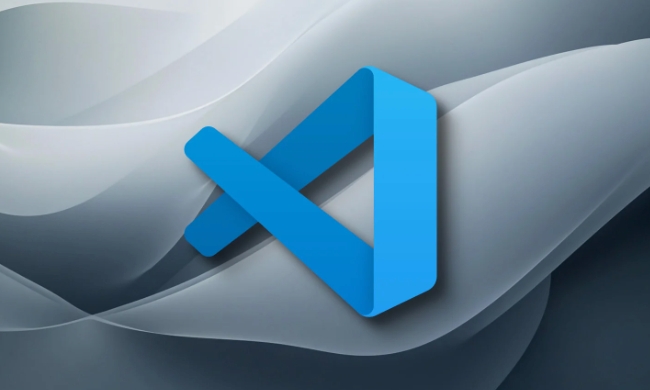
Updating VSCode is simple, there are basically several ways to do it, depending on what operating system you are using (Windows, macOS, or Linux). The following are explained separately.
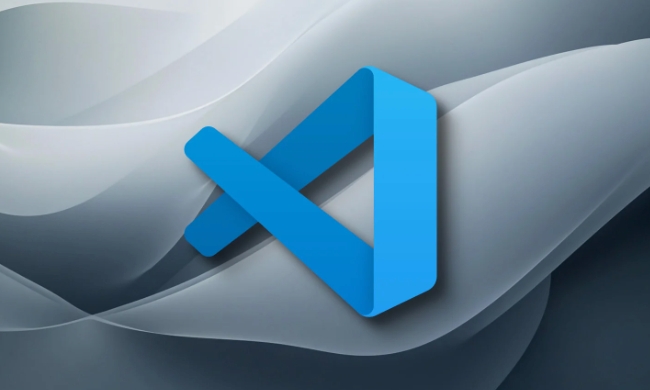
? Method 1: Automatically update through VSCode internal prompts (recommended)
This is the easiest way to work on all systems.
- Open VSCode.
- If there is a new version, a refresh icon (or a pop-up prompt) will appear in the lower left corner: "There is an update available".
- Click the prompt and select "Restart to Update" or "Update Now" .
- VSCode will automatically download and install updates, and it will be completed after restarting.
?? Note: This method will automatically complete the installation on macOS and Windows; Linux users may need to operate manually (see below).

?? Update method by operating system
1. Windows
It is recommended to use the Installer version (.exe) or install through the Microsoft Store .
-
If it is the user version downloaded by the official website:

- It will be automatically prompted when updating, click "Update" and download the installation package, and automatically install it after closing VSCode.
-
If installed via Chocolatey or Scoop :
# Use Chocolatey choco upgrade vscode # Use Scoop scoop update vscode
2. macOS
- If you downloaded from code.visualstudio.com :
- Click Code > Check for Updates in the menu bar.
- It will be automatically downloaded when there is an update. Replace
Visual Studio Code.app(drag and drop overwrite).
- If installed via Homebrew :
brew upgrade visual-studio-code
3. Linux
Linux update method depends on the installation method:
Install through the .deb package (Ubuntu/Debian):
sudo apt update && sudo apt upgrade code
Installed via .rpm package (Fedora/RHEL):
sudo dnf upgrade code
Install via Snap (auto update):
sudo snap refresh code
Snap is usually updated automatically, but can be refreshed manually.
Install via Flatpak:
flatpak update com.visualstudio.code
? Manual update (for all systems)
If you cannot update automatically, you can do it manually:
- Go to the official website: http://ipnx.cn/link/0a4be74a9612071c7992274538563b78/Download
- Download the latest version of the corresponding system.
- Replace the old version:
- Windows: Run the installer (it will be automatically overwritten).
- macOS: Drag the new
.appto the application folder to replace the old version. - Linux: Reinstall
.debor.rpmpackage.
? Tips
- Updates will not delete your settings, plug-ins or projects, please feel free to operate.
- If you are using a company or a restricted network, you may need to download it manually.
- Turn on automatic update check:
File > Preferences > Settings, search for "update" and make sure "Update Mode" is not "none".
Basically that's it. It's not complicated, but many people ignore the small icon in the lower left corner, resulting in a long-term failure to update. Regular updates allow for better performance, security patches and new features.
The above is the detailed content of How to update VSCode. For more information, please follow other related articles on the PHP Chinese website!

Hot AI Tools

Undress AI Tool
Undress images for free

Undresser.AI Undress
AI-powered app for creating realistic nude photos

AI Clothes Remover
Online AI tool for removing clothes from photos.

Clothoff.io
AI clothes remover

Video Face Swap
Swap faces in any video effortlessly with our completely free AI face swap tool!

Hot Article

Hot Tools

Notepad++7.3.1
Easy-to-use and free code editor

SublimeText3 Chinese version
Chinese version, very easy to use

Zend Studio 13.0.1
Powerful PHP integrated development environment

Dreamweaver CS6
Visual web development tools

SublimeText3 Mac version
God-level code editing software (SublimeText3)

Hot Topics
 How to change the default terminal in vscode settings?
Jul 05, 2025 am 12:35 AM
How to change the default terminal in vscode settings?
Jul 05, 2025 am 12:35 AM
There are three ways to change the default terminal in VSCode: setting through a graphical interface, editing settings.json file, and temporary switching. First, open the settings interface and search for "terminalintegratedshell" and select the terminal path of the corresponding system; secondly, advanced users can edit settings.json to add "terminal.integrated.shell.windows" or "terminal.integrated.shell.osx" fields and escape the path correctly; finally, you can enter "Terminal:SelectD through the command panel
 How do I resolve 'command not found' errors in the VS Code terminal?
Jul 04, 2025 am 12:50 AM
How do I resolve 'command not found' errors in the VS Code terminal?
Jul 04, 2025 am 12:50 AM
1. Confirm whether the command is installed 2. Check the terminal shell type 3. Update the PATH environment variable 4. Restart VSCode or terminal. When you enter a command in the VSCode terminal, you should first check whether the command has been installed correctly and can be verified through other terminals of the system; secondly, confirm the shell type used by VSCode and check its configuration file; then make sure that the path where the command is located has been added to the PATH environment variable, and manually add and reload the configuration if necessary; finally close and reopen the terminal or restart VSCode to make the changes take effect.
 How do I use VS Code's settings sync feature?
Jul 03, 2025 am 12:43 AM
How do I use VS Code's settings sync feature?
Jul 03, 2025 am 12:43 AM
TosyncVSCodesettingsacrossdevices,signinwithaGitHuborMicrosoftaccount,customizewhatgetssynced,andmanuallytriggersyncwhenneeded.First,openVSCodeandsigninviatheprofileiconorCommandPaletteusing"Sync:TurnonSync".Next,choosewhattosyncsuchassetti
 Fixing 'Timed out waiting for the debugger to attach' in VSCode
Jul 08, 2025 am 01:26 AM
Fixing 'Timed out waiting for the debugger to attach' in VSCode
Jul 08, 2025 am 01:26 AM
When the "Timedoutwaitingforthedebuggertoattach" issue occurs, it is usually because the connection is not established correctly in the debugging process. 1. Check whether the launch.json configuration is correct, ensure that the request type is launch or attach and there is no spelling error; 2. Confirm whether the debugger is waiting for the debugger to connect, and add debugpy.wait_for_attach() and other mechanisms; 3. Check whether the port is occupied or firewall restricted, and replace the port or close the occupied process if necessary; 4. Confirm that the port mapping and access permissions are configured correctly in a remote or container environment; 5. Update VSCode, plug-in and debug library versions to solve potential
 What are VS Code workspaces, and how are they used?
Jul 10, 2025 pm 12:33 PM
What are VS Code workspaces, and how are they used?
Jul 10, 2025 pm 12:33 PM
VSCode workspace is a .code-workspace file that saves project-specific configurations. 1. It supports multi-root directory, debug configuration, shortcut key settings and extension recommendations, and is suitable for managing different needs of multiple projects. 2. The main scenarios include multi-project collaboration, customized development environment and team sharing configuration. 3. The creation method is to save the configuration through the menu File>SaveWorkspaceAs.... 4. Notes include distinguishing between .code-workspace and .vscode/settings.json, using relative paths, and avoiding storing sensitive information.
 How to set environment variables for the terminal in VS Code settings on Linux?
Jul 06, 2025 am 12:23 AM
How to set environment variables for the terminal in VS Code settings on Linux?
Jul 06, 2025 am 12:23 AM
There are two ways to set environment variables for VSCode terminals on Linux: one is to use the terminal.integrated.env.linux configuration item to define variables that are only used by VSCode; the other is to modify the shell configuration file to take effect globally. 1. In VSCode, add variables such as "MY_VAR":"my_value" by setting the terminal.integrated.env.linux field. This method only affects the VSCode terminal; 2. Modify shell configuration files such as ~/.bashrc or ~/.zshrc and add exportMY
 How to set environment variables for debugging in vscode settings?
Jul 10, 2025 pm 01:14 PM
How to set environment variables for debugging in vscode settings?
Jul 10, 2025 pm 01:14 PM
To set debug environment variables in VSCode, you need to use the "environment" array configuration in the launch.json file. The specific steps are as follows: 1. Add "environment" array to the debugging configuration of launch.json, and define variables in key-value pairs, such as API_ENDPOINT and DEBUG_MODE; 2. You can load variables through .env files to improve management efficiency, and use envFile to specify file paths in launch.json; 3. If you need to overwrite the system or terminal variables, you can directly redefine them in launch.json; 4. Note that
 Where is the vscode settings.json file located?
Jul 14, 2025 am 01:21 AM
Where is the vscode settings.json file located?
Jul 14, 2025 am 01:21 AM
To access the settings.json file of VSCode, you can directly open it through the command panel (Ctrl Shift P or Cmd Shift P). The default storage location of the file varies according to the operating system. Windows is in %APPDATA%\Code\User\settings.json, macOS is in $HOME/Library/ApplicationSupport/Code/User/settings.json, Linux is in $HOME/.config/Code/User/








