 Computer Tutorials
Computer Tutorials
 Troubleshooting
Troubleshooting
 How to fix a 'profile error occurred' message in Google Chrome?
How to fix a 'profile error occurred' message in Google Chrome?
Restart Chrome and your computer to resolve temporary glitches. 2. Temporarily disable antivirus or firewall to check if they’re blocking Chrome. 3. Launch Chrome with a clean profile using the command chrome.exe --no-first-run --disable-extensions --user-data-dir="C:\temp_chrome" after creating the folder. 4. Rename the Default profile folder to Default.bak in %LOCALAPPDATA%\Google\Chrome\User Data to force Chrome to create a new one. 5. Optionally restore bookmarks from the Default.bak folder to the new Default folder while keeping Chrome closed. 6. Run Chrome’s built-in cleanup tool via Settings > Privacy and security > Clean up computer to remove interfering software. 7. As a last resort, uninstall Chrome, delete the User Data folder, and reinstall Chrome from google.com/chrome. The "profile error occurred" message is typically caused by Chrome’s inability to access the local user profile, and following these steps in order usually resolves the issue completely.

If you're seeing a "profile error occurred" message when opening Google Chrome, it usually means Chrome can't access or load your user profile properly. This doesn't mean your data is gone, but Chrome can't read it right now. Here’s how to fix it step by step.
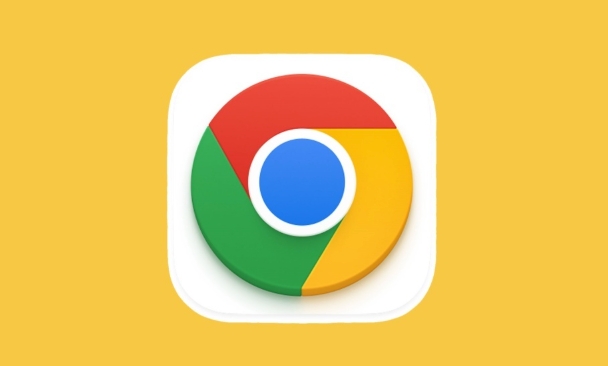
1. Restart Chrome and Your Computer
Before diving into complex fixes, try the simplest solution:
- Close Chrome completely (check Task Manager to make sure no Chrome processes are running).
- Restart your computer.
- Open Chrome again.
Sometimes temporary glitches or stuck processes cause this error, and a reboot clears them.
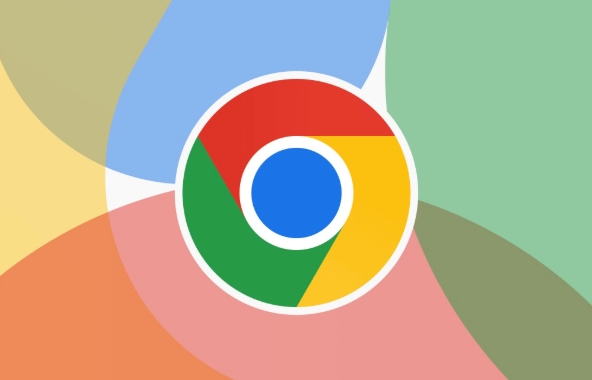
2. Check for Conflicting Antivirus or Firewall Software
Security software can sometimes block Chrome from accessing profile folders.
- Temporarily disable your antivirus or firewall.
- Try opening Chrome again.
- If it works, add Chrome to the exception list in your security software.
Note: Don't leave your antivirus disabled—only do this temporarily to test.

3. Launch Chrome with a Clean Profile
Chrome might be having trouble with your current profile. Test by starting Chrome with a fresh profile:
- Close Chrome completely.
- Press
Win R, type:chrome.exe --no-first-run --disable-extensions --user-data-dir="C:\temp_chrome"
(Make sure the
C:\temp_chromefolder exists or create it first.) - Press Enter.
This starts Chrome with a clean, temporary profile.
- If Chrome opens without errors, the issue is with your main profile folder.
4. Rename the Profile Folder to Reset It
This forces Chrome to rebuild the profile while keeping your old data as backup.
On Windows:
- Close Chrome completely.
- Press
Win R, type:%LOCALAPPDATA%\Google\Chrome\User Data
and press Enter.
- In the folder that opens, rename the "Default" folder to something like
Default.bak. - Reopen Chrome.
Chrome will create a new "Default" profile. You’ll be like a new user—no bookmarks or history yet.
Your old data is still in
Default.bak, so don’t delete it yet.
5. Restore Data from the Old Profile (Optional)
If you want to recover bookmarks or passwords:
- Bookmarks: Open the
Default.bakfolder and look forBookmarks. Copy it to the newDefaultfolder. - Passwords and settings: Unfortunately, these are encrypted and tied to your system/user, so copying them doesn’t always work. But bookmarks and history can often be restored.
?? Always close Chrome before copying files.
6. Run Chrome Cleanup Tool (Optional)
Google offers a Chrome Cleanup Tool (now part of Chrome) that scans for unwanted software:
- Go to Chrome Settings > Privacy and security > Clean up computer.
- Click Find.
- Let it scan and remove any harmful software that might interfere.
7. Reinstall Chrome (Last Resort)
If nothing works:
- Uninstall Chrome via Control Panel.
- Delete the entire
User Datafolder at:%LOCALAPPDATA%\Google\Chrome
- Reinstall Chrome from google.com/chrome.
You’ll start fresh, but you can import bookmarks from the backup if needed.
Bottom line: The "profile error occurred" message is usually fixable by resetting the profile folder or bypassing it temporarily. Always back up the User Data folder before making changes.
Basically, it’s not your internet or account—it’s Chrome not being able to read your local profile. Fix that, and you’re back in business.
The above is the detailed content of How to fix a 'profile error occurred' message in Google Chrome?. For more information, please follow other related articles on the PHP Chinese website!

Hot AI Tools

Undress AI Tool
Undress images for free

Undresser.AI Undress
AI-powered app for creating realistic nude photos

AI Clothes Remover
Online AI tool for removing clothes from photos.

Clothoff.io
AI clothes remover

Video Face Swap
Swap faces in any video effortlessly with our completely free AI face swap tool!

Hot Article

Hot Tools

Notepad++7.3.1
Easy-to-use and free code editor

SublimeText3 Chinese version
Chinese version, very easy to use

Zend Studio 13.0.1
Powerful PHP integrated development environment

Dreamweaver CS6
Visual web development tools

SublimeText3 Mac version
God-level code editing software (SublimeText3)

Hot Topics
 Windows Security is blank or not showing options
Jul 07, 2025 am 02:40 AM
Windows Security is blank or not showing options
Jul 07, 2025 am 02:40 AM
When the Windows Security Center is blank or the function is missing, you can follow the following steps to check: 1. Confirm whether the system version supports full functions, some functions of the Home Edition are limited, and the Professional Edition and above are more complete; 2. Restart the SecurityHealthService service to ensure that its startup type is set to automatic; 3. Check and uninstall third-party security software that may conflict; 4. Run the sfc/scannow and DISM commands to repair system files; 5. Try to reset or reinstall the Windows Security Center application, and contact Microsoft support if necessary.
 PEAK Voice Chat Not Working on PC: Check This Stepwise Guide!
Jul 03, 2025 pm 06:02 PM
PEAK Voice Chat Not Working on PC: Check This Stepwise Guide!
Jul 03, 2025 pm 06:02 PM
Players have been experiencing the PEAK voice chat not working issue on PC, impacting their cooperation during climbs. If you are in the same situation, you can read this post from MiniTool to learn how to resolve PEAK voice chat issues.Quick Navigat
 Windows stuck on 'undoing changes made to your computer'
Jul 05, 2025 am 02:51 AM
Windows stuck on 'undoing changes made to your computer'
Jul 05, 2025 am 02:51 AM
The computer is stuck in the "Undo Changes made to the computer" interface, which is a common problem after the Windows update fails. It is usually caused by the stuck rollback process and cannot enter the system normally. 1. First of all, you should wait patiently for a long enough time, especially after restarting, it may take more than 30 minutes to complete the rollback, and observe the hard disk light to determine whether it is still running. 2. If there is no progress for a long time, you can force shut down and enter the recovery environment (WinRE) multiple times, and try to start repair or system restore. 3. After entering safe mode, you can uninstall the most recent update records through the control panel. 4. Use the command prompt to execute the bootrec command in the recovery environment to repair the boot file, or run sfc/scannow to check the system file. 5. The last method is to use the "Reset this computer" function
 Proven Ways for Microsoft Teams Error 657rx in Windows 11/10
Jul 07, 2025 pm 12:25 PM
Proven Ways for Microsoft Teams Error 657rx in Windows 11/10
Jul 07, 2025 pm 12:25 PM
Encountering something went wrong 657rx can be frustrating when you log in to Microsoft Teams or Outlook. In this article on MiniTool, we will explore how to fix the Outlook/Microsoft Teams error 657rx so you can get your workflow back on track.Quick
 The RPC server is unavailable Windows
Jul 06, 2025 am 12:07 AM
The RPC server is unavailable Windows
Jul 06, 2025 am 12:07 AM
When encountering the "RPCserverisunavailable" problem, first confirm whether it is a local service exception or a network configuration problem. 1. Check and start the RPC service to ensure that its startup type is automatic. If it cannot be started, check the event log; 2. Check the network connection and firewall settings, test the firewall to turn off the firewall, check DNS resolution and network connectivity; 3. Run the sfc/scannow and DISM commands to repair the system files; 4. Check the group policy and domain controller status in the domain environment, and contact the IT department to assist in the processing. Gradually check it in sequence to locate and solve the problem.
 The requested operation requires elevation Windows
Jul 04, 2025 am 02:58 AM
The requested operation requires elevation Windows
Jul 04, 2025 am 02:58 AM
When you encounter the prompt "This operation requires escalation of permissions", it means that you need administrator permissions to continue. Solutions include: 1. Right-click the "Run as Administrator" program or set the shortcut to always run as an administrator; 2. Check whether the current account is an administrator account, if not, switch or request administrator assistance; 3. Use administrator permissions to open a command prompt or PowerShell to execute relevant commands; 4. Bypass the restrictions by obtaining file ownership or modifying the registry when necessary, but such operations need to be cautious and fully understand the risks. Confirm permission identity and try the above methods usually solve the problem.
 the default gateway is not available Windows
Jul 08, 2025 am 02:21 AM
the default gateway is not available Windows
Jul 08, 2025 am 02:21 AM
When you encounter the "DefaultGatewayisNotAvailable" prompt, it means that the computer cannot connect to the router or does not obtain the network address correctly. 1. First, restart the router and computer, wait for the router to fully start before trying to connect; 2. Check whether the IP address is set to automatically obtain, enter the network attribute to ensure that "Automatically obtain IP address" and "Automatically obtain DNS server address" are selected; 3. Run ipconfig/release and ipconfig/renew through the command prompt to release and re-acquire the IP address, and execute the netsh command to reset the network components if necessary; 4. Check the wireless network card driver, update or reinstall the driver to ensure that it works normally.
 How to fix 'SYSTEM_SERVICE_EXCEPTION' stop code in Windows
Jul 09, 2025 am 02:56 AM
How to fix 'SYSTEM_SERVICE_EXCEPTION' stop code in Windows
Jul 09, 2025 am 02:56 AM
When encountering the "SYSTEM_SERVICE_EXCEPTION" blue screen error, you do not need to reinstall the system or replace the hardware immediately. You can follow the following steps to check: 1. Update or roll back hardware drivers such as graphics cards, especially recently updated drivers; 2. Uninstall third-party antivirus software or system tools, and use WindowsDefender or well-known brand products to replace them; 3. Run sfc/scannow and DISM commands as administrator to repair system files; 4. Check memory problems, restore the default frequency and re-plug and unplug the memory stick, and use Windows memory diagnostic tools to detect. In most cases, the driver and software problems can be solved first.






