Restart Chrome and your computer to resolve temporary glitches. 2. Clear Chrome's cache manually by deleting files in the Cache, Media Cache, Shader Cache, and Code Cache folders after closing Chrome completely. 3. Run Chrome as administrator to overcome permission issues. 4. Fix permissions on the Chrome User Data folder by granting your user account full control. 5. Disable extensions or use Incognito Mode to check for extension-related issues. 6. Reset Chrome settings to default via chrome://settings/reset to clear misconfigurations. 7. Check for sufficient disk space and run chkdsk to fix disk errors. 8. Reinstall Chrome as a last resort after uninstalling and removing leftover folders, then reinstalling from the official site. The "Waiting for cache" issue is typically caused by local cache access problems and can be resolved by clearing cache, adjusting permissions, or reinstalling Chrome.

If your Google Chrome is stuck on "Waiting for cache", it usually means the browser is having trouble accessing or writing to its cache folder — often due to permission issues, corrupted cache data, or a full disk. Don’t worry — this is usually fixable with a few quick steps. Here’s what you can do:
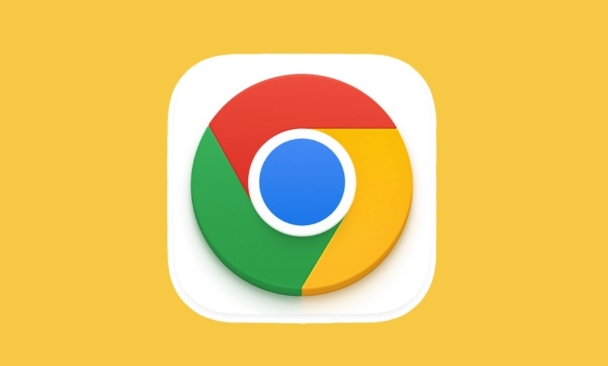
? 1. Restart Chrome (and Your Computer)
Sometimes it's just a temporary glitch.
- Close Chrome completely (check Task Manager to make sure no Chrome processes are running).
- Reopen Chrome.
- If that doesn’t help, restart your computer — this clears temporary locks on files.
? 2. Clear Chrome's Cache Manually
Chrome might be trying to read corrupted or locked cache files.
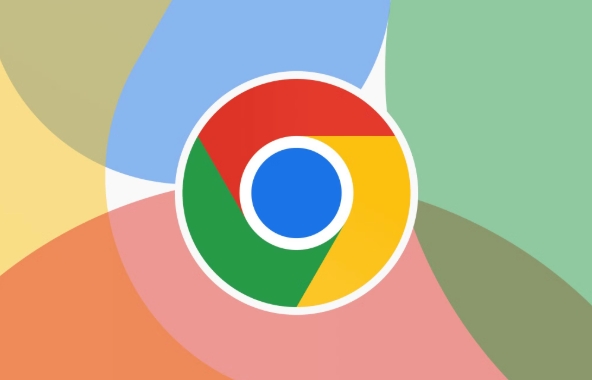
- Close Chrome.
- Press
Win R, type:%LOCALAPPDATA%\Google\Chrome\User Data\Default\Cache
and press Enter.
- Delete all files inside the
Cachefolder (you canCtrl A→Delete). - Also try clearing the Media Cache and Shader Cache folders:
Media CacheShaderCacheCode Cache
- Reopen Chrome.
? If you get a "file in use" error, make sure Chrome is fully closed (check Task Manager → End all Chrome tasks).
? 3. Run Chrome as Administrator (Windows)
Permission issues can block cache access.
- Right-click the Chrome shortcut.
- Choose "Run as administrator".
- See if the page loads.
If it works, you may need to adjust folder permissions long-term (see next step).
? 4. Fix Permissions on Chrome’s User Data Folder
Chrome needs full access to its profile directory.
- Navigate to:
%LOCALAPPDATA%\Google\Chrome\User Data\Default
- Right-click the
Defaultfolder → Properties → Security tab. - Click Edit → Select your user account → Check "Full control" → Apply.
- Repeat for the
User Datafolder above it if needed.
?? Be careful not to change system-wide permissions unless you know what you're doing.
? 5. Disable Extensions or Try Incognito Mode
A misbehaving extension might be causing excessive cache requests.
- Open Chrome in Incognito Mode (
Ctrl Shift N). - Try loading the same page.
- If it works, disable extensions one by one to find the culprit.
? 6. Reset Chrome Settings
If the issue persists, reset Chrome to default.
- Go to:
chrome://settings/reset - Click "Restore settings to their original defaults"
- Confirm and restart Chrome.
This won’t delete bookmarks or passwords, but will disable extensions and clear settings.
? 7. Check Disk Space and Disk Errors
If your hard drive is full or corrupted, Chrome can’t write cache.
- Make sure you have at least a few GB of free space.
- Run a disk check:
- Open Command Prompt as admin.
- Type:
chkdsk C: /f(replaceC:if Chrome is on another drive). - Restart if prompted.
? 8. Reinstall Chrome (Last Resort)
If nothing works:
- Uninstall Chrome via Control Panel.
- Manually delete the Chrome folders:
%LOCALAPPDATA%\Google\Chrome%USERPROFILE%\AppData\Local\Google\Chrome
- Reinstall Chrome from http://ipnx.cn/link/28557060cef0f58b8d918a2f8eac053f
Bottom line: "Waiting for cache" is rarely a website issue — it's local. Most often, clearing the cache folder or running Chrome as admin fixes it. If you’re still stuck, check disk health or reinstall.
Basically, it’s not complex — just a hiccup in Chrome’s ability to read or write temporary files.
The above is the detailed content of My Google Chrome is stuck on 'Waiting for cache'. For more information, please follow other related articles on the PHP Chinese website!

Hot AI Tools

Undress AI Tool
Undress images for free

Undresser.AI Undress
AI-powered app for creating realistic nude photos

AI Clothes Remover
Online AI tool for removing clothes from photos.

Clothoff.io
AI clothes remover

Video Face Swap
Swap faces in any video effortlessly with our completely free AI face swap tool!

Hot Article

Hot Tools

Notepad++7.3.1
Easy-to-use and free code editor

SublimeText3 Chinese version
Chinese version, very easy to use

Zend Studio 13.0.1
Powerful PHP integrated development environment

Dreamweaver CS6
Visual web development tools

SublimeText3 Mac version
God-level code editing software (SublimeText3)

Hot Topics
 Windows Security is blank or not showing options
Jul 07, 2025 am 02:40 AM
Windows Security is blank or not showing options
Jul 07, 2025 am 02:40 AM
When the Windows Security Center is blank or the function is missing, you can follow the following steps to check: 1. Confirm whether the system version supports full functions, some functions of the Home Edition are limited, and the Professional Edition and above are more complete; 2. Restart the SecurityHealthService service to ensure that its startup type is set to automatic; 3. Check and uninstall third-party security software that may conflict; 4. Run the sfc/scannow and DISM commands to repair system files; 5. Try to reset or reinstall the Windows Security Center application, and contact Microsoft support if necessary.
 PEAK Voice Chat Not Working on PC: Check This Stepwise Guide!
Jul 03, 2025 pm 06:02 PM
PEAK Voice Chat Not Working on PC: Check This Stepwise Guide!
Jul 03, 2025 pm 06:02 PM
Players have been experiencing the PEAK voice chat not working issue on PC, impacting their cooperation during climbs. If you are in the same situation, you can read this post from MiniTool to learn how to resolve PEAK voice chat issues.Quick Navigat
 Windows stuck on 'undoing changes made to your computer'
Jul 05, 2025 am 02:51 AM
Windows stuck on 'undoing changes made to your computer'
Jul 05, 2025 am 02:51 AM
The computer is stuck in the "Undo Changes made to the computer" interface, which is a common problem after the Windows update fails. It is usually caused by the stuck rollback process and cannot enter the system normally. 1. First of all, you should wait patiently for a long enough time, especially after restarting, it may take more than 30 minutes to complete the rollback, and observe the hard disk light to determine whether it is still running. 2. If there is no progress for a long time, you can force shut down and enter the recovery environment (WinRE) multiple times, and try to start repair or system restore. 3. After entering safe mode, you can uninstall the most recent update records through the control panel. 4. Use the command prompt to execute the bootrec command in the recovery environment to repair the boot file, or run sfc/scannow to check the system file. 5. The last method is to use the "Reset this computer" function
 Proven Ways for Microsoft Teams Error 657rx in Windows 11/10
Jul 07, 2025 pm 12:25 PM
Proven Ways for Microsoft Teams Error 657rx in Windows 11/10
Jul 07, 2025 pm 12:25 PM
Encountering something went wrong 657rx can be frustrating when you log in to Microsoft Teams or Outlook. In this article on MiniTool, we will explore how to fix the Outlook/Microsoft Teams error 657rx so you can get your workflow back on track.Quick
 The requested operation requires elevation Windows
Jul 04, 2025 am 02:58 AM
The requested operation requires elevation Windows
Jul 04, 2025 am 02:58 AM
When you encounter the prompt "This operation requires escalation of permissions", it means that you need administrator permissions to continue. Solutions include: 1. Right-click the "Run as Administrator" program or set the shortcut to always run as an administrator; 2. Check whether the current account is an administrator account, if not, switch or request administrator assistance; 3. Use administrator permissions to open a command prompt or PowerShell to execute relevant commands; 4. Bypass the restrictions by obtaining file ownership or modifying the registry when necessary, but such operations need to be cautious and fully understand the risks. Confirm permission identity and try the above methods usually solve the problem.
 The RPC server is unavailable Windows
Jul 06, 2025 am 12:07 AM
The RPC server is unavailable Windows
Jul 06, 2025 am 12:07 AM
When encountering the "RPCserverisunavailable" problem, first confirm whether it is a local service exception or a network configuration problem. 1. Check and start the RPC service to ensure that its startup type is automatic. If it cannot be started, check the event log; 2. Check the network connection and firewall settings, test the firewall to turn off the firewall, check DNS resolution and network connectivity; 3. Run the sfc/scannow and DISM commands to repair the system files; 4. Check the group policy and domain controller status in the domain environment, and contact the IT department to assist in the processing. Gradually check it in sequence to locate and solve the problem.
 the default gateway is not available Windows
Jul 08, 2025 am 02:21 AM
the default gateway is not available Windows
Jul 08, 2025 am 02:21 AM
When you encounter the "DefaultGatewayisNotAvailable" prompt, it means that the computer cannot connect to the router or does not obtain the network address correctly. 1. First, restart the router and computer, wait for the router to fully start before trying to connect; 2. Check whether the IP address is set to automatically obtain, enter the network attribute to ensure that "Automatically obtain IP address" and "Automatically obtain DNS server address" are selected; 3. Run ipconfig/release and ipconfig/renew through the command prompt to release and re-acquire the IP address, and execute the netsh command to reset the network components if necessary; 4. Check the wireless network card driver, update or reinstall the driver to ensure that it works normally.
 How to fix 'SYSTEM_SERVICE_EXCEPTION' stop code in Windows
Jul 09, 2025 am 02:56 AM
How to fix 'SYSTEM_SERVICE_EXCEPTION' stop code in Windows
Jul 09, 2025 am 02:56 AM
When encountering the "SYSTEM_SERVICE_EXCEPTION" blue screen error, you do not need to reinstall the system or replace the hardware immediately. You can follow the following steps to check: 1. Update or roll back hardware drivers such as graphics cards, especially recently updated drivers; 2. Uninstall third-party antivirus software or system tools, and use WindowsDefender or well-known brand products to replace them; 3. Run sfc/scannow and DISM commands as administrator to repair system files; 4. Check memory problems, restore the default frequency and re-plug and unplug the memory stick, and use Windows memory diagnostic tools to detect. In most cases, the driver and software problems can be solved first.







