network discovery is turned off and won't enable in win 10
Jul 31, 2025 am 07:59 AMTurn on Network Discovery manually in Network and Sharing Center for your current network profile, enabling it for public networks if on a trusted network. 2. Ensure essential services like Function Discovery, SSDP Discovery, UPnP Device Host, DNS Client, and DHCP Client are set to Automatic and running via services.msc. 3. Run the built-in Network and Internet Connections troubleshooters to detect and fix common issues. 4. Verify Windows Defender Firewall allows Network Discovery for Private (and optionally Public) networks, adding svchost.exe if needed, and temporarily disable third-party firewalls. 5. Reset network settings via Settings to reinstall adapters and reset configurations. 6. On Pro/Enterprise editions, use gpedit.msc to enable inbound NetBIOS traffic and disable policies blocking discovery; home users can use Registry Editor cautiously. 7. Confirm the network profile is set to Private in Settings to allow discovery, which is disabled by default on Public networks. Finally, ensure devices are on the same subnet, restart network devices, consider SMB 1.0 for legacy compatibility, and update network drivers if issues persist, as the problem typically stems from service, firewall, or profile settings.

If Network Discovery is turned off and won’t turn on in Windows 10, it can prevent your PC from seeing other devices on the network (like shared printers or computers), and vice versa. This is a common issue, but usually fixable with a few targeted steps. Here’s how to troubleshoot and resolve it.
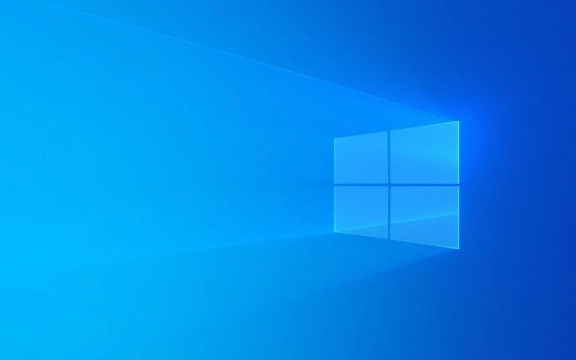
? 1. Turn On Network Discovery Manually via Network and Sharing Center
Sometimes Windows disables Network Discovery automatically for "Public" networks.
- Press
Win I→ Go to Network & Internet → Status → Network and Sharing Center. - Click on your current network (e.g., "Home network" or "Public network").
- In the network profile window, click Turn on network discovery.
- Choose Yes, turn on network discovery for all public networks (if you're on a trusted network).
- Also check the box: Turn on automatic setup of network-connected devices.
- Click Save changes.
? If the option is grayed out or doesn’t stick, keep reading — there are deeper fixes below.

? 2. Ensure Related Services Are Running
Network Discovery relies on background services. If they’re disabled, it won’t work.
-
Press
Win R, typeservices.msc, and press Enter.
-
Check and set the following services to Running and Automatic startup:
- Function Discovery Resource Publication
- Function Discovery Provider Host
- SSDP Discovery
- UPnP Device Host
- DNS Client
- DHCP Client
Right-click each → Start (if stopped) → Properties → Set Startup type to Automatic.
? Restart your PC after enabling these services.
? 3. Run the Network Troubleshooter
Windows includes a built-in tool that can automatically detect and fix common network issues.
- Go to
Settings→Update & Security→Troubleshoot. - Run the Internet Connections troubleshooter.
- Then run the Network Adapter troubleshooter.
It may detect and fix firewall or service-related issues blocking discovery.
? 4. Check Windows Firewall Settings
The firewall can block Network Discovery even if it’s turned on.
- Open Control Panel → Windows Defender Firewall.
- Click Allow an app or feature through Windows Defender Firewall.
- Look for Network Discovery in the list.
- Make sure it’s checked for Private (and optionally Public, if safe).
- If it’s not listed, click Allow another app and add:
-
%SystemRoot%\System32\svchost.exewith the name Network Discovery - Or look under Change settings and ensure the rules are active.
-
?? If you're using third-party antivirus/firewall software, temporarily disable it to test.
? 5. Reset Network Settings
Corrupted network configurations can prevent discovery from enabling.
- Go to
Settings→Network & Internet→ Status. - Scroll down and click Network reset.
- Click Reset now → Confirm.
This will:
- Remove and reinstall all network adapters
- Reset IPv4/IPv6, DNS, and firewall settings
? After reset, restart and reconfigure Wi-Fi/Ethernet connections.
? 6. Edit Group Policy (Pro/Enterprise Editions Only)
If you're on Windows 10 Pro or Enterprise, a policy might be blocking discovery.
- Press
Win R, typegpedit.msc, press Enter. - Navigate to:
Computer Configuration → Administrative Templates → Network → Network Connections → Windows Firewall - Check:
- Allow inbound NetBIOS traffic → Set to Enabled
- Prohibit enabling/disabling network discovery → Set to Disabled or Not Configured
? Home users: Use Registry Editor instead (advanced — proceed with caution).
? 7. Check Network Profile Type (Public vs Private)
Windows disables discovery by default on Public networks.
- Open
Settings→Network & Internet→Wi-Fi(or Ethernet). - Click your network → Set Network profile to Private.
Once set to Private, Network Discovery should be allowed.
? Only do this on networks you trust (e.g., home or office).
Final Notes
- Make sure all devices are on the same subnet (e.g., 192.168.1.x).
- Try rebooting your router and other network devices.
- Ensure SMB 1.0 is enabled (though not recommended for security) if connecting to older devices.
If none of the above work, the issue might be driver-related — update your network adapter driver via Device Manager.
Basically, Network Discovery failing to turn on is usually due to services, firewall, or network profile settings. Go through the steps one by one — most cases are resolved by enabling the right services and setting the network to Private.
The above is the detailed content of network discovery is turned off and won't enable in win 10. For more information, please follow other related articles on the PHP Chinese website!

Hot AI Tools

Undress AI Tool
Undress images for free

Undresser.AI Undress
AI-powered app for creating realistic nude photos

AI Clothes Remover
Online AI tool for removing clothes from photos.

Clothoff.io
AI clothes remover

Video Face Swap
Swap faces in any video effortlessly with our completely free AI face swap tool!

Hot Article

Hot Tools

Notepad++7.3.1
Easy-to-use and free code editor

SublimeText3 Chinese version
Chinese version, very easy to use

Zend Studio 13.0.1
Powerful PHP integrated development environment

Dreamweaver CS6
Visual web development tools

SublimeText3 Mac version
God-level code editing software (SublimeText3)

Hot Topics
 Windows Security is blank or not showing options
Jul 07, 2025 am 02:40 AM
Windows Security is blank or not showing options
Jul 07, 2025 am 02:40 AM
When the Windows Security Center is blank or the function is missing, you can follow the following steps to check: 1. Confirm whether the system version supports full functions, some functions of the Home Edition are limited, and the Professional Edition and above are more complete; 2. Restart the SecurityHealthService service to ensure that its startup type is set to automatic; 3. Check and uninstall third-party security software that may conflict; 4. Run the sfc/scannow and DISM commands to repair system files; 5. Try to reset or reinstall the Windows Security Center application, and contact Microsoft support if necessary.
 PEAK Voice Chat Not Working on PC: Check This Stepwise Guide!
Jul 03, 2025 pm 06:02 PM
PEAK Voice Chat Not Working on PC: Check This Stepwise Guide!
Jul 03, 2025 pm 06:02 PM
Players have been experiencing the PEAK voice chat not working issue on PC, impacting their cooperation during climbs. If you are in the same situation, you can read this post from MiniTool to learn how to resolve PEAK voice chat issues.Quick Navigat
 Windows stuck on 'undoing changes made to your computer'
Jul 05, 2025 am 02:51 AM
Windows stuck on 'undoing changes made to your computer'
Jul 05, 2025 am 02:51 AM
The computer is stuck in the "Undo Changes made to the computer" interface, which is a common problem after the Windows update fails. It is usually caused by the stuck rollback process and cannot enter the system normally. 1. First of all, you should wait patiently for a long enough time, especially after restarting, it may take more than 30 minutes to complete the rollback, and observe the hard disk light to determine whether it is still running. 2. If there is no progress for a long time, you can force shut down and enter the recovery environment (WinRE) multiple times, and try to start repair or system restore. 3. After entering safe mode, you can uninstall the most recent update records through the control panel. 4. Use the command prompt to execute the bootrec command in the recovery environment to repair the boot file, or run sfc/scannow to check the system file. 5. The last method is to use the "Reset this computer" function
 Proven Ways for Microsoft Teams Error 657rx in Windows 11/10
Jul 07, 2025 pm 12:25 PM
Proven Ways for Microsoft Teams Error 657rx in Windows 11/10
Jul 07, 2025 pm 12:25 PM
Encountering something went wrong 657rx can be frustrating when you log in to Microsoft Teams or Outlook. In this article on MiniTool, we will explore how to fix the Outlook/Microsoft Teams error 657rx so you can get your workflow back on track.Quick
 The requested operation requires elevation Windows
Jul 04, 2025 am 02:58 AM
The requested operation requires elevation Windows
Jul 04, 2025 am 02:58 AM
When you encounter the prompt "This operation requires escalation of permissions", it means that you need administrator permissions to continue. Solutions include: 1. Right-click the "Run as Administrator" program or set the shortcut to always run as an administrator; 2. Check whether the current account is an administrator account, if not, switch or request administrator assistance; 3. Use administrator permissions to open a command prompt or PowerShell to execute relevant commands; 4. Bypass the restrictions by obtaining file ownership or modifying the registry when necessary, but such operations need to be cautious and fully understand the risks. Confirm permission identity and try the above methods usually solve the problem.
 The RPC server is unavailable Windows
Jul 06, 2025 am 12:07 AM
The RPC server is unavailable Windows
Jul 06, 2025 am 12:07 AM
When encountering the "RPCserverisunavailable" problem, first confirm whether it is a local service exception or a network configuration problem. 1. Check and start the RPC service to ensure that its startup type is automatic. If it cannot be started, check the event log; 2. Check the network connection and firewall settings, test the firewall to turn off the firewall, check DNS resolution and network connectivity; 3. Run the sfc/scannow and DISM commands to repair the system files; 4. Check the group policy and domain controller status in the domain environment, and contact the IT department to assist in the processing. Gradually check it in sequence to locate and solve the problem.
 the default gateway is not available Windows
Jul 08, 2025 am 02:21 AM
the default gateway is not available Windows
Jul 08, 2025 am 02:21 AM
When you encounter the "DefaultGatewayisNotAvailable" prompt, it means that the computer cannot connect to the router or does not obtain the network address correctly. 1. First, restart the router and computer, wait for the router to fully start before trying to connect; 2. Check whether the IP address is set to automatically obtain, enter the network attribute to ensure that "Automatically obtain IP address" and "Automatically obtain DNS server address" are selected; 3. Run ipconfig/release and ipconfig/renew through the command prompt to release and re-acquire the IP address, and execute the netsh command to reset the network components if necessary; 4. Check the wireless network card driver, update or reinstall the driver to ensure that it works normally.
 How to fix 'SYSTEM_SERVICE_EXCEPTION' stop code in Windows
Jul 09, 2025 am 02:56 AM
How to fix 'SYSTEM_SERVICE_EXCEPTION' stop code in Windows
Jul 09, 2025 am 02:56 AM
When encountering the "SYSTEM_SERVICE_EXCEPTION" blue screen error, you do not need to reinstall the system or replace the hardware immediately. You can follow the following steps to check: 1. Update or roll back hardware drivers such as graphics cards, especially recently updated drivers; 2. Uninstall third-party antivirus software or system tools, and use WindowsDefender or well-known brand products to replace them; 3. Run sfc/scannow and DISM commands as administrator to repair system files; 4. Check memory problems, restore the default frequency and re-plug and unplug the memory stick, and use Windows memory diagnostic tools to detect. In most cases, the driver and software problems can be solved first.








