 Computer Tutorials
Computer Tutorials
 Troubleshooting
Troubleshooting
 how to fix 'windows could not complete the installation' loop on a new win pc
how to fix 'windows could not complete the installation' loop on a new win pc
how to fix 'windows could not complete the installation' loop on a new win pc
Jul 31, 2025 am 07:54 AMForce the PC to enter repair mode by interrupting the boot process three times, then use Troubleshoot > Advanced Options > Startup Repair. 2. If that fails, open Command Prompt and use diskpart to identify the system and Windows drive letters, then run bcdboot C:\Windows /s S: /f ALL (adjusting drive letters as needed) to rebuild the BCD. 3. Check BIOS settings: disable Fast Boot, enable Secure Boot, set storage mode to AHCI, and remove non-essential USB devices to rule out hardware incompatibility. 4. If the loop continues, perform a clean install using a bootable USB created with the Media Creation Tool by selecting Custom Install and deleting all partitions to start fresh. This process resolves the issue by fixing boot configuration or replacing corrupted installation files, ensuring a successful setup completion.

If your new Windows PC is stuck in a loop showing "Windows could not complete the installation. Undoing changes. Done. Preparing for first use...", it’s a frustrating but fixable issue. This usually happens during the final setup phase after a fresh install or out-of-box experience (OOBE). Here’s how to break the cycle.
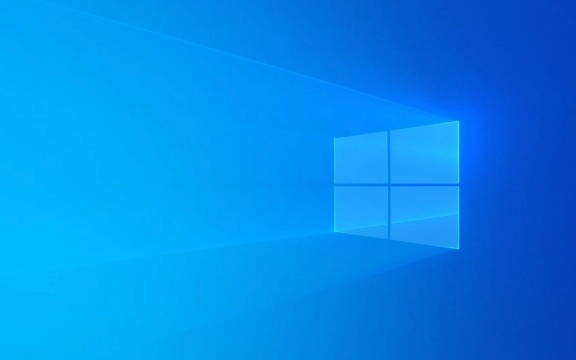
1. Force Shutdown and Trigger Repair Mode
The first step is to interrupt the loop and force Windows into recovery mode.
- Hold the power button for 10 seconds to force shutdown — do this twice during the "Preparing for first use" screen.
- On the third boot, Windows should detect startup issues and launch Automatic Repair.
- Wait for it to load, then go to:
- Troubleshoot > Advanced Options > Startup Repair
Let it run. If that fails, proceed to the next steps.

2. Use Command Prompt to Fix BCD (Boot Configuration Data)
If Startup Repair doesn’t work, the BCD might be corrupted.
From Advanced Options:

- Go to Troubleshoot > Advanced Options > Command Prompt
Run these commands one by one:
diskpart list volume
Look for the volume labeled "System" (usually small, ~100–500 MB, FAT32). Note its drive letter (often S: or C:).
Exit diskpart:
exit
Now rebuild the BCD:
bcdboot C:\Windows /s S: /f ALL
Replace
C:with your Windows drive if different (e.g., if Windows is on D:, useD:\Windows).
ReplaceS:with your EFI/System Reserved drive letter.
This command reinstalls boot files to the system partition.
Close CMD and restart.
3. Check for Driver or Hardware Incompatibility
On new PCs, especially custom builds or OEM systems, the issue can stem from:
- Incompatible storage drivers (e.g., NVMe on older Windows versions)
- Fast Startup or Secure Boot misconfiguration
- Faulty USB peripherals during setup
Try this:
- Unplug all non-essential USB devices (printers, external drives, etc.)
- Enter BIOS/UEFI (usually by pressing F2, F12, or Del during boot)
- Ensure:
- Secure Boot is Enabled
- Storage Mode is set to AHCI (not RAID or IDE)
- Fast Boot is Disabled temporarily
Save and reboot.
4. Clean Install Using a Working USB Installer
If the loop persists, the installation files may be corrupted.
You’ll need:
- A working PC
- USB drive (8GB )
- Media Creation Tool (or Windows 11 equivalent)
Steps:
- Create a bootable USB using the tool.
- Plug it into the problematic PC.
- Boot from USB (change boot order in BIOS if needed).
- When setup starts, do not select "Upgrade" — choose Custom Install.
- Delete all existing partitions on the drive (this wipes everything).
- Let Windows install fresh on the unallocated space.
This often resolves deep setup issues caused by partition misalignment or corrupted OOBE processes.
Final Notes
- This loop is common on new hardware with newer SSDs or when Windows image integrity is compromised.
- Microsoft has acknowledged similar bugs in certain Windows 10/11 builds during OOBE.
- After a clean install, make sure to install latest drivers (especially chipset and storage) from the manufacturer’s website.
Basically, the key is to either repair the boot configuration or start fresh with a clean install. The BCD fix works in many cases — if not, a full reinstall usually does the trick.
The above is the detailed content of how to fix 'windows could not complete the installation' loop on a new win pc. For more information, please follow other related articles on the PHP Chinese website!

Hot AI Tools

Undress AI Tool
Undress images for free

Undresser.AI Undress
AI-powered app for creating realistic nude photos

AI Clothes Remover
Online AI tool for removing clothes from photos.

Clothoff.io
AI clothes remover

Video Face Swap
Swap faces in any video effortlessly with our completely free AI face swap tool!

Hot Article

Hot Tools

Notepad++7.3.1
Easy-to-use and free code editor

SublimeText3 Chinese version
Chinese version, very easy to use

Zend Studio 13.0.1
Powerful PHP integrated development environment

Dreamweaver CS6
Visual web development tools

SublimeText3 Mac version
God-level code editing software (SublimeText3)

Hot Topics
 Windows Security is blank or not showing options
Jul 07, 2025 am 02:40 AM
Windows Security is blank or not showing options
Jul 07, 2025 am 02:40 AM
When the Windows Security Center is blank or the function is missing, you can follow the following steps to check: 1. Confirm whether the system version supports full functions, some functions of the Home Edition are limited, and the Professional Edition and above are more complete; 2. Restart the SecurityHealthService service to ensure that its startup type is set to automatic; 3. Check and uninstall third-party security software that may conflict; 4. Run the sfc/scannow and DISM commands to repair system files; 5. Try to reset or reinstall the Windows Security Center application, and contact Microsoft support if necessary.
 PEAK Voice Chat Not Working on PC: Check This Stepwise Guide!
Jul 03, 2025 pm 06:02 PM
PEAK Voice Chat Not Working on PC: Check This Stepwise Guide!
Jul 03, 2025 pm 06:02 PM
Players have been experiencing the PEAK voice chat not working issue on PC, impacting their cooperation during climbs. If you are in the same situation, you can read this post from MiniTool to learn how to resolve PEAK voice chat issues.Quick Navigat
 Windows stuck on 'undoing changes made to your computer'
Jul 05, 2025 am 02:51 AM
Windows stuck on 'undoing changes made to your computer'
Jul 05, 2025 am 02:51 AM
The computer is stuck in the "Undo Changes made to the computer" interface, which is a common problem after the Windows update fails. It is usually caused by the stuck rollback process and cannot enter the system normally. 1. First of all, you should wait patiently for a long enough time, especially after restarting, it may take more than 30 minutes to complete the rollback, and observe the hard disk light to determine whether it is still running. 2. If there is no progress for a long time, you can force shut down and enter the recovery environment (WinRE) multiple times, and try to start repair or system restore. 3. After entering safe mode, you can uninstall the most recent update records through the control panel. 4. Use the command prompt to execute the bootrec command in the recovery environment to repair the boot file, or run sfc/scannow to check the system file. 5. The last method is to use the "Reset this computer" function
 Proven Ways for Microsoft Teams Error 657rx in Windows 11/10
Jul 07, 2025 pm 12:25 PM
Proven Ways for Microsoft Teams Error 657rx in Windows 11/10
Jul 07, 2025 pm 12:25 PM
Encountering something went wrong 657rx can be frustrating when you log in to Microsoft Teams or Outlook. In this article on MiniTool, we will explore how to fix the Outlook/Microsoft Teams error 657rx so you can get your workflow back on track.Quick
 The RPC server is unavailable Windows
Jul 06, 2025 am 12:07 AM
The RPC server is unavailable Windows
Jul 06, 2025 am 12:07 AM
When encountering the "RPCserverisunavailable" problem, first confirm whether it is a local service exception or a network configuration problem. 1. Check and start the RPC service to ensure that its startup type is automatic. If it cannot be started, check the event log; 2. Check the network connection and firewall settings, test the firewall to turn off the firewall, check DNS resolution and network connectivity; 3. Run the sfc/scannow and DISM commands to repair the system files; 4. Check the group policy and domain controller status in the domain environment, and contact the IT department to assist in the processing. Gradually check it in sequence to locate and solve the problem.
 The requested operation requires elevation Windows
Jul 04, 2025 am 02:58 AM
The requested operation requires elevation Windows
Jul 04, 2025 am 02:58 AM
When you encounter the prompt "This operation requires escalation of permissions", it means that you need administrator permissions to continue. Solutions include: 1. Right-click the "Run as Administrator" program or set the shortcut to always run as an administrator; 2. Check whether the current account is an administrator account, if not, switch or request administrator assistance; 3. Use administrator permissions to open a command prompt or PowerShell to execute relevant commands; 4. Bypass the restrictions by obtaining file ownership or modifying the registry when necessary, but such operations need to be cautious and fully understand the risks. Confirm permission identity and try the above methods usually solve the problem.
 the default gateway is not available Windows
Jul 08, 2025 am 02:21 AM
the default gateway is not available Windows
Jul 08, 2025 am 02:21 AM
When you encounter the "DefaultGatewayisNotAvailable" prompt, it means that the computer cannot connect to the router or does not obtain the network address correctly. 1. First, restart the router and computer, wait for the router to fully start before trying to connect; 2. Check whether the IP address is set to automatically obtain, enter the network attribute to ensure that "Automatically obtain IP address" and "Automatically obtain DNS server address" are selected; 3. Run ipconfig/release and ipconfig/renew through the command prompt to release and re-acquire the IP address, and execute the netsh command to reset the network components if necessary; 4. Check the wireless network card driver, update or reinstall the driver to ensure that it works normally.
 How to fix 'SYSTEM_SERVICE_EXCEPTION' stop code in Windows
Jul 09, 2025 am 02:56 AM
How to fix 'SYSTEM_SERVICE_EXCEPTION' stop code in Windows
Jul 09, 2025 am 02:56 AM
When encountering the "SYSTEM_SERVICE_EXCEPTION" blue screen error, you do not need to reinstall the system or replace the hardware immediately. You can follow the following steps to check: 1. Update or roll back hardware drivers such as graphics cards, especially recently updated drivers; 2. Uninstall third-party antivirus software or system tools, and use WindowsDefender or well-known brand products to replace them; 3. Run sfc/scannow and DISM commands as administrator to repair system files; 4. Check memory problems, restore the default frequency and re-plug and unplug the memory stick, and use Windows memory diagnostic tools to detect. In most cases, the driver and software problems can be solved first.





