 Computer Tutorials
Computer Tutorials
 Troubleshooting
Troubleshooting
 how to fix 'the security certificate presented by this website was not issued by a trusted certificate authority' on win
how to fix 'the security certificate presented by this website was not issued by a trusted certificate authority' on win
how to fix 'the security certificate presented by this website was not issued by a trusted certificate authority' on win
Jul 31, 2025 am 07:53 AMCheck the date and time on your PC and ensure automatic settings are enabled, as incorrect dates can invalidate SSL certificates. 2. Clear browser cache and SSL state in Microsoft Edge through privacy settings and reset network settings to default. 3. Verify Trusted Root Certification Authorities via certmgr.msc and reinstall missing root certificates using certutil commands if necessary. 4. Temporarily disable antivirus or firewall to rule out interference from HTTPS scanning features, then disable or reconfigure those features if needed. 5. Update Windows and browsers to ensure the latest security patches and root certificates are installed. 6. Manually install the certificate only for trusted internal or company sites by accessing the certificate from the browser and adding it to Trusted Root Certification Authorities. Be cautious if the error appears on major websites, as it could indicate a man-in-the-middle attack or malware, in which case you should scan your system with Windows Defender or Malwarebytes. Start with time and cache fixes, as most issues stem from local configuration problems, not the website itself.

The error "The security certificate presented by this website was not issued by a trusted certificate authority" on Windows usually appears in browsers like Microsoft Edge or Internet Explorer when the site’s SSL certificate isn’t trusted by your system. While it can indicate a real security risk (like a malicious site), it often happens due to local issues. Here’s how to fix it:
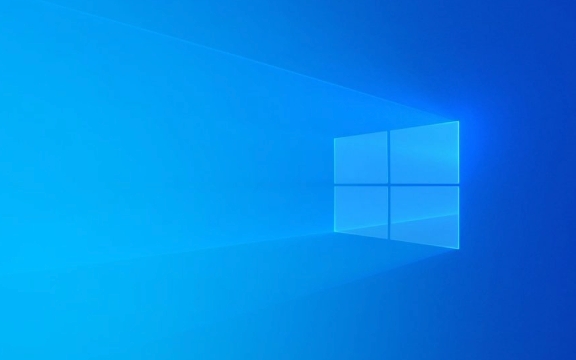
1. Check the Date and Time on Your PC
An incorrect system date or time can cause certificate errors because SSL certificates are valid only within specific date ranges.
- Right-click the clock in the taskbar → Adjust date/time.
- Turn on Set time automatically and Set time zone automatically.
- Make sure the date, time, and time zone are correct.
? This fixes the issue in many cases, especially after traveling or battery-related clock resets.

2. Clear Browser SSL State and Cache
Browsers cache SSL states, and corrupted entries can trigger false warnings.
In Microsoft Edge:
- Go to Settings → Privacy, search, and services.
- Under Clear browsing data, click Choose what to clear.
- Check:
- Browsing history
- Cookies and other site data
- Cached data and files
- Click Clear now.
- Restart the browser.
Also, reset network settings:

- Go to Settings → Reset settings → Restore settings to their default values.
3. Check Trusted Root Certification Authorities
Windows relies on a list of trusted root CAs. If a root certificate is missing or corrupted, you’ll get this error.
To verify:
- Press
Win R, typecertmgr.msc, and press Enter. - Expand Trusted Root Certification Authorities → Certificates.
- Look for major CAs like:
- DigiCert
- GlobalSign
- Let's Encrypt
- GoDaddy
If these are missing, or if the list looks incomplete, you may need to restore them.
Reinstall Trusted Certificates (if needed):
- Download the Microsoft Trusted Root Certificate Program package from Microsoft’s official site.
- Or run:
certutil -generateSSTFromWU roots.sst certutil -addstore -f "Root" roots.sst
(Run Command Prompt as Administrator.)
4. Disable Antivirus or Firewall Temporarily
Some third-party antivirus programs (like Avast, AVG, or Kaspersky) install their own root certificates to scan encrypted traffic. If misconfigured, they can cause trust issues.
- Temporarily disable your antivirus or firewall.
- Try accessing the site again.
- If it works, go into your antivirus settings and:
- Disable HTTPS scanning (also called "Web Shield" or "SSL scanning").
- Or re-install the antivirus with updated certificates.
?? Only disable antivirus temporarily, and avoid sites you don’t trust.
5. Update Windows and Browsers
Outdated systems may lack the latest root certificates or security patches.
- Go to Settings → Update & Security → Windows Update.
- Install all pending updates.
- Also update your browser (Edge, Chrome, etc.).
6. Manually Install the Certificate (Advanced)
If you’re accessing a company or internal site with a self-signed certificate:
- Go to the website and click Continue to this website (not recommended).
- Click the lock or certificate error icon in the address bar.
- View certificate → Install Certificate.
- Choose Local Machine → Place all certificates in the following store → Trusted Root Certification Authorities.
- Complete the wizard.
?? Only do this for sites you fully trust—this bypasses a key security feature.
When to Be Concerned
If this error appears on major sites (like Google, Facebook, or your bank), do not proceed. It could mean:
- A man-in-the-middle attack.
- Malware intercepting your traffic.
- Rogue certificate on your system.
Scan your PC with Windows Defender or Malwarebytes if you suspect foul play.
Basically, start with time settings and browser cache, then check antivirus interference. Most cases are due to local misconfigurations, not the website itself.
The above is the detailed content of how to fix 'the security certificate presented by this website was not issued by a trusted certificate authority' on win. For more information, please follow other related articles on the PHP Chinese website!

Hot AI Tools

Undress AI Tool
Undress images for free

Undresser.AI Undress
AI-powered app for creating realistic nude photos

AI Clothes Remover
Online AI tool for removing clothes from photos.

Clothoff.io
AI clothes remover

Video Face Swap
Swap faces in any video effortlessly with our completely free AI face swap tool!

Hot Article

Hot Tools

Notepad++7.3.1
Easy-to-use and free code editor

SublimeText3 Chinese version
Chinese version, very easy to use

Zend Studio 13.0.1
Powerful PHP integrated development environment

Dreamweaver CS6
Visual web development tools

SublimeText3 Mac version
God-level code editing software (SublimeText3)

Hot Topics
 Windows Security is blank or not showing options
Jul 07, 2025 am 02:40 AM
Windows Security is blank or not showing options
Jul 07, 2025 am 02:40 AM
When the Windows Security Center is blank or the function is missing, you can follow the following steps to check: 1. Confirm whether the system version supports full functions, some functions of the Home Edition are limited, and the Professional Edition and above are more complete; 2. Restart the SecurityHealthService service to ensure that its startup type is set to automatic; 3. Check and uninstall third-party security software that may conflict; 4. Run the sfc/scannow and DISM commands to repair system files; 5. Try to reset or reinstall the Windows Security Center application, and contact Microsoft support if necessary.
 PEAK Voice Chat Not Working on PC: Check This Stepwise Guide!
Jul 03, 2025 pm 06:02 PM
PEAK Voice Chat Not Working on PC: Check This Stepwise Guide!
Jul 03, 2025 pm 06:02 PM
Players have been experiencing the PEAK voice chat not working issue on PC, impacting their cooperation during climbs. If you are in the same situation, you can read this post from MiniTool to learn how to resolve PEAK voice chat issues.Quick Navigat
 Windows stuck on 'undoing changes made to your computer'
Jul 05, 2025 am 02:51 AM
Windows stuck on 'undoing changes made to your computer'
Jul 05, 2025 am 02:51 AM
The computer is stuck in the "Undo Changes made to the computer" interface, which is a common problem after the Windows update fails. It is usually caused by the stuck rollback process and cannot enter the system normally. 1. First of all, you should wait patiently for a long enough time, especially after restarting, it may take more than 30 minutes to complete the rollback, and observe the hard disk light to determine whether it is still running. 2. If there is no progress for a long time, you can force shut down and enter the recovery environment (WinRE) multiple times, and try to start repair or system restore. 3. After entering safe mode, you can uninstall the most recent update records through the control panel. 4. Use the command prompt to execute the bootrec command in the recovery environment to repair the boot file, or run sfc/scannow to check the system file. 5. The last method is to use the "Reset this computer" function
 Proven Ways for Microsoft Teams Error 657rx in Windows 11/10
Jul 07, 2025 pm 12:25 PM
Proven Ways for Microsoft Teams Error 657rx in Windows 11/10
Jul 07, 2025 pm 12:25 PM
Encountering something went wrong 657rx can be frustrating when you log in to Microsoft Teams or Outlook. In this article on MiniTool, we will explore how to fix the Outlook/Microsoft Teams error 657rx so you can get your workflow back on track.Quick
 The requested operation requires elevation Windows
Jul 04, 2025 am 02:58 AM
The requested operation requires elevation Windows
Jul 04, 2025 am 02:58 AM
When you encounter the prompt "This operation requires escalation of permissions", it means that you need administrator permissions to continue. Solutions include: 1. Right-click the "Run as Administrator" program or set the shortcut to always run as an administrator; 2. Check whether the current account is an administrator account, if not, switch or request administrator assistance; 3. Use administrator permissions to open a command prompt or PowerShell to execute relevant commands; 4. Bypass the restrictions by obtaining file ownership or modifying the registry when necessary, but such operations need to be cautious and fully understand the risks. Confirm permission identity and try the above methods usually solve the problem.
 The RPC server is unavailable Windows
Jul 06, 2025 am 12:07 AM
The RPC server is unavailable Windows
Jul 06, 2025 am 12:07 AM
When encountering the "RPCserverisunavailable" problem, first confirm whether it is a local service exception or a network configuration problem. 1. Check and start the RPC service to ensure that its startup type is automatic. If it cannot be started, check the event log; 2. Check the network connection and firewall settings, test the firewall to turn off the firewall, check DNS resolution and network connectivity; 3. Run the sfc/scannow and DISM commands to repair the system files; 4. Check the group policy and domain controller status in the domain environment, and contact the IT department to assist in the processing. Gradually check it in sequence to locate and solve the problem.
 the default gateway is not available Windows
Jul 08, 2025 am 02:21 AM
the default gateway is not available Windows
Jul 08, 2025 am 02:21 AM
When you encounter the "DefaultGatewayisNotAvailable" prompt, it means that the computer cannot connect to the router or does not obtain the network address correctly. 1. First, restart the router and computer, wait for the router to fully start before trying to connect; 2. Check whether the IP address is set to automatically obtain, enter the network attribute to ensure that "Automatically obtain IP address" and "Automatically obtain DNS server address" are selected; 3. Run ipconfig/release and ipconfig/renew through the command prompt to release and re-acquire the IP address, and execute the netsh command to reset the network components if necessary; 4. Check the wireless network card driver, update or reinstall the driver to ensure that it works normally.
 How to fix 'SYSTEM_SERVICE_EXCEPTION' stop code in Windows
Jul 09, 2025 am 02:56 AM
How to fix 'SYSTEM_SERVICE_EXCEPTION' stop code in Windows
Jul 09, 2025 am 02:56 AM
When encountering the "SYSTEM_SERVICE_EXCEPTION" blue screen error, you do not need to reinstall the system or replace the hardware immediately. You can follow the following steps to check: 1. Update or roll back hardware drivers such as graphics cards, especially recently updated drivers; 2. Uninstall third-party antivirus software or system tools, and use WindowsDefender or well-known brand products to replace them; 3. Run sfc/scannow and DISM commands as administrator to repair system files; 4. Check memory problems, restore the default frequency and re-plug and unplug the memory stick, and use Windows memory diagnostic tools to detect. In most cases, the driver and software problems can be solved first.





