How to use shortcut keys to copy the current line? VS Code provides shortcut keys for copying the current line by default, without additional configuration; Windows/Linux press Shift Alt ↓ (down) or Shift Alt ↑ (up) and Mac press Shift Option ↓ or Shift Option ↑; this function can copy a single line or multiple line selection, and the direction is determined by the arrow; compared to Ctrl C / Cmd C, it saves manual selection steps and completes copy and paste with one click; shortcut keys can be customized, search for "Duplicate Line" through the command panel to modify; when using it, please note that copying will not affect the original content of the clipboard after copying, and blank lines can also be copied and left blank.

In VS Code, it is very practical to quickly copy the current line or selected multiple lines of content, and using shortcut keys can greatly improve efficiency. The most commonly used "Copy Current Line" shortcut does not require complicated configurations, mastering it can save a lot of time.
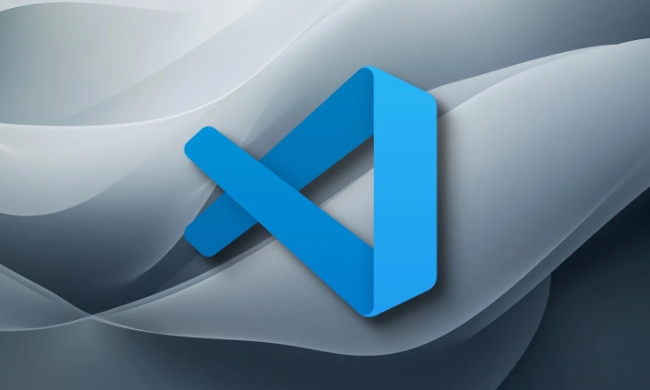
How to use shortcut keys to copy the current line?
VS Code provides shortcuts to copy the current line by default, without additional plug-ins or configurations required . The operation is as follows:
- Windows/Linux:
Shift Alt ↓(Copy down) orShift Alt ↑(Copy up) - Mac:
Shift Option ↓orShift Option ↑
This function can not only copy a single line, but also copy multiple lines of code you selected. The copy direction is determined by the arrow.

For example: If you are writing a function and want to copy a certain line of logic to the bottom for a little modification, just press Shift Alt ↓ and you will be done.
Why not use Ctrl C/Cmd C?
Although Ctrl C and Cmd C are common copy commands, they must first manually select the content. During the encoding process, many times we just want to quickly copy the current line, and do not want to move the cursor or drag the selection range.
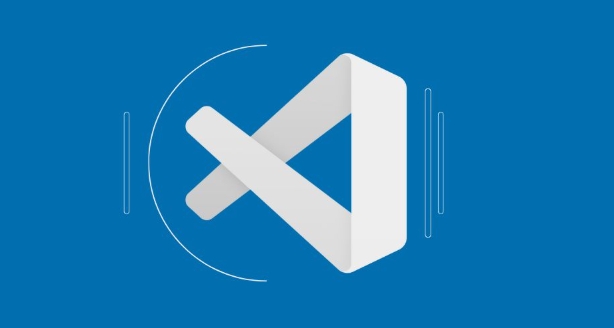
At this time, using the dedicated copy line shortcut keys will be more efficient. The action of "copy current line pasting" is completed with one click , eliminating the steps of selecting and pasting.
Customize copy line shortcut keys
If you are not used to the default shortcut keys, or if it conflicts with other software, you can easily customize:
- Open the command panel:
Ctrl Shift P - Enter "Preferences: Open Keyboard Shortcuts" and open
- Search keywords: "Duplicate Line"
- Click the pencil icon on the right to set the new shortcut key you like
For example, you can change it to a combination like Ctrl D , which is more convenient.
Notes and tips
- If you have selected several lines of content, using the Copy Line Shortcut key will copy the entire selection and paste it in the corresponding position.
- Using this shortcut on a blank line will also copy an empty line, which can sometimes be used to quickly leave space.
- The original content of the clipboard will not be affected after copying, and is suitable for frequent operations.
Basically that's it. This function looks simple, but it is very frequent in daily development. After familiarity, it will make you write code more smoothly.
The above is the detailed content of Duplicate line shortcut VS Code. For more information, please follow other related articles on the PHP Chinese website!

Hot AI Tools

Undress AI Tool
Undress images for free

Undresser.AI Undress
AI-powered app for creating realistic nude photos

AI Clothes Remover
Online AI tool for removing clothes from photos.

Clothoff.io
AI clothes remover

Video Face Swap
Swap faces in any video effortlessly with our completely free AI face swap tool!

Hot Article

Hot Tools

Notepad++7.3.1
Easy-to-use and free code editor

SublimeText3 Chinese version
Chinese version, very easy to use

Zend Studio 13.0.1
Powerful PHP integrated development environment

Dreamweaver CS6
Visual web development tools

SublimeText3 Mac version
God-level code editing software (SublimeText3)

Hot Topics
 How to change the default terminal in vscode settings?
Jul 05, 2025 am 12:35 AM
How to change the default terminal in vscode settings?
Jul 05, 2025 am 12:35 AM
There are three ways to change the default terminal in VSCode: setting through a graphical interface, editing settings.json file, and temporary switching. First, open the settings interface and search for "terminalintegratedshell" and select the terminal path of the corresponding system; secondly, advanced users can edit settings.json to add "terminal.integrated.shell.windows" or "terminal.integrated.shell.osx" fields and escape the path correctly; finally, you can enter "Terminal:SelectD through the command panel
 How do I resolve 'command not found' errors in the VS Code terminal?
Jul 04, 2025 am 12:50 AM
How do I resolve 'command not found' errors in the VS Code terminal?
Jul 04, 2025 am 12:50 AM
1. Confirm whether the command is installed 2. Check the terminal shell type 3. Update the PATH environment variable 4. Restart VSCode or terminal. When you enter a command in the VSCode terminal, you should first check whether the command has been installed correctly and can be verified through other terminals of the system; secondly, confirm the shell type used by VSCode and check its configuration file; then make sure that the path where the command is located has been added to the PATH environment variable, and manually add and reload the configuration if necessary; finally close and reopen the terminal or restart VSCode to make the changes take effect.
 How do I use VS Code's settings sync feature?
Jul 03, 2025 am 12:43 AM
How do I use VS Code's settings sync feature?
Jul 03, 2025 am 12:43 AM
TosyncVSCodesettingsacrossdevices,signinwithaGitHuborMicrosoftaccount,customizewhatgetssynced,andmanuallytriggersyncwhenneeded.First,openVSCodeandsigninviatheprofileiconorCommandPaletteusing"Sync:TurnonSync".Next,choosewhattosyncsuchassetti
 Fixing 'Timed out waiting for the debugger to attach' in VSCode
Jul 08, 2025 am 01:26 AM
Fixing 'Timed out waiting for the debugger to attach' in VSCode
Jul 08, 2025 am 01:26 AM
When the "Timedoutwaitingforthedebuggertoattach" issue occurs, it is usually because the connection is not established correctly in the debugging process. 1. Check whether the launch.json configuration is correct, ensure that the request type is launch or attach and there is no spelling error; 2. Confirm whether the debugger is waiting for the debugger to connect, and add debugpy.wait_for_attach() and other mechanisms; 3. Check whether the port is occupied or firewall restricted, and replace the port or close the occupied process if necessary; 4. Confirm that the port mapping and access permissions are configured correctly in a remote or container environment; 5. Update VSCode, plug-in and debug library versions to solve potential
 How to set environment variables for the terminal in VS Code settings on Linux?
Jul 06, 2025 am 12:23 AM
How to set environment variables for the terminal in VS Code settings on Linux?
Jul 06, 2025 am 12:23 AM
There are two ways to set environment variables for VSCode terminals on Linux: one is to use the terminal.integrated.env.linux configuration item to define variables that are only used by VSCode; the other is to modify the shell configuration file to take effect globally. 1. In VSCode, add variables such as "MY_VAR":"my_value" by setting the terminal.integrated.env.linux field. This method only affects the VSCode terminal; 2. Modify shell configuration files such as ~/.bashrc or ~/.zshrc and add exportMY
 What are VS Code workspaces, and how are they used?
Jul 10, 2025 pm 12:33 PM
What are VS Code workspaces, and how are they used?
Jul 10, 2025 pm 12:33 PM
VSCode workspace is a .code-workspace file that saves project-specific configurations. 1. It supports multi-root directory, debug configuration, shortcut key settings and extension recommendations, and is suitable for managing different needs of multiple projects. 2. The main scenarios include multi-project collaboration, customized development environment and team sharing configuration. 3. The creation method is to save the configuration through the menu File>SaveWorkspaceAs.... 4. Notes include distinguishing between .code-workspace and .vscode/settings.json, using relative paths, and avoiding storing sensitive information.
 How to set environment variables for debugging in vscode settings?
Jul 10, 2025 pm 01:14 PM
How to set environment variables for debugging in vscode settings?
Jul 10, 2025 pm 01:14 PM
To set debug environment variables in VSCode, you need to use the "environment" array configuration in the launch.json file. The specific steps are as follows: 1. Add "environment" array to the debugging configuration of launch.json, and define variables in key-value pairs, such as API_ENDPOINT and DEBUG_MODE; 2. You can load variables through .env files to improve management efficiency, and use envFile to specify file paths in launch.json; 3. If you need to overwrite the system or terminal variables, you can directly redefine them in launch.json; 4. Note that
 Where is the vscode settings.json file located?
Jul 14, 2025 am 01:21 AM
Where is the vscode settings.json file located?
Jul 14, 2025 am 01:21 AM
To access the settings.json file of VSCode, you can directly open it through the command panel (Ctrl Shift P or Cmd Shift P). The default storage location of the file varies according to the operating system. Windows is in %APPDATA%\Code\User\settings.json, macOS is in $HOME/Library/ApplicationSupport/Code/User/settings.json, Linux is in $HOME/.config/Code/User/






