First check the camera permission settings to ensure that "Allow apps on this device to access the camera" and "Allow desktop apps to access the camera" are turned on; then update or reinstall the camera driver, and you can update or download the latest driver from the official website through the Device Manager; then reset the camera application, find the camera application in the settings and click "Reset", and reinstall it through the PowerShell command if necessary; check whether system services such as Camera Frame Server are started, set it to automatic and start manually; run the camera troubleshooting tool that comes with Windows for automatic repair; finally troubleshoot the BIOS/UEFI settings and confirm that the integrated camera is not disabled. Follow the above steps one by one, most of the 0xA00F4244 errors caused by software or settings can be resolved.

The Windows 10 camera cannot work, the error code 0xA00F4244 is a common camera problem, which usually manifests as a black screen after the camera application is opened, a prompt "The camera cannot start" or a direct error is reported. This error may be caused by driver issues, permission settings, system service exceptions, or hardware conflicts. Here are several effective and practical solutions:
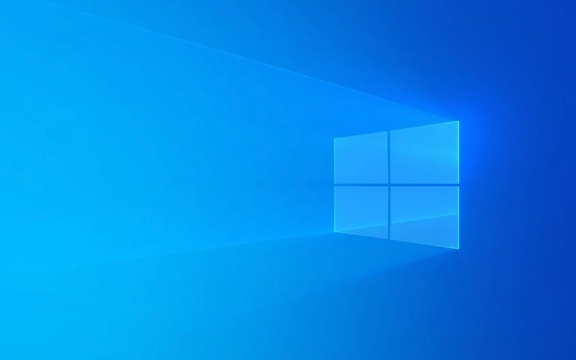
1. Check the camera permission settings
Windows 10 has strict privacy control over the camera. If the permissions are turned off, it will not be used even if the hardware is normal.
Operation steps:

- Press
Win Ito open [Settings] - Go to Privacy > Camera
- Make sure "Allow apps on this device to access the camera" is enabled
- Also check whether the "Allow desktop applications to access the camera" below is open (many third-party software relies on this item)
- Try to reopen the camera app to see if it returns to normal
?? Special note: Some antivirus software or optimization tools will automatically disable camera permissions, and it is recommended to temporarily turn off such software testing.
2. Update or reinstall the camera driver
Loss or outdated drivers are common causes of 0xA00F4244 errors.

Method 1: Update the driver through the device manager
- Right-click the "Start" menu → select [Device Manager]
- Expand the Camera or Image Device category
- Right-click your camera device (such as Integrated Camera) → select "Update Driver"
- Select "Automatically search for updated drivers"
Method 2: Uninstall and reinstall
- Right-click the camera device in Device Manager → select "Uninstall Device"
- Restart the computer and the system will automatically reinstall the default driver.
Method 3: Go to the official website to download the driver
- Visit the official website of computer brand (such as Dell, HP, Lenovo or motherboard manufacturer)
- Enter the model, download and install the latest camera driver (especially Intel RealSense or HD Camera drivers)
3. Reset the camera app or reinstall it
The "camera" application that comes with the system may fail, so you can try resetting or reinstalling.
Reset the camera application:
- Open [Settings] → Apps → Apps and Features
- Search for "Camera" or "Camera"
- Click the "Camera" app → select "Advanced Options"
- Click the "Reset" button → Confirm the operation
Reinstall (optional):
- Run the following command in PowerShell (Administrator):
Get-AppxPackage Microsoft.WindowsCamera | Remove-AppxPackage Get-AppxPackage -all Microsoft.WindowsCamera | Foreach {Add-AppxPackage -DisableDevelopmentMode -Register "$($_.InstallLocation)\AppXManifest.xml"}The first is uninstall, and the second is to re-register and install.
4. Check whether the relevant system services are running
Disabling certain background services can also affect the camera's work.
Make sure the following services are started:
- Camera Frame Server
- Sensor Monitoring Service (if any)
Operation steps:
- Press
Win Rand enterservices.mscto enter - Find the above service and double-click to open it
- Set "Startup Type" to "Auto" and click the "Start" button
- Test the camera after restarting the computer
5. Troubleshooting that comes with the operating system
Windows 10 provides a camera-specific troubleshooting tool.
operate:
- Open [Settings] → Update and Security → Troubleshooting
- Select "Other Troubleshooting"
- Find the "Camera" option → Click "Run"
The system will automatically detect and try to fix common problems.
6. Check BIOS/UEFI settings (less common)
Some laptops can disable the camera module in the BIOS.
- Restart the computer and enter the BIOS (usually press F2, Del or Esc)
- Find options related to "Integrated Camera", "Onboard Camera"
- Make sure its status is "Enabled"
- Save settings and exit
Summary: Recommended check order
- ? Check whether the privacy permission is enabled
- ? Restart the computer (simple but effective)
- ? Update or reinstall the camera driver
- ? Reset the camera application
- ? Check whether the system service is running
- ?Use troubleshooting tools
- ? Check BIOS settings (laptops only)
Basically that's it. Error code 0xA00F4244 In most cases, it is not a hardware corruption, but a software or setup problem. Follow the above steps to check it one by one, and most of them can be solved. If all methods are invalid, consider whether the camera hardware is faulty.
The above is the detailed content of win 10 camera not working error code 0xA00F4244. For more information, please follow other related articles on the PHP Chinese website!

Hot AI Tools

Undress AI Tool
Undress images for free

Undresser.AI Undress
AI-powered app for creating realistic nude photos

AI Clothes Remover
Online AI tool for removing clothes from photos.

Clothoff.io
AI clothes remover

Video Face Swap
Swap faces in any video effortlessly with our completely free AI face swap tool!

Hot Article

Hot Tools

Notepad++7.3.1
Easy-to-use and free code editor

SublimeText3 Chinese version
Chinese version, very easy to use

Zend Studio 13.0.1
Powerful PHP integrated development environment

Dreamweaver CS6
Visual web development tools

SublimeText3 Mac version
God-level code editing software (SublimeText3)

Hot Topics
 Windows Security is blank or not showing options
Jul 07, 2025 am 02:40 AM
Windows Security is blank or not showing options
Jul 07, 2025 am 02:40 AM
When the Windows Security Center is blank or the function is missing, you can follow the following steps to check: 1. Confirm whether the system version supports full functions, some functions of the Home Edition are limited, and the Professional Edition and above are more complete; 2. Restart the SecurityHealthService service to ensure that its startup type is set to automatic; 3. Check and uninstall third-party security software that may conflict; 4. Run the sfc/scannow and DISM commands to repair system files; 5. Try to reset or reinstall the Windows Security Center application, and contact Microsoft support if necessary.
 PEAK Voice Chat Not Working on PC: Check This Stepwise Guide!
Jul 03, 2025 pm 06:02 PM
PEAK Voice Chat Not Working on PC: Check This Stepwise Guide!
Jul 03, 2025 pm 06:02 PM
Players have been experiencing the PEAK voice chat not working issue on PC, impacting their cooperation during climbs. If you are in the same situation, you can read this post from MiniTool to learn how to resolve PEAK voice chat issues.Quick Navigat
 Windows stuck on 'undoing changes made to your computer'
Jul 05, 2025 am 02:51 AM
Windows stuck on 'undoing changes made to your computer'
Jul 05, 2025 am 02:51 AM
The computer is stuck in the "Undo Changes made to the computer" interface, which is a common problem after the Windows update fails. It is usually caused by the stuck rollback process and cannot enter the system normally. 1. First of all, you should wait patiently for a long enough time, especially after restarting, it may take more than 30 minutes to complete the rollback, and observe the hard disk light to determine whether it is still running. 2. If there is no progress for a long time, you can force shut down and enter the recovery environment (WinRE) multiple times, and try to start repair or system restore. 3. After entering safe mode, you can uninstall the most recent update records through the control panel. 4. Use the command prompt to execute the bootrec command in the recovery environment to repair the boot file, or run sfc/scannow to check the system file. 5. The last method is to use the "Reset this computer" function
 Proven Ways for Microsoft Teams Error 657rx in Windows 11/10
Jul 07, 2025 pm 12:25 PM
Proven Ways for Microsoft Teams Error 657rx in Windows 11/10
Jul 07, 2025 pm 12:25 PM
Encountering something went wrong 657rx can be frustrating when you log in to Microsoft Teams or Outlook. In this article on MiniTool, we will explore how to fix the Outlook/Microsoft Teams error 657rx so you can get your workflow back on track.Quick
 The RPC server is unavailable Windows
Jul 06, 2025 am 12:07 AM
The RPC server is unavailable Windows
Jul 06, 2025 am 12:07 AM
When encountering the "RPCserverisunavailable" problem, first confirm whether it is a local service exception or a network configuration problem. 1. Check and start the RPC service to ensure that its startup type is automatic. If it cannot be started, check the event log; 2. Check the network connection and firewall settings, test the firewall to turn off the firewall, check DNS resolution and network connectivity; 3. Run the sfc/scannow and DISM commands to repair the system files; 4. Check the group policy and domain controller status in the domain environment, and contact the IT department to assist in the processing. Gradually check it in sequence to locate and solve the problem.
 The requested operation requires elevation Windows
Jul 04, 2025 am 02:58 AM
The requested operation requires elevation Windows
Jul 04, 2025 am 02:58 AM
When you encounter the prompt "This operation requires escalation of permissions", it means that you need administrator permissions to continue. Solutions include: 1. Right-click the "Run as Administrator" program or set the shortcut to always run as an administrator; 2. Check whether the current account is an administrator account, if not, switch or request administrator assistance; 3. Use administrator permissions to open a command prompt or PowerShell to execute relevant commands; 4. Bypass the restrictions by obtaining file ownership or modifying the registry when necessary, but such operations need to be cautious and fully understand the risks. Confirm permission identity and try the above methods usually solve the problem.
 the default gateway is not available Windows
Jul 08, 2025 am 02:21 AM
the default gateway is not available Windows
Jul 08, 2025 am 02:21 AM
When you encounter the "DefaultGatewayisNotAvailable" prompt, it means that the computer cannot connect to the router or does not obtain the network address correctly. 1. First, restart the router and computer, wait for the router to fully start before trying to connect; 2. Check whether the IP address is set to automatically obtain, enter the network attribute to ensure that "Automatically obtain IP address" and "Automatically obtain DNS server address" are selected; 3. Run ipconfig/release and ipconfig/renew through the command prompt to release and re-acquire the IP address, and execute the netsh command to reset the network components if necessary; 4. Check the wireless network card driver, update or reinstall the driver to ensure that it works normally.
 How to fix 'SYSTEM_SERVICE_EXCEPTION' stop code in Windows
Jul 09, 2025 am 02:56 AM
How to fix 'SYSTEM_SERVICE_EXCEPTION' stop code in Windows
Jul 09, 2025 am 02:56 AM
When encountering the "SYSTEM_SERVICE_EXCEPTION" blue screen error, you do not need to reinstall the system or replace the hardware immediately. You can follow the following steps to check: 1. Update or roll back hardware drivers such as graphics cards, especially recently updated drivers; 2. Uninstall third-party antivirus software or system tools, and use WindowsDefender or well-known brand products to replace them; 3. Run sfc/scannow and DISM commands as administrator to repair system files; 4. Check memory problems, restore the default frequency and re-plug and unplug the memory stick, and use Windows memory diagnostic tools to detect. In most cases, the driver and software problems can be solved first.






